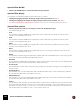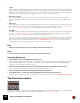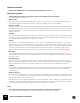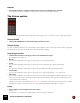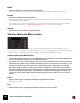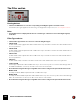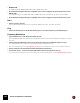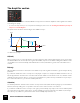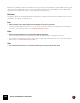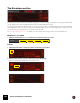11.3
Table Of Contents
- Table of Contents
- Introduction
- Overview
- Audio and MIDI Basics
- Using Reason Rack Plugin as an Instrument
- Using Reason Rack Plugin as an Effect
- Working in the Rack
- Routing Audio and CV
- Sounds, Patches and the Browser
- The I/O device
- Kong Drum Designer
- Introduction
- Overview
- About file formats
- Using patches
- Pad Settings
- The Drum and FX section
- The Drum modules
- The Support Generator modules
- The FX modules
- Connections
- Using Kong as an effect device
- Using external effects with Kong
- Redrum Drum Computer
- Introduction
- About file formats
- Using patches
- Programming patterns
- Redrum parameters
- Using Redrum as a sound module
- Connections
- Dr. Octo Rex Loop Player
- Introduction
- About REX file formats
- Loading and saving Dr. Octo Rex patches
- Playing Loops
- Adding Loops
- Playing individual Loop Slices
- Slice handling
- Dr. Octo Rex panel parameters
- Dr. Octo Rex synth parameters
- Connections
- Europa Shapeshifting Synthesizer
- Introduction
- Panel overview
- Signal flow
- Playing and using Europa
- Panel reference
- Sound Engines On/Off and Edit Focus section
- The Oscillator section
- The Modifiers section
- The Spectral Filter
- The Harmonics section
- The Unison section
- The User Wave and Mixer section
- The Filter section
- The Amplifier section
- The Envelopes section
- Envelope 1, 2, 3 and 4
- Preset
- Adding a Sustain stage
- Adding and removing envelope points
- Changing the envelope curve shape
- Looping the envelope
- Editing levels only
- Creating “free form” envelope curves
- Using the Envelope 3 and Envelope 4 curves as Sound Engine waveforms
- Using the Envelope 4 curve as a Spectral Filter curve
- The LFO section
- The Effects section
- The Modulation Bus section
- Connections
- Tips and Tricks
- Grain Sample Manipulator
- Thor Polysonic Synthesizer
- Subtractor Synthesizer
- Malström Synthesizer
- Monotone Bass Synthesizer
- ID8 Instrument Device
- Rytmik Drum Machine
- Radical Piano
- Klang Tuned Percussion
- Pangea World Instruments
- Humana Vocal Ensemble
- NN-XT Sampler
- Introduction
- Panel overview
- Loading complete Patches and REX files
- Using the main panel
- Overview of the Remote Editor panel
- About Samples and Zones
- Selections and Edit Focus
- Adjusting parameters
- Managing Zones and Samples
- Working with Grouping
- Working with Key Ranges
- Setting Root Notes and Tuning
- Using Automap
- Layered, crossfaded and velocity switched sounds
- Using Alternate
- Sample parameters
- Group parameters
- Synth parameters
- Connections
- NN-19 Sampler
- Introduction
- General sampling principles
- About audio file formats
- About Key Zones and samples
- Loading a Sample into an empty NN-19
- Loading SoundFont samples
- Loading REX slices as samples
- Creating Key Zones
- Selecting Key Zones
- Setting the Key Zone Range
- Deleting a Key Zone
- About Key zones, assigned and unassigned samples
- Adding sample(s) to a Key Map
- Setting the Root Key
- Removing sample(s) from a Key Map
- Removing all unassigned samples
- Rearranging samples in a Key Map
- Setting Sample Level
- Tuning samples
- Looping Samples
- About the Solo Sample function
- Automap Samples
- NN-19 synth parameters
- Play Parameters
- Connections
- MIDI Out Device
- Quartet Chorus Ensemble
- Sweeper Modulation Effect
- Alligator Triple Filtered Gate
- Pulveriser
- The Echo
- Scream 4 Sound Destruction Unit
- BV512 Vocoder
- Introduction
- Setting up for vocoding
- Using the BV512 as an equalizer
- BV512 parameters
- Connections
- Tips and tricks
- RV7000 Mk II Advanced Reverb
- Neptune Pitch Adjuster and Voice Synth
- Introduction
- Overview and basic concepts
- Setting up for pitch processing
- Using pitch correction
- Using pitch shifting (Transpose)
- Using Formant control
- Using the Voice Synth
- Panel parameters
- Connections
- Softube Amps
- Audiomatic Retro Transformer
- Channel Dynamics Compressor & Gate
- Channel EQ Equalizer
- Master Bus Compressor
- Synchronous Timed Effect Modulator
- The MClass Effects
- Half-Rack Effects
- The Combinator
- Pulsar Dual LFO
- RPG-8 Arpeggiator
- Matrix Pattern Sequencer
- Mixer 14:2
- The Line Mixer 6:2
- Working with Players
- Settings
- The Reason Rack Plugin Settings dialog
- Index
EUROPA SHAPESHIFTING SYNTHESIZER182
• Comb -
This simulates a comb filter with a positive feedback loop - but without feed forward - ideal for flanger and phaser
types of effects. Set the cutoff frequency of the second peak with the Freq knob and the resonance amount with
the Reso knob. The difference between “Comb +” (see above) and “Comb –” is in the position of the peaks in the
spectrum. The main audible difference is that the “Comb –” version causes a bass cut.
• Resonator 1,2 and 3
The three Resonator algorithms contain formant filter tables that simulate various body resonances (multi-
peak+notch filters). Set the position in the formant tables with the Freq knob and the resonance with the Reso
knob.
• Envelope 4
This is a special mode where you can manually draw your own filter curve in the Envelope 4 window. You then con-
trol the cutoff/center frequency with the Freq knob and the resonance with the Reso knob. See “Using the Enve-
lope 4 curve as a Spectral Filter curve” for information on how to draw your own filter curves.
•User Wave
This utilizes a filter generated from FFT analyses of the external sample you have loaded in the User Wave section
(see “The User Wave and Mixer section”). Transpose the formant up/down in the frequency spectrum with the
Freq knob and change the filter’s position in the sample with the Reso knob.
q To create a classic “vocoder” effect, load a vocal/speech sample in the User Wave section. Then, set the Freq
knob to 50%, the Reso knob to 0% and the KBD knob to 0%. Then, have one of the Envelopes modulate the
Reso parameter using the Modulation Bus (see “The Modulation Bus section”). Create a positive ramp (in-
verted sawtooth) envelope and set the Reso modulation amount to 100%.
Freq
D Set the cutoff/center frequency of the currently selected Spectral Filter type.
Reso
D Set the resonance amount of the currently selected Spectral Filter type.
Frequency Modulation
D Turn the Kbd knob to set the keyboard tracking amount.
At 0% the filter is static and doesn’t track the keyboard at all. At 100% the filter tracks the keyboard 1 semitone
per note. At values above 0% you can also see the filter curve move sideways in the Spectral Filter Display
depending on where on the keyboard you play.
D Click the Frequency Modulation Source box to bring up a menu of the available modulation sources.
The “Inverted” sub-menu contains inverted variations of all modulation sources.
D Set the modulation amount with the Frequency Modulation Amount knob.
D Turn the Velo knob to control the Frequency Modulation Amount from Keyboard Velocity.
q If you want other modulation sources or scaling options, use the Mod Bus, see “The Modulation Bus section”.
The Harmonics section
The Harmonics section offers extensive modulation possibilities of the partials of the signal. For most algorithms the
partials’ characteristics is displayed in the Spectral Filter display, see “Spectral Filter display”.