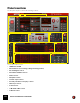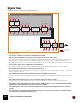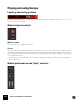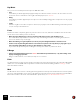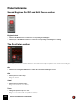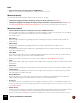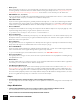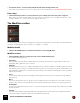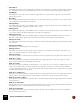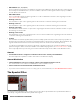11.3
Table Of Contents
- Table of Contents
- Introduction
- Overview
- Audio and MIDI Basics
- Using Reason Rack Plugin as an Instrument
- Using Reason Rack Plugin as an Effect
- Working in the Rack
- Routing Audio and CV
- Sounds, Patches and the Browser
- The I/O device
- Kong Drum Designer
- Introduction
- Overview
- About file formats
- Using patches
- Pad Settings
- The Drum and FX section
- The Drum modules
- The Support Generator modules
- The FX modules
- Connections
- Using Kong as an effect device
- Using external effects with Kong
- Redrum Drum Computer
- Introduction
- About file formats
- Using patches
- Programming patterns
- Redrum parameters
- Using Redrum as a sound module
- Connections
- Dr. Octo Rex Loop Player
- Introduction
- About REX file formats
- Loading and saving Dr. Octo Rex patches
- Playing Loops
- Adding Loops
- Playing individual Loop Slices
- Slice handling
- Dr. Octo Rex panel parameters
- Dr. Octo Rex synth parameters
- Connections
- Europa Shapeshifting Synthesizer
- Introduction
- Panel overview
- Signal flow
- Playing and using Europa
- Panel reference
- Sound Engines On/Off and Edit Focus section
- The Oscillator section
- The Modifiers section
- The Spectral Filter
- The Harmonics section
- The Unison section
- The User Wave and Mixer section
- The Filter section
- The Amplifier section
- The Envelopes section
- Envelope 1, 2, 3 and 4
- Preset
- Adding a Sustain stage
- Adding and removing envelope points
- Changing the envelope curve shape
- Looping the envelope
- Editing levels only
- Creating “free form” envelope curves
- Using the Envelope 3 and Envelope 4 curves as Sound Engine waveforms
- Using the Envelope 4 curve as a Spectral Filter curve
- The LFO section
- The Effects section
- The Modulation Bus section
- Connections
- Tips and Tricks
- Grain Sample Manipulator
- Thor Polysonic Synthesizer
- Subtractor Synthesizer
- Malström Synthesizer
- Monotone Bass Synthesizer
- ID8 Instrument Device
- Rytmik Drum Machine
- Radical Piano
- Klang Tuned Percussion
- Pangea World Instruments
- Humana Vocal Ensemble
- NN-XT Sampler
- Introduction
- Panel overview
- Loading complete Patches and REX files
- Using the main panel
- Overview of the Remote Editor panel
- About Samples and Zones
- Selections and Edit Focus
- Adjusting parameters
- Managing Zones and Samples
- Working with Grouping
- Working with Key Ranges
- Setting Root Notes and Tuning
- Using Automap
- Layered, crossfaded and velocity switched sounds
- Using Alternate
- Sample parameters
- Group parameters
- Synth parameters
- Connections
- NN-19 Sampler
- Introduction
- General sampling principles
- About audio file formats
- About Key Zones and samples
- Loading a Sample into an empty NN-19
- Loading SoundFont samples
- Loading REX slices as samples
- Creating Key Zones
- Selecting Key Zones
- Setting the Key Zone Range
- Deleting a Key Zone
- About Key zones, assigned and unassigned samples
- Adding sample(s) to a Key Map
- Setting the Root Key
- Removing sample(s) from a Key Map
- Removing all unassigned samples
- Rearranging samples in a Key Map
- Setting Sample Level
- Tuning samples
- Looping Samples
- About the Solo Sample function
- Automap Samples
- NN-19 synth parameters
- Play Parameters
- Connections
- MIDI Out Device
- Quartet Chorus Ensemble
- Sweeper Modulation Effect
- Alligator Triple Filtered Gate
- Pulveriser
- The Echo
- Scream 4 Sound Destruction Unit
- BV512 Vocoder
- Introduction
- Setting up for vocoding
- Using the BV512 as an equalizer
- BV512 parameters
- Connections
- Tips and tricks
- RV7000 Mk II Advanced Reverb
- Neptune Pitch Adjuster and Voice Synth
- Introduction
- Overview and basic concepts
- Setting up for pitch processing
- Using pitch correction
- Using pitch shifting (Transpose)
- Using Formant control
- Using the Voice Synth
- Panel parameters
- Connections
- Softube Amps
- Audiomatic Retro Transformer
- Channel Dynamics Compressor & Gate
- Channel EQ Equalizer
- Master Bus Compressor
- Synchronous Timed Effect Modulator
- The MClass Effects
- Half-Rack Effects
- The Combinator
- Pulsar Dual LFO
- RPG-8 Arpeggiator
- Matrix Pattern Sequencer
- Mixer 14:2
- The Line Mixer 6:2
- Working with Players
- Settings
- The Reason Rack Plugin Settings dialog
- Index
EUROPA SHAPESHIFTING SYNTHESIZER177
• Envelope 3-4
This is a special mode where you can manually draw your waveforms in the Envelope 3 and Envelope 4 windows
and then gradually crossfade between the drawn waveforms using the Shape knob. See “Using the Envelope 3
and Envelope 4 curves as Sound Engine waveforms” for information on how to draw your own waveforms.
• FM > FM Ratio (1:1, 1:2, 1:8, 2:1)
These are frequency modulated sine waves with different frequency ratios between the carrier (C: ) and modulator
( :M) signals. Set the frequency modulation amount with the Shape knob.
• FM > FM Feedback
A pure sinewave signal at Shape=0% gradually fed back internally at an 1:1 ratio. The feedback signal is filtered
before fed back to the carrier signal. If you modulate the Shape parameter from e.g. an LFO you will get a similar
result as when using the FM FB Noise waveform without Shape modulation, see “Noise > FM FB Noise” below.
•Noise > S/H Noise
A sample & hold modulated noise. Change the sample & hold rate with the Shape knob. If you play high up on the
keyboard at high Shape values, you get a kind of “pitched noise” sound.
q To get white noise, set Shape to max, set Oct to -1 and turn Kbd to 0.
• Noise > Perlin Noise
A pure sinewave signal modulated by low frequency noise. At Shape=0% the noise has its lowest frequency and
at Shape=100% the noise frequency is higher (but still low-frequent). The character of the signal is similar to the
Band Noise in the Thor synthesizer.
•Noise > Bit Noise
This generates a random lo-fi “digital” bit noise. At Shape=0% the signal is completely silent and with increasing
Shape values the signal is modulated faster and in a wider frequency range.
• Noise > FM FB Noise
A pure sinewave signal at Shape=0% gradually fed back internally at an 1:1 ratio. The feedback signal unfiltered
before fed back to the carrier signal which gives the signal a noisy character.
q To get a cleaner FM signal, use the FM Feedback waveform, see “FM > FM Feedback” above.
• Noise > Freeze Noise
This signal produces a range of noises, from tonal noise up to almost white noise, by amplitude modulating the sig-
nal’s partials with noise.
• Wave Tables >
The Wave Tables sub-menu contains a selection of very useful wave tables. Each wave table features eight wave-
forms that you could crossfade between with the Shape knob.
• User Wave/User Wave Smooth
The User Wave options let you use the external sample you have loaded in the User Wave section (see “The User
Wave and Mixer section”). The oscillator then generates and plays back wavetables (grains) of that sample. The
“User Wave Smooth” algorithm uses a crossfaded loop within each grain, which produces a smoother character to
the sound. Set the playback position in the sample with the Shape knob. Modulate the Shape parameter, for exam-
ple from a negative Envelope ramp, for continuous movement in the sample.
Shape
D Turn the Shape knob to change the shape of the currently selected waveform.
The wave shapes are shown in the display above and are updated in real-time according to the current Shape set-
tings.
Shape Modulation
D Click the Shape Modulation Source box to bring up a menu of the available modulation sources.
The “Inverted” sub-menu contains inverted variations of all modulation sources.
D Set the modulation amount with the Shape Modulation Amount knob.