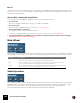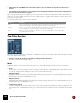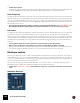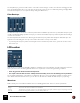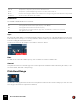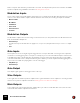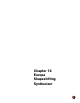11.3
Table Of Contents
- Table of Contents
- Introduction
- Overview
- Audio and MIDI Basics
- Using Reason Rack Plugin as an Instrument
- Using Reason Rack Plugin as an Effect
- Working in the Rack
- Routing Audio and CV
- Sounds, Patches and the Browser
- The I/O device
- Kong Drum Designer
- Introduction
- Overview
- About file formats
- Using patches
- Pad Settings
- The Drum and FX section
- The Drum modules
- The Support Generator modules
- The FX modules
- Connections
- Using Kong as an effect device
- Using external effects with Kong
- Redrum Drum Computer
- Introduction
- About file formats
- Using patches
- Programming patterns
- Redrum parameters
- Using Redrum as a sound module
- Connections
- Dr. Octo Rex Loop Player
- Introduction
- About REX file formats
- Loading and saving Dr. Octo Rex patches
- Playing Loops
- Adding Loops
- Playing individual Loop Slices
- Slice handling
- Dr. Octo Rex panel parameters
- Dr. Octo Rex synth parameters
- Connections
- Europa Shapeshifting Synthesizer
- Introduction
- Panel overview
- Signal flow
- Playing and using Europa
- Panel reference
- Sound Engines On/Off and Edit Focus section
- The Oscillator section
- The Modifiers section
- The Spectral Filter
- The Harmonics section
- The Unison section
- The User Wave and Mixer section
- The Filter section
- The Amplifier section
- The Envelopes section
- Envelope 1, 2, 3 and 4
- Preset
- Adding a Sustain stage
- Adding and removing envelope points
- Changing the envelope curve shape
- Looping the envelope
- Editing levels only
- Creating “free form” envelope curves
- Using the Envelope 3 and Envelope 4 curves as Sound Engine waveforms
- Using the Envelope 4 curve as a Spectral Filter curve
- The LFO section
- The Effects section
- The Modulation Bus section
- Connections
- Tips and Tricks
- Grain Sample Manipulator
- Thor Polysonic Synthesizer
- Subtractor Synthesizer
- Malström Synthesizer
- Monotone Bass Synthesizer
- ID8 Instrument Device
- Rytmik Drum Machine
- Radical Piano
- Klang Tuned Percussion
- Pangea World Instruments
- Humana Vocal Ensemble
- NN-XT Sampler
- Introduction
- Panel overview
- Loading complete Patches and REX files
- Using the main panel
- Overview of the Remote Editor panel
- About Samples and Zones
- Selections and Edit Focus
- Adjusting parameters
- Managing Zones and Samples
- Working with Grouping
- Working with Key Ranges
- Setting Root Notes and Tuning
- Using Automap
- Layered, crossfaded and velocity switched sounds
- Using Alternate
- Sample parameters
- Group parameters
- Synth parameters
- Connections
- NN-19 Sampler
- Introduction
- General sampling principles
- About audio file formats
- About Key Zones and samples
- Loading a Sample into an empty NN-19
- Loading SoundFont samples
- Loading REX slices as samples
- Creating Key Zones
- Selecting Key Zones
- Setting the Key Zone Range
- Deleting a Key Zone
- About Key zones, assigned and unassigned samples
- Adding sample(s) to a Key Map
- Setting the Root Key
- Removing sample(s) from a Key Map
- Removing all unassigned samples
- Rearranging samples in a Key Map
- Setting Sample Level
- Tuning samples
- Looping Samples
- About the Solo Sample function
- Automap Samples
- NN-19 synth parameters
- Play Parameters
- Connections
- MIDI Out Device
- Quartet Chorus Ensemble
- Sweeper Modulation Effect
- Alligator Triple Filtered Gate
- Pulveriser
- The Echo
- Scream 4 Sound Destruction Unit
- BV512 Vocoder
- Introduction
- Setting up for vocoding
- Using the BV512 as an equalizer
- BV512 parameters
- Connections
- Tips and tricks
- RV7000 Mk II Advanced Reverb
- Neptune Pitch Adjuster and Voice Synth
- Introduction
- Overview and basic concepts
- Setting up for pitch processing
- Using pitch correction
- Using pitch shifting (Transpose)
- Using Formant control
- Using the Voice Synth
- Panel parameters
- Connections
- Softube Amps
- Audiomatic Retro Transformer
- Channel Dynamics Compressor & Gate
- Channel EQ Equalizer
- Master Bus Compressor
- Synchronous Timed Effect Modulator
- The MClass Effects
- Half-Rack Effects
- The Combinator
- Pulsar Dual LFO
- RPG-8 Arpeggiator
- Matrix Pattern Sequencer
- Mixer 14:2
- The Line Mixer 6:2
- Working with Players
- Settings
- The Reason Rack Plugin Settings dialog
- Index
DR. OCTO REX LOOP PLAYER163
• After having recorded MIDI notes in the main sequencer, you can edit the velocity values in the in the se-
quencer.
• You can play slices in real time on your keyboard. The resulting data will have velocity values reflecting how
the notes were struck when you played.
When velocity values have been adjusted, you can control how much the various parameters will be affected by ve-
locity. The velocity sensitivity amount can be set to either positive or negative values, with the center position repre-
senting no velocity control.
The following parameters can be velocity controlled:
The Filter Section
Filters are used for shaping the overall timbre of all REX files in all 8 Loop Slots. The filter in Dr. Octo Rex is a multi-
mode filter with five filter modes.
D Activate or deactivate the filter completely by clicking the Filter On button.
The filter is active when the button is lit.
Mode
With this selector you can set the filter to operate as one of five different types of filter. These are as follows:
•Notch
A notch filter (or band reject filter) could be described as the opposite of a bandpass filter. It cuts off frequencies
in a narrow midrange band, letting the frequencies below and above through.
• High-Pass (HP12)
A highpass filter is the opposite of a lowpass filter, cutting out lower frequencies and letting high frequencies pass.
The HP filter slope has a 12 dB/Octave roll-off.
• Bandpass (BP 12)
A bandpass filter cuts both high and low frequencies, while midrange frequencies are not affected. Each slope in
this filter type has a 12 dB/Octave roll-off.
• 12 dB Lowpass (LP 12)
This type of lowpass filter is also widely used in classic analog synthesizers (Oberheim, early Korg synths, etc.). It
has a gentler slope (12 dB/Octave), leaving more of the harmonics in the filtered sound compared to the LP 24 fil-
ter.
|
Parameter
|
Description
F. Env This sets velocity control for the Filter Envelope Amount parameter. A positive value will increase the en-
velope amount with higher velocity values. Negative values invert this relationship.
F. Decay This sets velocity control for the Filter Envelope Decay parameter. A positive value will increase the De-
cay time with higher velocity values. Negative values invert this relationship.
Amp This let’s you velocity control the overall volume of the file. If a positive value is set, the volume will in-
crease with higher velocity values.