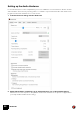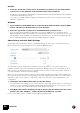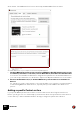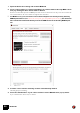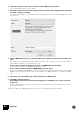12.25
Table Of Contents
SETTING UP
29
1. Open the Preferences dialog and click the MIDI tab.
2. If your control surface is connected via USB (or if you have made a two-way MIDI connec-
tion), try clicking the Auto-detect Surfaces button.
Reason sends an ID request to all MIDI ports and checks for answers from any connected control sur-
faces. Note that not all control surfaces support auto-detection.
! If a MIDI Port of your connected control surface/keyboard is already used by the Easy
MIDI Inputs function (see “Automatic set-up using the Easy MIDI Inputs function”), this detection
will override this and automatically remove the MIDI In Port from the Easy MIDI Inputs
list.
All found surfaces are listed in the “Remote keyboards and control surfaces” list.
3. To add a control surface manually, click the “Add manually” button.
This brings up a new dialog.
4. Select the manufacturer of your control surface from the Manufacturer pop-up menu.
If you can't find it on the menu, see below.