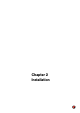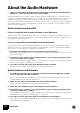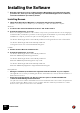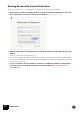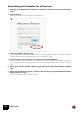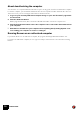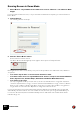12.2
Table Of Contents
INSTALLATION
18
Authorizing your Computer (for off-line use)
! Note that a working Internet connection is required to be able to perform the following
steps.
1. Launch Reason.
When you start Reason the following window appears:
2. Click on the “More Options” link.
Your default web browser starts up and takes you to the More Options page on the Reason Studios
web site, where the whole authorization process is described in detail.
3. Follow the link on the web page to download and install CodeMeter.
If you are updating from a previous version of Reason, you may already have CodeMeter installed on
your computer. However, it's a good idea to download and install the latest version of the CodeMeter
driver.
4. When done, return to the More Options page and click the Authorize Computer and Keys
link.
5. When you launch Reason again, you will be able to run the program in Authorized mode,
without having to log in.
You can now quit the web browser if you like.