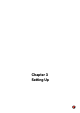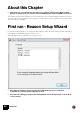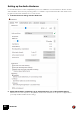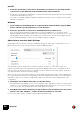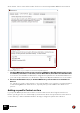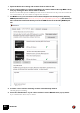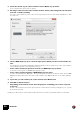11.3
Table Of Contents
- Table of Contents
- Introduction
- Installation
- Requirements
- About the Audio Hardware
- About MIDI Interfaces
- Installing the Software
- Installing Reason
- The Authorization system
- Registering Reason
- Running Reason with Internet Verification
- Authorizing your Computer/Ignition Key (for off-line use)
- About deauthorizing the computer/Ignition Key
- Running Reason on an authorized computer - or with an authorized Ignition Key
- Running Reason in Demo Mode
- Setting Up
SETTING UP
28
At the bottom of the Control Surfaces tab in Preferences all currently available MIDI In Ports are listed:
All available MIDI In Ports on your computer are listed in the Easy MIDI Inputs list.
• The Easy MIDI Inputs function supports input of MIDI Note On/Off (with Velocity) as well
as standard performance controllers, such as Mod Wheel, Pitch Bend and Sustain Pedal.
You can also do manual Remote Overrides to assign Reason parameters to knobs/sliders/buttons on
your control keyboard/surface. See the Remote chapter in the Operation Manual for more information.
D Deselect the Enabled box(es) to disable MIDI Ports you don’t want to be available for
Reason.
For example, if you have a drum machine connected via USB to your computer, you might not want it
to start sending MIDI Note data to Reason, especially if it’s synced to MIDI Clock to Reason’s se-
quencer.
Adding a specific Control surface
If your specific MIDI keyboard/control surface model is featured in the list of supported surfaces in
Reason you will get even more functionality if you add it in the “Remote keyboards and control surfaces”
section at the top - with knobs/sliders/buttons already pre-assigned to parameters in Reason.