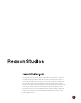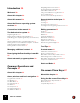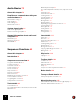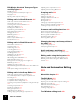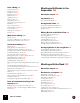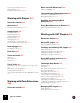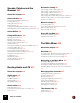The information in this document is subject to change without notice and does not represent a commitment on the part of Reason Studios AB. The software described herein is subject to a License Agreement and may not be copied to any other media except as specifically allowed in the License Agreement. No part of this publication may be copied, reproduced or otherwise transmitted or recorded, for any purpose, without prior written permission by Reason Studios AB. ©2019 Reason Studios and its licensors.
Table of Contents
Introduction 29 About this chapter 30 Navigating between the areas 47 Showing/hiding the Navigators 47 About different Themes 48 Using several Reason Song windows 49 The Tool Window 49 The On-screen Piano Keys window 50 About this manual 30 General window techniques 51 About the Reason operating system versions 30 Resizing 51 Scrolling 52 Zooming in the Sequencer 53 Scrolling and zooming using a wheel mouse 54 Conventions in the manual 30 Editing parameters 55 Welcome! 30 The Authorization system
Audio Basics 73 About this chapter 74 How Reason communicates with your audio hardware 74 Manual audio routing 75 Audio quality 75 Audio settings 76 About audio levels 78 System signal paths 81 Audio Track signal paths 81 Instrument Track signal paths 82 General information about audio and computers 83 About latency 83 About processors 84 About RAM 84 Sequencer Functions 85 About this chapter 86 Master Keyboard Input 98 The relationship between tracks, lanes, clips and events 99 Track types 99 Track Lis
Recording in the Sequencer 133 Pattern automation recording details 169 Recording pattern automation 169 Tempo automation recording 170 About this chapter 134 Recording tempo automation 170 General recording functions 134 Record enabling 134 Click and Pre-count 138 Loop mode 140 General recording procedure 141 Undoing a recording 142 Recording tips 142 Audio recording details 142 Setting up the audio track 142 Recording audio 147 Recording audio in Loop mode 149 Overdubbing audio using the “Dub” functi
Edit Modes, Stretch & Transpose Types and Clip Types 202 Edit Modes 202 Selecting Stretch and Transpose Type 202 Clip Types 203 Opening audio clips for editing 204 Editing audio in Slice Edit mode 205 Audio clip elements in Slice Edit mode 205 Slice Edit mode tools 205 Selecting Slices and Slice Markers 206 Adding Slice Markers 207 Deleting Slice Markers 208 Repositioning Slice Markers 208 Moving/stretching Slices 208 Nudging Slices 210 Quantizing audio 210 Split at Slices 211 Bounce Clip to REX Loop 211 R
Note editing 264 Selecting notes 264 Drawing notes 265 Deleting notes 268 Resizing notes 268 Muting notes 270 Splitting notes 271 Moving notes 272 Duplicating notes 275 Using Cut, Copy and Paste 276 Quantize 277 Pitch (Transpose) 280 Extract Notes to Lanes 281 Scale Tempo 284 Editing note velocity 285 Reverse 287 Multi Lanes editing 289 Overview 289 Selecting multiple lanes for editing 289 Editing notes in Multi Lanes mode 290 Automation editing 291 Overview 291 Editing parameter automation 291 Drawing pa
Cut, Copy and Paste devices 338 Naming devices 339 Folding and unfolding devices 340 What are Rack Extensions? 364 Future compatibility 364 Trying and buying Rack Extensions 364 Working with Players 341 Trial versions of Rack Extensions 364 Buying Rack Extensions 364 About this chapter 342 Installing and managing Rack Extensions 365 Overview 342 Using Rack Extensions in Reason 366 General recording methods 343 About missing Rack Extensions 368 Using Players 344 Creating Players 344 Chaining Playe
Sounds, Patches and the Browser 387 About this chapter 388 About patches 388 Reason devices that use patches 388 Loading patches 389 Setting browse focus 392 Saving patches 393 Copying and pasting patches between devices 394 Initializing patches and resetting device parameters 394 About ReFills 395 Using the Browser 396 Opening the browser 397 Browser elements 398 Navigating in the Browser 402 Using Locations and Favorites 404 Favorites Lists 404 Selecting and auditioning samples and REX loops 407 Selectin
EQ section 445 The Spectrum EQ Window 446 Insert FX section 449 FX Sends section 450 Fader section 451 Channel Header section 453 Delay Compensation 491 The Master Section strip 454 Activating the Delay Compensation 492 Delay Compensation rules and limitations 493 Master Compressor section 455 FX Send section 456 Master Inserts section 457 FX Return section 458 Master Fader section 459 Master Section Header 460 Automating mixer parameters 460 Working with effects 460 Insert FX 460 Send FX 465 Output B
Audio data and Scratch Disk settings 515 Editing samples 540 About audio data in Song files 515 Changing Scratch Disk folder location 515 About “Orphan Audio Streams” 516 The Edit Sample window 540 Setting Sample Start and End 542 Cropping samples 544 Normalizing samples 544 Reversing samples 544 Fading in/out samples 545 Looping samples 546 Saving edited samples 548 Renaming samples 548 Importing and exporting Standard MIDI Files 516 Importing Standard MIDI Files 516 Exporting Standard MIDI Files 517
Remote - Playing and Controlling Devices 575 About the various MIDI inputs 576 About Remote 576 Setting up 577 Automatic set-up using the Easy MIDI Inputs function 577 Adding a specific control surface or keyboard 578 Other functions 581 Example Setups 581 Remote basics 582 About Standard vs Remote Override mapping 582 About mapping variations 582 Locking a surface to a device 584 Locking a surface 584 Unlocking a surface 586 Syncing Reason to an external MIDI application or instrument 598 Syncing Reason
Kong Drum Designer 619 Introduction 620 Overview 620 The Pad Section 620 The Drum Control Panel 621 The Drum and FX Section 621 About using custom backdrops 621 About file formats 621 Using patches 622 Loading a Kit Patch 622 Checking the sounds in a Kit Patch 623 Creating a new Kit Patch 623 Creating an empty Kit Patch 624 Saving Kit Patches 624 Compressor 653 Filter 654 Parametric EQ 654 Ring Modulator 655 Rattler 656 Tape Echo 656 Overdrive/Resonator 657 Connections 658 Sequencer Control 658 Modulatio
Redrum parameters 674 Drum sound settings 674 Global settings 677 Volume 695 Global Transpose 695 Dr. Octo Rex synth parameters 696 Using Redrum as a sound module 678 Connections 679 Dr. Octo Rex Loop Player 681 Introduction 682 ReCycled Loops 682 About REX file formats 683 Loading and saving Dr. Octo Rex patches 683 About the Dr. Octo Rex patch format 683 About opening songs that previously used Dr.
The User Wave and Mixer section 721 The Filter section 722 The Amplifier section 724 The Envelopes section 726 The LFO section 730 The Effects section 731 The Modulation Bus section 734 Automating sample playback parameters from the sequencer 770 Thor Polysonic Synthesizer 773 Connections 738 Sequencer Control inputs 738 CV Modulation inputs and outputs 738 Audio Output 738 Tips and Tricks 739 Creating an individual “pre amp envelope” for a Sound Engine 739 Recording display movements in the sequencer 7
The amplitude envelopes 844 Phase Offset Modulation 819 Frequency Modulation (FM) 821 Ring Modulation 822 The Modulator section 845 The Filter Section 823 Modulator parameters 845 Destinations 846 Filter 1 Type 823 Filter 1 Frequency 826 Resonance 826 Filter Keyboard Track (Kbd) 826 Filter 2 827 Envelopes - General 828 Amplitude Envelope 829 Filter Envelope 829 Mod Envelope 830 LFO Section 831 LFO 1 Parameters 831 LFO 2 Parameters 832 Play Parameters 833 Velocity Control 833 Pitch Bend and Modulatio
Panel reference 870 The Oscillator section 870 The Filter section 871 The Amplifier section 873 Chorus 874 Delay 875 The LFO section 875 The Envelope section 876 Setting the Sample Start and End 889 Setting the Panning 889 Setting the Pitch 889 Setting Fade In and Fade Out 890 The Insert Effects section 890 Distortion 890 Low Cut and Hi Cut Filter 891 Connections 877 The Master FX section 891 Sequencer Control inputs 877 Modulation inputs 877 Audio Output 877 Delay 892 Reverb 893 Compressor 894 Master
Additional external control 909 The Amp section 937 The Delay section 939 The Reverb section 940 Klang Tuned Percussion 911 Connections 942 Introduction 912 Sequencer Control inputs 942 Modulation Inputs 942 Audio Out 942 Panel overview 912 Using Klang 913 Humana Vocal Ensemble 943 Loading and saving patches 913 Global performance and “play” controls 913 Panel controls 914 The Instruments section 914 The Filter section 919 The Amp section 921 The Delay section 922 The Reverb section 924 Introducti
Loading complete Patches and REX files 964 Loading NN-XT Patches 964 Loading NN-19 Patches 964 Loading SoundFonts 965 Loading complete REX files as Patches 965 About Key Ranges 982 Setting up Key Ranges 982 About the Lock Root Keys function 986 About the Solo Sample function 987 Sorting Zones by Note 988 Using the main panel 966 Setting Root Notes and Tuning 989 The Pitch and Modulation wheels 966 The External Control wheel 966 High Quality Interpolation 967 Global Controls 967 About the Root Key 989 S
The Modulation Envelope 1005 The Amplitude Envelope 1007 The LFOs 1008 Connections 1011 Sequencer Control 1011 Modulation Input 1011 Gate Input 1011 Audio Output 1011 NN-19 synth parameters 1024 The Oscillator Section 1024 The Filter Section 1025 Envelope Section 1026 LFO Section 1027 Play Parameters 1029 Introduction 1014 Velocity Control 1029 Pitch Bend and Modulation Wheels 1029 Legato 1030 Retrig 1030 Portamento (Time) 1030 Setting Number of Voices - Polyphony 1031 Voice Spread 1031 Low Bandwidth 1
Quartet Chorus Ensemble 1047 Introduction 1048 Panel reference 1048 Global controls 1048 Chorus 1049 BBD 1051 FFT 1052 Grain 1054 Overview and signal flow 1078 Parameters 1080 Common effect device parameters 1080 Pattern section 1080 Gate and Amp Envelope 1081 Filters and Modulation 1082 Effects 1084 Mix controls 1086 Audio connections 1087 Main Inputs and Outputs 1087 Separate Outputs 1087 Connections 1056 CV Input 1056 Input Left & Right 1056 Output Left & Right 1056 CV connections 1088 Sweeper Modul
Demolition tips and tricks 1100 Setting up for basic vocoding 1121 Beef up your sounds 1100 Make your pads tremble 1100 Vocoding vocals in real-time 1121 Vocoding an existing audio track 1123 Using the BV512 as an equalizer 1125 The Echo 1101 BV512 parameters 1126 Introduction 1102 Connections 1127 About the Patch format 1102 Automation 1128 Parameters 1102 Common effect device parameters 1102 The Mode section 1103 The Delay section 1104 The Feedback section 1105 The Color section 1106 The Modulat
The EQ section 1148 The Gate section 1149 CV Inputs 1150 Neptune Pitch Adjuster and Voice Synth 1151 Introduction 1152 Typical use cases 1152 Connections 1169 Sequencer Control 1169 CV In 1169 CV Out 1170 Audio In 1170 Voice Synth Out 1170 Audio Out 1170 Pitch adjustment tips and tricks 1171 Using automation for temporary pitch correction 1171 Hard pitch correction of a vocal track 1172 Pitch correction with changed voice character 1172 Octave dub 1172 Pitch-shifting drums (non-pitched input) 1172 Speech
Connections 1187 Panel reference 1202 CV Modulation In 1187 Input L&R 1187 Output L&R 1187 Global controls 1202 Compression controls 1203 External Sidechain 1204 Connections 1205 Channel Dynamics Compressor & Gate 1189 Comp Gain Reduction 1205 Sidechain Input Left & Right 1205 Input Left & Right 1205 Output Left & Right 1205 Introduction 1190 Panel reference 1190 Global controls 1190 The Compressor section 1191 The Gate/Expander section 1192 External Sidechain 1193 Introduction 1208 Connections 119
The MClass Effects 1227 The Combinator 1259 The MClass effects 1228 Introduction 1260 The MClass Equalizer 1229 Creating Combinator devices 1261 The MClass Stereo Imager 1230 Combinator elements 1262 The MClass Compressor 1231 About internal and external connections 1263 The MClass Maximizer 1234 About External Routing 1263 Adding devices to a Combi 1265 Half-Rack Effects 1235 Common effect device features 1236 DDL-1 Digital Delay Line 1238 CF-101 Chorus/Flanger 1239 Spider Audio Merger & Split
Pulsar Dual LFO 1279 Introduction 1280 Panel parameters 1280 LFO 1&2 common parameters 1280 LFO 1 specific parameters 1282 LFO 2 specific parameters 1282 LFO 2 to LFO 1 modulation parameters 1282 Envelope 1283 KBD Follow 1285 Modulation inputs and outputs 1286 LFO 1&2 input sections 1286 LFO 1&2 output sections 1287 Output LFO 1+2 1287 Envelope connections 1287 Tips and Tricks 1288 Patch between LFO 1 and LFO 2 on the back for more flexibility 1288 Using Pulsar as a monophonic synth 1288 Matrix Pattern S
The Line Mixer 6:2 1327 Key Commands 1383 Introduction 1328 About the Key Commands chapter 1384 Channel parameters 1328 The Auxiliary Return section 1328 Master level 1328 Connections 1329 Menu and Dialog Reference 1331 Reason menu (macOS) 1332 File menu 1333 Edit menu 1337 Preferences – General 1356 Preferences – Audio 1359 Preferences – Control Surfaces 1363 Preferences - Sync 1366 Preferences – Advanced 1367 Preferences - Language (Windows only) 1369 Create menu 1370 Options menu 1371 Window menu (
Chapter 1 Introduction
Welcome! This is the Operation Manual for Reason Version 11 music production software from Reason Studios. The information in this manual is also available as html files from the Reason Help menu. The separate Operation Manual for Reason Rack Plugin can be downloaded here. Don’t forget to check out the Video Tutorials web site, which can be accessed from the Reason Help menu. Also, be sure to regularly check out www.reasonstudios.
References to context menus Whenever the manual instructs you to select an item from the “context menu”, it means that you should right-click (or [Ctrl]-click if you’re using a Mac with single-button mouse) on the specific area, section or device, and then select the item from the pop-up menu that appears - the context menu. The item list in context menus varies depending on where in the application you click. See “Context menus” for an overview of the context menus in Reason.
The Authorization system Reason uses an authorization system designed to be as flexible as possible, while at the same time providing the best possible copy protection for the product. Here's how it works: • The core of the authorization system is your license number, which is registered to your user account on the Reason Studios web site. • If you have a working Internet connection you can run Reason with Internet Verification.
Running Reason with Internet Verification When you launch Reason on an unauthorized computer, or without an authorized Ignition Key hardware connected, the following window appears: ! Note that this procedure requires a working Internet connection (and that your Reason license has been registered to your user account as described in “Registering Reason”). D Enter the User name and Password for your Reason Studios account and click the Log in button. Reason launches in Authorized Mode.
2. Click on the “More Options” link. Your default web browser starts up and takes you to the More Options page on the Reason Studios web site, where the whole authorization process is described in detail. 3. Follow the link on the web page to download and install Codemeter. If you are updating from a previous version of Reason, you may already have Codemeter installed on your computer. However, it's a good idea to download and install the latest version of the Codemeter driver. 4.
Running Reason in Demo Mode If you don't have a Reason license, or if you don’t have an authorized computer or your optional Ignition Key hardware at hand and don’t have a working Internet connection, you can run Reason in Demo Mode: 1. Launch Reason. The following window appears: 2. Click on the "Demo Mode" button. Reason launches in Demo Mode.
Managing additional content Reason comes with some additional content (Rack Extensions and ReFills) that you can download separately, either during the Reason installation or at a later point after installation. To download additional content, proceed as follows: ! Note that this procedure requires Internet connection! 1. Select “Manage Content” from the Windows menu. This brings up the Manage Content window: 2. Select the item(s) you wish to install. It’s possible to select multiple items in the list.
Reassigning the Function Keys in macOS When you work with Reason, you will do a lot of navigating between the three main areas - the main mixer, the rack and the sequencer. The quickest way to switch between these areas is to use the function keys F5, F6 and F7 (see “Navigating between the areas” for details). Also, the F2, F3, F4 and F8 keys are shortcuts for showing and hiding the Spectrum EQ window, Browser, On-screen Piano Keys window and the Tool Window, respectively.
4. Scroll down to the "Turn VoiceOver on or off" item in the Accessibility group and either remove the tick from the checkbox or assign it to another keyboard shortcut. 5. Now, you’re finished with the settings and can close the “Keyboard” window. From now on, the function keys and keyboard shortcuts will perform their intended functions in Reason. About automatic program updates As from Version 8.2, Reason supports automatic program updates (within each major release).
If you click “Download” the update is downloaded and prepared for installation. A download progress bar appears in the update bar: D If you want to abort the download, click “Cancel”. D If you want to hide the download progress bar, click “Hide”. When the download is ready, two options are available: 39 D Click “Restart and Install Now” to install the update and launch the updated version of Reason.
INTRODUCTION
Chapter 2 Common Operations and Concepts
About this chapter This chapter gives a basic overview of the Reason application and describes general methods and techniques employed throughout the Reason software. It also explains the terminology used throughout the program, manuals and help files. Areas, windows and basic navigation Song window overview Main Mixer Rack Sequencer Browser Transport Panel A Reason Song window with its Browser, Main Mixer, Rack and Sequencer areas.
The Browser The Browser to the left in the Song window (and also in the Rack window, if the Rack is detached) features shortcuts for creating devices, loading patches and songs, and sample management functions. By pressing [F3] you can toggle between Show and Hide Browser. Info and Details section fold/unfold button The Browser with the Instruments palette selected. • See “About using the Browser in the detached rack” and “Creating devices” for information on how to use the “Device” functions.
Channel Strip Navigator The Main Mixer Mixer scrollbar The Main Mixer with the Fader sections currently scrolled into view. In the Main Mixer, all channel strips of the Reason song are visible. You can scroll vertically in the Main Mixer by clicking and dragging inside the frame in the Channel Strip Navigator to the right. This way you will be able to access all channel strip parameters.
D Resize the Tutorial area to make it easier to view: The Rack Rack Navigator The Rack with two rack columns next to each other, and the Rack Navigator to the right. In the Rack, all instruments, effects and mixer channel devices of the Reason song are visible. You can scroll vertically and horizontally in the Rack by clicking and dragging the frame in the Rack Navigator. You could also click anywhere outside the frame in the Rack Navigator to immediately jump to the desired position.
The Sequencer Toolbar Ruler Track scrollbar Track List Edit/Arrangement Pane Song Navigator The Sequencer with a number of recorded audio tracks. To the left in the Sequencer, all tracks in the Reason song are listed in the Track List. By clicking on a track in the Track List you select the track for playback from a connected MIDI master keyboard and/or for recording. At the top to the left is the Toolbar, with various sequencer editing tools.
The ReGroove Mixer To the left on the Toolbar in the sequencer is the “Groove” button. Clicking this will bring up the ReGroove Mixer. The ReGroove Mixer is used for adding advanced grooves to your instrument tracks in the Sequencer. To hide the ReGroove Mixer, just click the “Groove” button again. For more details about the ReGroove Mixer, please refer to “The ReGroove Mixer”.
About different Themes In Reason you can choose from a couple of different visual themes, i.e. how the user interface should be visually presented. The selected theme affects the Sequencer, Browser and Transport Panel areas - the Rack and Main Mixer always use the default theme. D Select Preferences from the Edit menu (Win) or Reason menu (Mac) and then choose the Theme in the Appearance section on the General tab: The selected Theme becomes active after restart of Reason: The “Default” theme.
Using several Reason Song windows You can have several Songs open at the same time. Each Song will appear in a separate Song window, complete with Main Mixer, Rack, Sequencer and Transport Panel. Each Song window can be moved, minimized and resized using the standard Windows and Mac procedures. The Tool Window The Tool Window is a floating window which features two tabs that contain functions for editing in the sequencer and for editing grooves for the ReGroove mixer.
The On-screen Piano Keys window The On-screen Piano Keys floating window features a virtual keyboard which lets you play instrument devices without needing to have a MIDI master keyboard connected to your computer. The On-screen Piano Keys window can be accessed from the Window menu. D Open the On-screen Piano Keys window by pressing [F4], or by clicking the “Keys” button to the left on the Transport Panel. Alternatively, select “Show On-screen Piano Keys” from the Window menu.
General window techniques Resizing Adjustable headers in the Reason Song window. Between each area in the Reason Song window are gray headers that separate the areas from each other. Some of the headers can be adjusted, making it possible to resize the areas. The horizontal dividers between the Main Mixer and Rack, and between the Rack and Sequencer can be adjusted, as well as the vertical dividers between the Browser and the other areas - and the divider to the left of the Rack Navigator in the Rack.
Scrolling Reason offers a few different options for scrolling in the different areas. Scrolling with the Navigators and scrollbars Navigators/scrollbars in a Reason Song window. Whenever there is information “outside” the visible screen area, you may want to scroll to the desired destination. The Reason Song window features a number of Navigators that can be used for scrolling. Navigators are present in the Main Mixer, in the Rack and in the Sequencer.
Scrolling with the Hand tool Scrolling with the Hand tool in the Rack. In the Rack and Sequencer, you can also use the Hand tool for scrolling the view. 1. In the Rack, place the pointer on either of the wooden side panels of a rack column. The pointer will switch to a hand symbol. 2. Click and drag the rack vertically and/or horizontally to scroll in the rack, as shown in the picture above. If you are using only a single rack column, it’s only possible to scroll vertically.
Waveform Zoom Mode D Choose between three zoom modes for the audio recording(s) inside all Audio Clips. Using the Small Waveform Zoom Mode is especially useful if you have recorded with the Clip Safe function (see “Recording using the Clip Safe function in Propellerhead Balance”) where the dynamic range can be quite wide. ! The zoom modes only affect the visual presentation of the waveform, not the audio levels.
Scrolling in the Rack with a wheel mouse D Spin the scroll wheel to scroll vertically in the Rack. D Press [Shift] and spin the scroll wheel to scroll horizontally in the Rack. Note that the Rack must have at least two rack columns next to each other for this to work. Scrolling in the Sequencer with a wheel mouse D Spin the scroll wheel to scroll vertically on the Edit/Arrangement Pane. D Press [Shift] and spin the scroll wheel to scroll horizontally on the Edit/Arrangement Pane.
Faders and sliders D To move a fader or slider, click on the handle and drag in the fader/slider direction. D You can also click anywhere on the fader/slider to instantly move the handle to that position. D If you press [Shift] and drag, the fader/slider will move more slowly, allowing for higher precision. D To reset a fader/slider to its default value (usually zero, 100, center pan or similar), press [Ctrl](Win) or [Cmd](Mac) and click on the fader/slider handle.
Fold/Unfold buttons Fold/Unfold buttons are distinguished by a small triangle at the top to the left on a device. Clicking on a Fold/Unfold button will unfold the device panel so that more controls are visible and can be accessed for editing on the screen. On some devices, such as the RV7000 Advanced Reverb, there are more than one Fold/Unfold button.
Numerical controls In Reason devices, numerical values are often displayed in numerical displays with “spin controls” (up/down arrow buttons) on the side. Some parameter values, such as oscillator and LFO waveforms, are displayed graphically in the displays. There are two ways of changing values in these types of controls: or D By using the up and down buttons on the spin controls. To adjust a value in single steps, click on its up or down arrow button.
Numerical segment displays In the numerical segment displays on the sequencer Transport Panel and in the sequencer Inspector, values can be edited in a number of different ways. The editing principle is exactly the same for the Transport Panel and Inspector displays, which is shown in the two examples below. Transport Panel segment displays The segment displays of the Transport Panel can be edited as shown in the following Tempo display examples.
Inspector segment displays The segment displays in the Inspector can be edited as shown in the following Position display examples. The Position display segments show (from left to right) Bars, Beats, 1/16th Note and Ticks: Click the up/down buttons to change the value in steps of 1 Bar (the leftmost segment). Click in the display to select either the Bar, Beat, 1/16th note or Ticks segment. Then, click the up/down buttons to change the value of the selected segment in steps of 1 unit.
Context menus Context menus are “tailored” to contain only menu items that are relevant to the current circumstances. Using the various context menus allows you to work more quickly and more efficiently with Reason. D To bring up a context menu, right-click (Win) or [Ctrl]-click (Mac) on the desired object, section or area in Reason.
Device context menus If you click anywhere on a device in the Rack (but not on a parameter or display), the context menu will contain the following items: The Mixer 14:2 device panel context menu • Cut, Copy, Paste, Delete and Duplicate Device and Track items, allowing you to rearrange and manage the devices in the rack. • Commands for managing Device Groups. • A duplicate of the Create menu, allowing you to create new devices. • A “Go To” sub-menu, listing all devices connected to the current device.
Main Mixer channel strip context menu If you click anywhere on a channel strip in the Main Mixer (but not on a parameter or display), the context menu will contain the following items: The Channel Strip context menu. • Cut, Copy, Paste, Delete and Duplicate Channels and Track items, allowing you to rearrange and manage the channel strips in the Main Mixer. • Commands for managing Device Groups.
• The “Lock Control Surface to this Device” lets you lock a connected control surface to the selected channel strip. • The “Channel Color” item lets you select color for the Main Mixer channel strip (and the associated Sequencer Track, if the selected channel has a track in the sequencer). Rack “background” context menu If you click in an empty area of the rack, the context menu will contain the following items: • A Paste Devices and Tracks item, allowing you to paste any copied or cut devices and tracks.
Undo and Redo Virtually all actions in Reason can be undone. This includes creation, deletion and reordering of devices in the rack, parameter value adjustments, recording and editing in the sequencer etc. You can undo hundreds of actions. D To undo the latest action, select “Undo” from the Edit menu, or hold down [Ctrl](Win) or [Cmd](Mac) and press [Z]. The action to be undone is indicated next to the Undo command on the Edit menu.
Selecting Undo again undoes the next action in the list (the panning adjustment): | UNDO | REDO 3. Adjust Attack 2. Create Synth Device 4. Change pan 1. Create Mixer Device 5. Adjust tempo If you now select Redo, the most recently undone action will be redone. In this case, your panning adjustment will be performed again (and added to the Undo History again): | UNDO | REDO 4. Change pan 3. Adjust Attack 2. Create Synth Device 1. Create Mixer Device 5.
Chapter 3 On-screen Piano Keys
About this chapter This chapter describes the functions of the On-screen Piano Keys window. The On-screen Piano Keys window enables you to play instrument devices using either your mouse or computer keyboard. This provides a simple and convenient way to input notes or chords when using the program without an attached MIDI master keyboard.
The Keyboard Navigator This is present in both modes and shows the total key range. The green area indicates the key range available in the On-screen Piano Keys window. Keyboard Navigator Keys that produce sound are indicated by a gray strip above the keyboard in the Keyboard Navigator. This is useful when playing a patch where only certain keys or key ranges produce sound, e.g. a REX file or a sampler patch.
D The keys are velocity sensitive. The higher up on the key you click, the lower the velocity and vice versa. The velocity range is between 40 and 127. Velocity=40 Velocity=127 Low and high note velocities. D The keyboard octave range can be set using the arrow buttons at each side of the navigator keyboard. Each C key is labeled with the octave number. You can also simply drag the green key range area to where you want. It will snap to octave ranges.
D In Computer Keys Mode you can play notes and chords using your computer keyboard. The Computer Keys keyboard range is fixed to 18 notes (from C to F), although the octave range will give you access to any notes within the ten octaves shown in the navigator. You can also click on the keys with your mouse to trigger notes. The numerical keys in the top row are not used to enter notes but to set velocity, see “Velocity”.
Velocity Variation This feature will randomly vary the velocity values for the notes you enter. There are four modes; None (default), Light, Medium and Heavy. The degree of velocity variation is as follows.
Chapter 4 Audio Basics
About this chapter This chapter contains some useful information about how audio is handled by Reason and how the audio is routed. Some of it may seem a bit technical, but we recommend that you read it to get the most out of Reason. How Reason communicates with your audio hardware Reason receives, generates and plays back digital audio - a stream of numerical values in the form of ones and zeroes.
Manual audio routing In most cases, you will want to have the Main Mixer Master Section device connected to outputs 1 and 2 of the Hardware Interface. This connection is made automatically as soon as you create a new Song document. However, there might be situations where you want to manually route audio to other outputs of the Hardware Interface. For example if you want to use the Control Room Outputs of the Main Mixer (see “Control Room output section”).
Audio settings Sample rate and resolution are properties of digital audio which determine the quality of the sound. Generally, higher sample rate and resolution result in better audio quality (but also larger audio files and higher demands on computer performance and audio hardware). The table below shows some common sample rate/resolution combinations: | Sample rate: | Resolution: | Comment: 44.1 kHz 16 bit This is the format used on standard audio CDs. 44.
Buffer Size settings The Buffer Size can be adjusted on the Audio tab in the Preferences dialog (accessed from the Edit menu (Win) or Reason menu (Mac)): D Select Buffer Size by clicking and dragging the slider sideways. The trick here is to find the optimum relationship between audio quality, DSP Load and latency. Experiment with different Sample Rate settings in combination with different Buffer Size settings to get the best result.
Master Tune setting By default, Reason plays back a “middle A” at 440 Hz, which is the standard tuning in most instruments. However, if you are playing Reason together with other instruments, you may want to adjust the tuning: 1. Select “Preferences...” from the Edit menu (Win) or Reason menu (Mac). 2. Click the “Audio” tab. 3. Adjust the global tuning with the Master Tune slider or button controls. D If you like, you can also adjust the Master Tune during playback.
! Note that the Main Mixer Master Section Clip indicators will only work if there are no other devices connected between the Master Section device and the Hardware Interface! The “Show Big Meter” button Channel Selection buttons for the “Big Meter” Reset button Channel Selection knob for the “Big Meter” Clip indicators The Big Meter on the Hardware Interface. D To remedy Audio In clipping, adjust the level at the input source, i.e.
If you are using multiple outputs If you are using an audio interface with more than two outputs, you might want to have different devices connected to different outputs. If the Audio Out Clip indicator on the Transport Panel lights up, you should play back the section again while checking the Reason Hardware Interface. Each output socket has a level meter - if the red meter segment lights up, the output is clipping. Output 7 indicates audio clipping.
System signal paths Depending on the track types in the sequencer, the default signal chain varies. In this section we’re going to describe the default audio signal paths for Audio Tracks and Instrument Tracks. Audio Track signal paths When you’re recording and playing back audio that originates from an external source, like a guitar or a vocalist, the audio signal must first travel from the source, via a hardware audio interface, into the Reason application.
Instrument Track signal paths When you’re recording and playing back audio from an instrument device, like the ID8 Instrument device, the audio signal only has to travel only in one direction: from the Instrument device, via the hardware audio interface, to a speaker system or similar.
General information about audio and computers About latency On any personal computer system, there is a delay between the moment you input a sound, or “tell” the hardware to play a sound, and when you actually hear it. This delay is referred to as the “latency” of the design. This imposes a problem for any system where you want real-time user input to affect the sound. Why is there latency? All audio applications receive and generate their audio in chunks.
D Optimize your songs. You might run into situations where you have to raise the Output Latency setting to be able to play back a very demanding song on your computer. Another option would be to actually optimize the song. See “Optimizing Performance” for details. D Get a better audio interface. This is only required if you find that you need to increase Output Latency because your audio card can’t really cope with the songs you try to play. D Get a faster computer.
Chapter 5 Sequencer Functions
About this chapter This chapter describes the layout and general functions of the main sequencer. Recording, editing clips and events, arranging and working with Blocks in the sequencer are described in detail in the chapters “Recording in the Sequencer”, “Audio Editing in the Sequencer”, “Note and Automation Editing”, “Arranging in the Sequencer” and “Working with Blocks in the Sequencer”. Introduction The sequencer is where you record your songs.
Song View and Edit Mode The Song View is the “normal view” where you are working with your song arrangement. This mode gives a good overview of the contents of the tracks in your song. If the Enable Blocks function on the Options menu is active, the Blocks track is also visible at the top in the Track List. If the Enable Blocks function is off, there is no Blocks track in the Track List.
Edit Mode In Edit Mode, you get a close-up look at the recordings on a track. In Edit Mode, the Edit Pane can be divided into several horizontal edit rows, showing different types of events (notes, velocity, audio, parameter automation, etc.). This is the view mode of choice for fine editing the content of your recorded clips, and for drawing notes, performance controllers and other events manually.
Tracks overview Tracks Most rack devices in a song automatically get their own dedicated track in the sequencer when you create the device. Each track can feature one or several lanes on which audio, note, performance controller, pattern and parameter automation events can be recorded - in clips. See “Track details” for more details about tracks. ! If the Blocks button on the Transport Panel is on, the Blocks Track is also shown at the top in the Track List.
Clips overview (Single Take) Audio Clips Note Clips Automation Clips Note, audio, performance controller, pattern and parameter automation events are always contained in clips. A clip is basically a “container” for recorded data. Audio clips are displayed in the Edit/Arrange Pane as a rectangular box with one or two graphical audio waves inside (mono or stereo). Note events are displayed in a “piano roll” fashion in the clip.
Track scrollbar overview To the far right in the sequencer is the Track scrollbar. With the Track scrollbar you can scroll vertically on the Edit/ Arrange Pane. See “Scrolling” and “Zooming in the Sequencer” for more details. Song Navigator overview Below the Edit/Arrangement Pane is the Song Navigator. With the Song Navigator you can scroll and zoom horizontally on the Edit/Arrangement Pane.
Track details Track definition The tracks in the sequencer are where you record your audio, note and automation to create your songs. A track is always associated with a device in the rack (except for the Transport track and Blocks track). An icon with a picture of the associated device is shown in the Track List on the left hand side in the sequencer. In the Track List, the name of the associated device is shown, as well as icons and buttons related to the specific track.
The relationship between the track, the rack and the Main Mixer A track in the sequencer is always associated with a device in the rack; i.e. there can never be a sequencer track without an associated rack device (except for the Transport track and Blocks track). Audio Track devices and Mix Channel devices in the rack also have their corresponding channel strips in the Main Mixer. Mixer channel strips can be considered “remote controls” for their corresponding rack devices.
Audio track relationships Audio Track Channel strip An audio track is always associated with an Audio Track device in the rack and its corresponding Audio Track channel strip in the Main Mixer. An Audio Track device can also house insert effects. Control Audio Track device Audio and mixer automation Audio Track In the figure above, the audio track is associated with the Audio Track device in the rack, which in turn is controlled from the Audio Track channel strip in the Main Mixer.
Instrument track relationships (for internal instruments) ID8 Mix Channel strip An instrument track is always associated with an instrument device in the rack. The instrument device in the rack is, in most situations, connected to a Mix Channel device in the rack. The Mix Channel device in the rack is controlled from the corresponding channel strip in the Main Mixer. A Mix Channel device can also house insert effects.
Instrument track relationships (for external MIDI instruments) If you want to control an external MIDI instrument from the Reason sequencer you have to use the External MIDI Instrument device (“External MIDI Instrument”). The device works as a MIDI router in which you can define which MIDI Out Port and MIDI Channel you want the MIDI signals to be sent to from Reason. Since there is no internal audio involved in this setup, there is no Audio Track device or Mix Channel device present in the configuration.
Automation (non-instrument) track relationships Mix Channel strip A pure automation track is always associated with a “non-instrument” device, i.e. a device which can’t receive MIDI Note information. Consequently, an automation track can only consist of parameter automation lanes. Examples of non-instrument devices are Mix Channel devices with their corresponding Mix Channel strips, effect devices, mixer devices and Spider Merger & Splitter devices.
Master Keyboard Input The standard way of routing MIDI from a connected MIDI master keyboard or control surface to a device in the rack is to set the Master Keyboard Input in the sequencer. When MIDI is routed to a selected track in the sequencer, the notes and controller data are automatically echoed to the associated device in the rack. However, it is also possible to set Master Keyboard Input from the rack, see “Playing devices from the rack”.
The relationship between tracks, lanes, clips and events A track is the top level in the sequencer Track List hierarchy. A track can consist of one or several parallel lanes. A lane can contain clips, which in turn can contain audio recordings, note events, performance controller events, parameter automation events or pattern events, depending on track type. Clip Lane Lane Clip Track Clip Clip Lane Lane Note Events An instrument track with four note lanes featuring clips with note events.
• Audio tracks An audio track can only have a single audio lane containing clips with mono or stereo audio recordings. However, each audio clip can contain several recordings, i.e. different "takes". You can view and comp these takes in the Comp Editor. See “Audio Editing in the Sequencer” for more details. An audio track can also have parameter automation lanes containing automation for the Audio Track Channel strip parameters in the Main Mixer.
Track List elements In the picture below, a Track List with four different tracks is shown. From the top down are the Transport Track (which is always present and cannot be moved or deleted), an Audio Track associated with an Audio Track device, an Instrument Track associated with an ID8 Instrument device and an Automation Track associated with the Mix Channel device.
Creating an audio track An audio track can be created as follows: 1. Hold down [Ctrl](Win) or [Cmd](Mac) and press [T]. Alternatively, select “Create Audio Track” from the “Create” menu or from the context menu in the Track List, rack or Main Mixer. D Alternatively, double click the Audio Track device in the Utilities palette in the Browser. 2. An audio track is created in the sequencer and the associated Audio Track device is created in the rack.
Creating an instrument track To create an instrument track, you need only create the instrument device. An instrument track is automatically created when you create a device which can receive MIDI notes: 1. Drag and drop or double click the desired instrument device from the Instruments palette in the Browser. D Alternatively, select the desired instrument type from the “Create” menu.
Creating a parameter automation track for a non-instrument device For non-instrument devices, such as effects devices and Mix Channel devices, you need to manually create a track if you want to record parameter automation. You can do that either by following the description below or by following either of the two last descriptions in “Creating/adding parameter automation lanes”.
Short-cut for creating a Mix Channel track or Audio track A faster way of creating a track for a Mix Channel device, or to create a new audio track (if you deleted the original one), is to go via the corresponding mixer channel strips in the Main Mixer: 1. Scroll to the Main Mixer and locate the channel strip you want to create a track for. 2. [Shift]-click the SEQ (Goto Sequencer Track) button at the bottom of the channel strip.
Resizing tracks If you like you can resize tracks vertically, for a more detailed overview: D Click the bottom edge of the track in the Track List and drag down/up to resize the track height. The cursor switches to a vertical “double arrow” as you hover over the bottom edge of a track in the Track List. D To resize multiple tracks in one go, select the desired tracks and drag the bottom edge of one of the selected tracks.
About sorting devices and channel strips according to the track order Note that the order of the tracks in the sequencer Track List is totally independent from the device order in the rack - and from the channel strip order in the Main Mixer. However, it’s possible to re-order devices and channel strips according to the track order in the Track List: 1. Select the tracks in the Track List you want to re-order devices and channel strips after. 2.
! Note that if “Auto-group Devices and Tracks” on the Options menu is on, the entire device group(s) associated with the track(s) will be copied/duplicated when you perform the procedures described below. See “About Device Groups” for more information about device groups. D Hold down [Ctrl](Win) or [Option](Mac), click on the track handle and drag the selected track(s) to a new position in the track list. D Select the track in the Track List, hold down [Ctrl](Win) or [Cmd](Mac) and press [D].
Naming tracks Devices (and tracks) get the name of their loaded patch by default, but you can override this by manually renaming: D Name, or rename, a track by double-clicking its name tag in the Track List, typing in a name and pressing [Return]. Note that naming/renaming a track also changes the name of the associated Source Device in the rack (and vice versa).
Muting tracks To mute a track means to silence it, so that no data is sent from the track during playback. This can be useful when you are trying out different versions of an arrangement, for bringing elements in and out of the mix during playback. ! Note that muting a sequencer track is NOT the same as muting a mixer channel (see “MUTE/SOLO buttons”). D To mute a track, click the corresponding Mute (M) button in the Track List. Everything present on the track will be muted.
Lane details A track consists of one (default) or several parallel lanes. Depending on track type, the clips on the lanes can contain various types of events. A lane can also contain clips with performance controller and parameter automation events or pattern selection for pattern based devices. Audio lane Audio Lane The audio lane is not distinguished by a separate lane tab in the Track List like the other lane types. This is simply because an audio track can only have a single audio lane.
• Select Audio Input drop-down list To the right of the Tuner button is the Select Audio Input drop-down list. Here, you select which audio input(s) to use for the track. See “Selecting audio input(s) and defining mono or stereo” for more info. • Input Meter The Input Meter shows the level(s) of the input signal(s). If the selected audio input is mono, the Input Meter displays a single LED bar. If the audio input is in stereo, the Input Meter displays two parallel LED bars.
• Record Enable button Below the note lane name is the “Record Enable” button. Make sure this button is on (red) before recording on the lane. By default, the “Record Enable” button on the latest created/added note lane is automatically activated when you select an instrument track. • Groove Select drop-down list To the right of the “Record Enable” button is the “Groove Select” drop-down list. Here you can select a ReGroove channel for all clips on the lane.
• M (Mute) button Clicking the “M” button will mute the parameter automation playback from the lane. Muting a parameter automation lane will freeze whatever value the parameter had when you muted the lane. Deactivating the Mute button reactivates the automation. • Delete Automation Lane (X) button To the far right is the “Delete Automation Lane” (X) button. Clicking this button will delete the lane (and all clips on it). If there are clips on the lane, a dialog appears prompting you to confirm deletion.
Creating/adding lanes Adding note lanes You can add additional note lanes on an instrument track. This can be useful under the following circumstances: • If you want to overdub notes or performance automation but don’t want to record in existing clips. • If you want to record a series of takes on separate note lanes, to later decide which take is the “best” (or to edit together a composite).
Creating/adding parameter automation lanes Parameter automation lanes can be created for all track types. • During recording of a track, changing any parameter values on the device/channels strip will automatically create a new parameter automation lane for each unique parameter. See “Recording parameter automation” for more details.
Deleting lanes Deleting note lanes A note lane can be deleted as follows: D Click the “Delete Note Lane” (X) button on the lane tab in the Track List. This will delete the lane (and all clips on it). If there are clips on the lane, a dialog appears prompting you to confirm deletion. D To delete the lane without the dialog, hold down [Ctrl](Win) or [Cmd](Mac) and click the Delete Note Lane button.
Deleting pattern lanes There are two ways of deleting a pattern lane: D Click the “Delete Pattern Lane” (X) button on the lane tab in the Track List. This will delete the lane (and all clips on it). If there are clips on the lane, a dialog appears prompting you to confirm deletion. D To delete the lane without the dialog, hold down [Ctrl](Win) or [Cmd](Mac) and click the Delete Pattern Lane button.
Muting lanes Muting a note lane D To mute a note lane, click its “M” (Mute) button. The note lane’s “M” (Mute) button. Muting a parameter automation lane D To mute a parameter automation lane, click its “M” (Mute) button. The parameter automation lane’s “M” (Mute) button. Clip basics Only the basic properties and functions pertaining to clips are described here. See “Arranging in the Sequencer” for in-depth details about what you can do with clips.
Toolbar details The Sequencer Toolbar can be found to the top left in the Sequencer Area. From the Sequencer Toolbar you can select various sequencer editing tools. Toolbar tools Selection Tool The Selection (arrow) Tool is the main tool for selecting and moving tracks, note lanes, clips and events and recordings in clips. It’s also used for resizing clips and events in clips. It is selected by default when a song is opened.
Razor Tool The Razor Tool is used for splitting clips and notes - and for creating cuts when comping audio clips in Edit Mode. D You can also select the Razor Tool by pressing [R] on the computer keyboard. D Press [Alt](Win) or [Cmd](Mac) to momentarily switch from the Razor Tool to the Pencil Tool - or to the Selection Tool when editing an open audio clip on the Edit Pane.
D You can also click and drag with the Magnifying Glass Tool to create a selection rectangle. The view will then be zoomed in so that the selected area fills the entire Arrangement Pane. Place the Magnifying Glass Tool on the Arrangement Pane, click and drag to create a selection. After releasing the mouse button, the zoomed selection fills up the Arrangement Pane. The magnification can be different in vertical and horizontal directions depending on the shape of the selection rectangle.
Alternate tools For every tool mode described earlier, there is a so called alternate tool that can be momentarily selected by holding down [Alt](Win) or [Cmd](Mac) on the computer keyboard.
1. Select the grid you wish to snap to by selecting the note grid value from the drop-down list: 2. Click the drop-down list again and select if you want the Snap to be “Relative” or “Absolute” from the bottom of the drop-down menu. ! Note that you can select different Snap values for selected clips in the Arrange/Block View and for open clips in Edit Mode (see “About separate Snap values for selected clips and for open clips”).
About the “Grid” Snap value The “Grid” value at the top in the list is dynamic and automatically changes the snap value, from “Bar” to “1/128”, depending on the current horizontal zoom level on the Arrange/Edit pane. The picture below shows the same clips in the Arrange pane at two different horizontal zoom levels: About separate Snap values for selected clips and for open clips There are two different Snap settings, one for when a clip is open for editing in Edit Mode, and one for when no clip is open (e.
Ruler details The Ruler is the song’s time line. In the Ruler, the Song Position Pointer indicates the current position in the song, i.e. in which bar the song is, or will start, playing. The Ruler also shows the Left (L) and Right (R) Loop Locators as well as the Song End Marker (E).
Q Record D Click the Q Record (Quantize during recording) button to quantize notes as they are being recorded. When the Q Record button is on, all recorded MIDI notes will be quantized to the currently selected quantization grid. Refer to “Quantize” for more information on quantization. Quantize value D Select the desired quantization value from the drop down list. Refer to “Quantize” for more information on quantization.
Click On/Off D Click this button to hear an audible metronome click as the sequencer plays. The click will sound on every beat, with the first beat in every bar accented (higher pitched). See “Click and Precount” for more details. Pre(-count) On/Off D Click the Pre button to hear a pre-count (count-in) click sound before recording. Pre-count will only be present before recording - not before regular playback. See “Click and Pre-count” for details about selecting number of pre-count bars etc.
D Alternatively, press [0] on the numeric keypad or [Shift]+[Return] on the computer keyboard. By default, if you click the Stop button or use the keyboard “Stop” commands when the song is already stopped, the Song Position Pointer is moved according to the following rules: • Clicking/pressing Stop the first time moves the Song Position Pointer to where playback was last started. • Clicking/pressing Stop a second time moves the Song Position Pointer to the beginning of the song.
Left and Right Locator Positions The current positions of the Left and Right Locators in the Ruler (see Ruler details) are shown in the displays. The display is divided into Bar, Beat, 1/16th Note and Ticks (there are 240 Ticks for each 1/16th Note). You can change the positions of the Locators, and thus change the loop playback region, according to the descriptions in “Transport Panel segment displays”.
About the Inspector Inspector (context sensitive) The Inspector, located above the Edit/Arrangement Pane, can be used for a number of different editing purposes pertaining to clips, events and recordings. The Inspector is context sensitive, meaning it will have different content and functionality depending on what is currently selected.
SEQUENCER FUNCTIONS
Chapter 6 Recording in the Sequencer
About this chapter This chapter describes the different recording techniques that you can use in Reason. The chapter covers both audio, notes and parameter automation recording. Before you read this chapter, it’s recommended that you are familiar with the basic sequencer functions and definitions described in the “Sequencer Functions” chapter. A lot of functions are common for all types of recording methods. These will be described first in this chapter.
Record enabling an audio track Record Enable button (On) D To record enable an audio track, click on the Record Enable button on the audio track. The Record Enable button goes red.
Record enabling an instrument track Record Enable Parameter Automation button Record Enable buttons D To record enable an instrument track, click on the Record Enable button on a note lane on the instrument track. The Record Enable button lights up red and the track has Master Keyboard Input.
Record enabling several instrument tracks If you have locked additional MIDI keyboard controllers to specific instrument devices in the rack (see “Locking a surface” in the Remote chapter), the corresponding tracks for all these locked devices are automatically record enabled - if the Manual Rec button in the Track List is Off, see “About the Manual Rec function”.
Record enabling parameter automation Parameter automation can be recorded on all track types, on one track at a time or on multiple tracks simultaneously. Record Enable Parameter Automation button D Click on the Record Enable Parameter Automation button(s) on the desired track(s) in the Track List to enable parameter automation recording. All tracks enabled for parameter automation recording will be indicated by red Record Enable Parameter Automation buttons.
D Select the number of pre-count bars by choosing “Number of Precount Bars” in the Options menu. You can choose between 1 to 4 bars. Selecting number of pre-count bars. q Feel free to experiment with different pre-count settings. For up-tempo (faster) songs it’s generally more convenient to have a little longer pre-count (3 or 4 bars) whereas for slower songs it’s often sufficient with 1-2 bars. Click Level Click Level slider.
Loop mode In loop mode, the song is automatically looped between the Left and Right Loop Locators on the Edit/Arrangement Pane during playback and/or recording: Loop mode activated by clicking the Loop button on the Transport Panel. The behavior when recording in loop mode differs depending on what you’re recording - audio, MIDI or parameter automation. Refer to “Recording audio in Loop mode”, “Recording notes in Loop mode” and “Recording parameter automation in Loop mode”.
General recording procedure The following description applies to all types of recording: audio, MIDI and parameter automation. For specific details of audio, MIDI and parameter automation recording, refer to “Recording audio”, “Recording notes”, “Recording performance controller automation” and “Recording parameter automation”. 1. If desired, select Click and/or Pre-count according to the descriptions in “Click and Pre-count”. 2.
Undoing a recording D If you’re not satisfied with the finished recording, you can select “Undo Record Track” from the Edit menu or select the clip on the Edit/Arrangement Pane and press [Delete] or [Backspace]. This will delete the clip and its contents. Undoing while recording a note clip D If you’re not satisfied with your ongoing recording of a note clip, press [Delete] or [Backspace].
Setting input level(s) Before you start recording audio on the track it’s very important to set correct input level(s). The input signal should be loud enough to minimize noise and provide high quality, but not so loud that it causes clipping and distortion. If you’re using a 24-bit audio interface (recommended), aim at having the level of the input signal around -12dB on the track Input Meter according to the picture below. For 16-bit audio interfaces you may want to raise the level another couple of dB’s.
Proceed as follows to activate the Clip Safe function: 1. Select “Mono Input” in the Audio Input drop-down list on the Audio Track and then select either “Balance 1/L” or “Balance 2/R”. The CS (Clip Safe) symbol appears to the right of the level meter on the Audio Track. 2. Press the Clip Safe button on the Propellerhead Balance front panel. The Clip Safe button on the Propellerhead Balance audio interface. A Clip Safe request signal is sent from the Balance interface to Reason.
Depending on the technical specifications and/or settings in your hardware audio interface, the latency of the monitored input could become a problem. If this is the case, it’s probably better to monitor the input signal before it reaches the Reason program, i.e. directly on the external audio interface/mixer/preamp.
The Recording Meter Window The main purpose of the Recording Meter floating window is to provide a good overview of recording levels and/or tuner values when you are located some distance away from the computer screen. The Recording Meter mirrors the information from the input level meter and Tuner of the currently selected record enabled Audio Track. D Toggle the Recording Meter window on and off by selecting “Show/Hide Recording Meter” from the Windows menu.
Recording audio ! To minimize the song saving time, we strongly recommend saving the song before recording many or large audio recordings. 1. Set up the audio track according to the descriptions in “Setting up the audio track”. 2. Record the track according to the descriptions in “General recording procedure”. 3.
! We recommend that you aim at -12dB maximum recording level, even if you are using the Clip Safe function. Recording high input levels will result in very loud audio on the track, which could be problematic to mix with the rest of the instrument tracks in your song. When the Clip Safe function is active, the Input Meter on the Audio Track, as well as the level meter in the Recording Meter window get their red LEDs replaced by yellow ones.
Recording audio in Loop mode Recording audio in Loop mode is very useful if you want to record alternative takes of the same part of the song. For example, let’s say you want to sing a couple of takes of the chorus part of your song to later create the perfect chorus by selecting the best parts of the different takes. ! To minimize the song saving time, we strongly recommend saving the song before recording many or large audio recordings. Proceed as follows to record audio in Loop mode: 1.
• If the last loop cycle was recorded throughout the entire clip length, the clip opens in Slice Edit mode. If so, open the clip in the Comp Editor by clicking the “Comp Edit” button in the Toolbar. Otherwise, it opens in the Comp Editor right away. In the Comp Editor, you can see that there is one Comp Row for each of the recorded loop cycles (Takes): Audio clip (latest take) with stereo recording Audio Comp Rows with stereo recordings Audio recorded in Loop mode with 5 loop cycles (Takes) recorded.
D Select the audio track you want to duplicate and then click the “New Alt” button on the Transport Panel. This will create a new audio track with a duplicate of the original audio track settings, including the channel strip settings (with insert etc.). Now, you can continue recording on the new audio track as described in “Recording audio” and “Recording audio in Loop mode”. Afterwards, you can edit the new track completely independently of the original track.
Now, let’s double-click the clip to open it in the Comp Editor: New recording Incorporated part of the original recording The new and original recordings (takes) in Edit Mode. The new recording has incorporated bars 5-6 of the original recording. However, the original recording in bars 5-6 has been left totally unaffected. The entire original audio recording now resides on the “Take 1” Comp Row and the latest recording resides on the “Take 2” Comp Row.
3. In the rack, locate the Mix Channel device connected to the ID8 instrument device and click its “Rec Source” button. The “Rec Source” button on Mix Channel devices is used for real-time audio recording of devices connected to the Mix Channel device. The “Rec Source” button on Audio Track devices are used for real-time re-recording of audio tracks. Enabling the Rec Source button on the Mix Channel device in the rack. 4.
7. Play the master keyboard and set the input level to the audio track by adjusting the Level Fader on the ID8 1 Mix Channel strip in the mixer. Adjusting the instrument’s level to the audio track. ! A Volume setting of -0.0 dB on the instrument device and a Level Fader setting of -0.0 dB on its corresponding Mix Channel strip in the mixer is often the optimal setting to avoid audio signal clipping. As when recording external audio, it’s the track’s Input Meter that should be observed for any clipping.
3. Locate the four backing vocal Audio Track devices in the rack, or their corresponding channel strips in the mixer, and click their “Solo” buttons. The four backing vocal Audio Track devices soloed. Since we’re going to record the four backing vocal tracks through the outputs of the Master Section, we only want the backing vocal tracks to sound. All other tracks in the song should therefore be muted. 4.
6. Select the “Mixdown” track in the sequencer and click the “Rec” button on the Transport Panel to start recording the mixdown. Recording the mixdown of the four backing vocal tracks to the “Mixdown” track. q During recording, you might want to perform real-time adjustments of the backing vocal tracks’ channel strip parameters to create a “live” mix. 7. When you have recorded the mixdown, click “Stop” on the Transport Panel.
8. Before you play back the song with the mixdown track, remember to un-solo the four backing vocal Audio Track devices/channel strips. Also, mute the four original backing vocal tracks in the sequencer to avoid “double” sounds. Playing back the Mixdown track with the original backing vocal tracks muted in the sequencer. q 157 Another alternative, if you want to record several Audio Tracks or Mix Channels onto a single audio track, is to create a sub-mixer setup - see “Output Busses”.
Note recording details Note events can be recorded for instrument devices and are contained in note clips. Performance controller events, such as Mod Wheel, Pitch Bend and Aftertouch events, can also be recorded for instrument devices, and be contained in note clips, but they are described separately in “Parameter automation recording details”.
3. Enable the Loop function by pressing [L] or by clicking the Loop On/Off button on the Transport Panel: Loop mode activated on the Transport Panel. 4. Click the L button on the Transport Panel to move the Song Position Pointer (play head) to the Left Locator. 5. Record the track according to the description in “General recording procedure”. When the Song Position Pointer has reached the Right Locator, the recording starts over from the Left Locator again and you can record additional notes.
Recording notes using the “Dub” and “Alt” functions A practical way of recording additional MIDI events on an instrument track is to use the “Dub” and “Alt” functions. The “Dub” function The “Dub” function creates additional record enabled note lanes on which you can record “overdubs”. This is the function to use when you want to add new notes in the same section of the instrument track but want the notes to end up in new clips on additional note lanes instead of in the original clip.
The “New Alt” function The “Alt” function creates additional record enabled note lanes on which you can record alternative takes. At the same time, the previous note lane will be muted. Only the most recently added note lane will play back. ! Note that if Loop is activated and the Song Position Pointer is between the Locators, the clips between the Locators will be muted (instead of the lanes).
Parameter automation recording details In Reason, you can automate virtually any device and channel strip parameters and create completely automated mixes if you like. This is done by recording parameter events in the sequencer. It’s also possible to record sequencer Tempo automation (see “Tempo automation recording”). Performance controllers vs.
Recording performance controller automation If you use any MIDI performance controllers when recording on a note lane, these are automatically added to the recorded clip. This makes sense as performance controllers are usually recorded at the same time you record notes, as a part of the performance. Standard MIDI performance controllers are Pitch Bend, Modulation Wheel, Sustain Pedal, Aftertouch, Breath Control and Expression.
q Note that you can record notes and performance controllers separately. I.e. you can first record notes on one note lane and then record performance controllers on another note lane on the same instrument track. The automation will be contained in note clips placed on a separate lane and can also be moved or muted separately. ! If several note lanes contain performance controller automation, the topmost lane has priority (see “About performance controller automation on multiple lanes”).
About performance controller automation on multiple lanes If you have several active (un-muted) note clips with performance controller automation on different lanes of the same track, and these note clips overlap position-wise, the following rule applies: • Performance controllers in clips on the topmost lane override performance controllers of the same type in other overlapping clips on lanes below: The clip on Lane 2 has Mod Wheel automation, and the clip on Lane 1 also has Mod Wheel automation - plus Pi
Parameter automation recording procedure 1. Make sure there is a sequencer track for the device you’re going to record parameter automation for. For audio track devices and for instrument devices, a sequencer track is automatically created together with the device.
Recording parameter automation over or into an existing clip Recording parameter automation events over or into an existing automation clip will simply replace the previously recorded automation events. However, If the new recording should start before the start position of the original automation clip, and expand into the original clip, the new clip will merge with the original clip. After the new clip ends, the parameter automation in the original clip will “take over”.
Adjusting automated parameters during playback - “Live mode” Even if you have automated a device/channel strip parameter, you can still “grab it” and adjust it during playback, overriding the recorded automation: 1. During playback, adjust an automated parameter. The Automation Override indicator lights up on the Transport Panel. From this point onward, the recorded automation for the parameter is temporarily disabled. 2.
Pattern automation recording details If your song contains pattern based devices such as the Redrum Drum Computer, Matrix Analog Pattern Sequencer or Dr. Octo Rex, you probably want to use more than a single pattern throughout the song. To facilitate this you can record pattern changes in the sequencer. Recording pattern automation 1. Before you start recording on the track, make sure the “Record Enable Parameter Automation” button is on (red).
• Each pattern change will be recorded on a downbeat (at the start of a new bar in the sequencer). You can move pattern changes to other positions by moving or resizing the pattern clips, see “Editing pattern automation”. • You can “punch in” on recorded pattern changes, to replace a section of the pattern lane with new pattern automation events. This can be done the same way as described in “Recording parameter automation over or into an existing clip”.
3. Start recording in the sequencer and record the tempo changes by changing the value in the Tempo display. Click and drag up/down in either of the display segments to change tempo in BPM steps or 1/1000 BPM steps. or q 171 You can also manually draw Tempo automation events in the parameter automation clip, using the Pencil tool - see “Drawing tempo automation events”.
RECORDING IN THE SEQUENCER
Chapter 7 Arranging in the Sequencer
About this chapter This chapter describes how you can arrange and work with the clips in your song. The chapter covers both audio, note and parameter automation clip arrangement. Special arrangement techniques pertaining to the Blocks View are described in the separate chapter “Working with Blocks in the Sequencer”. Before reading this chapter, it’s recommended that you are familiar with the sequencer functions and definitions described in the “Sequencer Functions” and “Recording in the Sequencer” chapters.
Inspector displays for selected clips In the sequencer Inspector, the Position and Length displays shows the start position and length of the selected clip. For selected audio clips, four additional displays are shown: Fade In, Fade Out, Level and Transpose. If several clips are selected, the displays show the values for the earliest (or topmost) selected clip in the song. The Inspector displays for selected Audio Clips.
D Draw a selection rectangle with the Selection Tool (arrow) on the Arrange Pane background. Click, hold and draw a rectangle with the Selection Tool to select multiple clips. All clips that are touched by the selection rectangle will be automatically selected when the mouse button is released. D If you hold down [Shift] when you select clips with the selection rectangle technique, any previously selected clips will remain selected.
Setting audio clip Level and Fades Besides the Clip Resize handles, a selected audio clip also has Fade In and Fade Out handles plus a Clip Level handle. These can be edited at any time, either by using the handles as described below, or using the Inspector as described in “Fade In and Fade Out displays (audio clips only)” and “Level display (audio clips only)”: Clip Level handle Clip Fade handles A selected audio clip in Arrange Mode.
Deleting clips D To delete a clip, select it and press [Delete] or [Backspace] or select “Delete” from the Edit or context menu. You can also draw selection rectangles with the Selection tool, encompassing several clips and delete them all at once. The same rules apply as when selecting clips (see “Selecting clips”).
Resizing (masking) clips All clip types can be resized by clicking and dragging either of the Clip Resize handles on the selected clip(s). This can be done both in the Song View and in Edit Mode. In Edit Mode, the Clip Resize handles appear in the Clip Overview area. Clip Resize handles A selected note clip. If you resize a clip and make it smaller, any recordings or events that now lie outside the clip boundaries will not sound, or have any effect, when played back.
About masked recordings and events A note or parameter automation clip which contains masked events is indicated by white corners on the left, right or both clip boundaries: The position of the white corners indicate on which side of the clip boundary the masked events exist: Masked events to the right of the clip Masked events to the left of the clip Masked events on both sides of the clip ! Audio clips don’t have any indication if they contain masked recordings.
Masked events in note and parameter automation clips In the picture below is an open note clip in Edit Mode with notes and performance controller events, before and after resizing the clip: Clip start Clip end Clip start Clip end Masked events An 8-bar note clip with notes and performance controller events. The same note clip resized to 4 bars After resizing the clip from 8 to 4 bars, all events that begin in bars 5-8 are now masked and won’t play back.
About masked performance controllers and automation events Masked performance controller and parameter automation events just outside a clip can still affect the clip, since they affect the curve shape. The example below shows a masked note clip with Mod Wheel performance controller. Masked event which still affects the clip The first Mod Wheel automation event to the right of the masked part of the clip determines the direction of the automation curve from the last event in the unmasked area.
Below, we will describe how to use the “scale tempo” tool to manually stretch clips. Numerical tempo scaling in the Tool Window is explained in “Scale Tempo” in the “Note and Automation Editing” chapter. 1. Select one or several clips, either on the arrangement pane in Song/Blocks View, or in the Clip Overview in Edit Mode. 2. With the Arrow Tool selected, hold down [Ctrl](Win) or [Option](Mac) and place the mouse cursor over one of the Clip Resize handles.
Moving clips Moving clips on the same lane D To move a clip, drag and drop it to the desired destination on the lane. It’s also possible to select and move several clips by dragging and dropping them at the desired destination. If the Snap function is selected (see “Snap”), you will only be able to move the clip(s) in steps of the selected Snap value - or to absolute positions on the grid, depending on the Snap settings.
Moving clips between lanes You can move clips between lanes, either on the same track or between lanes on different tracks: D Click and drag the clip(s) to the desired position on the new lane. The set Snap value is taken in to account if the function is activated (see “Snap”). It’s also possible to move several selected clips in one go. D Hold down [Shift] when you drag the clip(s), to restrict the clips to vertical movement.
• If you have only recorded standard performance controllers (Pitch Bend, Mod Wheel and Sustain pedal) in the note clip, these will usually translate without any problems when moved to another device track. Be aware that all devices do not respond to all performance controllers - the Malström device, for example, does not respond to Aftertouch, Expression or Breath performance controller data.
Using Cut/Copy and Paste to repeat clips When you cut or copy clips, the song position will automatically move to the end of the selection (or, if Snap is activated, to the closest Snap value position after the end of the longest clip). This allows you to quickly repeat a section of clips in the following way: 1. Make sure the sequencer is stopped. 2. Activate Snap (see “Snap”) and set the Snap value to “Bar” (or to the length of the section you want to repeat). 3. Select the clips you want to repeat.
Splitting clips You can split clips using the Razor Tool in Arrange Mode. To split a single clip, proceed as follows: 1. Select the Razor Tool and place it where you want to split the clip. On the Razor Tool’s left edge is a cross-hair which indicates where the split will take place. If activated, the Snap setting is taken into account (see “Snap”). 2. Click with the Razor Tool to split the clip at the cross-hair’s position. The clip is now split into two separate clips.
If you want to “cut” out a section of all clips on all tracks in the song, this can be done as follows: 1. Place the Razor Tool’s cross-hair on the Ruler where you want to split the clips on all tracks of the song. 2. Click and drag the Razor Tool in either direction on the Ruler to make a range selection. 3. Release the mouse button to split the clips on all tracks and lanes in the song. ! Clips on tracks and lanes that might be scrolled out of view on the Arrange Pane will also be split.
3. You can adjust the crossfade zone by clicking on either edge of the crossfade zone and drag sideways: This actually resizes the clips; adjusting the left edge changes the start of the orange clip and adjusting the right edge changes the end of the green clip. Adjusting the right edge of the crossfade zone. 4. You can also change the crossfade symmetry by clicking the crossfade curve and dragging sideways: Adjusting the crossfade symmetry.
! If you join overlapping note or parameter automation clips, the events in the clip which lies on top will replace and permanently delete the events in the overlapped region of the “hidden” clip. About joining audio clips Joining audio clips basically works in the same way as joining note and parameter automation clips - except when it comes to joining overlapping audio clips.
3. Double click the clip to open it in Comp Edit Mode: The “joined” clip Masked part of the first (green) clip The crossfade zone Masked part of the last (orange) clip As you can see, the crossfade zone has been automatically bounced to a new recording on a separate Comp Row. ! Note that even though we joined two mono audio clips, the resulting audio clip automatically becomes stereo (with two identical mono audio “channels”).
Unmuting clips Muted clips can be unmuted as follows: D Click on muted clips with the Mute Tool. D Select muted clips with the Arrow Tool and select “Unmute Clips” from the Edit menu or context menu - or press [M]. ! Muted clips cannot be joined with other clips. ! Muted note clips will not be included when using the “Merge Note Lanes on Tracks” function described in the “Merging clips on note lanes” section.
Here is an example of how you can use the Bounce in Place function: 1. Select the clip you want to bounce. In this example we choose a note clip on an ID8 instrument track: 2. Select “Bounce in Place” from the context menu (or Edit menu). (If you bounce an audio clip, select “Bounce > Bounce in Place” instead). A new audio clip is created on a new audio track, colored and named according to the original track - with the addition of the word “Bounced” in the destination track name.
Bouncing multiple clips If you have selected multiple clips to “Bounce in Place”, this is what happens: • Clips that are on the same source track will result in bounced clips on the same destination track. • If the clips are on different source tracks, the bounced clips will be on separate, new destination tracks. Bouncing overlapping clips If you have selected multiple overlapping clips to “Bounce in Place”, this is what happens: • The separate ranges for each of the source clips are bounced.
Matching clips using the “Match Values” function The “Match Value” function in the Inspector can be used for matching the positions or lengths of several selected clips to the position and/or length of the topmost selected clip (or leftmost if the clips are on the same lane). Matching clip positions To match clip positions: 1. Select a couple of clips on the Arrange Pane. 2.
Matching clip lengths Another Match Value function in the Inspector can be used to match the lengths of several selected clips to the length of the topmost (or leftmost if on the same lane) selected clip: 1. Select a couple of clips on the Arrange Pane. 2. Click the “Match Values” button to the right of the Length display to resize all selected clips to the length of the topmost clip - or leftmost clip, if the clips are on the same lane.
Inserting bars The “Insert Bars Between Locators” function on the Edit menu, or context menu, can be used for inserting empty bars between the Left and Right Locators. All clips that intersect the locator positions on all tracks after the Left Locator are split and moved to the Right Locator to make room for the inserted bars. Different tracks with lanes before and after insertion of 4 extra bars between bars 13-17.
About removing bars that contain audio recordings As opposed to note and parameter automation events, audio recordings in removed bars will not be deleted. Instead, they will be placed on a Comp Row and masked. If we open the second audio clip in the previous example in Edit Mode, we can see that the audio recording in the removed bars has been moved forward and masked: The audio clip in the Comp Editor after removal of four bars.
ARRANGING IN THE SEQUENCER
Chapter 8 Audio Editing in the Sequencer
About this chapter This chapter describes how to edit audio clips after you have recorded them in the sequencer. General sequencer functions, recording, note and automation editing, and arranging in the sequencer are described in detail in the chapters “Sequencer Functions”, “Recording in the Sequencer”, “Note and Automation Editing” and “Arranging in the Sequencer”.
Selecting a Stretch and Transpose Type from the sub-menu for a Comp Clip will change the stretch and transpose type for all active Comp Rows in the clip. If there are Slice/Pitch Edits done to any of these Comp Rows (and these edits cannot be preserved in the new Stretch Type), there will be an alert asking if you want to bounce the clip to a new recording. • For polyphonic material, select “Allround”. The formants are transposed along with the audio. • For monophonic material select “Melody”.
Opening audio clips for editing In the Arrange View, audio recordings are displayed as one or two (mono or stereo) waves in the audio clips. The selected audio clip in the pictures below contain mono recordings. D Open an audio clip by double-clicking it, or by selecting it and pressing [Return]. The audio clip opens in its default Edit Mode, as indicated by the symbol at the bottom right of the clip. Double-click an audio clip in the arrangement... ...to open it for editing in its default Edit Mode.
Editing audio in Slice Edit mode ! If you plan to comp the audio in your clips in Comp Edit mode, always do that before you start to work with slice stretching etc. in Slice Edit mode. It will save you a lot of work if all the comping has been done beforehand! ! To get the best sound quality when you are stretching and quantizing audio it’s important that you have selected the correct Stretch Type for the audio clip, see “Opening audio clips for editing”.
Speaker Tool It’s possible to audition individual Slices without needing to start playback of the sequencer: D Select the Speaker Tool in the Toolbar and click in the waveform area on the Slice you want to audition. The Slice is played back once in its entirety, from the start Slice Marker to the end Slice Marker of the desired Slice, each time you click. q With the Selection Tool (Arrow) selected, pressing [Alt](Win) or [Cmd](Mac) will momentarily switch to the Speaker Tool.
D To select a range of Slice Markers, draw a rectangle with the Selection Tool (Arrow), in the Slice Marker Handles area or in the waveform area, that touches the desired Slice Markers: Draw a rectangle over the desired Slice Markers to select a complete range. As you release the mouse button all touched Slice Markers are selected. The range of Slice Markers can then be moved as a group by clicking and dragging the Slice Group Handle sideways.
Deleting Slice Markers To delete Slice Markers, proceed as follows: 1. Select the desired Slice Marker(s) as described in “Selecting Slices and Slice Markers”. 2. Press [Delete] or [Backspace] to delete the marked Slice Makers. This deletes the Slice Markers but not the audio that’s in the clip. ! If you delete Slice Markers that were previously moved, the stretched audio will revert to the original timing. ! You cannot delete the first Slice Marker or the end Slice Marker in the clip.
Moving a Slice Marker D To adjust the timing of a single note or beat, just click and drag its Slice Marker to the desired position. If Snap is on, the Slice Marker will snap to the grid as set with the Snap value. When you move a Slice Marker, the slices on either side of it will be stretched accordingly. Moving several Slice Markers If you need to adjust the timing of several notes or beats (e.g. move all snare hits a little later in the beat), proceed as follows: 1.
Nudging Slices You can nudge the Slice Marker(s) by using the following standard key commands: D Hold down [Ctrl](Win) or [Cmd](Mac) and press the left/right arrow keys to nudge in Snap value steps. D Hold down [Ctrl]+[Shift](Win) or [Cmd]+[Shift](Mac) to nudge in Beat steps. D Hold down [Ctrl]+[Alt](Win) or [Cmd]+[Option](Mac) to nudge in Ticks steps. Quantizing audio Audio quantizing can be made in the Quantize section on the Transport Panel, in the Tool Window or from the context menu or Edit menu.
q Note that you can quantize to “Shuffle” in the Value list - this will use the Global Shuffle setting made in the ReGroove Mixer, see “Global Shuffle”. D Alternatively, select Quantize Value and click the Quantize button on the Transport Panel. This alternative is very handy if you only want to quantize to a set quantization value, and don’t need the extra options featured in the Tool Window.
4. Select “Bounce > Bounce Clip to REX Loop” from the context menu or Edit menu. The bounced REX file ends up in the “All Self-contained Samples” folder in the Song Samples location in the Browser, and is named after the original clip name: 5. To load the bounced REX file in a new Dr Octo Rex device, either double click the REX file or select the REX file and click the “Create” button at the bottom of the Browser.
Editing audio in Pitch Edit mode In Pitch Edit mode you can correct and/or transpose the pitches of individual detected notes in monophonic recordings. Pitch Edit mode is developed especially for editing and correcting the pitches of vocal recordings. The audio pitch editing is made graphically in a way similar to other pitch correction/editing software on the market. ! As soon as you open an audio clip in Pitch Edit mode, the Stretch and Transpose Type will be automatically set to “Vocal”.
• Note Lines These indicate where the notes start and end. You can adjust the start/end positions by click-holding a Note Line and dragging it sideways. Changing the position(s) and/or length(s) will also automatically stretch the note(s). See “Moving notes and changing note lengths”. • Drift handle The Drift handle appears when you select the note(s).
Correcting pitches 1. Select the note(s) you want to pitch-correct. If no note is selected, all notes will be affected by the pitch correction. 2. Click the Correct button to the left of the note pane. The Correct function moves all selected notes to their nearest exact note pitch. D Alternatively, hold down [Shift]+[Ctrl](Win) or [Shift]+[Cmd](Mac) and press [C]. D To undo the pitch correction and revert to the original pitch(es), click the Reset button.
Attenuating pitch drift/vibrato You can attenuate the pitch drift or vibrato for each note individually: 1. Select the note(s) you want to change the pitch drift/vibrato for. 2. Lower the Drift handle to “straighten out” the pitch curve in the note, removing large scale pitch drift. The default setting is always 100%, which means you can only attenuate the pitch drift/vibrato - not increase it. D Alternatively, you can edit the Drift numerically in the Inspector, see “Drift”.
Moving notes and changing note lengths Moving notes To move a note back or forth in time, proceed as follows: 1. Select the note(s) you want to move. 2. Click and hold the Note handle in the Clip Overview and drag sideways. The closest adjacent notes will then be stretched. You may want to deactivate the Snap function if you want to fine-adjust the note position(s). D Alternatively, you can move the note(s) numerically in the Inspector, see “Position”.
You may want to deactivate the Snap function if you want to adjust the note start position with greater precision. As you can see in the picture above, the pitch curve is left unaffected (unstretched) and only the note start/length is affected. Proportional stretching of multiple notes Like in Slice Edit mode it’s possible stretch a range of notes, proportionally, in an “accordion style” fashion: 1. Select the desired consecutive range of Notes on the Note pane.
Joining notes To join notes, proceed as follows: 1. Select the Eraser tool from the Toolbar. 2. Click on a note that you want to join with the preceding note, or click in the corresponding section in the Clip Overview. The new “joint” note is now re-analyzed and placed on the suitable pitch position in the note range. This could mean that the new note is placed differently than the original notes.
Note Here you can set the note value to transpose to, in semitone steps. If the note has a Fine-tune setting, this will be preserved also after the semitone Note transposition. Fine-tune Here you can detune the note up/down in steps of 1 cent. If you fine-tune more than +/- 50 cents, the Note value will change and the fine-tuning will now be based on the new Note value instead. This way you will be able to use the Fine-tune function throughout the entire MIDI note range.
Editing audio in the Comp Editor In this section we will describe audio editing procedures that are common for Single Take clips and Comp clips when edited in the Comp Editor. Comp clip specific procedures are described in “Comping audio”. Audio clip elements in the Comp Editor When an audio clip is open for editing in Comp Edit mode, its contents are shown on the Edit Pane below the Clip Overview area. An open audio clip can have one or several Comp Rows on which the audio recordings reside.
• Fade In and Fade Out handles Click and drag these handles horizontally to introduce a fade in and/or fade out of the audio in the clip. The fading is non-destructive and can be changed at any time. If Snap is activated (see “Snap”), the set (Arrange Mode) Snap value is taken into account when moving the Fade Handles. • Close button Click this button to close the audio clip and exit to the Arrange View.
Comp clips in the Comp Editor A Comp clip consists of several Comp Rows, with one recording on each Comp Row. If you have recorded several takes in an audio clip and want to cut out sections of the various takes and comp into a final clip, this can be done in the Comp Editor (see “Creating a comped audio clip”).
• Cut Handles and Cut Lines Each cut in a comped audio clip is indicated by a Cut Handle and a Cut Line. The Cuts indicate where the playback changes from one segment to another (in most situations from one Comp Row to another). You can edit the Cut positions by clicking and dragging any of the Cut Handles or Cut Lines sideways. • Silence Row The Silence Row can be used for inserting silent segments in the comped audio clip, e.g. for removing breath noise between vocal phrases.
The relationship between Clips, Comp Rows and Recordings In the Comp Editor, the contents of an open clip are displayed on the Comp Row(s) on the Edit Pane: Audio Clip in the Clip Overview area Comp Rows with one Recording each A Single Take clip with four Comp Rows, with the topmost Comp Row manually selected for playback. Audio Clip in the Clip Overview area Silence Row Comp Rows with one Recording each A Comp clip with alternating playback from four Comp Rows.
• Only one Comp Row can play back at a time. In a Single Take clip with more than one Comp Row, only the Comp Row you have selected by clicking the Single Take Mode button will play back. In a Comp clip, you can alternate the playback between the Comp Rows by assigning regions of the different Comp Rows to different Segments in the Clip. What you hear when you play back an audio clip is displayed in the Clip Overview area at the top on the Edit Pane.
Comp Editor window handling Resizing, zooming and scrolling D The Magnifying Glass tool can be used for zooming in and out (see “Magnifying Glass Tool”). D The Hand tool can be used for scrolling the view in any direction (see “Hand Tool”). D Use the Song Navigator to scroll and zoom horizontally (see “Areas, windows and basic navigation”). D Click on a Song Navigator Handle and drag horizontally to zoom in and out horizontally (see “Areas, windows and basic navigation”).
1. Make sure the Speaker Tool is selected and place the cursor at the position on the Comp Row you would like to audition. The cursor switches to a speaker symbol with crosshairs next to it. Auditioning a recording on a Comp Row. 2. Click and hold the mouse button depressed for as long as you want to listen. The playback starts at the current crosshairs position and proceeds for as long as you keep the mouse button depressed.
If you want to change which Comp Row should play back in a Single Take clip: D Click the Single Take Mode button for the Comp Row you want to play back. The “Take 2” Comp Row is now manually selected for playback throughout the clip. Now, the “Take 2” Comp Row will play back instead when the sequencer is started. Selecting Comp Rows D To select a Comp Row, e.g.
Deleting Comp Rows D Select one or several Comp Rows (see “Selecting Comp Rows”) and then press [Backspace] or [Delete], or select “Delete” from the Edit menu or context menu. D Alternatively, select the Eraser Tool and click anywhere on the Comp Row you wish to delete. Moving Comp Rows Moving Comp Rows up or down on the Edit Pane can be useful to make it faster and easier and to access the desired Comp Rows when editing a comped clip.
Cutting, copying and pasting Comp Rows To move recordings between clips, you can cut or copy and paste Comp Rows as follows: 1. Select one or several Comp Rows and then hold [Ctrl](Win) or [Cmd](Mac) and press [X] to cut or [C] to copy the Comp Rows to the clipboard memory. Alternatively, select “Cut” or “Copy” from the Edit menu or context menu. 2. Open the audio clip into which you want to paste the Comp Row(s). This can be in the same song or a different one. 3.
Adjusting the Recording Offset In some situations you might want to move, or nudge, the entire recording on a Comp Row to make it play back exactly when you want. Maybe you just need to fine tune the position by a couple of Ticks: 1. Click on the Comp Row to select it. 2. Either click and drag the recording horizontally, or adjust the position in the Recording Offset display in the Inspector. The Recording Offset display is divided into Bars, Beats, 1/16th notes, Ticks and Subticks.
Comping audio In this section we will describe procedures that are specific to audio editing in Comp clips. At the end of this section is a detailed example on how to use the various procedures to create a complete comped audio clip - see “Creating a comped audio clip”. General audio editing procedures are described in “Editing audio in the Comp Editor”.
Adding Segments The Razor Tool can be used for assigning a complete Segment, with a start and end Cut, by clicking and dragging (swiping) the Razor Tool horizontally on the desired Comp Row. D Swipe (click-hold and drag) with the Razor Tool to assign a part of a Comp Row to a new segment. Place the Razor Tool on the desired start position on a Comp Row and swipe... D ...and release where you want the segment to end.
Deleting Cuts D To delete a Cut, click on the left Cut Handle and press [Backspace] or [Delete], or select “Delete” from the Edit menu or context menu. The segment to the right of the deleted Cut will be deleted. The segment to the left of the deleted Cut will expand and replace the deleted segment: Click on a Cut Handle to select it. D Press [Backspace] or [Delete] to delete the segment to the right of the Cut Handle. Alternatively, select the Eraser Tool and click on the Cut Handle.
Changing Comp Row assignments When you have created a comped audio clip, you might later want to change which Comp Rows are assigned to play: D Choose the Selection Tool and double-click on the Comp Row that contains the recording you want to assign to the Segment. Make sure you double-click in the area between the desired Segment’s Cut Lines. Double-click on the Comp Row you want to assign to the segment. The segment will now play back this recording instead.
Bounce Clip(s) to New Recording(s) ! The function described below is exactly the same as clicking the “Bounce” button to the left in the Clip Overview, see “Bounce button”. A very nice way to “clean up” among the recordings in a comped audio clip is to bounce the clip to a new recording. Bouncing to a new recording is also a prerequisite to be able to edit the clip in Slice Edit mode and stretch and quantize the audio.
Creating a comped audio clip If you have recorded more than one loop cycle of audio in Loop Mode (see “Recording audio in Loop mode”), or recorded over or into an existing audio clip (see “Recording over or into an existing audio clip”), each recording has been placed on a separate Comp Row. If you like, you can now select the best parts (segments) of the recordings on the various Comp Rows and create a final “comped” audio clip.
3. Double-click with the Selection Tool on the Comp Row you want to use first in the clip. In this example, we decide to use the recording on the “Take 2” Comp Row: Double-click on the “Take 2” Comp Row to assign it to the first segment of the clip. 4. Select the Razor Tool in the Sequencer Toolbar - or, with the Selection Tool still selected, hold down [Alt](Win) or [Cmd](Mac). We want the recording on the “Take 2” Comp Row to play until beat 3 of Bar 7.
6. Assign a complete segment by swiping with the Razor Tool. Swipe with the Razor Tool on the “Take 4” Comp Row from beat 3 and 4 of bar 8 until beat 1 of bar 11: Place the Razor Tool between beat 3 and 4 of bar 8 on the “Take 4” Comp Row and swipe... ...and release at beat 1 of bar 11. Now the recording on the “Take 4” Comp Row is assigned to a third segment in the clip. Two new Cut Handles have been added: one at the beginning of the swiped segment and one at the end. 7.
8. To eliminate any clicks that might occur between the recordings in the different segments of our clip, let’s introduce some crossfades. Crossfades can be applied by first selecting a Cut Handle and then clicking with the Selection Tool and dragging the Cut Crossfade Handles that appear above the selected Cut Handle: Click and drag the Cut Crossfade Handle... ...to introduce a crossfade between the segments. The crossfade slopes are indicated by curves on the assigned Segments.
Common audio editing functions The functions below apply to all audio clip types. Delete Unused Recordings After you have edited your audio clips in the Comp Editor, there might be unused recordings left on Comp Rows that you don’t plan to use. To reduce the file size of your song, you can choose to delete all unused recordings in one or several audio clips.
• Clips that have “Vocal” Stretch and Transpose Type selected will generate Note clips with different MIDI notes in them. • Clips that have “Allround” or “Melody” Stretch and Transpose Type selected will generate Note clips with only MIDI note C3 in them. In other words, you will basically only get a “rhythm” played by note C3. This can be very useful if you, for example, want to bounce drums to MIDI notes. You may then have to move the MIDI notes to the correct notes in the generated Note clip afterwards.
Normalizing audio clips Normalizing means increasing the overall audio level so that the loudest peak in the sound touches 0 dB. Normalizing can be made on any audio clip, regardless of if they are Single Take clips or Comp clips. 1. Select the Audio Clip(s) in the Arrange View, or in the Clip Overview in the Comp Editor. A comped audio clip selected in the Clip Overview in the Comp Editor. 2. Select “Normalize Clips” from the Edit menu or context menu.
Reversing audio clips Reversing an audio clip means playing it backwards, from the end to the start. Reversing can be made on any Audio Clips, regardless of whether they are Single Take clips or Comp clips. 1. Select the Audio Clip(s) in the Arrange View, or in the Clip Overview in the Comp Editor. A comped audio clip selected in the Clip Overview in the Comp Editor. 2. Select “Reverse” from the Edit menu or context menu.
Changing the tempo and transposition of the audio Tempo scaling Clips Besides the automatic time stretching function applied when you change the Tempo in the main sequencer, there is a Scale Tempo function which can be applied to scale the tempo of one or several clips. The Scale Tempo function works in the same way for audio clips, note clips and parameter automation clips. However, it might be interesting to see what happens when you tempo scale an audio clip. 1. Open an audio clip in the Comp Editor.
! When you use the Scale Tempo function on Single Take clips (in the Arrange View), the Slice Markers will follow proportionally. The Scale Tempo function can also be applied to clips numerically in the Tool Window, see “Scale Tempo”. ! When you scale the tempo of large clips, it could take a while before the high quality stretch is finished, see “Preview vs. High Quality Stretching”. Transposing Audio Clips Audio clips can be transposed.
Transposing Comp Rows Besides the Audio Clip Transpose function described above, individual Comp Rows in a Comp clip can be individually transposed: 1. Open a comped audio clip in the Comp Editor and select a Comp Row to be transposed. The selected Comp Row is shown in a darker color. 2. Change the Transpose value in the Inspector as desired. 3. Select another Comp Row and change its Transpose value in the Inspector as desired. Now the Comp Rows will have individual transposition values.
Audio and tempo matching Matching imported audio to the song tempo Audio files created by the Export or Bounce functions in Reason include information about their original tempo. When you import such an audio file, it will automatically be stretched to fit the tempo in the new song. However, if you have imported audio which has a steady, but unknown, tempo, you can adjust the imported clip to the song tempo.
Editing audio using the Inspector The Inspector can be used for editing audio recordings numerically. ! For Inspector editing specific to Pitch Edit mode, please refer to “Audio pitch editing in the Inspector”.
The “Match Values” function can also be used for matching the following parameters of several selected notes in Pitch Edit mode: Note, Fine-tune, Drift, Preserve Expression, Transition, Formant and Level. See “Audio pitch editing in the Inspector” for more info. Matching Recording Offsets Matching Recording Offsets is useful if you want to make sure that the Recordings on multiple Comp Rows start at the exact same position. 1.
Matching Comp Row Levels Here’s an example showing how to match Comp Row Levels: D Select several Comp Rows and then click the Level Match Value button. The Levels on the three selected Comp Rows are matched and adjusted to -19.90 dB. Matching Comp Row Transpose values D Select several Comp Rows and then click the Transpose Match Value button. The transposition is matched to the Transpose value of the topmost selected Comp Row.
Chapter 9 Note and Automation Editing
About this chapter This chapter describes how to edit note and parameter automation events after they have been recorded in the sequencer. It also describes how to manually create note and automation events in clips.
Selecting what to edit The Edit Mode shows the contents of a single lane at a time on the Edit Pane - unless you use the Multi Lanes function, described in “Multi Lanes editing”, where you can see the contents of multiple note lanes in a “ghosted” fashion underneath the currently open clip. On instrument tracks, only one note lane can have edit focus at a time. • If a track is selected when you enter Edit Mode, the contents of the note lane with edit focus will be shown.
D To edit the events in a note clip, open the clip by double-clicking it, or select it and press [Return]. Opening a note clip in the Song/Block View automatically switches the sequencer to Edit Mode. Double-clicking a note clip in the Song/Block View... ...opens it for editing in Edit Mode. An open clip in Edit Mode is highlighted. D Double-click on a closed (grayed out events) note clip in Edit Mode to open it for editing in Edit Mode.
D Double-click on a parameter automation clip in Edit Mode to open it for editing in Edit Mode. A parameter automation clip before and after opening it in Edit Mode. D To close an open parameter automation clip in Edit Mode, press [Esc] or click anywhere on another lane. See “Editing parameter automation in Edit Mode” for information on how to edit parameter automation events in Edit Mode.
From the top down in the picture above, the Edit Pane contains the following elements: • Interactive Keyboard The interactive Keyboard highlights the notes you play on your MIDI keyboard, as well as notes you edit on the Edit Pane. You can also play (and record) notes by clicking on the Interactive Keyboard. • Close button Click the Close button to exit Edit Mode and return to the Song/Block View.
Edit Mode window handling Resizing, zooming and scrolling D You can resize or hide Edit Lanes by dragging the dividers between them. Where applicable, individual zoom controls and scrollbars are available to the right of each Edit Lane. D The Magnifying Glass tool can be used for zooming in and out (see “Magnifying Glass Tool”). D The Hand tool can be used for scrolling the view in any direction (see “Hand Tool”).
D You can manually change Note Edit Mode by clicking the Note Edit Mode button in the upper right corner of the Note Edit Lane and selecting another mode from the pop-up menu. Selecting Note Edit Mode. The selected Note Edit Mode is automatically remembered for each note lane on a track. The next time you switch to Edit Mode, the correct Note Edit Mode will be recalled for that note lane. Key Edit Mode Key Edit Mode.
Drum Edit Mode is best suited for viewing and editing notes recorded for a Redrum device. In Drum Edit Mode the keyboard has been replaced by a list showing the corresponding Redrum drum sound channel names. If the track is associated with another type of instrument device, the list shows MIDI note numbers (0-127) instead. By clicking on any of the names (or note numbers) in the list, you can audition the sounds. REX Edit Mode REX Edit Mode. REX Edit Mode is designed for viewing and editing Dr.
Creating empty clips When you record in the sequencer, clips are automatically created on the record enabled lane when necessary. However, there might be situations when you want to manually draw empty clips in the Song/Block View to record or edit in later on: D To create an empty clip, double click with the Selection (Arrow) Tool on a track. This will create an empty clip with the length of the current Snap value setting (e.g. 1 bar).
Tool Window editing tools The Sequencer Tools tab in the Tool Window is very useful when you want to perform various note and parameter automation editing tasks. Here is how you access the Tool Window and the contents of the Sequencer Tools tab: 1. Open the Tool Window by selecting “Show Tool Window” from the Window menu. Alternatively, press [F8]. The [F8] key can be used for toggling between showing and hiding the Tool Window. 2. Click the Sequencer Tools tab.
Note editing Notes can be edited using the mouse in Edit Mode. It’s also possible to edit notes by using the functions on the Tools tab in the Tool Window. Notes can also be numerically edited in the Inspector, as described in “Note and automation editing in the Inspector”. Selecting notes To select notes in an open clip in Edit Mode, use one of the following methods: D Click on a note event with the Selection (Arrow) Tool. The Selection tool.
Drawing notes Notes are usually drawn and edited in Key Edit Mode on the Note Edit Lane, but the actions described below also apply to the Drum Edit Mode and the REX Edit Mode. ! If you want to restrict note input to certain note values (e.g. 1/16th notes), activate Snap (see “Snap”) and set the snap value accordingly. Drawing single notes D Double click with the Selection (Arrow) tool in the open clip to insert a note with a length of the current Snap value.
2. Select the desired note length from the Snap value selector: 3. Click at the desired position on the Note Edit Lane, click and draw sideways to the right: Multiple notes of the currently selected Snap value length are now added after one another (at the same pitch) in the note clip. By default, the notes will be given the Velocity value ‘100’. (This can be edited afterwards according to the descriptions in “Editing note velocity”).
About drawing notes outside an open clip If you draw notes outside the boundaries of an open clip, the result depends on the setting "Keep Events in Clip While Editing" on the Options menu: • If the “Keep Events in Clip While Editing” option is active, the notes will belong to the open clip after they have been drawn, but become masked since they are drawn outside the clip boundaries. The clip position and length will remain unchanged.
Deleting notes You can delete notes by doing any of the following: D To delete individual notes, double click the note with the Selection (Arrow) tool. D Select one or several notes with the Selection (Arrow) tool and press [Backspace] or [Delete], or select “Delete” from the Edit or context menu. D Select the Eraser tool and click on the notes you want to delete. The Eraser tool. D You can also draw a selection rectangle with the Eraser tool to delete several notes in one go.
Resizing notes with the “Note Lengths” function The Note Lengths pane in the Tool Window. The “Note Lengths” function on the Sequencer Tools tab in the Tool Window allows you to add or subtract length values to the selected notes. Note length resizing can be applied to: • Individual (selected) note events in a note clip. This has to be done in Edit Mode. • All note events in one or several selected note clips. This is done in Arrange Mode.
• All note events in one or several selected note clips. This is done in the Song/Block View. If the clips are on the same lane, it can also be done in Edit Mode. ! In Edit Mode, select clip(s) by clicking on it/them in the Clip Overview. • All note events in all note clips on one or several selected instrument tracks. This has to be done in the Song/Block View.
2. Click the notes you want to mute. Muted notes are highlighted in blue in the open clip: D To mute multiple notes in one go, select the desired notes with the Selection (Arrow) tool and press [M]. Press [M] again to unmute the selected notes. Splitting notes You can split (slice) one or several notes in an open note clip by using the Razor tool: 1. Select the Razor tool. The Razor tool. 2. Place the Razor where you want to split the note, and then click: A note before and after splitting it.
Moving notes Moving notes manually D To move a note, click and drag it to a new position, or new pitch (note number), using the Selection Tool. If several notes are selected, all will be moved. If Snap is on (see “Snap”), the moved events will keep their relative distance to the Snap value positions - or will be moved to new positions on an absolute grid - depending on whether you have selected “Absolute” or “Relative” in the Snap value list.
About moving notes outside or between clips If you want to move notes outside the boundaries of an open clip, the result depends on the setting "Keep Events in Clip While Editing" on the Options menu: • If the “Keep Events in Clip While Editing” option is active, the notes will belong to the open clip after they have been moved, but become masked since they are moved outside the clip boundaries. The clip position and length will remain unchanged.
Nudging note positions with the arrow keys You can use the left or right arrow keys to “nudge” the positions of selected note events: D Hold [Ctrl](Win) or [Cmd](Mac) and use the left or right arrow key to move the position back or forward by the set Snap value. D Hold [Ctrl]+[Alt](Win) or [Cmd]+[Option](Mac) and use the left or right arrow key to move the position back or forward in Tick increments. There are 240 ticks per 1/16 note so this allows for very fine editing.
Moving notes in the Inspector You can also edit the note positions and pitches numerically in the inspector. See “Note and automation editing in the Inspector”. Duplicating notes Duplicating notes manually D To duplicate selected notes, hold down [Ctrl](Win) or [Cmd](Mac) and press [D]. This will duplicate the selection and place it after the selection, at the closest Snap value after the last note in the selection. Repeat the command to continue the duplication for as many times as you like.
Using Cut, Copy and Paste You can move or duplicate events using the Cut, Copy and Paste commands on the Edit menu or context menu. • When you use Cut or Copy, the Song Position Pointer is automatically moved to the end of the selection. This is very useful for repeating events, i.e. pasting the selection several times one after another in the song. Pasting events outside an open clip When you use the Paste command, the events will appear at the Song Position Pointer, on the original lane.
Quantize The “Quantize” function on the Transport Panel and on the Sequencer Tools tab in the Tool Window is normally used for applying quantization to notes - but can also be used for quantizing recorded audio. Clicking the Quantize or Apply button will automatically align the start positions of the selected notes or audio slices to a pre-defined, absolute grid. You can also choose to automatically quantize MIDI notes as they are being recorded - see “Quantizing notes during recording”.
Quantizing after recording 1. Select the note(s)/audio slices, note clip(s)/Single Take audio clips or instrument and audio track(s) you want to quantize. Only the notes/audio slices in the clip(s) will be affected - not any parameter automation events. 2. Select a quantize value from the Quantize Value drop-down list on the Transport Panel, or from the Value drop-down list in the Tool Window. This determines to which note value grid the notes/audio slices will be moved when you quantize.
4. Click the Quantize button on the Transport Panel or the Apply button in the Tool Window. The selected notes are quantized. A sloppily recorded hi-hat pattern is quantized to straight 1/4 notes (Quantize Value 1/4, Amount 100%). D Quantization can also be applied to note(s), audio slice(s), clip(s) and track(s) by right-clicking(Win) or [Ctrl]clicking(Mac) and selecting “Quantize” from the context menu.
Quantizing notes during recording It’s also possible to quantize input notes directly during recording. Activation of this function can be made in the Tool Window and/or on the Transport Panel: D Enable note quantization by ticking the “Quantize Notes During Recording” check box. The Quantize Notes During Recording check box on the Sequencer Tools tab. D Alternatively, click the Q Rec button on the Transport Panel. The Q Record (Quantize Notes During Recording) button on the Transport Panel.
! In Edit Mode, select clip(s) by clicking on it/them in the Clip Overview. • All note events in all note clips on one or several selected instrument tracks. This has to be done in the Song/Block View. • All audio recordings in all audio clips on one or several selected audio tracks. This has to be done in the Song/Block View.
The “Extract Notes to Lanes” function can be applied to: • Notes of defined pitches in one or several selected note clips. If the clips are on the same lane, this can be done in Edit Mode. If the clips are on separate lanes, this has to be done in the Song/Block View. ! In Edit Mode, select clip(s) by clicking on it/them in the Clip Overview. • Notes of defined pitches in all note clips on one or several selected instrument tracks. This has to be done in the Song/Block View.
4. Click the “Move” button on the “Extract Notes to Lanes” pane. The open and closed hi-hat notes are now moved to a new clip on a new note lane. If we click in the Note Edit lane and scroll, we can see the moved hi-hat notes in the new clip: New note lane Original note lane The moved notes in a new clip on a new note lane.
Scale Tempo The Scale Tempo pane in the Tool Window. The “Scale Tempo” function in the Tool Window can be applied to selected notes and/or automation events. It can also be applied to selected note, audio and automation clips. The Scale Tempo function will make the selection play back faster (Scale factor above 100%) or slower (Scale factor below 100%).
Editing note velocity Editing note velocity manually The velocity values of notes can be edited manually on the Velocity Edit Lane: The velocity values are shown as bars, with taller bars indicating higher velocity. Note also that the color intensity of the notes and velocity bars reflect the velocity values. D To change the velocity of a note, click on its velocity bar with the Pencil tool and drag the bar up or down.
D If you hold down [Shift] when you edit velocity values, only selected notes will be affected. This can be very useful, especially in “crowded” sections with lots of notes. Consider for example if you have a busy drum beat, and want to adjust the velocity of the hi-hat notes only.
Reverse The Reverse pane in the Tool Window. It’s possible to reverse note (and automation) clips and events, i.e. play the events of the clip “backwards” (from the end to the start). The main difference between reversing note (and automation) clips compared to audio clips is that in note clips the notes and automation points are reversed (mirrored) - not the actual audio that the notes generate. With audio clips, however, the actual audio is reversed (played backwards).
As you can see, all end positions (Note Offs) of the notes become the new start positions (Note Ons) after the reverse procedure. Also, any masked notes and automation points are also “flipped around”. Here are examples of using the Reverse functions on a selected note clip and on selected notes in a note clip: 288 A note clip selected before reversing. The note clip reversed using the “Reverse notes graphically” function. The note clip reversed using the “musical” Reverse function.
Multi Lanes editing Overview Multi Lanes editing lets you have note clips of multiple lanes visible at the same time on the Edit pane, in a layered fashion. This makes it a lot easier to edit notes in relation to other notes in other clips: Four clips on four different lanes in Multi Lanes edit mode, with the note lane on the EuroBass tack currently selected.
• If a single sequencer track contains multiple lanes, selecting the track will automatically display all clips on all un-muted lanes: The RnB Kit 03 track, which contains six lanes, selected for Multi Lanes editing. q With the Multi Lanes editing feature, the functions “Move/Duplicate Selected Notes to New Lane” and “Extract Notes to Lanes” are very useful, especially when working with drum tracks.
Automation editing Overview Parameter automation is stored in clips as automation events (points), connected by lines. When recorded or drawn, the automation lines are straight. However, if you wish you could edit the lines into curves afterwards. Automation lanes for a Mixer 14:2 Level slider (top), Mute button (middle) and Aux Send slider (bottom) in Edit Mode. The Aux Send automation clip at the bottom is open for editing.
• A selected automation event’s position and value is also shown in the Inspector. Position and Value of the selected parameter automation event Selected parameter automation event The event’s position and value can be edited numerically in the displays - see “Note and automation editing in the Inspector”. D To close an open parameter automation clip in the Song/Block View, press [Esc] or click on another lane on the Arrangement Pane.
Editing parameter automation in Edit Mode 1. Open the parameter automation clip in Edit Mode. D If the parameter automation clip is on an Instrument Track, just double-click a Note clip to enter Edit Mode. D If the parameter automation clip is not on an Instrument Track, first double-click the automation clip and then click the “Open In Edit Mode” button. Use the dividers if necessary to locate the automation clip to edit - these are located at the bottom of the Edit/Arrange Pane (not in the note clip).
3. When a parameter automation clip is open, you can select, move, copy or delete automation events, using the Selection (Arrow) Tool. When moving automation events with the Selection (Arrow) Tool, Snap (see “Snap”) is taken into account if enabled. You can also resize the clip by dragging the clip handles.
• When the automated parameter is “stepped” rather than continuous, there will be abrupt steps between the automation events instead of linear ramps. Examples of stepped parameters could be device buttons and multi-mode selectors, and the Sustain Pedal performance controller. Stepped automation.
Deleting automation events D Deleting automation events is done in the same way as when deleting note events. I.e. click on events to select them or draw selection rectangles and then press [Backspace] or [Delete] - or use the Eraser tool (see “Deleting notes”). D To clear all automation events in a clip, hold down [Ctrl](Win) or [Cmd](Mac) and press [A] to select all events, then press [Backspace] or [Delete].
Creating new performance controller automation lanes If you want to manually draw performance controller automation events for a controller which hasn’t already been automated, you have to create a new Performance Controller Edit Lane for that parameter. Proceed as follows: 1. Open the note clip in Edit Mode. 2.
About Automation Cleanup Automation Cleanup is a function for controlling the amount of parameter automation events that should be created during recording and/or manual drawing. The Automation Cleanup function applies to parameter automation events as well as to performance controller automation events. The Automation Cleanup level can be set in the Preferences menu and will apply to all new recorded automation events. You can also use the function on previously recorded parameter automation events.
Editing pattern automation Pattern automation clips are viewed and edited in the Pattern Select lane, which is available on Dr. Octo Rex, Redrum and Matrix tracks: Pattern (group and number) Pattern Selector Clip Resize handles Pattern changes are shown as clips with a Pattern Selector at the top (when the clip is selected). A single pattern automation clip can only contain data for a single pattern. In practice this means that each pattern automation clip only contains one pattern automation “event”.
Drawing pattern automation You can draw pattern automation clips on a Pattern Select lane as follows: 1. Activate Snap and set the Snap value to the note position where you want to insert the pattern change clip (see “Snap”). It is probably a good idea to set the Snap value to “Bar”, at least if you are working with patterns of a length corresponding to the time signature (e.g. 16 or 32 step patterns and 4/4 time signature).
Moving, resizing and duplicating pattern automation clips • You can move, resize and duplicate pattern automation clips in the same way as with note or automation clips. However, it is recommended that Snap is activated (and in most cases set to “Bar”) when you do this (see “Snap”). ! If you resize a pattern automation clip by clicking and dragging the left resize handle, and thus change the start position, the clip will be masked (just like a note clip).
The “Convert Pattern Automation to Notes” function If you have recorded or drawn pattern automation on a Redrum or Matrix track, you can automatically convert the whole pattern automation lane into note events on an additional note lane. Proceed as follows: 1. Select the track with the pattern automation. 2. Select “Convert Pattern Automation to Notes” from the Edit menu or the track’s context menu.
About tempo changes and tempo automation of audio tracks The built-in Stretch function allows you to change the tempo of the song without affecting the pitch of the recordings on the audio tracks. This is great if you want to adjust the tempo after you have recorded your audio tracks. In Reason, the Stretch is enabled by default for all audio clips. ! The Stretch function also affects the sonic result when transposing audio clips using the Transpose function (see “Transposing Audio Clips”).
Automating time signature Time signature automation events can only be manually drawn with the Pencil tool - not recorded like tempo automation, parameter automation or performance controller automation. A single time signature automation clip can only contain a single time signature value. In practice this means that each time signature automation clip can only contain one time signature automation “event”. All time signature changes in the song will require a unique clip. 1.
D If you want to add single time signature clips, you can also double click with the Selection (Arrow) tool on the Time Signature lane. The clip gets the length of the currently selected Snap value. D You can change the time signature for the automation clip at any time by simply double-clicking the clip with the Selection (Arrow) Tool and changing the value on the pop-up that appears. Alternatively, select the clip and then click the small triangle in the clip to bring up the time signature pop-up.
Note and automation editing in the Inspector In the Inspector you can edit note and automation events numerically using the displays.
The “Match Values” function in the Inspector can be used for matching the positions, lengths and velocities of several selected note events to the position/length/velocity of the selected event with the earliest start position in the song. It’s always the values of the earliest event that are shown in the displays. Similarly, automation events can be matched to the position and/or value of the earliest selected automation event in the song.
Matching parameter automation events Matching parameter automation event values is useful if you want an automated device parameter to be modulated to the same value throughout the clip. • Let’s say you want to modulate a parameter to a maximum value of 80 several times throughout the clip. Then, just select all “max value” events, click the “Match Values” button and then adjust the Value to 80 for the selected events.
Chapter 10 Working with Blocks in the Sequencer
About this chapter This chapter describes how to work with Blocks and Block Automation Clips in the main sequencer. Basic sequencer functions, recording, editing clips and events and arranging in the sequencer are described in detail in the chapters “Sequencer Functions”, “Recording in the Sequencer”, “Audio Editing in the Sequencer”, “Note and Automation Editing” and “Arranging in the Sequencer”.
Arrangement Views Song View (with Blocks disabled) The sequencer in the Song View. This is the Song View, which is the same as “Arrange Mode” in older versions of the program. Here you work with your song in a linear fashion, by recording and arranging your clips from the start of the song to the end. Songs created in previous versions of the program will automatically open up in the Song View, so it will all look very familiar.
Block View D Click the Block button on the Blocks Track to switch to the Block View. A colored area appears on the arrangement pane with the Block name at the top on the Blocks Track. By default, the Blocks are named “Block n” where “n” is a number between 1 and 32. If you like, you can rename your Blocks to more suitable names (see “Renaming Blocks”). The Block View is where you record the clips you want to include in a specific Block.
Renaming Blocks If you don’t want to use the default Block names you can easily rename them: D Double-click the Block name on the Blocks Track in the Block View, type in a new name and press [Return]. Defining the Block length The length of a Block is defined using the End Marker in the Blocks view: 1. Select desired Block in the Block View as described in “Selecting a Block for editing”. 2. Adjust the End Marker to the desired position by clicking and dragging it in the Ruler.
Arranging clips in the Block View Arranging clips in the Block View is done in the same ways as when arranging clips in the Song View. ! Any clips, or parts of clips, to the right of the End Marker in the Block View will be ignored when the Block is played back in the Song View. Refer to “Arranging in the Sequencer”. Arranging Blocks in the Song View Once you are finished with your clips on the tracks and lanes in the Block View, it is time to arrange the Blocks to build up your song in the Song View.
4. Draw a clip on the Blocks Track. This creates a Block Automation Clip which instructs the sequencer to play back the events you have previously recorded in Block 1: Block Automation Clip Block contents A Block Automation Clip drawn on the Blocks Track in the Song View. The contents (clips and events) of Block 1 are displayed on the respective sequencer tracks in a ghosted fashion on a colored background. This way you will see what events and/or recordings the Block will play back.
Resizing Block Automation Clips As with other clip types Block Automation Clips can be resized by clicking and dragging the clip handle(s) with the Selection (Arrow) tool or by editing the Position and Length values in the Inspector. • If you resize a Block Automation Clip by clicking and dragging its left clip handle, and thus changing its start position, the Block Offset will change. This means that the Block Automation Clip could start playing in the middle of the Block, i.e. not from the beginning.
Muting lanes in Block Automation Clips When you have arranged your Block Automation Clips as desired on the Blocks Track, it is possible to mute individual lanes contained in any Block. These lanes will remain muted until the end of the Block Automation Clip. This way you can use the same Block to create a song intro, by gradually introducing more and more sequencer tracks/lanes. The example below shows how to mute lanes in individual Block Automation Clips to create a song intro.
We begin by copying and pasting the Block Automation Clip twice. Then we resize (expand) the last Block Automation Clip to 16 bars: The Block Automation Clip assigned to Block 1 copied and pasted twice, with the last Block Automation Clip resized to 16 bars. Now, we want to mute individual lanes for the duration of each Block Automation Clip to create our intro.
Converting Block Automation Clips to Song Clips After you have arranged your Block Automation Clips in the Song View, you might want to convert the content of the Block(s) to “regular” clips on the sequencer tracks and lanes. There are a few ways of doing this: Converting single Block Automation Clips to clips in the Song View 1. Choose the Block Automation Clip(s) you want to convert by selecting it on the Blocks Track. 2.
Converting all Block Automation Clips to clips in the Song View D Select “Convert Block Automation to Song Clips” from the Track List context menu. All unmuted clips in all Block Automation Clips are automatically converted to regular clips on the tracks. The Block Automation Clips and their referenced Block contents still are preserved but the Blocks Track is automatically muted.
Combining Block Automation Clips with Song Clips It’s possible to combine Block Automation Clips with regular clips in the Song View. The general rule is that clips in the Song View have priority over Block data. This means that if a clip in the Song View overlaps a (ghosted) clip on the same lane in a Block, the Song Clip will play back and the clip in the Block “underneath” will be silent (masked): Song Clips Song clips and Block Automation Clips in combination in the Song View.
Practical tips on combining Blocks and Song Clips A nice way of working with Block Automation Clips and Song Clips is to first create a couple of Blocks in the Block View and then arrange Block Automation Clips in the Song View. When you have arranged your Block Automation Clips, you could record a couple of shorter Song Clips with variations in the Song View.
About Performance Controllers and Parameter Automation Since the sequencer tracks and lanes are shared between the Blocks and the Song arrangement, the following rules apply regarding Performance Controller and Parameter Automation: • Performance Controller and Parameter Automation data in the Song View arrangement always overrides automation in Blocks. • If a sequencer track uses Parameter Automation in the Block, the automation will also affect all clips on the corresponding lanes in the Song View.
WORKING WITH BLOCKS IN THE SEQUENCER
Chapter 11 Working with the Rack
About this chapter This chapter describes the procedures and techniques for managing devices and Device Groups in the rack. Rack device procedures The rack is where you create and configure your devices, and make parameter settings. This section describes all the procedures for managing the rack, that is, procedures and techniques common to all devices. Navigating in the rack Rack Navigator Rack Column 3 Rack Column 2 Rack Column 1 The rack, here with three rack columns visible.
Resizing and detaching the rack D Resize the rack area by clicking and dragging either of the gray horizontal headers above or below the rack area, or by dragging the vertical Browser divider. This will shrink the Main Mixer and/or sequencer areas and make more of the rack visible. D You can also resize the Rack Navigator area by clicking and dragging the vertical divider to the left of the Rack Navigator.
About using the Browser in the detached rack When the rack is detached, it also features a second instance of the Browser. The Browser is available to the left in the detached rack. D Click the Show/Hide icon, or press [F3] to bring up the Browser (or to hide it): The Show/Hide icon on the Browser header in the detached rack. • The Browser in the detached rack can be navigated independently from the Browser in the Song window, except only one can have browse focus at a time (see “Setting browse focus”).
If you want to keep all devices in a Device Group physically together in the rack (e.g. if you want to move all devices in the group), there is an option “Auto-group Devices and Tracks” on the Options menu. The “Auto-group Devices and Tracks” option.
Creating devices Devices can be created in a number of different ways. These first methods apply to any device types: D Use drag and drop, or double-click a device in any of the device palettes in the Browser. The devices are sorted in four different groups: Instruments, Effects, Utilities and Players. The Utilities group contains device types such as mixers, modulation devices, etc.
Depending on what type of device you’ve created, and also the “Auto-Group Devices and Tracks” setting, the results will differ: • If “Auto-Group Devices and Tracks” on the Options menu is not selected, the new device is added directly below the currently selected device in the rack. If no device is selected, the new device is added at the bottom of the rack.
The results when creating Effect devices depend on the following criteria: • If an Audio Track (device or channel strip), or a Mix Channel (device or channel strip), was selected in the rack when you created an effect, the effect device will be added and connected as an insert effect, inside the Insert FX container for that Audio Track or Mix Channel device.
Playing devices from the rack When you create an instrument device it automatically gets a corresponding sequencer track, and Master Keyboard Input is set to that track so you can play the instrument device from your MIDI keyboard. You can change Master Keyboard Input by selecting another sequencer track, but you can also change Master Keyboard Input from the rack. This is useful if you, for example, have the rack detached and maximized, so you can’t see the sequencer area.
About selecting all devices in a Device Group To select all devices in a Device Group, do as follows: 1. Select any device in the desired Device Group. 2. Select “Select All in Device Group” from the Edit menu or context menu. All devices in the Device Group will be selected as indicated by the colored borders around the devices. Deleting devices To delete one or several devices, select them in the rack and use one of the following methods: D Press [Backspace] or [Delete].
q It’s also possible to move devices to a new rack column to the left or right of the original rack (see “Creating new rack columns”). In this example an RV-7 reverb device is moved to two different destinations: In this case, the line indicates that the RV-7 reverb device will be placed to the left of the phaser. This is the result. Note that the filter device is moved to the left, to fill out the gap.
Re-routing devices D If you hold [Shift] and drag a device to a new position in the rack, it will be re-routed (as if you deleted it and created it in its new position). This allows you to e.g. change the order of effect devices in a signal chain by Shift-dragging them. See “Automatic routing” for more info on auto-routing. Creating new rack columns It’s possible to move devices, or Device Groups, to new rack columns.
1. Select a track in the sequencer Track List rack and choose “Select All” from the Edit menu or track context menu. Tracks are marked with darker colors to indicate they’ve been selected. 2. Select “Sort Selected Device Groups” from the Edit menu or track context menu. Now all Device Groups and channel strips in the Main Mixer will be automatically re-ordered according to the current track configuration in the sequencer.
D You can also drag other device patches from the Browser, Windows Explorer or Finder (Mac) and drop on a device in the rack or Sequencer Track List to replace existing devices, see “Loading patches”. ! Note that Instrument devices can only be replaced by other Instrument devices. The same goes for Effect devices.
Naming devices Each device has a “tape strip” which shows the name of the device. When you create a new device it is automatically named according to the current patch in the device. Devices that don’t use patches are automatically named according to the device type, with an index number (so that the first ID8 device r you create is called “ID8 1”, the next “ID8 2” and so on). If you like, you can rename a device by clicking on its tape strip and typing a new name (up to 16 characters).
Folding and unfolding devices If you don’t need to edit the parameters for a device, you can fold the device to make the rack more manageable and to avoid having to scroll a lot. D Click the “Fold/Unfold” button to the left on the device panel to fold the device. The “Fold/Unfold” button on an RV7000 device. D To unfold the device, click the “Fold/Unfold” button again.
Chapter 12 Working with Players
About this chapter This chapter describes the procedures and techniques for working with the Players device type. Overview A Player is a special type of device that automatically processes, filters and generates MIDI Notes, based on input MIDI Notes to an Instrument device in the rack. Players can also play back MIDI on their own, without any MIDI input; this could for example be pattern sequencers.
General recording methods Apart from sequencer Players, recording Instrument tracks using Players can be done in two different ways: • By recording the notes exactly as you play them on your MIDI Control Keyboard. This is the default mode and means you just record the notes straight onto the Instrument track from your MIDI Control Keyboard, just as you would a regular Instrument track (without any Player).
Using Players Creating Players Creating a Player device is very similar to creating other device types, with a few exceptions: • A Player device can not be created on its own, without an associated instrument device. • A Player device can only be created for devices in the Instrument palette. All Instrument types are supported: native devices, Rack Extensions and VST instruments.
About Players in Combinators Players can also live inside Combinators, if there are instrument devices there. A Combinator device can also have Players attached to it (outside of it). Common Player device parameters Fold, Bypass All, Direct Record and Send to Track At the top of the Player device - or above the topmost Player device, if you are using several chained Players - are the Fold, Bypass All, Direct Record and Send to Track buttons.
Dual Arpeggio The Dual Arpeggio device accepts one or several notes as input and generates rhythmic patterns based on these notes. You can use it as a traditional “monophonic” arpeggiator, where arpeggio lines are played back one note at a time, based on the notes you play/hold on the MIDI Control Keyboard. You can also use it in Pattern Mode, where you can create polyphonic (up to 4 notes) rhythmic patterns, depending on how many notes you play/hold on your MIDI Control Keyboard.
Rate D Set the time division to which to play back the arpeggiated notes. Values: 8 bars, 4 bars, 3 bars, 2 bars, 7/4, 6/4, 5/4, 4/4, 3/4, 2/4, 3/8, 1/4, 3/16, 1/8, 1/8T, 1/16, 1/16 Shuffle*, 1/16T, 1/32, 1/32T, 1/64. * The Shuffle amount is set with the Global Shuffle knob in the ReGroove Mixer, see “Global Shuffle”. Octave D Set how many octaves the arpeggiated notes should cover. Range: 1-4 octaves.
The Display sections In the display sections you can design your arpeggios/patterns. Normal (Arpeggio) mode If none of the switches to the left of the display (Steps, Pattern or Velocity) are activated, the display only shows the orange moving step indicator (if you hold down more than one key on your MIDI Control Keyboard). The rest of the display area is dark. • The step indicator travels the same number of steps as the number of notes you play and hold on your MIDI Control Keyboard.
Pattern In the default “Arpeggio mode” (Pattern switch off), the arpeggiator(s) work in the standard “monophonic” fashion, where the notes are played back one by one according to the settings you have made in the left section of the device. With Pattern activated, the arpeggiator turns into a combined pattern player + arpeggiator. Pattern mode allows for up to four-note polyphonic “arpeggios”. Here is how it works: 1. Click the Pattern switch to activate the Pattern function.
3. Click in any of the matrix boxes to edit the pattern: Editing the pattern. • Each step can have a note that can be 1/3, 2/3 or 1/1 of the step’s total length, depending on where in the box you click. This way you could draw in “staccato” notes for desired steps, if you like. If you click the full 1/1 of a step (click in the right area of the box), and then click another consecutive box on the same row, the notes will be tied together (played in legato).
• If you play fewer notes than the number of rows you have programmed in you pattern, this is what happens: Let’s take the pattern below (with the Steps function off) as an example: Pattern Mode with the Steps function off.
• If we now do the same procedure with the Steps function on - and set the number of steps to 4 - things work a little differently. This is what happens: Pattern Mode with the Steps function on. If you only hold down key C4, note C4 is played back on step 1 and note C5 is played back on step 2. Steps 3 and 4 are silent.
Shift Step D Change where in the arpeggio/pattern you want the playback to begin. Range: -16 to + 16 steps. Transpose D Transpose all the generated arpeggio/pattern notes equally, in semitone steps. Range: -24 to + 24 semitones. Gate Length D Change the lengths of the generated arpeggio/pattern notes. Here you can change the “gate/hold” time for the generated arpeggio/pattern notes. 100% means the gate time is exactly one full Step.
Note Echo Note Echo simulates a MIDI delay effect, by adding repeats of the incoming MIDI notes. The Note Echo device is polyphonic, so you can get repeats of entire chords if you like. Step Length The Step Length knob controls the echo time, and consequently also the time between the repeats. The step length range is 0 to 1000 milliseconds. When Tempo Sync (see below) is enabled, the range is 1/128 notes up to ½ note.
Scales & Chords The Scales & Chords device either transposes incoming notes to fit a set scale, or transposes notes and generates chords that fit the desired scale. Scales & Chords has a number of built-in preset scales, and you can also create your own custom scales! Here are some examples of how you can use it: • to get chords from single note inputs. • to get new chord voicings and progressions that feel fresh and inspires your music making.
• The notes that fit the selected Key and Scale are displayed in light blue in the keyboard display in the Scales section: The Dorian scale in the key of E. The notes in the selected Key and Scale are then automatically repeated throughout all octaves of the entire MIDI Note range. • Notes you play on your MIDI Control Keyboard/On-screen Piano Keys are indicated in orange in the Scales keyboard display.
Chords D Switch on the Chords function to generate chords out of single notes. When you play a note, you will get a chord that fits the set Scale (see “Scales”), and contains the number of notes set with the “Notes” knob. The generated notes are shown in real-time in the keyboard display at the bottom of the Chords section: ! If you play several notes at the same time you will get several chords, which might be cool or just weird.
Inversion The Inversion knob defines which note in the generated chord should be the lowest. The function tries to keep the lowest generated note in the chord as close to the played root note as possible. Below is an example of inversions of a generated 4-note chord in the Scale C Major, played from a C note of the MIDI Control Keyboard: Inversion 0: C C C Inversion 1: C C C Inversion 2: C C C Inversion 3: C C C Inversions of a generated 4-note chord played from the (orange) C note.
• The Add Color function adds a note two thirds above the highest note in the tertian chord structure. If the Notes value in the Chord section is 3, you will get a regular triad (e.g. a C major). Adding a sixth above top will mean adding a 9 (e.g. the note D). Similarly, if the Notes value in the Chord section is 4, this will add an 11; if the Notes value in the Chord section is 5, this will add a 13. q All three Add functions can be used together, simultaneously.
Tips & Tricks Generating scale-correct arpeggios from single notes By chaining a Scales & Chords device with a Dual Arpeggio device you will be able to generate scale-correct arpeggios by playing single notes. 1. Create an Instrument device. In this example we create an ID8. 2. Select the ID8 device in the rack and double-click a Scales & Chords device. The Scales and Chords device is automatically attached to the ID8. 3. Select the ID8 device in the rack and double-click a Dual Arpeggio device.
4. Click the Repeat circles in the display to turn off the notes you don't want. This is how you would set up a minor 9th chord for example: 5. Play different (single) notes on your MIDI Control Keyboard/On-screen Piano Keys to get parallel, transposed chords. You could also add a Dual Arpeggio Player after the Note Echo for cool arpeggios! q The Note Echo device comes with a number of ready-made chord patches.
WORKING WITH PLAYERS
Chapter 13 Working with Rack Extensions
About this chapter This chapter describes the procedures and techniques for managing Rack Extension devices. What are Rack Extensions? Rack Extensions are additional rack devices that can be purchased in the Reason Studios web shop at www.reasonstudios.com/shop and used together with the internal devices in the rack. Rack Extensions can be instruments, effects or utility devices, such as mixers and CV processors. Rack Extension devices are developed by Reason Studios as well as by 3rd party companies.
If you move to another computer, you can download and install all your Rack Extensions by going to your user account on the Reason Studios web site (Your Products page, Rack Extensions tab) and clicking the "Sync All" button. This function is also excellent for making sure you got the latest versions and updates of all your Rack Extensions. Only files that are missing on your computer will be downloaded and installed. Rack Extensions can be updated, with fixes and additions.
! Note: All of the listed Rack Extensions may not be available for use in Reason! For example, if you tried out a Rack Extension using a Trial license which has expired, the Rack Extension will still be installed and shown in the list. However, since you don't have a license for it, it won't be available for use in Reason. D Click the Delete button to uninstall the corresponding Rack Extension device.
If a Rack Extension supports patches, you will find the included patches in the Rack Extension itself. To get there: 1. In the Browser, click "Rack Extensions" in the locations list to the left. This lists all available Rack Extensions in alphabetical order: 2. Double click a Rack Extension folder (or click the expansion triangle) in the list to browse its patch content.
About missing Rack Extensions When you open a Reason song from another user, it may have been created with Rack Extensions that you don't have. It might be a song from a friend, or a song that you have made using a Rack Extension with a trial license (that has since expired). When you open such a song, the following alert appears: Now, you can choose to open the song without the Rack Extension(s), or go to the Reason Studios web shop and Try or Buy the missing Rack Extension(s).
Chapter 14 Working with VST Plugins
About this chapter This chapter describes the procedures and techniques for working with VST plugins in the Reason application. About VST plugins VST (Virtual Studio Technology) is a software instruments and effects plug-in format designed by Steinberg. As from Reason 9.5, 64-bit VST 2.4 plugins are supported in Reason. VST plugins integrate nicely with the Reason rack: • A VST Plugin is represented by a Plugin Rack Device in the Reason rack.
Installing VST plugins under Mac On a Mac OS computer Reason automatically scans for installed VST plugins in the following folders at each launch: Library/Audio/Plug-ins/VST ~/Library/Audio/Plug-ins/VST D If you don’t have any VST plugins installed on your Mac you might have to manually create a folder named “VST” in Library/Audio/Plug-ins/ and in ~/Library/Audio/Plug-ins/.
Using VST plugins in Reason VST plugins are listed together with Rack Extensions and Reason devices in the Create menu subgroups and on the Device Palettes in the Browser: The Arturia ARP 2600 V3 VST instrument is available from the Create menu and on the Instruments device palette in the Browser. The VST plugins are sorted in the appropriate subgroups and are listed, per manufacturer, in alphabetical order.
The Plugin Rack Device When you create a VST in Reason it’s automatically housed in a Plugin Rack Device. The Plugin Rack Device is a “container” for the VST plugin and represents the VST in the Reason rack. The Plugin Rack Device much resembles a Combinator device and features audio inputs and outputs as well as CV connectors and a CV Programmer section.
The CV Programmer The CV Programmer of the Plugin Rack Device. On the CV Programmer panel you can route CV signals from other (modulation) devices in the rack to parameters of the VST plugin. Each of the eight CV slots can receive a CV signal connected to the corresponding Modulation CV In connector on the rear panel of the Plugin Rack Device (see “Rear panel” below). Refer to “CV modulation of VST parameters” for information on how to route CV signals to VST parameters.
About auto-routing of VSTs in the rack Auto-routing of VST instruments The auto-routing rules for VST instruments are very straight forward: • VST instruments that output a stereo signal are automatically connected from Audio Out 1 (L) and 2 (R) of the Plugin Rack Device to the L and R inputs of a Mix Channel device. • VST instruments that output a mono signal are automatically connected from Audio Out 1 (L) of the Plugin Rack Device to the L input of a Mix Channel device.
The Plugin Window opens up and shows the VST panel: The MicroTonic VST in its Plugin Window. General functions in the Plugin Window • The title bar of the VST Plugin Window shows the name of the device instance (same as tape strip). This is for helping you finding the correct Plugin Window, especially if there are several instances of the same plugin.
• Screenshot Click the camera symbol to take a screenshot of the VST front panel: The screenshot is then automatically scaled down and placed on the corresponding Palette in the Browser, and in the Plugin Rack Device display: The screenshot of the MicroTonic VST is scaled down and displayed in the Browser and in the Plugin Rack Device.
Another alternative is this: 1. Click the Automate button in the Plugin Window. 2. Then, click the parameter you want to automate on the VST panel. The automated VST parameter gets an automation lane in the Reason sequencer: 3. Then, you can draw automation clips and automation points, the same way you would for a native device or a Rack Extension device.
For each slot on the CV Programmer panel you can: • Select a CV input. Several slots can use the same CV input. • Set a bipolar modulation Amount. The range is -100 to 100. • Select a VST destination parameter from a drop-down list. This can also be done with Learn function (see below). • Set a Base Value. The Base Value is the value the parameter has the time you select it on the VST panel.
4. Click the topmost Learn button. The Learn button lights up and the Plugin Window is opened and brought to front. In the Plugin Window, the text display tells you to move a parameter. 5. Click a parameter in the VST Plugin Window. In this example we click the Fine Tune slider of Oscillator 1 to assign it.
6. If desired, change the CV (bipolar) modulation amount by clicking the Amount bar and dragging up/down: 7. Repeat the procedure for the other CV slots you want to assign. D You can also change the VST parameter’s “start” value by clicking the Base Value bar and dragging up/down.
3. Use the “Learn from control surface input” function and turn a knob on your MIDI Control Keyboard/Surface to assign a physical knob/slider to the VST parameter. Knob 8 on the MIDI keyboard assigned to control the DistAmt1 parameter on the MicroTonic VST. 4. Click OK to close the dialog. Removing a Remote Override from a parameter 1. Click the Remote button at the top of the Plugin Window. The button is highlighted and a text display tells you to click a parameter. 2.
Selecting VST programs Programs for VST plugins can be selected from the Plugin Rack Device (if the VST supports programs). For example, if you load a bank (fxb) using Reason’s Browser, the fxb bank may contain a number of different programs, which are then loaded into the VST. 1. Click the patch name display on the Plugin Rack Device to show the list of programs loaded in the VST plugin. 2. Select the desired VST program/patch from the list.
About missing VST plugins When you open a Reason song from another user, it might have been created using VST plugins that you don't have. When you open such a song, any missing VSTs are replaced by empty Plugin Rack Devices in the rack: An empty Plugin Rack Device representing a VST which is currently unavailable on your computer. • The empty VST device itself will be silent. If it's an effect, it will bypass the audio (or be silent, if connected as a send effect).
• Plugin Name Shows the name of the plugin. • Type Shows whether the plugin is defined as an “Instrument”, “Effect” or “Utility” in Reason. • Status Shows the current status of the plugin (see “Plugin Status” below). In the Plugin Management windows you can also: D Click and drag the column headings to sort the list. D Click a plugin to select it. Additional info (path to the dll and comments about its status) is then shown in the Details area.
Defining custom VST folders It’s possible to specify custom VST folders. This can be done on the Advanced tab in Preferences: D Tick the check boxes for the folders you want Reason to scan for VST plugins at launch. You will have to restart Reason for the changes to take effect. D Click the Add button to add a custom VST Plugin folder. Note that you will have to create the folder in the computer’s file system before you can add it - you cannot create a new folder using the Add function.
Chapter 15 Sounds, Patches and the Browser
About this chapter This chapter deals with the following topics: • Handling Patches. See “About patches”. • Using the Patch Browser. See “Using the Browser”. • ReFills and Reason file formats. See “About ReFills”. About patches A patch contains settings for a specific device. Patches can be either separate files on your hard disk or files embedded in a ReFill (see “About ReFills” for info about ReFills). The devices that use patches are described below.
About the “Load Default Sound in New Devices” preference On the “General” page in Preferences, there is an option (on by default) to load a default patch when creating a device. For some devices, there are a number of patches that exist outside category folders in the main Sound Bank folder for the device. These will be available on the browse list (see “About browse lists”) directly after creating the device, which allows you check out a few sounds for a device without opening the browser.
D Click the Select Patch buttons on the device panel: Save Patch button Browse Patch button Patch Name display Select Patch buttons The Patch section of the Subtractor device. D Click on the Patch Name display on the device panel to bring up a a pop-up menu which lists all patches in the currently selected folder. D Click the Browse Patch button on the device panel. This is useful mainly if a device doesn’t already have browse focus. Clicking the Browse Patch button sets browse focus to the device.
The Revert function A soon as you have loaded a new patch into a device that has browse focus, the Revert button becomes available at the bottom of the browser list: The Revert button appears as soon as you load new patches into a device that has browse focus. The Revert function makes it possible to get back to the patch which was originally in the device - before you started loading new patches. This is very handy if you should change your mind and want your original patch back in your device.
Clearing browse focus To clear browse focus for a device, use one of the following methods: D Click anywhere in the rack background. D Click the X symbol to the right on the orange browse focus label at the top in the Browser. D Select another sequencer track (if the rack is not detached). Setting browse focus Apart from when creating and loading patches into a device, browse focus can be set anytime you like. This is very useful if you're working in the sequencer where there are no browse buttons.
Saving patches Saving device settings in a song When you save a Reason song, all settings for all devices are automatically included in the song file - there is no need to save the patches separately. ! It’s important to realize that it’s the actual settings that are saved in the Song - not references to patches on disk. The next time you open the song, all devices will be set as they were when you saved it (regardless of whether you have removed or edited any patches on disk).
Copying and pasting patches between devices A quick way to copy device parameter settings between devices of the same type is to use the “Copy Patch” and “Paste Patch” functions. The result is exactly the same as if you had saved a patch from one device and opened it on another device of the same type - this is just a quicker method. ! Copying and Pasting settings is possible with all device types that can use patches. Proceed as follows: 1.
About ReFills A ReFill is a kind of component package for Reason, which can contain sounds and effects patches, samples, REX files, SoundFonts and demo songs. If you like, you can compare ReFills to ROM cards for a hardware synthesizer. On your computer, ReFills appear as large files with the extension “.rfl”. All sounds included with Reason are embedded in three ReFills named “Reason Sounds”, “Orkester Sounds” and “Factory Sounds”, which were (downloaded and) copied to the hard disk during installation.
Using the Browser The Browser when using the File|Open... command. The Browser is used when you open songs or load patches, samples, audio files, MIDI files and REX files, from regular file folders or from a ReFill. D Open and close the Browser by pressing [F3] or by selecting Show/Hide Browser from the Windows menu. ! If you have the rack detached in a separate window, you can have a second Browser in the rack window, see “About using the Browser in the detached rack”.
Besides standard file folder browsing, the Browser offers several useful functions: • Search for files by name and/or type - see “Using the “Search” function”. • Use “cross-browsing” to search for patches belonging to any type of device. For example, set browse focus from a Subtractor device by clicking its Browse Patch button. Instead of limiting the Browser to show only Subtractor patches, you can choose to browse for any type of instrument patch.
Browser elements The Browser when using the Browse Patch button/function on a Subtractor device. Regardless of what command you used for opening the Browser (Open/Browse Patch/Import Audio etc.
Browse focus field This field shows the name of the currently selected device in the rack - or the currently selected sequencer track. The Browse Focus field is orange when a device or track has browse focus - and gray when no focus is set. See “Setting browse focus” and “Clearing browse focus” for more information. Root Folder drop-down list This field displays the name of the currently selected root folder.
Locations and Favorites list This list contains shortcuts to various locations. You can manually add any locations (on any local drive) to the bottom section of the list. The locations in the upper part of the list are default and cannot be changed. Selecting an item in the “Locations and Favorites” list will open the corresponding folder/ReFill as the root in the main files and folder list - see “Navigating in the Browser”.
Browser list This is the Browser list, showing the contents of a selected folder - see “Navigating in the Browser”. Patch Load section At the bottom of the Browser list are a buttons for selecting and loading patches: D Click a patch in the Browser list and then click the Load button to load the patch in the device. D Click the triangular Load Previous/Load Next buttons to automatically load the previous/next patch in the device. Alternatively, press the up/down arrow keys on the computer keyboard.
The “Info” section at the bottom of the Browser can show Song/ReFill splash images and also information about the item currently selected in the “Files and Folders” list. Exactly what information is shown here depends on the selected file type. For example, samples or REX files contain information about the file format and length of the selected file, while a selected song file can display comments from the author (see “Including Song Information”) etc.
D Click on the triangular symbol next to a closed folder to expand it. If the folder contains files of the relevant type, these will be shown. D Double-clicking a folder in the list opens it as the root folder in the Browser. • The “Name”, “Type”, “Modified” and “Size” columns show the name of the folder or file, the file/folder type, the modification date and the size (files only), respectively. • Clicking on a column header sorts the files accordingly (i.e.
Using Locations and Favorites To help you to find your files quickly, you can add shortcuts to the folders where you store your samples and patch files etc. By default, the Locations list contains eight fixed locations; the Reason 10 Sounds location, the Reason Orkester Sounds location, the Reason Factory Sounds location, the Rack Extensions location, This PC folder, the Desktop folder, the Song Samples location and the Recent Patches location.
This is particularly useful for handling patches. By adding the patches you need for a given situation to a Favorite List, you can determine exactly which patches will be selectable for a device, and in what order. You can then sequentially step through these patches using patch select buttons on your MIDI keyboard or control surface device. See “Using Favorites - a practical example”. ! We strongly recommend not to put ReFills in Favorite Lists.
Using Favorites - a practical example Here follows a practical example of how you can use Favorites for patch files: You are preparing for a live gig as a keyboard player. You know the songs, and you have chosen suitable patches (in various device formats) for each song. You want to use Reason, but you want to be able to switch to the correct patch for each song using your MIDI keyboard, and not have to worry about fiddling with the computer during your performance.
Selecting and auditioning samples and REX loops For audio files, samples and REX loops you can use the Audition controls in the Browser to preview the audio. This is done in the following way: D Select the audio or REX file in the Browser list and click the triangular Play button. The file is played back. During playback, the Play button in the Audition section switches to a square “Stop” button - click this to stop playback.
Cross-browsing patch files Cross-browsing patches is a powerful feature of the Browser. It allows you to browse for any type of instrument patches or effect patches, regardless of which instrument or effect device you opened the Browser from. About instrument and effect patches Patches are internally divided into two patch categories in the Browser; instrument patches and effect patches (the Browser “knows” what type of patch it is).
D You can continue to browse and load patches and play your keyboard to try them out. Each time you load a patch that belongs to a different device, this device automatically replaces the previous device in the rack. • Cross-browsing for an effect patch it works in the same way - loading an effect patch of a different format will replace the current effect device in the rack.
Using the “Search” function The Search function allows you to search for patches, songs, audio files etc. The Search field is always available at the top of the Browser. D Type in a search text and click the Search button. • The search happens in the currently shown folder/location (shown above the Search field) - and in all its sub folders (if any). The Root folder popup above the Search field shows "Searching " where location is the current search folder.
About browse lists When you click the Open/Load/Create/Import button to open a file from the Browser, the file and folder list shown at that time is memorized for that device. This is called a “browse list”. For patches (and to a certain extent samples) this list provides a specific functionality: • The browse list is what applies when changing patches using the Next/Previous Patch buttons on the front panel of a device (or from patch selectors on a control surface).
Handling Missing Sounds Sampler patches, drum machine patches, Dr. Octo Rex patches, and SoundFonts contain references to samples files on your hard disk. The same is true for songs that contain samples (in sampler or drum machine devices) or REX files. If any of these files have been moved, renamed or removed when you try to open the patch or song, Reason will alert you that files are missing by showing the “Missing Sounds” window.
! If you have a lot of ReFills and folders in your Locations, the search could take a while. If you want to abort the search, click the Cancel button in the “Searching...” window: When you have found the sound you want to replace the missing sound with, double click it or select it and click the Replace button in the Browser: Replacing a missing sound. The selected missing sound in the Missing Sounds window now disappears from the window and you can select the a new missing sound to replace.
Reason file formats The following table lists the file formats that you can browse and open using Reason’s browser: | File 414 type | Extension | Description Reason Song .reason or .rns This is the main document format in Reason.
| File type | Extension | Description Thor Patch .thor This is a patch for the Thor synth device, containing all panel settings. You store your synth sounds by saving Thor patches. Malström Patch .xwv This is a patch for the Malström synth device, containing all panel settings. You store your synth sounds by saving Malström patches. NN19 Sampler Patch .smp This is a patch for the NN19 Sampler device, containing references to and settings for all used samples, along with panel settings.
| File 416 type | Extension | Description SoundFont Bank .sf2 The SoundFont format was co-developed by E-mu Systems and Creative Technologies and is used with many audio cards and software synthesizers. SoundFont banks store wavetable synthesized sounds, allowing users to create and edit multi-sampled sounds in special Soundfont editing programs.
Chapter 16 Routing Audio and CV
About this chapter This chapter describes the various signals used in Reason and how you can route them. Signal types The following signal types are used in Reason: Audio signals Besides the Spider CV, Matrix Pattern Sequencer and the RPG-8 Arpeggiator, all Reason devices have audio connectors on the back. The audio connectors carry audio signals to or from devices via virtual cables. D Audio connectors are shown as large quarter inch jacks.
P-LAN signals P-LAN is the internal system used for routing audio signals from Mix Channel and Audio Track devices to the Main Mixer Master Section device - and from Mix Channel/Audio Track devices to other Mix Channel devices that are used as Output Busses (sub-mixers).
• With “Reduce Cable Clutter” selected, the cable appearance depends on the settings in the “Appearance” section on the “General” page in Preferences: D Select “Show for selected devices only” to only display the cables for selected devices. All other (non-selected) devices will have “transparent” cables to make it easier to distinguish the cables of selected devices. D Select “Hide auto-routed cables” to only display manually routed cables.
Cable color To allow for a better overview of the connections in the rack, the cables have different colors: Green cables indicate effect device connections. Yellow cables indicate CV connections. Red cables indicate connections between instrument and mixer devices. • Audio connections between instrument and mixer devices are different shades of red. • Connections to and from effect devices are different shades of green. • CV connections are different shades of yellow. • Combinator connections are blue.
Auto-routing of Instrument devices Routing to the Main Mixer • When you create an instrument device, it is automatically connected to a new Mix Channel device in most situations. However, if the instrument device is created directly below an unused (no inputs connected) Mix Channel device in the rack, it will be connected to this instead.
Routing as a Main Mixer Master Section send effect • When you have the Master Section device selected and create an effect device, it will be automatically connected as a send effect to the first available Send FX connectors on the Master Section device. See “Creating Send effects”. q It’s also possible to use the “Add Send FX” function to add effect devices or Effect Combi patches as send effects in the Master Section - see “Creating Send effects”.
• When you move a device in the rack, the connections are not affected. • When you duplicate devices by dragging and dropping, or using copy and paste, the devices are not autorouted. If you would like them to be auto-routed, hold down [Shift] while performing the operation. ! If you are duplicating a complete Device Group (see “Duplicating devices”), this will often include a Mix Channel. In this case, the Mix Channel will also be duplicated, with no need for further auto-routing.
Manual routing To connect devices manually, you need to flip the rack around to see the back. This is done by pressing [Tab] or by selecting “Toggle Rack Front/Rear” from the Options menu. Note that routing cables can be done regardless of the “Reduce Cable Clutter” setting on the Options menu. This means that you can connect cables even though they are hidden (see “Cable appearance”).
Connecting cables 1. Click on the desired input or output jack on one of the devices, and drag the pointer away from the jack (with the mouse button pressed). A loose cable appears. 2. Drag the cable to the jack on the other device. When you move the cable end over a jack of the correct type (audio/CV, input/output) it will be highlighted to show that a connection is possible. 3. Release the mouse button. The cable is connected.
Disconnecting cables There are two ways of manually disconnecting cables: D Click on one end of the cable, drag it away from the jack and drop it anywhere away from a jack. D Click and hold (or right-click (Win) or [Ctrl]-click (Mac)) on a connector and select “Disconnect” from the popup menu that appears.
Using CV and Gate CV/Gate is used for modulating and triggering device parameters. Each separate Device chapter lists the available CV/Gate connections and the parameters that can be modulated or used for modulation outputs for that device. Routing CV and Gate signals There are not really any hard and fast “rules” applicable to CV/Gate routing. A few points should be mentioned, though: • The specific “Sequencer Control” inputs present on e.g.
Chapter 17 The Main Mixer
About this chapter This chapter describes the various procedures, parameters and functions in the Main Mixer as well as the relationship between mixer channels and the Audio Track/Mix Channel devices in the rack. The chapter also covers how to set up and use Insert and Send effects, as well as some advanced routing tips and tricks. Overview The Main Mixer is a fully equipped mixer with pro features to meet the most demanding mixing needs.
The Audio Track, its device and mixer channel strip Audio Tracks and their associated rack devices are for recording/playing back audio. When you create a new Audio Track, a corresponding Audio Track device is added to the rack and an Audio Track channel strip is added to the Main Mixer. The track, device and channel strip all belong together. If you delete the device, the corresponding track and channel strip are also deleted.
The Mix Channel device and channel strip A Mix Channel device acts as a host to a source device (e.g. an instrument device). When you create an instrument, a Mix Channel device is added automatically to the rack and a corresponding Mix Channel strip is added to the Main Mixer. You can also create Mix Channels manually from the Devices tab in the Tool Window or from the Create menu. This is useful if you need to make manual mixer routings - see “Advanced routing tips and tricks” at the end of this chapter.
The Master Section device and mixer strip The Master Section device is always present and is fixed in the rack, just below the Reason Hardware Interface. This is where all your Audio Track and Mix channels are summed and mixed to stereo, and where you set up your Send effects and Master Insert effects. For descriptions of how to set up and use effects, see “Insert FX” and “Send FX”. The corresponding Master Section mixer strip is also fixed and is always visible to the right in the Main Mixer.
Navigating in the Main Mixer Viewing the Main Mixer area There are several ways to bring the Main Mixer area into view: • By dragging the gray Rack header downwards to reveal the mixer area. • By pressing [F5] on your keyboard or selecting “View Main Mixer” from the Windows menu. • By clicking the Show/Hide icon on the gray Mixer header.
Showing and hiding channel strip sections Channel strips are divided into sections, which can be globally shown or hidden in the mixer. This enables you to hide sections that you don’t need to tweak or to focus on specific sections. Hiding a section does not alter the mixer functionality in any way, sections are still active when hidden. Each section has a section name header in the channel strip. The sections are as follows (from the top down): Input, Dynamics, EQ, Inserts, FX Sends and Fader.
Differences between the channel strips and the Master Section strip Showing/hiding mixer strip sections also affects the Master Section strip. There are a few differences in the Master Section and the channel strip sections when using the Show/Hide buttons: • There is no Input section in the Master Section. If the Input section is shown, the Master Section will display a blank panel. • The “EQ” Show/Hide button affects the FX Send section in the Master Section.
Managing mixer channels Creating and deleting channels Mixer channel strips are automatically created when you create Audio Track and Mix Channel devices. In most situations, a Mix Channel device (with its channel strip) is also automatically created when you create an instrument device (see “Creating devices”). To delete a channel, proceed as follows: D Select the channel strip in the Main Mixer, or select its device in the rack, and press [Delete] or [Backspace].
Moving channels To move channels in the Main Mixer, simply select them and use standard drag and drop method. A red insertion line will show the insertion point, exactly like when moving devices in the rack or tracks in the sequencer. Moving a channel. The thicker red line indicates where the moved channel will be inserted. Displaying channels, devices and tracks in the same order Channel strips in the mixer, Audio Track and Mix Channel devices and tracks can be independently re-ordered.
Duplicating channels D To make a duplicate copy of a mixer channel, with its settings and Insert FX (if any), hold down [Ctrl](Win) or [Option](Mac) and drag the channel to where you want it. Several selected channels can be duplicated. You can also select “Duplicate Channels and Tracks” functions on the Edit menu or mixer context menu.
If you want the source device and Mix channel to have different names, change the name of the Mix channel. To return to the default state (and use the source device name for the Mix channel), just delete the Mix channel name. ! There are special naming conventions when you are using Parallel Channels, see “Naming Parallel Channels”. Coloring mixer channels Mixer channels are shown with the same color as their corresponding rack devices and tracks.
The channel strip The channel strip is divided into sections, each marked with a section header. Mix Channel and Audio Track channel strips have identical parameters. Here is a detailed rundown of the parameters and functions in each section. Input section Input Gain | Parameter | Description Gain This sets the input gain for the channel. Range is +/- 18 dB.
Dynamics section Each channel strip has a powerful dynamics section featuring compression/limiting and gating/expansion. The upper part of the section (with a white background) is the compressor/limiter, and the lower part (gray background) is the gate/expander. The compressor and gate processing can be independently switched in or out of the circuit. Compressor/Limiter Compressors reduce dynamic range by evening out the difference between loud and quiet signals.
Gate/Expander Gating or expansion will attenuate signals below a set threshold; the opposite of compression. It can be used to reduce or eliminate unwanted background noise that may be present when there is no signal to mask it. Gating is also commonly used to reduce microphone “bleeding”, e.g. when recording a close-mic’ed drum kit you can use gating to silence the tom microphones when the toms aren’t being played to tighten up the sound, and for special effects like “keying” (see below).
The Key button and the Dynamics Sidechain inputs You can use external signals to trigger the Dynamics section. This is done by connecting an external signal output to the Sidechain inputs on the back of the Mix Channel or Audio Track rack device. The Sidechain inputs. When a cable is connected to the Sidechain inputs the “KEY” button is activated automatically and the Dynamics section for the channel will now be “keyed” i.e. triggered by the external signal instead of the channel signal.
EQ section This is a four-band EQ with parametric midrange controls and high and low frequency shelving bands. The EQ can be switched between two operating modes, each with slightly different curve characteristics. There is also a filter section with low pass and high pass filters. The EQ can be placed before or after Dynamics in the signal path - see “Signal Path section”.
| Parameter | Description HF Gain/Frequency The HF section provides high frequency shelving equalization. Frequencies above the set corner Frequency will be cut or boosted by the set HF Gain amount. The HF Gain control can cut or boost the selected frequency range +/- 20dB and the HF Frequency can be set between 1.5kHz - 22kHz. HF BELL mode When this button is activated, the HF EQ will switch to peaking characteristics.
! If “Master Section” is selected, no controls are available in the window, since the Master Section lacks these. • If the “Follow Selection” checkbox is ticked, changing sequencer track, Mix Channel/Audio Track device in the rack, channel strip, or editing parameters on other channel strips will automatically change the Spectrum EQ Window focus to show the signal of the corresponding mixer channel. 2. Tick the “EQ On” box to activate the EQ in the channel strip and bring up the parameters in the window.
D Click and drag any of the points in the window to change the frequency (and gain for the EQ points) value(s). Dragging sideways changes the frequency value and dragging vertically changes the gain (of the EQ points). As you edit the points, the corresponding channel strip parameter(s) are updated in real-time - and vice versa. The white line in the window shows the resulting EQ (and Filter, if activated) curve. • Hold down [Shift] and drag to constrain the movement to vertical and/or horizontal.
Insert FX section The channel strip Insert FX section allows you to load an Effect Combi patch, which can in turn contain any number of effects and other devices. Insert effect devices that belong to the patch are added to the Audio Track or Mix Channel device in the rack. The main parts of this section are the assignable Rotary knobs and buttons.
FX Sends section Send effects, which are global for all channels in the Main Mixer, are connected to the Master Section rack device. Up to 8 Send effects can be used simultaneously. For a description of how to use Send effects, see “Send FX”. The FX Sends section contains the following parameters: | Parameter 450 | Description FX Send On 1-8 Activates the Send for the channel.
Fader section The Fader section is used for controlling the level of the channel and its stereo placement in the mix. The section has the following parameters: | Parameter | Description Pan L/R Use this control to set the left/right position of the channel in the stereo field. [Ctrl]-click (Win) or [Cmd]-click (Mac) the Pan knob to reset to the default “0” (center position).
Changing Fader section parameters on multiple channels simultaneously In the Fader section you can change parameter values in a “ganged” or “linked” fashion on several selected Mix Channels. You can change the Mute, Solo and Level fader parameters this way.
Channel Header section The Channel Header is always visible at the bottom of the channel strip. It contains the following items: The Edit Focus indicator - When you select a channel, the horizontal strip at the top of the Channel Header lights up red to indicate Edit Focus. The channel most recently clicked will have edit focus, regardless of how many channels are selected.
The Master Section strip The Master Section is where all your audio track and mix channels are mixed down to the Master Out bus. The Master Section strip contains a bus compressor and Insert FX section, both of which process the master bus, as well as send/return master level and pan controls for the eight FX Sends. Any processing applied to the master bus affects all channels that are routed to the Master Section.
Master Compressor section The Master Compressor is perfect for providing the final “fairy dust” to your mix. It can add punch and cohesion, and generally make the mix sound bigger and more powerful. The compressor is very straightforward in operation and features make-up gain as well as program-adaptive Release. The Master Compressor can be applied pre or post Master Insert section - see “Master Inserts section”.
FX Send section This section controls the master levels of the FX Sends. Send effect devices are connected to the Master Section via the eight FX Send and eight FX Return connectors on the back of the rack device. See “Send FX” for a description of how to set up an use Send FX. The Send bus can be monitored via the Control Room output - see “Control Room output section”. The section contains the following items: | Parameter 456 | Description Level 1 - 8 Adjusts the FX Send master level.
Master Inserts section The Master Inserts Section is identical to the Insert FX section in the channel strips, except that it affects the master bus, i.e. the whole mix. You can load Combinator effect patches, which can include anything from a single device to a complex array of multiple devices, to process the master bus. The Master Insert slot is ideally used to apply mastering effects for finalizing the mix.
| Parameter | Description Signal Path button If activated, the “Inserts Pre Compressor” button will place the Inserts before the Master Compressor in the signal chain. If the Master Insert effects contain a maximizer or limiter, the inserts should normally be last (this button should be left in the off position). FX Return section This section controls the master levels of the FX Returns.
Master Fader section The Master Fader controls the final output level of the mix to be recorded or exported to a file. It should normally be set to 0dB. The Master Fader should never be used to adjust the monitoring level - this is what the Control Room bus is for (see below). The section contains the following items: | Parameter | Description Master Fader Adjusts the level of the Master Out bus. Meter Shows the level of the Master Out bus.
The section contains the following items: | Parameter | Description Monitor display/selector for Click the display to bring up a list where you can select what to monitor on the Ctrl Room Out jacks. You can seMaster/FX Send 1-8/FX Re- lect between Master, FX Send 1-8 and FX Return 1-8. One bus can be monitored at a time. turn 1-8 Control Room Out Level Adjusts the level of the Control Room Out bus. Delay Comp D Click the Delay Comp button (or display) to activate delay compensation in the Main Mixer.
As mentioned earlier in this chapter, the channel strips and Master Section strip have a “slot” dedicated to insert effects - the Insert FX section. In the Insert FX section, you can choose to load Effect Combi patches using the standard Patch browser. However, it’s also possible to manually create effect devices and use as insert effects. q A very flexible way of using Insert FX is to have the effects in separate mixer channels and utilize parallel processing, see “Parallel Channels”.
Loading Effect Combi patches It’s possible to load Effect Combi patches directly into the Insert FX container of the channel. An Effect Combi patch loaded in the Insert FX container has the same functionality as a regular Combinator patch, with the following exceptions: • Insert FX do not receive note and performance controller data (Pitch Bend, Mod Wheel etc.). • If you load a Combinator patch which has a backdrop image, it is not shown in the Insert FX section in the rack.
D To edit the parameter assignments on the Insert FX Programmer panel, click the “Show Programmer” button on the Mix Channel/Audio Track device. The parameter assignments are made in the same way as when creating/editing regular Combinator devices (see “The Combinator”). The parameters you assign to the Insert FX Programmer panel in the rack are automatically mirrored on the four knobs and buttons in the Insert FX section on the channel strip. 2.
1. Select a Mix Channel or Audio Track device in the rack or a mixer channel in the Main Mixer. 2. Select “Clear Insert FX” from the Edit menu or context menu. This will disconnect and delete all Insert FX devices of the selected channel. The deleted devices will be replaced by an internal straight-through connection. Another way of deleting Insert FX is by manually removing them from the Insert FX container in the Mix Channel or Audio Track device in the rack: 1.
Send FX Send effects are routed in parallel with the signal chain, and the effect balance can be adjusted - as opposed to Insert effects, which are inserted in the signal chain and process the whole channel signal (see “Insert FX”). Typical Send effects include reverbs and delays. The Main Mixer can hold up to eight separate Send effects per Song. These eight Send effects can be used simultaneously by any or all mixer channels in the Song, at individually adjustable levels per mixer channel.
• Each FX Send and FX Return in the Master Section strip has a display that shows the name of the last effect in that send's signal path: The names of three added Send effects are displayed in the Master Section strip. 3. If you need to re-route any connections, press [Tab] to flip the rack around. The Send FX connections on the Master Section device. ! Note that the Master Section device must be unfolded to show the connections.
Editing and saving Send effects D Click the “Edit” buttons in the FX Send or FX Return sections to get to the corresponding Send effect device(s) in the rack. The Edit buttons for the Send effects in the FX Send and FX Return sections. The corresponding Send effect devices are scrolled into view in the rack. • Send effects can be edited from their device panels according to standard editing procedures. Any edits you make will be automatically stored when you save the Song document.
Output Busses Output Busses allow you to create sub-mixers. Sub-mixers can be very useful for pre-mixing a multi-mic’ed drum kit, or a horn section, for example. You can also use a sub-mixer configuration to route several external input signals (from separate microphones, for example) for recording onto a single audio track (see “Recording a sub-mix onto an audio track”). You can have as many mix busses as you like in a Reason song.
D Alternatively, select the Kick channel strip and press [Ctrl]+[G](Win) or [Cmd]+[G](Mac). A new Mix Channel is created in the Main Mixer and its corresponding Mix Channel device is created in the Rack. The Kick channel is now routed to the new Mix Channel via the internal P-Lan network.
4. If you like you could now rename the Output Bus channel, e.g. to Drum Mix, and drag the channel strip to the right of the individual drum channels for better overview: The changed Output Bus name is automatically displayed in the colored Output area on all channels routed to that Output Bus channel. If you look in the rack, you can see that the Audio Output display on the Audio Track devices for the individual drum channel now show “Drum Mix” instead of the default “Master Section”.
Recording a sub-mix onto an audio track The example below shows an Output Bus (sub-mixer) configuration with four microphones connected to one input each on the audio interface and then routed from the Reason Hardware Interface to the Direct Inputs on four Mix Channel devices. The four Mix Channel devices are routed to the “Drums SubMix” Output Bus for sub-mixing: Direct routing of individual Audio Inputs to Mix Channels which, in turn, are routed to an Output Bus for sub-mixing.
Parallel Channels A very flexible way of working with insert effects is to use parallel channels that host the effects, while keeping the dry signal of the source channel intact. This way you can freely control the levels of the dry signal and the separate effects - and also control the sound of each effect individually from each of the parallel channels. You could, for example, have one parallel channel with a compressed distortion effect, another parallel channel with a Delay, and so on.
D If you want to add more parallel channels to your source channel, select the last created parallel channel and select “Create Parallel Channel” from the Edit menu or context menu. This adds another parallel channel to your source channel: Another Parallel Channel created for Audio Track 1. In the rack, the Parallel out jack(s) of the source Mix Channel/Audio Track device are automatically connected to the Direct Input jack(s) of the first parallel Mix Channel.
1. [Shift]-select all drum channels in the mixer. 2. Press [Ctrl]+[G](Win) or [Cmd]+[G](Mac) to create a new Output Bus to automatically route the drum channels to. A new Output Bus channel, named “Bus 1”, is created to the right and the selected channels are automatically routed to it as indicated on the channels’ Output labels. 3. Select the “Bus 1” channel in the mixer and select “Create Parallel Channel” from the Edit menu or context menu.
4. Activate the Compressor in the “P1: Bus 1” parallel channel and raise the Compression Ratio up high. 5. Raise the Level fader on the “P1: Bus 1” channel to gradually introduce the heavily compressed sound (in parallel with the dry signal of the “Bus 1” channel). Deleting Parallel Channels D To delete a Parallel Channel, select its mixer channel strip - or its device in the rack - and press [Delete] or [Backspace]. Confirm the deletion in the alert that appears.
Solo, Mute and Send FX logic The Solo, Mute and Send FX functions in the channel strips are very straight-forward when you work with mixer channels that are routed straight to the Master Section. However, when you are using Output Busses for sub-mixing and/or Parallel Channels for parallel processing, the Solo, Mute and Send FX functions need to work intelligently to provide the desired result. This has been carefully taken care of in the Main Mixer in Reason.
The examples in the figure below show how Solo and Mute work in different mixer channel configurations: The Snare channel has been manually soloed. Since the Snare channel is routed to the Drums SubMix Output Bus, the Drums SubMix bus is automatically soloed to let the Snare signal through to the Master Section. All other mixer channels are automatically muted. Parallel The Snare channel has been manually soloed.
Below is another example of the Solo and Mute logic: Parallel The Drums Dist parallel channel is manually soloed. Its output bus, the Drums SubMix, is automatically soloed, as are the Kick, Snare and Overhead channels that are routed to the Drums Dist channel via the parallel connection from the Drums Clean channel. The Drums Clean channel is automatically muted, as are the other remaining channels in the mixer.
Send FX mute examples The example in the figure below shows how the Send FX behave when an Output Bus channel is muted: The Send FX outputs of all channels that are routed to the Drums SubMix Output Bus are automatically muted if you manually mute the Drums SubMix Output Bus channel. The examples in the figure below show how the Send FX behave when you mute a Parallel Channel as well as a Parallel Channel plus an Output Bus: Parallel The Drums Clean Output Bus is manually muted.
Remote controlling the Main Mixer There are two ways of Remote controlling the Main Mixer: one channel at a time, for detailed control of the parameters of one mixer channel at a time, or multiple channels simultaneously, for balancing levels etc. Remote controlling a single mixer channel You can control a single mixer channel, either by locking your control surface to the mixer channel, or by setting Master Keyboard Input to the mixer channel’s track in the sequencer.
Remote controlling multiple mixer channels - an example If you want to remote control several channel strips at once from your control surface, you can proceed as follows: D Select the Master Section device in the rack or the Master Section Strip in the Main Mixer. If you want to lock your control surface to the Master Section, select “Lock Xxxxx to This Device” from the Edit menu or context menu. (“Xxxxx” represents the name of your connected control surface.
On our control surface it’s possible to select next and previous Remote Base Channel in steps of 8 channels. If we click the “Next” button on our control surface, the Remote Base Channel is set to Audio Track 9 and we can now control Audio Track 9 through Audio Track 12, plus the Master Section: Remote Base Channel Remote controlled channels Controlling Audio Track 9 through Audio Track 12 and Master Section from the connected control surface.
Advanced routing tips and tricks Chaining Send effects from Redrum or Mixer devices The Redrum Drum Module and the Mixer 14:2 and 6:2 devices have separate Send FX connectors where you can add send effects individually for each device. The Redrum and Mixer devices also have separate Send FX level pots for each drum/mixer channel so that you could set the send effect levels individually for each drum/mixer channel in the device.
4. Connect the Send Out 1 and 2 of the Redrum device to the Left inputs of each of the “FX 1 Chaining” and “FX 2 Chaining” Mix Channel devices. Now, you should have a setup that looks something like this: The Redrum Effect Sends chained to one Send FX bus each of the Master Section, via two new Mix Channel devices. 5. Set individual Send levels for each of Redrum’s internal channels.
Using compression sidechaining Compression sidechaining is a feature which lets you control the Compressor, not from the internal channel signal, but from an external signal. A typical use case would be to let the signal from a kick drum channel control the compression of the bass channel. The result would be that the bass signal is compressed each time the kick drum signal is present on the sidechain input, allowing the kick sound to momentarily suppress the bass sound.
About compression sidechaining of several channels from one source channel If you want to use compression sidechaining of several (destination) channels from a single source channel, there are some options of doing that: • If you are already using both Parallel outputs for sidechaining, tap an additional sidechain signal from one of the Insert FX “To Device” outputs of the source channel. This is useful if you are not using both “To Device” outputs for insert effects in the source channel.
The example below shows how to route the Direct Outs of a number of Audio Track devices to separate outputs of the Reason Hardware Interface: Direct routing of individual channel outputs to individual outputs on the Reason Hardware Interface. ! Using the Direct Outs will break the internal P-LAN routing to the Master Section device. This is indicated by the red dashes (---) in the Audio Output display on the Audio Track/Mix Channel devices.
3. Connect one of the Audio Ins of the Reason Hardware Interface to the “Input L” of the Mix Channel device. This manual patching from the Hardware Interface is made to route the input signal directly to the Mix Channel device, where we have our effects. Direct routing of an Input signal from the Reason Hardware Device to the Mix Channel device. 4. Flip the rack around to view the front. 5. Click the “Rec Source” button on the Mix Channel device.
6. Finally, select the Mix Channel device as Input on the Audio Track in the sequencer (or in the Audio Input selector on the Audio Track device in the rack). This will route the signal from the Mix Channel device’s output directly to the input of the Audio Track. The Mix Channel device selected as audio input on the Audio Track in the sequencer. Now, you can begin recording on the Audio Track according to the standard recording procedures described in “General recording procedure”.
THE MAIN MIXER
Chapter 18 Delay Compensation
About this chapter This chapter describes how delay compensation is implemented in Reason. About Delay Compensation in Reason Delay compensation is desired because some effect devices have inherent latencies, due to internal processing (re-sampling, FFT, lookahead compression etc). When a signal passes through such a device, it gets delayed and thus “out-of-sync” with other signals.
Delay Compensation rules and limitations Due to the free routing possibilities in Reason, delay compensation could become infinitely complicated. Therefore, we have chosen to keep it fairly simple by imposing some general rules and limitations. ! The delay compensation aims at getting a coherent mix using the main mixer in a *standard* configuration. If you do unconventional routings, the delay compensation may not work as intended and things might sound off.
• Delay compensation can be applied to Effects devices connected in series as Insert FX in the mixer channels (between the "To/From Insert FX" jacks on Audio Track and Mix Channel devices): A Scream 4 and an RV7000 effect device routed in series as an Insert FX in a Mix Channel.
• Delay compensation can be applied to Effect devices that are connected in series between the Parallel Out jacks of a Mix Channel or Audio Track device, to the Input jacks of another Mix Channel device: The Parallel Outs of a Mix Channel (ID8 3) routed via a Scream 4 and an RV7000 to another Mix Channel (Mix Channel).
• Delay compensation can also be applied to combinations of the three examples above. This could be, for example, if an Instrument device is routed in series via Effect devices to a Mix Channel device, and the Mix Channel device has Effect devices in series in its Insert FX section. Then, the latency is summed for all effect devices in the serial signal chain. • Delay compensation can be applied to signals that are sent from the mixer channels to the Send FX busses.
In the picture below, four mixer channels with different Insert FX devices are routed to the Master Section of the main mixer. Reason checks which mixer channel has the longest combined inherent latency, by summing the effect device’s reported latencies individually for each channel.
A more “graphical” way of looking at the delay compensation is shown in the picture below.
Manually adjusting the latency values There might be situations where you want to manually adjust the latency values. This could be, for example, if effect devices should report the wrong latency values and thus cause the audio to sound out of phase or weird in other ways.
Delay Compensation with Busses and Parallel Channels When using Parallel Channels and Output Busses the same principles apply, i.e. the total latencies for all mixer channels and busses should be the same when the signals reach the Master Section. Also, the latencies of the signals entering the same Output Bus must also be the same, to avoid phasing problems etc.
Delay Compensation to Send FX busses Since each mixer channel is delay-compensated individually, we need to make sure that any signals from the mixer channels to the Send FX busses reaches the Send FX busses at the same time. To make the signals to each of the Send FX busses come “in sync”, there is also a built-in delay compensation to the eight FX sends of each mixer channel.
Problematic configurations The examples below describe a number of “problematic” routings and how Reason handles these regarding delay compensation. When non-standard routings are detected, the red LED in the Delay Compensation section of the back of the Mix Channel/Audio Track device Programmer section lights up.
Sub-mixers with Send FX routings within the channel In these types of configurations Reason uses delay compensation only for the shortest signal path, i.e. the signal path that has the shortest inherent latency between the To Device and From Device connections. If there are send effects in the path, this means that the inherent latency will be the same, or longer with these effects.
Loopback within the channel In these types of configurations Reason uses Delay compensation only for the shortest signal path, i.e. the signal path that has the shortest inherent latency between the To Device and From Device connections. If there are any feedback connections in the signal path, these will be disregarded from any delay compensation: Merge Effect device with latency Effect device in feedback loop Split Example of a feedback loop, which is disregarded from delay compensation.
External routing from the channel If there are any connections to devices outside the Insert FX section, and these devices are routed to other mix channels (or to the Master Section), any inherent latencies in the external effect devices will be disregarded from any delay compensation: External Merge Effect device(s) with latency Split External Example of an external routing from (any of) the Insert FX devices.
About using the Direct Out connections of the mixer channels Since connecting the Direct Outs of a Mix Channel or Audio Track device automatically disconnects it from the Master Section of the main mixer, any delay compensation is also automatically disabled. This is indicated by “ - “ in the Channel Delay display: Example of when the Direct Outs are used in a channel. About the Metronome Click Reason adds the Metronome Click (if selected) at the Hardware Interface (after the Master Section).
Chapter 19 Song File Handling
About this chapter This chapter describes how to open, create and save songs in various ways. It also describes how to save a song as a Template and how to import and export songs as Standard MIDI files. Opening Songs Opening a Reason or Record Song ! To be able to open a Reason Song (or a Reason Essentials/Reason Intro/Reason Lite/Record Song), you need to run Reason in Authorized mode.
About opening Reason Version 5 (or earlier) Songs in Reason Version 10 If you run Reason in Authorized mode, it’s also possible to open older Reason (.rns, .rps and .rsb) songs. A Reason Song created in Reason Version 5 or earlier will end up in a separate Song document, just like an ordinary Reason Version 10 Song. All Rack device and sequencer track configuration will be preserved as well as all cable connections.
Closing Songs Closing a Song D To close a Song, hold down [Ctrl](Win) or [Cmd](Mac) and press [W], or select “Close” from the File menu. Alternatively, click the close button in the upper corner of the Song document window. If you have unsaved changes, you will be asked if you want to save the song before closing. ! Note that when you’re closing the last open Song document in the Windows version of Reason, the Reason application will quit.
Creating a new Song from a template D To create a new song from a Template, select “New from Template” from the File menu and then select one of the Template Songs that appear in the sub-menu. The selected Template Song appears in a new document window. On Windows platforms, the document will be named “Document n” where “n” is an incremental number. On macOS platforms, the document will be named “untitled n” where “n” is an incremental number. You can then save your Song with a new name.
Saving and optimizing a Song When you record audio in the Sequencer, the recordings are stored in your Song document. If you remove recordings in your song while editing, there might be “empty” areas left in the document, similar to a fragmented hard disk. To “defragment” the Song document, and thus reduce the file size, you can use the “Save and Optimize” command on the File menu. Note that the “Save and Optimize” command can only be used on previously saved Song documents.
• Song splash: This allows you to add a picture to the song. The picture will be displayed when the song is opened. D To add a splash picture, click the folder button at the upper right corner, locate and open the picture file in the file dialog that appears. ! Splash pictures must be JPEG files (Windows extension “.jpg”) with a size of 256 x 256 pixels. D To remove the splash picture from the song, click the “cross” button at the upper right corner.
2. Tick the checkboxes to the left of the “Name” column for the files you want to contain in the song. Note that samples and REX files from ReFills can also be self-contained (but not un-self-contained, see below). D You can use the “Check All” button to tick all checkboxes in one go. Similarly, the “Uncheck All” button unchecks all checkboxes. 3. When you have marked the desired sounds, click “OK” to exit the dialog.
Audio data and Scratch Disk settings About audio data in Song files If you record or import audio into an unsaved Song document, the audio is written to the “Scratch Disk folder” on your computer. As soon as you save (and name) the Song document, the audio is moved from the Scratch Disk folder to the Song document. From here on, all new recorded and/or imported audio is stored in the Song document.
About “Orphan Audio Streams” If your computer should malfunction (due to power loss etc.) during recording into a previously saved Song document, there is a good chance that your last unsaved audio recordings can be (at least partly) recovered: 1. Restart your computer and launch Reason. 2. Open one of the Song documents that was open during the computer malfunction.
Exporting Standard MIDI Files To export all Instrument Tracks and Automation Tracks from the Reason sequencer as a Standard MIDI File (SMF), do like this: 1. Set the End Marker in the sequencer to where you want your song to end. The MIDI file will contain all MIDI events on all tracks from the start of the song to the End marker. 2. Select “Export MIDI FIle...” from the File menu. The standard file browser appears. 3. Type in a new file name (if desired) and select location for the file to be exported.
SONG FILE HANDLING
Chapter 20 Importing and Exporting Audio
About this chapter This chapter describes the various techniques you can use to import and export audio to and from Reason. Importing audio Audio formats, sample rates and tempo matching The Reason sequencer supports import of mono and stereo audio files of various formats, sample rates and resolutions. Reason also supports import of REX (ReCycle rcy, rex and rx2) files.
Importing audio to the sequencer ! To minimize the song saving time, we strongly recommend to save the song before you import many or large audio files. To import one or several audio files to tracks in the sequencer, proceed as follows: 1. Select “Import Audio File...” from the File menu, or hold down [Ctrl]+[Shift](Win) or [Cmd]+[Option](Mac) and press [I]. The “Import Audio File” function gets browser focus: 2. Browse and select the audio file(s) you want to import.
! If you select a REX file, this will be rendered to audio when imported and all information about slice positions etc. will be lost. The Song Tempo and any Tempo Automation starting at the Song Position Pointer will be taken into account during the import. After the import, the REX file will behave just like any imported audio file. ! If you are going to edit the imported REX file inline, and work with slices, audio quantizing, stretching etc.
Import audio file(s) to an open Audio Clip It’s also possible to import audio files to open Audio Clips in the Comp Editor in the sequencer. Proceed as follows: 1. Open the Audio Clip you wish to import the audio file(s) to in the Comp Editor. 2. Select “Import Audio File...” from the File menu, or hold down [Ctrl]+[Shift](Win) or [Cmd]+[Option](Mac) and press [I]. The “Import Audio File” function gets browser focus. 3. Browse and select the audio file(s) you want to import.
Exporting audio You can export audio from Reason in some different ways. Besides exporting songs or parts of songs, it’s also possible to export (bounce) audio from separate Mixer Channels, with or without the mixer settings. It’s also possible to export (bounce) individual Audio Clips. You can choose a variety of sample rates for the exported/bounced audio, and also various audio file formats and resolutions.
About Tempo data in exported audio files In addition to the audio data, tempo data is automatically included in the exported audio file. The tempo data contains information about the song Tempo and any Tempo Automation used in the song/loop. If you import such an audio file into another Reason song, it will automatically stretch to fit the current song tempo.
Bouncing Mixer Channels Bouncing Mixer Channels basically means “recording” the audio outputs from Audio Track Channels and/or Mix Channels and then automatically creating separate audio files. The audio files can then be saved to disk or placed on new Audio Tracks in your song. If you choose to bounce to disk, the audio files will be automatically saved to disk as separate audio files.
When you open the “Bounce Mixer Channels” dialog, some channels in the Mixer Channels list might already be checked. This depends on what Mixer Channels (or their corresponding tracks or rack devices) were selected when you opened the dialog. The Master Section and FX Returns are never automatically checked when you open the dialog; you have to do that manually. 2. Tick the check boxes for the Mixer Channels you want to bounce.
D Select “New Tracks in Song” to bounce the Mixer Channels to new Audio Tracks in the song. When “New Tracks in Song” is selected, the File Format settings in the dialog are disabled (as is the "Export Tempo Track (.MID)" setting). The audio will be rendered at the current song’s sample rate (i.e. what you have previously set up in the hardware audio interface), at full 32-bit float resolution.
2. Choose location, File Name and File Format (AIFF or WAV) for the bounced audio clip at the bottom of the dialog and click “Save”. (The default name in the dialog is the Clip name + extension, or (if there's no name label on the clip) the track name + extension.) Choose a file name and select file format. 3.
IMPORTING AND EXPORTING AUDIO
Chapter 21 Sampling
About this chapter This chapter describes how you can sample, edit samples and manage your samples in your songs. For more information about the specific devices that can sample and play back samples, please refer to the “NN-XT Sampler”, “NN19 Sampler”, “Redrum Drum Computer”, “Kong Drum Designer”, “RV7000 Mk II Advanced Reverb”, “Europa Shapeshifting Synthesizer” and “Grain Sample Manipulator” chapters.
About sample format, rate and resolution Whenever you sample in Reason, the resulting audio files are stored in WAV format. The sample rate is determined by the settings on the Audio tab in Preferences (see “Audio settings”). The resolution (bit depth) is fixed at 16 bits. Reason is totally agnostic about what sample rate you use. If you like, you can change the sample rate at any time without affecting the pitch, playback speed etc. of your samples.
Setting audio input level Once you have made the desired connections to the Sampling Input(s) on the Hardware Interface, it’s important to check the audio input level to avoid clipping. If you are going to sample external audio via the audio hardware of your computer, you have to adjust the level at the source, i.e. on the pre-amp of the audio hardware (or connected instrument). A good suggestion is to use the Big Meter on the Hardware Interface to be able to monitor the input level(s) more easily.
Sampling The Sample buttons The NN-XT, NN19, Redrum, Kong, Grain and RV7000 Mk II devices feature one or several Sample buttons. The Sample buttons are located on the devices as follows: Sampling buttons on NN-XT, NN19, Redrum and Kong respectively. Sampling procedure 1. Make sure you have made the necessary connections and set the levels according to the descriptions in “Setting up for sampling”. 2. Click the Sample button on the device you want to sample to.
D If you want to restart the sampling manually, click the Restart Sampling button: The “Restart Sampling” button. This will erase any sampled audio and force the play head to restart from the beginning. ! Note that you cannot restart sampling this way if you use the “click and hold” sampling method. 4. When you’re satisfied with your recording, click the Stop Sampling button in the waveform display. The “Stop Sampling” button.
Besides ending up in the device, the sample is also placed under the corresponding device icon in the Assigned Samples folder in the Song Samples location in the Browser: Here, all samples you use in your song are listed (see “The Song Samples location”). Here is also where you can open samples for editing (see “Editing samples”).
The Song Samples location The Song Samples location in the Browser is where all samples in your song are listed and can be accessed for preview and editing purposes. Besides your own samples, all Factory samples and any ReFills samples used in the song are also accessible for previewing and editing! The Song Samples location in the Browser.
The Song Samples location in the Browser contains the following items: • Assigned Samples folder Here, all samples that are assigned to devices in the song are listed. All devices that contain assigned samples are listed as “sub-folders”. Each device “sub-folder” shows the samples currently assigned to it. See “Assigned Samples” for more details.
Editing samples The Edit Sample window Any sample present in the All Self-contained Samples folder in the Song Samples location in the Browser can be edited. D Select a sample in the Browser list and click the Edit button to open the sample in the Edit Sample window: The Edit Sample window with an open sample.
The Edit Sample window can be resized in all directions by clicking and dragging the window frame. If you resize the window vertically, the displayed waveform will be resized vertically as well. • Undo and Redo buttons The Undo and Redo buttons work like the regular undo and redo functions in the main window menu, but these are used locally only for the Sample Edit window. The number of Undo and Redo steps in the Sample Edit window are limited to 10.
• Play button, Solo checkbox and Volume slider Click the Play button to play back the sample from the current position of the play head until the end of the sample. As soon as playback is started the button switches to display Stop instead, giving you the option of stopping playback. This is especially useful if your sample is looped. As an alternative to clicking the Play/Stop button you can press [Spacebar] to toggle between Play and Stop. Tick the Solo checkbox to solo sample playback.
2. If necessary, adjust the Start locator by clicking and dragging it back or forth in the Edit Sample window ruler. Play back the sample by clicking the Play button, or by pressing the [Spacebar]. q To make it easier to fine adjust the locators, it could be wise to magnify the waveform pane horizontally using the Waveform Navigator. The Waveform Navigator works exactly as the Song Navigator in the Sequencer - see “Zooming horizontally in the Sequencer” and “Scrolling and zooming using a wheel mouse”.
Cropping samples Cropping a sample means deleting parts you don’t want to keep, e.g. any silence in the beginning and/or in the end of a sample. The Crop function in the Edit Sample window deletes everything except what’s in between the Start and End locators, or everything outside any highlighted part of the sample. To crop a sample, proceed as follows: 1. Set the Start and End locators where you want them - see “Setting Sample Start and End”.
• If you highlighted a section of the sample, the highlighted part gets reversed. • If you didn’t highlight a section of the sample, the entire sample gets reversed regardless of any Locator settings. After the Reverse operation, the waveform is redrawn with the reversed shape. Fading in/out samples Using short fades is useful if you want to remove clicks or pops in the beginning and/or end of the sample. You can also create longer fades to make a sound fade in and/or out nice and smoothly. 1.
Looping samples Looping a sample means playing back the sample from the start and then playing back a defined zone in the sample over and over again (usually for as long as a key is depressed on the MIDI master keyboard). In practice, looping samples can be used to create “longer” sounds out of shorter ones. For example, if you have a flute sample you may want to loop the middle part of it so that you could make the sound sustain as for long as you like.
The Set Loop function Another way of defining a sample’s loop positions is by using the Set Loop function: 1. Set the desired loop zone by clicking and dragging on the waveform pane. The defined zone is highlighted in blue color. 2. Click the Set Loop button. The Left and Right Loop locators are automatically placed at the beginning and end of the defined zone. 3. Click anywhere on the Waveform pane to remove the highlight.
The Crossfade Loop function Crossfades are useful for evening out clicks or transients at the loop points, especially in sounds with fairly constant volume throughout the loop zone. The Crossfade Loop function creates smooth volume crossfade around the Loop Locators. D Tick the Crossfade Loop box to automatically introduce a crossfade in the loop. • When the Crossfade Loop function is active, moving the Left and/or Right Loop Locators will force them to automatically “snap” to suitable loop positions.
Sample management About Assigned and Unassigned samples Assigned Samples Samples can be assigned to devices that support sample playback, such as the NN-XT, NN19, Redrum and Kong. Samples that are assigned to a device can be found in the Assigned Samples folder in the Song Samples location in the Browser: The Assigned Samples folder can contain various sub folders, one for each sampler device used in the current song.
Saving samples in a song When you have recorded a sample, by clicking a Sample button on a sampler device, the sample is automatically stored in the All Self-contained Samples folder in the Song Samples location in the Browser: The samples you have recorded are automatically named “Sample ‘n’” where ‘n’ is a serial number. You can rename a sample by selecting it in the All Self-contained Samples folder, clicking the Edit button, then renaming it in the Edit Sample Window and then clicking the Save button.
Loading samples into a device To load samples into a sampler device (NN-XT, NN19, Redrum, Kong and RV7000 Mk II) proceed as follows: 1. Click on a Browse Sample button on the device. Browse Sample buttons on NN-XT, NN19, Redrum and Kong respectively. 2. Navigate to the desired location in the Browser.
3. Select the sample you want to load into your device. You can select a sample in any of the folders. If you like to audition a sample, click the Play button below the Browser list. To make samples automatically play upon selection, click the Auto button. 4. Click the Load button (or double click the sample) to load the selected sample into the device.
2. Select “Duplicate Sample(s)” from the context menu. The duplicated sample appears - with its original name followed by the word “Copy” - in the All Self-contained Samples folder. The sample also appears in the Unassigned Samples folder: To edit and/or rename the duplicated sample, refer to “Editing samples” and “Renaming samples”. Exporting samples If you like you can export samples that you have recorded in your song and save them as separate WAV or AIFF files to disk. Proceed as follows: 1.
• If your sample(s) are not cropped, or use a Crossfade Loop, the Lossy Sample Export dialog appears: The following options are available: • Crop selected sample(s) and render loop crossfades This item shows up if you have edited the Start and/or End Markers and use a Loop with Crossfades. The sample will be cropped at the Start and End Markers and the crossfaded loop will be rendered into the sample.
About self-contained samples All samples you record in a song automatically become self-contained. Self-contained means that the samples are automatically stored within the song when you save it. A great advantage with this is that you never have to keep track of any “loose” custom samples you use in your song - they are always included in the song document.
SAMPLING
Chapter 22 The ReGroove Mixer
Introduction The ReGroove Mixer combines all the benefits of quantization, shuffle, and groove templates into a single integrated environment, giving you real-time creative control over the feel and timing of individual note lanes. The ReGroove Mixer, which extends from the top of the Transport Panel puts 32 channels of interactive groove control at your fingertips. If you're familiar with mixing, you're already well on your way toward understanding the ReGroove Mixer.
The ReGroove Mixer D Open the ReGroove Mixer by clicking the Groove button to the left on the Transport Panel. The ReGroove mixer is divided into two sections. On the left are the Global parameters, and on the right are the Channel parameters. Global parameters Channel parameters Global parameters These parameters operate globally, rather than channel-by-channel. Channel Banks The ReGroove mixer consists of 32 channels, grouped into 4 banks (labeled A through D).
Anchor Point Normally, all groove patterns start at Bar 1 and repeat themselves throughout a song. For example, a 4-bar groove pattern will begin at Bar 1 and repeat its pattern every four bars. Many times, however, songs begin with blank measures, pickup measure or, perhaps, a short introduction. In these cases, you probably don't want the groove pattern to begin at Bar 1, but at some later bar.
On Button This is an On/Bypass button for the channel. When the button is lit, the groove channel is active and any note lane assigned to this groove channel will be affected. When the button is not lit, the channel is disabled and any note lanes assigned to this groove channel will play back straight, without being “grooved.” q This can be used for comparing the groove with the original, ungrooved beat.
Slide Use this knob to slide notes forward or backward in time. Musicians will frequently add energy and urgency to a track by “rushing” a particular beat or instrument a little. Similarly, they may “drag” a note a little in order to create a more laid back, shuffle-like feel. The Slide knob has a range of ±120 ticks, which allows you to slide notes up to a thirtysecond note in either direction. Setting negative values makes notes play earlier in time (rushing the feel).
Groove Amount Use this fader to adjust how intensely the selected groove patch will modify your notes. At 0%, the groove patch will have no effect. At 100%, the groove patch will have its maximum effect. Obviously, values between these extremes will produce some amount of groove effect, but less than maximum. As discussed in “Groove Settings”, later in this chapter, several additional parameters are associated with groove patches and how they modify your notes.
Copy, Paste and Initialize ReGroove channels To copy one ReGroove channel configuration into another: 1. Decide which ReGroove channel you want to copy from, then right-click (Win) or [Ctrl]-click (Mac) on the Groove Patch Name (or anywhere else in that channel, except directly on a parameter). A context menu appears. 2. Select “Copy Channel” from the context menu. 3. Right-click (Win) or [Ctrl]-click (Mac) on the destination channel's Groove Patch Name, then select “Paste Channel” from the context menu.
Groove Settings A groove patch consists of a groove template, which contains timing and dynamics information extracted from a performance, plus a collection of Impact parameters, which determine how strongly the groove patch applies the template settings. This section discusses the settings on the Groove tab in the Tool window, which is where all the Groove Patch settings are viewed and edited. Groove channel The Groove Settings display one mixer channel at a time.
Groove patch Load/Save These buttons allow you to load and/or save groove patches, just like device patches in the Reason rack. ReGroove patches have a .grov extension. To learn more about the types of groove patches included with Reason, see “ReGroove patches in the Factory Sounds bank”. Groove patch Length This displays the groove's length, which is import for determining how often the groove repeats.
Velocity impact This determines the extent to which velocity information embedded in the groove template affects the velocity of your notes. Grooves modify only the relative differences between note velocities, not their absolute values. This way, soft passages remain soft and loud passages remain loud-the groove simply accents the notes differently. A 100% setting means that the feel is more or less exactly transferred from the template to your music.
Working with grooves Applying grooves to your music Follow this example to learn basic ReGroove mixing techniques and hear the effect that various groove parameters have on your music. 1. If it's not already visible in either the Sequencer or Rack, open the ReGroove Mixer by clicking the Groove button to the left on the Transport Panel in the Sequencer. 2. Decide which note lane you are going to apply the groove to.
5. To hear some of the different possibilities, start by turning up the channel's Shuffle knob while you play the sequence. The music on that note lane (and any other note lane assigned to the same ReGroove channel) will start playing with a shuffle feel. 6. Turn down Shuffle to its middle position (50%), and turn up the channel's Slide knob to hear its effect.
7. Turn the Slide knob back to its middle position (0 Ticks), then click the channel's Browse button to set Browse focus to the ReGroove Patches folder in the Factory Sounds bank. 8. Open the Vinyl folder, select the first groove patch in the list and click Load to load the groove patch. 9. Pull up the Groove Amount fader on the channel, to about 80%. 10.Click the Next Patch button to step through the groove patches in the folder and hear what they do to your music. 11.
Commit to Groove - making the grooves “permanent” When you assign a ReGroove channel to a note lane, this will only affect how the notes play back. The notes will still be shown with their original, ungrooved positions if you open the note clip. If you want to edit grooved notes (e.g. adjust timing and velocity manually), it’s useful to first actually move the notes to the grooved positions, permanently. This is done with the “Commit to Groove” function: 1. Select the track with the grooved note lane(s). 2.
Creating your own ReGroove patches To create your own ReGroove Patch, proceed as follows. 1. Create a clip containing notes with the desired timing and dynamics (velocity). Alternatively, you could import a MIDI File with the desired effect, or use the “Copy Loop To Track” function on a Dr. Octo Rex device to extract the notes from a REX loop. D Note that some MIDI clips will make better grooves than others.
Groovy tips & tricks • Because you can route each note lane to any of the 32 ReGroove channels, the key to creating really dynamic grooves is to spread your instrumentation across multiple note lanes. For instance, where you might normally create a Redrum sequence with kick, snare, and hi-hat all on the same track, putting these elements into different lanes will let you apply different grooves to them.
ReGroove patches in the Factory Sounds bank Reason ships with a ready-made assortment of groove patches, arranged in a number of different folders: Bass-Comp, Drummer, and Percussion Grooves in these categories were created by session musicians. Their performances were captured and analyzed, and the timing and velocity information was then extracted from the performances. The Bass-Comp patches also contain note length information, though the other categories do not.
Chapter 23 Remote - Playing and Controlling Devices
About the various MIDI inputs This chapter describes how you can use Remote and the Easy MIDI Input function to set up your master keyboard and control surfaces, allowing you to play Reason devices, adjust parameters and control various Reason functions. This is the main way of sending MIDI to Reason, but there are also some additional methods: • Using the External Control Bus inputs.
Setting up Automatic set-up using the Easy MIDI Inputs function By default Reason automatically scans and detects all available MIDI In port(s) on your computer. If you have a MIDI keyboard or MIDI control surface connected to your computer, Reason automatically connects and lets you use it for controlling Reason. This way you don’t have to do any manual set-up but can start controlling Reason right away.
Adding a specific control surface or keyboard If your specific MIDI keyboard/control surface model is featured in the list of supported surfaces in Reason you will get even more functionality if you add it in the “Remote keyboards and control surfaces” section at the top - with knobs/sliders/buttons already pre-assigned to parameters in Reason. This is how you add your specific control surfaces - including the master keyboard. 1. Open the Preferences dialog and click the Control Surfaces tab. 2.
3. To add a control surface manually, click the “Add manually” button. This brings up a new dialog. 4. Select the manufacturer of your control surface from the Manufacturer pop-up menu. If you can’t find it on the menu, see below. 5. Select the model of your control surface from the Model pop-up menu. If you can’t find it on the menu, see below. 6. An image of the selected control surface model is shown, often along with some information text - read this carefully.
If your control surface model isn’t listed If you can’t find your control surface listed on the Manufacturer or Model pop-up menus when you try to add it, this means that there’s no native support for that model. However, the program supports generic keyboards and controllers. These alternatives might be more useful than the Easy MIDI Input alternative described earlier - if you have a control surface (or keyboard with knobs/buttons/sliders) that you want predefined parameter destinations for.
Other functions D To edit a surface, double click it in the list (or select it and click Edit). This lets you change its name and MIDI port settings, if needed. D To delete a surface, select it in the list and click Delete. D You can turn off a surface by deactivating its “Use with Reason” checkbox. This could be useful if the surface is connected to your system but you only want to use it with another program. There is also the Sync tab in the Preferences.
Remote basics Parameters and functions for each Reason device are mapped to controls on supported control surface devices. As soon as you have added your control surface(s) in the Preferences, you can start tweaking parameters! • By default, all connected control surfaces follow the sequencer’s current Master Keyboard Input. This means that you set Master Keyboard Input to a track in the sequencer to route the control surface(s) to the track’s device in the rack.
For example, if you have a control surface with 8 rotary knobs routed to a Subtractor, the knobs may control filter parameters by default. Selecting variation 2 may make the knobs control the oscillator settings, variation 3 may control LFOs and so on.
Locking a surface to a device You can lock a control surface or an additional MIDI keyboard/controller to a specific device so that it is always “tweakable” and record enabled, regardless of which track has Master Keyboard input in the sequencer. This enables you to play and record notes for several devices simultaneously from multiple control surfaces/keyboards.
2. Pull down the Surface pop-up from at the top of the dialog and select the control surface you wish to lock to a device. 3. Next, open the “Lock to device” pop-up menu. On this pop-up, all devices in the current song are listed. The “Follow Master Keyboard” item which is selected by default, means that the control surface isn’t locked (it instead follows the Master Keyboard Input in the sequencer). 4. Select the device you wish to lock to the selected control surface from the list.
Using the context menu D A quick way to lock devices is by right-clicking (Win) or [Ctrl]-clicking (Mac) on a device panel to bring up the context menu. On the context menu, all installed control surfaces (apart from the master keyboard) are listed with the text “Lock to” plus the name of the control surface. Selecting one will lock the device to the control surface. On the context menu the control surface that is currently locked to this device will be ticked.
Remote Override Remote Override allows you to map parameters and functions to controls on your control surface device, overriding the standard mapping. It also allows you to control device parameters from Easy MIDI Inputs (that has no standard mapping). Activating Remote Override Edit mode 1. Select “Remote Override Edit Mode” from the Options menu. All unselected devices in the rack are grayed out, indicating Edit mode.
D Note that you can select the Transport Panel as well! Most items on the Transport panel can be mapped to controls. Note that by selecting the Transport panel any standard mapping will be shown automatically, unlike other devices where you have to first direct Master Keyboard input to the device from the sequencer. D If you point on a standard mapped parameter, a tooltip appears showing which control on the control surface device the parameter is mapped to.
3. Click OK to exit the dialog. The mapped parameter now shows a lightning bolt icon, indicating it uses Remote Override mapping. Any overrides are always shown in Remote Override Edit mode. The device does not have to be selected or have Master Keyboard Input in the sequencer. 4. To exit Remote Override Edit Mode, deselect it from the Options menu. You can also leave this mode by pressing [Esc]. Method 2: 1. Double-click the parameter you wish to map.
Removing Remote Overrides This can be done for a selected parameter in the following way: 1. In Remote Override Edit Mode, select the parameter you wish to remove Remote Override for. The lightning bolt changes to orange, indicating it is selected. 2. Select “Clear Remote Override Mapping...” from the Edit menu. You can also right-click (Win) or [Ctrl]-click (Mac) on the parameter to select the same item from the context menu.
Additional Remote Overrides... On the Options menu there is an item named “Additional Remote Overrides...”. Selecting this opens a dialog with remote functions that cannot be assigned using Remote Override Edit mode, such as switching target tracks, Undo/ Redo etc. Although most of the items in this dialog are self-explanatory, some need to be described. These are as follows: Target Track Delta and Target Previous/Next Track D Target track is the track with Master Keyboard Input.
Select Keyboard Shortcut Variation (Delta)/Select Previous/Next Keyboard Shortcut Variation By mapping controls to these, you can use your control surface to change which keyboard shortcut variation is selected in Reason. • The "Select Previous/Next” functions are typically mapped to buttons, allowing you to step between keyboard shortcut variations. • The Delta function must be mapped to a delta-type control to work. • The keyboard shortcut variation selection is a global setting in Reason.
Keyboard Control Assigning computer keyboard remote commands does not involve MIDI, so there is no special setting up required. Keyboard commands can be assigned to parameters just as when using Remote Override mapping, but the functionality differs in one central aspect: • Keyboard Control commands can only be used to toggle on/off or min/max values for an assigned parameter.
D If you click on an assignable parameter to select it, you can then select “Edit Keyboard Control Mapping” from the Edit menu. This opens a dialog allowing you to select a key command for that parameter. You may use any key except the [Space bar], [Tab], [Enter], the Numeric keypad keys (which is reserved for Transport functions) and the function keys (except [F2] and [F3]) - or a combination of [Shift] + any key (with the same aforementioned exceptions). The Keyboard Control dialog.
Chapter 24 Synchronization and Advanced MIDI
About this chapter This chapter describes how to synchronize Reason to external MIDI Clock or Ableton Link and how to sync external equipment from Reason’s internal MIDI Clock. The chapter also describes how to use the External Control Bus inputs for advanced MIDI routing.
3. Select “Sync -> Send MIDI Clock” from the Options menu: D Alternatively, click the Send Clock button in the Sync Mode section on the Transport panel: Now, you have set up Reason as a MIDI Clock sync master. When you start the Reason sequencer, MIDI Clock is sent out on the selected MIDI Out Port. D If your synced MIDI equipment is not in phase with the Reason sequencer, you might have to change the Output Offset in the “MIDI clock sync” section on the Sync tab in Preferences.
• Send stop/continue when repositioning. When this box is checked Reason sends out Stop/Song Position Pointer/Continue messages to the synced device, if the song position locator in the sequencer is moved (either manually or when in Loop mode) when the sequencer is running. If unchecked, only Song Position Pointer messages are sent out if the song position locator is moved (or in Loop mode) while the sequencer is running.
5. Activate MIDI Clock Sync from the Options menu - “Sync” submenu in Reason. 6. Activate playback on the host. Reason will start playing in sync with it. D If the Reason sequencer lags or plays ahead of the host adjust the Input Offset on the Sync page in Preferences, see “Adjusting for Latency”. External synchronization considerations Adjusting for Latency Because of MIDI latency problems, you might need to adjust Reason’s playback in relation to the sync host, so that they are in perfect time.
About the beginning of the Song Due to the latency phenomenon, described in “About latency”, Reason needs some time to correct its playback speed when it first receives the Start command. This can be noted as a small glitch in the audio playback, when the program starts. If this is a problem, you need to insert a couple of empty measures at the beginning of the Song. Proceed as follows: 1. Set the Left Locator to “1. 1. 1.0” and the right Locator to “3. 1. 1.0“. 2.
Synchronization using Ableton Link About Ableton Link Link by Ableton is a technology that keeps sequencing/playback devices and applications in sync over a wireless network. By connecting to the same network as other Ableton Link users you will be able to jam in perfect sync with other Ableton Link-enabled applications.
About using different time signatures with Ableton Link Using a different time signature than the other devices/applications in the Ableton Link network works just fine. The sync progress bar on the Transport panel always shows the sync phase of one single Bar, regardless of selected time signature. Using different time signatures may of course generate interesting rhythmical results, though.
Advanced MIDI - The External Control Bus inputs About the External Control Bus inputs The External Control Bus inputs allow you to receive MIDI from external equipment/applications directly to individual Reason devices. ! MIDI control keyboards/surfaces should NOT be set up using the External Control Bus! Instead, set them up on the Control Surfaces tab, see “Preferences – Control Surfaces”. • These MIDI inputs are for controlling Reason devices from an external sequencer.
Routing MIDI to devices Each External Control Bus can control up to 16 different Reason devices, one for each MIDI channel. To route a MIDI channel directly to a Reason device, proceed as follows: 1. Locate the Reason Hardware Interface at the top of the rack and click the ADVANCED MIDI button. The Advanced MIDI Device panel is unfolded. 2. On the Advanced MIDI Device panel, click the Bus Select button for the External Control Bus you want to use (A, B, C or D). 3.
Chapter 25 Optimizing Performance
Introduction Reason is a program of infinite possibilities. You can create extremely complex songs, with a vast number of audio tracks and rack devices. While this is one of the most exciting properties of the program, it does have a drawback – it means that you must be careful with how you manage your computer processing power. Each audio track and device you add in your song uses up a bit of computer processing power – the more audio tracks and devices, the faster the computer has to be.
! Raising the buffer size to eliminate audio artefacts on playback is mainly effective if you are currently using very small buffers, 64 to 256 samples. If the buffers are already big (1024 or 2048 samples) you will not notice much difference. Making Buffer Size adjustments in the Reason Preferences dialog If you are running Reason under Windows and are using an ASIO driver, or under macOS and are using a Core Audio driver, you can adjust the input and output latencies in the Preferences – Audio dialog.
Reason compensates for this by moving the recorded audio earlier by the sum of the input+output latencies. This compensation is also done in "Manual Monitoring" mode, if Monitor was Off for the recorded track (when you started recording). If Monitor is On, there is no Recording Latency Compensation. This is because the monitored sound will also be delayed, and numerous tests have shown that the performer will actually play slightly ahead to compensate for this.
About hyper-threading audio rendering Hyper-threading audio rendering could improve the performance even further. Note that this depends on your computer’s CPU and other hardware, so there is no guarantee the performance will improve. If you are experiencing performance problems, try activating or deactivating this to see if the performance improves.
Optimizing Songs Below follows things you can check and change to make sure your song uses as little computer processing power and memory as possible: Global • To reduce the Song file size, delete unused recordings on Audio Tracks. This won’t affect the processing power but will reduce the Song file size, which might be desirable in many situations. See “Delete Unused Recordings”. • Use the “Save and Optimize” function when you’re finished editing your song.
Polyphonic Devices – Subtractor, Thor, Malström, NN19, NNXT, Grain, Europa, Dr. Octo Rex and Redrum • Try making the device play fewer voices. This can be done for example by lowering the release and setting the Polyphony setting to exactly the maximum number of notes played simultaneously by this device. ! Note that just lowering the polyphony setting has no effect. Unused voices do not consume processing power. • Where applicable, try the Low Bandwidth (Low BW) setting.
Distortion • The D-11 Foldback Distortion will use up less CPU power than the Scream 4 Distortion device. Reverb • The RV-7 uses much less power than the RV7000. For some applications the RV-7 might do just fine, and will use up much less power. • If you are running out of processing power, try the Low Density algorithm for the RV-7. This uses up much less power than other algorithms.
Chapter 26 Hardware Interface
Introduction The Hardware Interface device is where you connect Reason to the “outside world”. This is where MIDI is received, and where audio signals are routed from physical inputs and to physical outputs of your audio hardware. The Hardware Interface is always present at the top of the rack, and cannot be deleted. This chapter is meant to serve as a panel reference, describing the various sections of the device. How to set up your audio hardware is described in the “Audio Basics” chapter.
• By clicking the “BIG METER” button at the top on the panel, a panel with bigger audio level meters is shown: Refer to “The Big Meter” for more information. Sampling Input section The Sampling section features two audio inputs (L & R) to which you should route the audio signals you want to sample. There is also a Level knob and two Monitor buttons. See “Setting up for sampling” for details on how to sample.
Advanced MIDI Device ! Do NOT use the Advanced MIDI Device if you are only going to use Reason’s internal sequencer for recording and playback! This is opened by clicking the “ADVANCED MIDI” button on the Hardware Interface panel. The Advanced MIDI device is only used if you are controlling Reason from an external sequencer, using the External Control Bus inputs. Normally, you send MIDI to a track via the sequencer, by selecting the sequencer track.
The Big Meter The “Show Big Meter” button Meter Mode button Channel Selection knob for the “Big Meter” Channel Selection buttons for the “Big Meter” Clip indicators Reset button To get a better overview of the levels of a particular channel pair you can bring up the Big Meter on the Hardware Interface. 1. Click the “BIG METER” button on the front panel. The “Big Meter” panel shows up. 2.
• VU+PEAK In VU+PEAK Mode, the meter response is according to the VU Mode, plus a peak segment. • PPM+PEAK In PPM+PEAK Mode, the meter response is according to the PPM Mode, plus a peak segment. If the audio level for the selected is, or have been, too high, the Clip indicators on the Big Meter will stay lit until you click the “Reset” button, or select new audio channels for the Big Meter. See “About audio levels” for more information on how to use and work with the Big Meter.
Chapter 27 Kong Drum Designer
Introduction The Kong Drum Designer gives the visual impression of a pattern-based drum machine, like the legendary MPC units. Indeed, it does have a matrix of 4 x 4 pads that are used for playing the sounds, just like the aforementioned classics. There are significant differences, however. Kong features 16 drum “sound channels” that can host one drum sound each.
The Drum Control Panel The Drum Control Panel at the bottom left of the panel shows the name and “macro parameter” settings for the selected pad in the pad section. From the Drum Control Panel you can also load and save Drum Patches as well as initiate sampling. See “The Drum Control Panel”. The Drum and FX Section By clicking the Programmer button below at the bottom of the Drum Control Panel you can bring up the Drum and FX Section.
• Any sample rate and practically any bit depth. See “NN-Nano Sampler” for details. REX Files The Nurse Rex Loop Player module in Kong can read and play back files of the following formats: • REX files (.rx2, .rex, .rcy) REX files are music loops created in the ReCycle program or when editing audio clips inline in Reason (see “Bounce Clip to REX Loop”). See “Nurse Rex Loop Player” for details. Using patches When you create a new Kong device it is loaded with a default kit.
Checking the sounds in a Kit Patch There are three ways you can listen to the sounds in a patch without using the main sequencer: D By clicking the Pad buttons on the front panel. ! Note that the vertical click position on the pad determines the Velocity value. If you click towards the bottom of a pad, the velocity is low and at the top of each pad the velocity value is high. Velocity = 127 Velocity = 4 This will give you a good idea about the dynamics behavior of each drum sound.
2. Click the folder button on the Drum Control Panel. D Alternatively, right-click (Win) or [Ctrl]-click (Mac) on the Pad and select “Browse Drum Patches...” from the context menu. The Patch Browser opens. 3. Locate and open a Kong Drum Patch (extension ‘.drum’) or a sample or REX file. You will find a selection of Kong Drum Patches in the Factory Sound Bank (in the Kong Drum Patches folder).
Pad Settings In the Pad Settings section to the right of the Pad section you can perform various assignments and tricks pertaining to how the Drum channels should be controlled from the Pads. Assigning Drums to Pads Kong features 16 pads and 16 Drum channels, as described earlier. Each pad can control a separate Drum sound channel. You can also assign several pads to control a single Drum sound channel.
Assigning Drums to Pads using the Quick Edit function If you want to assign several Drums to several pads quickly, you can do this by using the Quick Edit function. 1. Click the Quick Edit button in the Drum Assign section. Each Pad now shows the current Drum assignment. 2. Change the Drum assignment clicking on the desired Drum channel number on each Pad. 3. When you are done, click the Quick Edit button or press [Esc] to exit to normal mode.
D To assign a Hit Type to a pad, select the pad and then select Hit Type by clicking the Hit Type button (or on the name in the display). The Hit Type assignment is saved when you save your Kong Kit Patch and/or song. Assigning Hit Type to Pads using the Quick Edit function A quicker way of assigning Hit Type to several pads is by using the Quick Edit function. 1. Click the Quick Edit button in the Hit Type section. Each Pad now shows the current Hit Type assignment. 2.
Working with Pad Groups Kong features 9 Pad Groups, divided into 3 Mute Groups, 3 Link Groups and 3 Alt Groups. Each Pad can be assigned to one or more of these 9 Pad Groups independently. Pad Groups are useful if you, for example, want to trig several pads from a single pad, have one pad mute another, or randomly trig other pads from one pad. Mute Groups Mute Groups can be used if you want one pad to automatically mute another sound in the same Mute Group.
The Drum and FX section Drum Control Panel Drum Module Slot Bus FX Slot FX1 Slot FX2 Slot Master FX Slot The Drum and FX section in Kong is built up of the Drum Control Panel and the Drum and FX section. D Click the Show Drum and FX button below the Drum Control Panel to unfold the Drum and FX section. The Drum and FX section consists of five slots: • The Drum Module Slot. • The FX1 Slot. • The FX2 Slot. • The Bus FX Slot. • The Master FX Slot.
Signal flow The output signal from a Drum module is sent via the FX1 and FX2 Slots to the Bus FX, Master FX or to a pair of the individual outputs on the back of the Kong panel. There is also an internal Bus FX Send that can be used to send an audio signal from the Drum via the FX1 and FX2 Slots to the Bus FX. The Bus FX Slot can the hold e.g. a reverb module which can be used a send effect for all the Drum channels.
Bus FX Drum Output When the Drum Output is set to “Bus FX”, the signal flow is according to the picture below. Note that the Bus FX is now routed both as an Insert effect and as a Send effect at the same time. Therefore, it might be a good idea to set the Bus FX Send knob on the Drum Control Panel to zero in this configuration. Bus FX Drum Module FX1 FX2 Master FX Main Out L & R Signal flow when Drum Output is set to “Bus FX”.
Separate Out Drum Output When the Drum Output is set to any of the separate output pairs “3-4” to “15-16”, the signal flow is according to the picture below. The signals to the selected separate output pair are taken directly after the FX2 via the Master Level knob. Note that the signal via the Bus FX and Master FX is still available on the Main Out L & R and can be controlled with the Bus FX Send knob on the Drum Control Panel.
• The Decay Offset knob affects the amplitude Decay or Release parameters in all Drum modules plus any FX modules that feature a Decay parameter. For example, the reverb decay time in the Room Reverb FX module is affected by the Decay Offset parameter. • The Bus FX Send knob affects the signal level sent to the Bus FX Slot. Depending on current Drum Output setting, the effect will be a little different - see the examples in “Signal flow”.
Loading and Saving Drum Patches Loading and Saving Kong Drum patches (“.drum”) are done in the same way as with any other Reason device - see “Creating a new Kit Patch”, “Loading patches” and “Saving patches”. A Kong Drum patch contains all parameter settings on the Drum Control Panel, including modules and parameter settings in the Drums and FX section - with references to any used samples. It’s also possible to load samples and REX loops in the Drum Control Panel section.
D Select Drum Module type by clicking the button to the right of the On button and selecting the module from the pop-up. the following Drum Module types can be selected: NN-Nano Sampler, Nurse Rex Loop Player, Physical Bass Drum, Physical Snare Drum, Physical Tom Tom, Synth Bass Drum, Synth Snare Drum, Synth Tom Tom and Synth Hi-Hat. See “The Drum modules” for details about each Drum module.
The Drum modules ! Note that only four pre-defined parameters per Drum Module can be automated! NN-Nano Sampler The NN-Nano Sampler is based on the NN-XT Sampler and was designed to be ideal for drums and percussion sounds. The NN-Nano can handle samples or sets of samples for each of the four different Hit Types described in “Assigning Hit Type to Pads”. Each Hit Type can contain one or several samples which can be layered and/or altered and controlled individually via velocity. Loading samples 1.
1. Select the Hit and then click the Add Layer button. An additional space is created in the Hit. 2. Select the empty Layer in the display and load a new sample according to the description in “Loading samples” above. The NN-Nano Sampler module in Kong can read and play back sample files of the following formats: • In Windows: .wav, .aif, .mp3, .aac, .m4a and .wma. • In macOS: .wav, .aiff, .3g2, .3gp, .mp1, .mp2, .mp3, .mpeg, .mpa, .snd, .au, .sd2, .ac3, .aac, .adts, .amr, .caf, .m4a .m4r and .mp4.
D To sample your own sound and automatically load it into the NN-Nano, click the Sample button. Refer to the “Sampling” chapter for details on how to set up and use the sampling feature. The Edit Sample button If you click the Edit Sample button with a sample selected in the display, the sample will open in the generic Edit Sample window. In this window you can edit the sample and save as a self-contained Song Sample.
Global parameters The parameters located on the panel, outside the display, are global and affect all samples in all Hit groups equally. • Polyphony “Full” is, as the word implies, full polyphony. This means that all Hits can sound with full polyphony. Several Hits can also sound together if controlled from separate Pads that are assigned to different Hit Types. “Exclusive Hits” means that when one Hit plays it will automatically mute any other sounding Hits.
Nurse Rex Loop Player The Nurse Rex Loop Player is based on the Dr. OctoRex Loop Player but has been modified to be ideal for playing and triggering drum and percussion sounds. The Nurse Rex can load standard REX files and play back the loops and/or slices in a variety of ways depending on the selected Hit Type (see “Assigning Hit Type to Pads”). Loading REX files 1. Click the Browse Samples (folder) button. 2. Select a REX file and click the Load button in the Browser.
D Set Start and End slice, either by clicking and dragging the S and E numerical values up/down in the boxes, or by clicking and dragging the handles sideways in the “ruler” above the REX loop in the display. Different ways of editing the Start and End Slice values. • Chunk Trig In Chunk Trig mode, you can assign several pads to play back shorter sections - chunks - of the REX loop. The number of chunks is determined by the number of pads you have assigned to the REX loop using the Chunk Trig Hit Type.
D Change the Start position of the first chunk and the End position of the last chunk by changing the REX loop Start and End values. In effect, this is the same as setting the overall REX loop start and end position. Editing the start position of the first chunk and end position of the last chunk. • Slice Trig In Slice Trig mode, you can assign a pad to play back one single slice of the REX loop - or several slices alternatingly.
• Stop The fourth Hit Type is named “Stop”. The Stop mode can be used if you want to use a pad for immediately stopping the currently playing REX loop or Chunk. The Stop mode should be used in combination with any of the Hit Types “Loop Trig” or “Chunk Trig”, otherwise it won’t be useful. “Stop” selected as Hit Type for a pad assigned to a Nurse Rex module. 1. Assign one pad to a REX loop in Nurse Rex and select any of the Hit Types “Loop Trig” or “Chunk Trig”. 2.
Editing Slice Parameters In the REX loop display you can edit parameters that are unique to each separate slice: Slice parameters Slices parameters for a loaded REX loop. D To select a slice for editing, click on the desired slice in the REX loop display. Alternatively, click and drag up/down in the Slice number box or use the Slice Select knob below the Slice item. The Slice Parameters are: • Trig Click the Trig check box for the slices you want to alternate between using the Slice Trig Hit Type.
• Release with Velocity and Modulation controls Sets the release time for the amplitude envelope when ADSR is selected as Env Type. The release time can also be velocity controlled according to the sensitivity set with the Vel knob. You can also control the release time from the Mod Wheel with the amount set with the Mod knob. In Gate mode, the Release parameter has no effect. • Pitch with Velocity control Sets the overall pitch of all slices in the REX loop.
Drum head and shell parameters The Physical Modelling Drums feature the following drum head and shell parameters: • Pitch Sets the overall pitch of the drum. The Pitch parameter can be considered the total size of the drum and affects all other head and shell parameters. • Tune 1 and Tune 2 (PM Bass Drum and PM Tom Tom) The Tune 1 and Tune 2 parameters set the drum’s harmonic character, similar to the effect of individually adjusting the rim tension screws of the top drum head.
Synth Bass Drum, Snare Drum and Tom Tom The Synth Bass Drum, Snare Drum and Tom Tom use analog modelling to generate classic synth drum sounds. The Synth Tom Tom was faithfully modelled after a famous hexagonal shaped analog drum system from the 80’s. General parameters • Level This controls the overall output level of the Drum module to the FX1 and FX2 Slots (see “Signal flow”). The Level is also affected by velocity.
• Bend Time (Synth Bass Drum and Synth Tom Tom) Sets the time it should take to change the pitch from the Bend Amount value (se below) back to the original pitch. • Bend Amount (Synth Bass Drum and Synth Tom Tom) Sets the upper pitch to bend from. The Bend Amount is also affected by velocity. • Noise Tone (Synth Snare Drum and Synth Tom Tom) This is a filter which sets the frequency content of the noise. • Noise Decay (Synth Snare Drum and Synth Tom Tom) This sets the decay of the noise in the sound.
The Support Generator modules There are two types of Support Generator modules in Kong, one for generating noise and another one for generating a tone. The Support Generator modules can be used as companions to any of the Drum modules, or stand-alone. The Support Generators can be loaded into the FX1 and/or FX2 slots.
Tone Generator • Hit Type buttons These buttons allow you to choose for which Hit Type(s) the Tone generator should be active. By default, the Tone generator is active for all Hit Types (see “Assigning Hit Type to Pads”). • Pitch This sets the pitch of the oscillator. • Attack This sets the attack time of the tone. • Decay This sets the decay time of the tone. • Bend Decay This sets the decay time for the Bend. • Bend This sets the upper start pitch of the bend range.
The FX modules The FX modules can be used in any of the FX1, FX2, Bus FX and Master FX slots. ! Note that only two pre-defined parameters per FX Module can be automated! Using CV modulation of Bus FX and Master FX parameters When the FX modules are used in the Bus FX and/or Master FX slots, it is possible to route external CV signals to the first two Effect module parameters for modulation.
Drum Room Reverb The Drum Room Reverb is a reverb with a room-type reverb algorithm. It’s perfect for adding ambience to single drum sounds or to the entire mix of all 16 drum channels. The parameters are as follows: • Size This sets the “size” of the room, from small to large. • Decay This sets the reverb decay time. • Damp This sets the high frequency damping amount of the reverb effect, from none to heavy. • Width This sets the stereo effect of the reverb, from mono to wide stereo.
• Decay This sets the decay time from amplification/attenuation back to normal amplitude level. • Amount This controls the amplification amount. A high Amount in combination with a positive Attack value will produce a very pronounced attack/transient in the sound. Compressor The Compressor levels out the audio, by making loud sounds softer. To compensate for the volume loss, the Compressor has a make-up gain control for raising the overall level by a suitable amount.
Filter The Filter is a state variable filter with a switch for selecting Lowpass, Bandpass or Highpass state. It has controls for cutoff/center frequency and resonance amount and can also be controlled from a built-in MIDI controlled envelope generator for sweeping the frequency. When used in the Bus FX Slot, MIDI Note E2 (#52) trigs the envelope. When used in the Master FX Slot, MIDI Note F2 (#53) trigs the envelope.
• Frequency Sets the center frequency of the equalizer. • Gain Sets the amplification (positive Gain value) or attenuation (negative Gain value) around the center Frequency. • Q Sets the bandwidth around the center Frequency, from wide to a narrow peak. Ring Modulator The Ring Modulator takes the input signal and multiplies it with an internal sinewave signal. The result is often a synthetic metallic sound.
Rattler The Rattler adds the effect of a snare “attached” to whatever sound is fed through it. Using the Rattler in combination with other types of sounds than “usual” snare drum sounds can produce really interesting results! Ever played a snare bass drum, or a snare hi-hat, for example? The parameters are as follows: • Snare Tension This sets the tension of the snare.
• Time This sets the time between the delays, from short to long. • Feedback This sets the number of delay repetitions, from one to... many. • Wobble This sets the tape speed wobbling effect. Since it emulates a magnetic tape, a wobbling speed also automatically produces a wobbling pitch of the signal. • Frequency This sets the change in frequency of the delay repetitions. For every delay, the frequency content will shift according to the Frequency setting.
Connections On the back panel of Kong are a number of connectors. Many of these are CV/Gate related. Using CV/Gate is described in the chapter “Routing Audio and CV”. Sequencer Control The Sequencer Control CV and Gate inputs allow you to play Kong from another CV/Gate device (typically a Matrix or a Redrum). The signal to the CV input controls the note pitch, while the signal to the Gate input delivers note on/ off along with velocity.
Gate In and Out • The Gate Inputs can receive a CV signal to trigger each of the 16 pads individually. You are still able to control the pads from the panel and/or via MIDI even when the Gate Inputs are being used. • The Gate Outputs send out a CV Gate signal each time the corresponding pad is played. The Gate signals can be used for triggering sounds in other devices. Audio Out 3-16 There are 14 separate audio output jacks on Kong’s back panel - arranged as seven separate stereo pairs.
2. Play a couple of notes on your other device. The audio is now routed via Kong’s Bus FX slot and further via the Master FX slot, to the Main Audio Outputs of Kong. 3. Select suitable FX devices for the Bus FX and Master FX slots in Kong according to the descriptions in “The FX modules” and tweak the parameters to your liking.
Chapter 28 Redrum Drum Computer
Introduction At first glance, Redrum looks styled after pattern-based drum machines, like the legendary Roland 808/909 units. Indeed, it does have a row of 16 step buttons that are used for step programming patterns, just like the aforementioned classics. There are significant differences, however. Redrum features ten drum “channels” that can each be loaded with an audio file, allowing for completely open-ended sound possibilities. Don’t like the snare - just change it.
About file formats Redrum reads two basic types of files: Redrum Patches A Redrum patch (Windows extension “.drp”) contains all settings for all ten drum sound channels, including file references to the used drum samples (but not the actual drum samples themselves). Switching patches is the same as selecting a new drum kit. Drum Samples The audio file format support differs depending on which computer OS you are using. Redrum can read audio files in the following formats: • In Windows: .wav, .aif, .
Using patches When you create a new Redrum device it is loaded with a default kit. If you like you can program a pattern and play back using the default kit - or you can load another Redrum patch (or create one from scratch, by loading individual drum samples). A Redrum patch contains settings for the ten drum sound channels, complete with file references to the drum samples used.
Creating a new patch To create a patch of your own (or modify an existing patch), you use the following basic steps: 1. Click the folder button for a drum sound channel. The Redrum sample browser opens. 2. Locate and load a drum sample. You will find a large number of drum samples in the Factory Sound Bank (in the folder Redrum Drum Kits/xclusive drums-sorted). You can also load other samples in any supported format.
Programming patterns Pattern basics Redrum contains a built-in pattern sequencer. Unlike the main sequencer in Reason, the Redrum sequencer repeatedly plays back a pattern of a specified length. The typical analogy in the “real world” is a drum machine which plays drum patterns, usually one or two bars in length. Having the same pattern repeat throughout a whole song may be fine in some cases, but most often you want some variations.
D Pattern changes can be controlled by pattern change events in the main sequencer. In other words, you can record or create pattern changes in the main sequencer, and have them occur at the correct position on playback. D The sound sources can also be played by the main sequencer, or via MIDI. You can combine the built-in pattern playback with playback from the main sequencer or via MIDI. For example, this allows you to add variations or fills to a basic pattern.
1. Load a Redrum patch, if one isn’t already loaded. 2. Make sure an empty pattern is selected. If you like, use the Clear Pattern command on the Edit menu or device context menu to make sure. 3. Make sure that the “Enable Pattern Section” and the “Pattern” buttons are activated (lit). 4. Press the “Run” button. There will be no sound, as no pattern steps have been recorded yet. But as you can see, the LEDs over the Step button light up consecutively, moving from left to right, and then starts over.
D Use the “Steps” spin controls to set the number of steps you wish the pattern to play. The range is 1 to 64. You can always extend the number of steps at a later stage, as this will merely add empty steps at the end of the original pattern. You could also make it shorter, but that would (obviously) mean that the steps “outside” the new length won’t be heard. These steps aren’t erased though; if you raise the Steps value again, the steps will be played back again.
Pattern Shuffle Shuffle is a rhythmic feature, that gives the music a more or less pronounced swing feel. It works by delaying all sixteenth notes that fall in between the eighth notes. You can activate or deactivate shuffle individually for each Redrum pattern by clicking the Shuffle button on the device panel. The amount of shuffle is set globally with the Global Shuffle control in the ReGroove Mixer - see “The ReGroove Mixer”.
The Pattern Enable switch If you deactivate the “Pattern” button the pattern playback will be muted, starting at the next downbeat (exactly as if you had selected an empty (silent) pattern). For example, this can be used for bringing different pattern devices in and out of the mix during playback. q You can also mute Redrum devices in the sequencer using the Mute button for the track connected to the Redrum.
Pattern functions When a Redrum device is selected, you will find some specific pattern functions on the Edit menu (and on the device context menu): | Function | Description Shift Pattern Left/Right These functions move all notes in the pattern one step to the left or right. Shift Drum Left/Right The Shift Drum functions move all notes for the selected drum channel (the channel for which the Select button is lit) one step to the left or right. Randomize Pattern Creates a random pattern.
Converting Pattern data to notes in the main sequencer You can convert Redrum Patterns to notes in the main sequencer. This allows you to edit the notes freely, create variations or use Groove quantizing. The “Copy Pattern to Track” function This function useful when you have created a single pattern in the Redrum device and want to render individual note events on the sequencer track. You could also use this if you e.g.
Redrum parameters Drum sound settings Redrum features ten drum sound channels that can each be loaded with a Wave or AIFF sample or a sample from a SoundFont bank. Although they are basically similar, there are three “types” of drum sound channels, with slightly different features. This makes some channels more suitable for certain types of drum sounds, but you are of course free to configure your drum kits as you like. On the following pages, all parameters will be listed.
D Raising the S1 knob for a drum sound channel will send the sound to the first send effect connected to the mixer. Similarly, the S2 knob governs the send level to the second send effect in the mixer. D Note that there must be send effects connected to the AUX Sends and Returns in the mixer for this to work. D Also note that if Redrum is soloed in the Mixer the effect sends will be muted. D Another way to add independent effects to drum sounds is to use the independent drum outputs.
D In Gate mode (switch up), the sound will play for the set Length, and then be cut off. Furthermore, if a sound set to Gate mode is played from the main sequencer, from a CV/Gate device or via MIDI, the sound will be cut off when the note ends or after the set Length, depending on which comes first. Or in other words, the sound plays for as long as you hold the note, but the Length setting serves as the maximum length for the sound.
Tone The Tone knob determines the brightness of the drum sound. Raising this parameter results in a brighter sound. The Vel knob determines whether the sound should become brighter (positive Vel value) or darker (negative Vel value) with higher velocity. D The Tone and Vel knobs have LEDs that light up when the functions are activated (i.e. when a value other than zero is selected). ! The Tone controls are available for drum sound channels 1, 2 and 10 only.
High Quality Interpolation When this is activated, the sample playback is calculated using a more advanced interpolation algorithm. This results in better audio quality, especially for drum samples with a lot of high frequency content. D High Quality Interpolation uses more computer power - if you don’t need it, it’s a good idea to turn it off! Listen to the drum sounds in a context and determine whether you think this setting makes any difference.
Connections On the back of the Redrum you will find the following connections: For each drum sound channel: | Connection | Description Audio Outputs There are individual audio outputs for each drum sound channel, allowing you to route a drum sound to a separate channel in the mixer, possibly via insert effects, etc. For mono sounds, use the “Left (Mono)” output (and pan the sound using the Pan control in the mixer).
REDRUM DRUM COMPUTER
Chapter 29 Dr.
Introduction The Dr. Octo Rex Loop Player is the successor to the trusty Dr. Rex Loop Player, introduced in Reason Version 1. The Dr. Octo Rex can hold up to eight different REX loops at once, in eight pattern memories, and allows you to switch between loops and slices in very flexible ways. The Dr. Octo Rex Loop Player is fully backwards compatible with the discontinued Dr. Rex device. This means that all REX loops that previously used Dr. Rex devices in your songs will now open and play back in Dr.
About REX file formats Dr. Octo Rex can read REX files in the following formats: • REX (.rex) This is the file format generated by previous versions of ReCycle (Mac platform). • RCY (.rcy) This is the file format generated by previous versions of ReCycle (PC platform). • REX 2 (.rx2) This is the ReCycle file format for both Mac and PC platforms generated internally in Reason (see “Bounce Clip to REX Loop”) or by ReCycle version 2.0.
Playing Loops 1. Make sure the Enable Loop Playback button is on (lit). 2. Click the desired Loop Slot button. 3. Play back the loop by clicking the Run button. The loop in the selected Loop Slot will play back repeatedly in the tempo set on the Transport Panel. If you change the tempo, the loop tempo will follow. D You can also play the loop once via MIDI, by using the D0 key.
Triggering playback and selecting Loop Slots from a MIDI keyboard It’s also possible to control playback, stop and Loop Slot selection in real-time by pressing different keys on a MIDI keyboard. By pressing the keys E0 to B0 you select Loop Slot 1-8 and start playback of the corresponding loop. The loop(s) will play back continuously, one loop at a time, until you press the D#0 key to stop playback, or click the Run button or Stop in the main sequencer.
Loading Loops “On the Fly” Another practical method for checking out loops, is to load them “on the fly”, i.e. during playback. This is especially useful if you want to check out a number of loops against other sequencer data and patterns previously recorded. Proceed as follows: 1. Activate the Enable Loop Playback button on the Dr. Octo Rex device and start sequencer playback. The REX loops and the sequencer are synced. 2. Now load a new REX file by using the Browser in one of the usual ways.
Creating sequencer notes The individual slices in a REX loop can be transferred as separate MIDI notes to tracks in the sequencer. This makes it possible to have detailed control over every single sample in a REX loop. Proceed as follows to create sequencer notes from the slices: 1. Select the sequencer track associated with the Dr. Octo Rex device. 2. Set the left and right locators to encompass the section you want to fill with REX notes. 3.
5. Disable the Enable Loop Playback parameter. This is because you probably don’t want the loop playback to be controlled by the regular Run function but from note playback in the sequencer. If the Enable Loop Playback parameter is on, there will be double notes during playback from the sequencer. Activating playback in the sequencer will now play back the notes on the sequencer track.
! Note that if you have created sequencer notes from a REX file in one Loop Slot, selecting another Loop Slot with another REX loop could make the playback sound awkward. This is because the notes generated from the original REX loop will in most situations not correspond to the slices in the other REX loops. However, in some situations this could produce really interesting results so don’t be afraid to experiment.
Slice handling Selecting Slices A selected slice is indicated by being highlighted in the waveform display. To select a slice, use one of the following methods: D By clicking in the waveform display. If you hold down [Alt](Win) or [Option](Mac) and click on a slice in the waveform display, it will be played back. The pointer takes on the shape of a speaker symbol to indicate this. D By using the “Slice” knob below the waveform display. D Via MIDI.
Editing in the Waveform Display Here you are able to edit several parameters for each slice, by first selecting the slice and then using the knobs below the waveform display. If you want to edit a single parameter for several slices at once, a more convenient way would be to use the Slice Edit Mode, see “The Slice Edit Mode”.
The Slice Edit Mode A very convenient way of editing several slices at once is to work in Slice Edit Mode. In Slice Edit Mode, you can edit one parameter at a time for all slices in the loop. 1. Click the Edit Slice Mode button. The waveform display switches to show the REX loop in Slice Edit Mode. 2. Select the parameter you want to edit by clicking on its name below the REX loop. The parameters that can be selected are: Pitch, Pan, Level, Decay, Reverse, Filter Frequency, Alt Group and Output.
Dr. Octo Rex panel parameters Pitch and Mod wheels The Pitch wheel to the left is used for “bending” the pitch up or down. The Mod wheel can be used to apply various modulation while you are playing the loop(s). Virtually all MIDI keyboards have Pitch Bend and Modulation controls. Dr. Octo Rex also has two “wheels” on the panel that could be used to apply real time modulation and pitch bend should you not have these controllers on your keyboard, or if you aren’t using a keyboard at all.
The Note To Slot parameter can also be automated. This means you could switch between Loop Slots for every single sequencer note if you like. This opens up for very interesting “beat mangling” experiments.
Enable Loop Playback and Run D Click the Enable Loop Playback button to make it possible to play back the REX loops using the Run button or Play function in the main sequencer. If the Enable Loop Playback button is off, clicking Run or Play in the sequencer won’t play back the loops. This can be useful if you only want to control the individual slices of the REX loops from a master keyboard or from recorded notes in the main sequencer.
Dr. Octo Rex synth parameters The Dr. Octo Rex synth parameters are used for shaping and modulating the sound of the REX loops. These parameters are familiar synth parameters, similar to the ones in the synthesizers; The Subtractor and the Malström, and in the samplers; the NN-19 and the NN-XT. It is important to remember that these parameters do not alter the REX files in any way, only the way they will play back.
• The Loop Transpose value can also be controlled via MIDI, by pressing a key between C-2 and C0 (with C-1 resetting the transpose value to zero). This way you can also record transposition changes in the sequencer. ! To control Loop Transpose via MIDI, the Note To Slot parameter must be set to the Loop Slot you want to control, see “Note To Slot”. q It’s also possible to set a global transpose value that affects all REX loops equally, see “Global Transpose”.
Mod. Wheel The Modulation wheel can be set to simultaneously control a number of parameters. You can set positive or negative values, just like in the Velocity Control section. The following parameters can be affected by the modulation wheel: | Parameter | Description F. Freq This sets modulation wheel control of the filter frequency parameter. A positive value will raise the frequency if the wheel is pushed forward. Negative values invert this relationship. F.
The Filter Section Filters are used for shaping the overall timbre of all REX files in all 8 Loop Slots. The filter in Dr. Octo Rex is a multimode filter with five filter modes. D Activate or deactivate the filter completely by clicking the Filter On button. The filter is active when the button is lit. Mode With this selector you can set the filter to operate as one of five different types of filter.
Resonance The filter resonance parameter affects the character of the filter sound. For lowpass filters, raising the resonance will emphasize the frequencies around the set filter frequency. This produces a generally thinner sound, but with a sharper, more pronounced filter frequency “sweep”. The higher the resonance value, the more resonant the sound becomes until it produces a whistling or ringing sound.
Filter Envelope The Filter Envelope can be used to control two parameters for all REX loops in the 8 Loop Slots; filter frequency and overall loop pitch. By setting up a filter envelope you control how the filter frequency and/or the pitch should change over time for each slice. The Amount parameter determines to what degree the filter frequency will be affected by the Filter Envelope. The higher the Amount setting, the more pronounced the effect of the envelope on the filter.
Destination The available LFO Destinations are as follows: | Destination | Description Osc Selecting this makes LFO control the pitch (frequency) of the REX file. Filter Selecting this makes the LFO control the filter frequency. Pan Selecting this makes the LFO modulate the pan position of the REX file, i.e. it will move the sound from left to right in the stereo field. Sync By clicking the SYNC button you activate/deactivate LFO sync.
Setting number of voices - polyphony This determines the polyphony, i.e. the number of voices, or slices, Dr. Octo Rex can play simultaneously. For normal loop playback, it is worth noting that slices sometimes “overlap”. Therefore, it is recommended that you use a polyphony setting of about 3-4 voices when playing REX files. If you are “playing” slices via MIDI, the polyphony setting should be set according to how many overlapping slices you want to have.
On the rear panel of Dr. Octo Rex you will find the connectors. The left part of the panel houses a number of CV/Gate inputs and outputs. Using CV/Gate is described in “Routing Audio and CV”. Modulation Inputs These control voltage (CV) inputs (with trim pots), allow you to modulate various Dr. Octo Rex parameters from other devices (or from the modulation outputs of the Dr. Octo Rex device itself).
Chapter 30 Europa Shapeshifting Synthesizer
Introduction The Europa Shapeshifting Synthesizer is the most advanced and sonically “wide” synthesizer in Reason. Despite being a very advanced synthesizer, it’s really easy to create great sounds from scratch. Just a few mouse clicks and knob twists in a Sound Engine section will generate truly impressive and inspiring sounds! The three powerful and flexible sound engines offer a unique combination of analog/wavetable/spectral/physical modeling/FM synthesis techniques.
Panel overview The Europa front panel contains the following sections: 1 2 3 5 4 8 The Europa front panel sections. • 1. MIDI Note On LED. • 2. Patch Selector (for browsing, loading and saving patches). • 3. Sound Engines section. • 4. User Wave and Mixer section. • 5. Filter section. • 6. Amplifier section. • 7. Global output controls. • 8. Global performance and “play” controls. • 9. Envelopes section. • 10. LFO section. • 11. Modulation Bus section. • 12. Effects section.
Signal flow The picture below shows the basic signal flow in Europa: Amt Mod Modifier 1 Amt Engine III Engine II Engine I Mod Modifier 2 KBD Mod Count Blend Vel Pan Harmonics Spectral Filter Oscillator Unison Level Pitch KBD Shape Freq Reso Modify Amt Detune Width KBD Mod Vel Filter Per Voice Drive Freq Reso Pan Amp Envelope Gain Vel Multi FX Out Volume : audio signal : control signal Europa signal flowchart.
Playing and using Europa Loading and saving patches Loading and saving patches is done in the same way as with any other internal Reason device, see “Loading patches” and “Saving patches” for details. Global output controls Master Volume This is the main stereo output volume control. Voices Here you set the desired maximum polyphony of your patch, from 1 to 16 voices. This control is mainly intended for deliberately restricting the polyphony of a sound.
Key Mode Here you choose how Europa should respond to MIDI Note data: • Poly Select this if you want to play Europa polyphonically. The maximum number of voices is 16. The number of voices is set in the Voices control at the center right of the Europa panel, see “Voices”. • Retrig Select this if you want to play Europa in monophonic mode and always retrigger the envelopes as soon as you play a new note. • Legato The Mono Legato mode is also monophonic.
Panel reference Sound Engines On/Off and Edit Focus section Engine Select D Click the On LED buttons to activate the corresponding Sound Engine. D Click the I, II or III LED radio buttons to select the corresponding Sound Engine for editing. The Oscillator section Here is where you choose oscillator waveform and set the wave shape and pitch for the selected Sound Engine. On D Click the red rectangular LED button to switch the selected Sound Engine on/off. Oct D Set the pitch in octave steps.
Kbd D Set how much the pitch should track incoming MIDI Notes. Range: 0% (no tracking (constant pitch)) to 100% (1 semitone per note). Waveform display The interactive Waveform display shows the waveform shape in real-time. • Clicking and dragging vertically in the display changes the Shape parameter, see “Shape”. • Clicking and dragging horizontally in the display changes the Modifier 1 Amount parameter, see “Amount”.
• Envelope 3-4 This is a special mode where you can manually draw your waveforms in the Envelope 3 and Envelope 4 windows and then gradually crossfade between the drawn waveforms using the Shape knob. See “Using the Envelope 3 and Envelope 4 curves as Sound Engine waveforms” for information on how to draw your own waveforms. • FM > FM Ratio (1:1, 1:2, 1:8, 2:1) These are frequency modulated sine waves with different frequency ratios between the carrier (C: ) and modulator ( :M) signals.
D Turn the Velo knob to control the Shape Modulation Amount from Keyboard Velocity. q If you want other modulation sources or scaling options, use the Mod Bus, see “The Modulation Bus section”. Phase Sync D Click the Phase Sync button to force the waveform cycle to always start at the same phase (0 degrees). When active, the sound character will be the same each time you play the same note. When inactive, the sound character will vary more or less each time you play the same note.
• Phase Distort This distorts the waveform by modulating the start phase of the waveform cycle. This generally creates a brighter tone towards the extremes of the Amount range (0% and 100%). At Amount=50% the signal is unaffected. • Self Multiply This multiplies a copy of the waveform with the original waveform. Set the phase angle of the copied waveform with the Amount knob. • Noise Mod This modulates the waveform with low frequency noise. Perfect for adding e.g. “breath noise” to a signal.
• FM > FM Ratio (1:1, 1:2, 1:8, 2:1) These modifiers let you frequency modulate the currently selected Waveform at various ratios. The carrier signal is the currently selected Waveform (C: ) and the modulator ( :M) is the modifier signal. Set the frequency modulation amount with the Amount knob. • FM > FM Feedback Here, an internally fed back sinewave signal at an 1:1 ratio modulates the waveform (same signal type as in the “FM > FM Feedback” Waveform).
Spectral Filter On/Off D Click the On/Off LED button to activate/deactivate the Spectral Filter. Spectral Filter display The interactive Spectral Filter display shows the filter shape in real-time. • Clicking and dragging vertically in the display changes the Freq parameter, see “Freq”. • Clicking and dragging horizontally in the display changes the Resonance parameter, see “Reso”. q See “Recording display movements in the sequencer” for tips about automating display movements.
• Comb - This simulates a comb filter with a positive feedback loop - but without feed forward - ideal for flanger and phaser types of effects. Set the cutoff frequency of the second peak with the Freq knob and the resonance amount with the Reso knob. The difference between “Comb +” (see above) and “Comb –” is in the position of the peaks in the spectrum. The main audible difference is that the “Comb –” version causes a bass cut.
Harmonics On/Off D Click the On/Off LED buttons to activate/deactivate the Harmonics section. Harmonics selector D Click the Harmonics name box to bring up a menu of the available harmonic algorithms. The available Harmonics types are: • Random Gain This alters the gain for each of the partials in the signal in a random fashion. Turn the Pos knob to change the randomization “pattern” and the Amount knob to change the partial gain levels in the “pattern”.
Amount D Turn the Amount knob to change the intensity of the currently selected Harmonics algorithm. The frequency spectrum is updated in real-time and shown in the Spectral Filter display. The Unison section The Unison function generates detuned duplicates of the signal in pairs on either side of the original signal’s pitch. Unison On/Off D Click the On/Off LED button to activate/deactivate the Unison section.
Blend D Set the mix between the original signal and the duplicates. For even “Count” numbers (see above), one of the duplicates represents the original signal in the mix. Detune D Set the pitch detuning of the signal duplicates. If the “Phase Only” Unison type is selected (see above), the Detune knob controls the phases of the signal duplicates instead of the pitch detuning.
Pan D Set the panning of the corresponding Sound Engine signal in the stereo panorama. The Filter section Routing buttons D Click the red LED buttons to route the corresponding Sound Engine signals to the Filter section. If deactivated, the signal bypasses the Filter and goes straight to the Amp section, see “The Amplifier section”. Drive D Turn the Drive knob to amplify and introduce an overdrive type of distortion to the Sound Engine signal(s) in the filter.
• MFB HP 24dB A multiple feedback (MFB) highpass filter with a 24dB/octave slope. ! Be careful when using this filter type as high Resonance values could generate quite extreme audio levels! • K35 LP 12dB An “early MS-20 type” of lowpass filter with a 12dB/octave slope. The filter can be driven to self-oscillate. ! Be careful when using this filter type as high Resonance values could generate quite extreme audio levels! Reso D Set the resonance amount.
The Amplifier section The Amplifier section contains a standard ADSR envelope, which controls the amplitude of the signals from all three Sound Engines equally. q To create an “amp envelope” for a separate Sound Engine, have a look at “Creating an individual “pre amp envelope” for a Sound Engine”. The picture below shows the various stages of the ADSR envelope: Level Gain (level) Sustain (level) Time Attack (time) Decay (time) Key Down Release (time) Key Up The ADSR envelope stages.
But often a combination of Decay and Sustain is used to generate envelopes that rise up to the Gain level, then gradually decreases to finally land to rest on a level somewhere in-between zero and the Gain level. Note that Sustain represents a level, whereas the other envelope parameters represent times. R(elease) The Release parameter works just like the Decay parameter, except it determines the time it takes for the volume to drop back to zero after you release the key.
The Envelopes section The Envelopes section features four separate polyphonic (one per voice) general purpose envelope generators, that can be assigned to control selectable parameter(s) in the Modulation Bus section. The Envelopes are extremely flexible, and you can draw your own custom modulation shapes by clicking and drawing in the display area. There are also a number of preset shapes that you can use as starting points (or use as is).
Adding a Sustain stage D Click the Sustain button to add a sustain stage to the envelope: The vertical red marker that appears indicates at what level (and where) the envelope will stay sustained until you release the key. D Drag the sustain marker sideways to move the sustain stage to the desired position: D To remove the sustain stage, click the Sustain button.
Looping the envelope D Click the Loop button to turn the envelope into a kind of LFO. If there was previously a sustain stage in the envelope, this will automatically be disabled when you click the Loop button. Here we have edited a stepped curve from the Presets. We have also enabled Beat Sync and set the length/rate to 4/4. This means that each step in the curve now represents an 1/8th note. • Key Trig means the envelope restarts when you play a note.
Using the Envelope 3 and Envelope 4 curves as Sound Engine waveforms As a special feature you can use the Envelope 3 and Envelope 4 curves as waveforms for the Sound Engines: 1. Select Envelope 3 and create/modify a curve in the envelope display: 2. Select Envelope 4 and create/modify another curve: 3. In the Waveform selector for a Sound Engine, select the “Envelope 3-4” waveform: 4.
Using the Envelope 4 curve as a Spectral Filter curve Another special feature is that you could use the Envelope 4 curve as a filter curve in the Spectral Filter: 1. Select Envelope 4 and create/modify a curve in the envelope display: 2. In the Filter selector in the Spectral Filter section, select “Envelope 4”: 3. Turn the Freq knob to change the curve’s “cutoff” frequency and the Reso knob to change the curve’s “resonance”.
The Effects section The Effects section features six different effect modules that can be freely reordered by dragging & dropping. Most of the effect parameters are also available as destinations in the Modulation Bus, see “The Modulation Bus section”. At the top of the Effects section are six Effect buttons. Click any of these to bring up the control panel for the corresponding effect. Below the Effect buttons are the On/Off buttons for the individual effects. Click these to activate the effects.
Delay This is a stereo delay, routed as a send effect. • Sync Activate Sync to sync the delay time to the main sequencer Tempo. • Time This sets the time between the delay repeats. If Sync is active (see above), the Time parameter now controls the time divisions. • Ping Pong Activate Ping Pong to have the delay repeats alternating between left and right in the stereo panorama. The effect is also dependent on the Pan parameter (see below).
Compressor This is a stereo compressor. • Attack This governs how quickly the compressor will apply its effect when signals rise above the set threshold. If you raise this value, the response will be slower, allowing more of the signal to pass through the compressor unaffected. Typically, this is used for preserving the attacks of the sounds. • Release When the signal level drops below the set threshold, this determines how long it takes before the compressor lets the sound through unaffected.
EQ The EQ effect is a single band parametric equalizer with adjustable Q-value and Gain. • Freq Sets the center frequency of the EQ band. • Q Sets the bandwidth of the EQ band, from wide to narrow. • Gain Sets the gain/attenuation of the EQ band, from -18dB to +18dB. The Modulation Bus section The Modulation Bus section is used for routing a modulation Source to one or two modulation Destinations each. This creates a very flexible routing system that complements the “pre-wired” routing in Europa.
| Parameter | Description MW Latched This allows you to modulate parameters based on the current Mod Wheel value at a given Note On. Pitch Wheel This allows you to modulate parameters from the Pitch Bend control.
The following parameters can be used as modulation Destinations: | Parameter | Description Engine: Pitch This affects the (full range) pitch of the Oscillator. Engine: Shape This affects the Shape parameter in the Oscillator section. Engine: Mod 1 Amount This affects the Modifier 1 Amount parameter in the Sound Engine. Engine: Mod 2 Amount This affects the Modifier 2 Amount parameter in the Sound Engine. Engine: Filter Freq This affects the Spectral Filter Frequency parameter in the Sound Engine.
6. Set the Amount for the second Destination (if desired) by turning the corresponding Amount knob, or by clicking and dragging vertically in the Amount box for the second destination. 7. If desired, select a second Destination parameter by click-holding the blue arrow symbol to the right of the corresponding Destination box, and dragging to the desired control on the panel. 8. If desired, click the Scale box and select a Scale parameter.
Connections ! Remember that CV connections are NOT stored in the Europa patches! If you want to store CV connections between devices, put them in a Combinator device and save the Combi patch. Sequencer Control inputs The Sequencer Control CV and Gate inputs allow you to play Europa from another CV/Gate device (typically a Matrix or an RPG-8). The signal to the CV input controls the note pitch, while the signal to the Gate input delivers note on/ off along with velocity.
Tips and Tricks Creating an individual “pre amp envelope” for a Sound Engine There might be situations where you want to control the amplitude envelopes separately for each Sound Engine. Let’s say you have a plucked sound with a fairly long release in Sound Engine 2 and then you want to slowly fade in a pad sound from Sound Engine 1. Since the built-in Amp Envelope controls all three Sound Engines together, you could use the following “workaround”: 1.
Recording display movements in the sequencer If you are in “experimentation mode” and want to try out some wild waveform and/or Spectral Filter tweaking, you can record automation of your interactive display movements in the sequencer: 1. Record some notes on the sequencer track in the Reason sequencer and then hit Stop twice. 2. Hit Record again in the Reason sequencer and click and drag in the Waveform display during recording: 3. Hit Stop in the sequencer twice when you are done recording.
Chapter 31 Grain Sample Manipulator
Introduction The Grain Sample Manipulator is a very advanced sampler and granular synthesizer, which offers sonic possibilities far beyond the ordinary. Despite its vast sonic capabilities, Grain has a straight-forward user interface, designed for experimentation. Grain uses samples as base for sound generation. You could either load a sample from your computer or sample straight into Grain. You can then select various types of sample playback modes and algorithms to manipulate and process the audio.
The picture below shows the basic principle of granular synthesis: Level Original sample Time 5 “extracted” grains Level The resulting signal is generated by appending and crossfading the grains. Time An example of a signal generated from 5 grains of a sample. Here is what happens in the example above: • The original sample at the top is used as base for the granular synthesis. • 5 grains (of the same lengths and the same distances between them) are “extracted” from the original sample.
Panel overview The Grain front panel contains the following sections: 1 2 3 5 4 6 8 7 9 10 The Grain front panel sections. • 1. MIDI Note On LED. • 2. Patch Selector (for browsing, loading and saving patches), Polyphony and Master Volume controls. • 3. Sample section (for sample loading/sampling and sample playback functions). • 4. Playback Algorithm and Oscillator section. • 5. Filter and Amplifier sections. • 6. Global performance and “play” controls. • 7. Envelopes section. • 8. LFO section.
Playing and using Grain Loading and saving patches Loading and saving patches is done in the same way as with any other internal Reason device, see “Loading patches” and “Saving patches” for details. ! Like with the other sampler devices in Reason, the patch does not include the actual sample - only a reference to it. Therefore, the sample has to be stored separately (self-contained with the song, or already on disk or in a ReFill on your computer).
Porta Portamento makes note pitches glide from previous notes to new ones, at the time set with the Time knob. Portamento can be used in all Key modes (see above). • When On in Poly Key Mode (see above), the pitches will glide from any of the available voices. The results will be unpredictable since there is no way of controlling from which note(s) the glide(s) will commence. The effect is very nice, though. • When On in Retrig or Legato Key Mode (see above), the pitch will glide between consecutive notes.
Panel reference The Sample section Here is where you load/sample and configure the audio that should serve as the base for the granular synthesis. Sample Load/Sample/Edit section Sample Preview button Sample Overview Sample range markers Position marker Sample Start marker Sample End marker Waveform display Loading/sampling D Load a sample using drag & and drop, or by clicking the Browse sample button, or by using the Up/Down buttons to scroll and load a sample from the currently selected folder.
Setting the sample start and end D Drag the green Sample Start marker to where you want the sample to begin playing back. D Drag the red Sample End marker to where you want the sample playback to end. The green triangular “flag” on the Sample Start marker shows the current playback direction. If the Sample Start marker should be to the right of the Sample End marker, the sample will play back in the opposite direction.
Jitter The Jitter function modulates the sample playback position minutely and randomly. The Jitter function can be great for generating “chorus”-like effects and to make a sound more “alive”, depending on the other settings in the sound. D Set the playback position deviation with the Jitter knob. At 0%, the timing and playback position is completely accurate and at 100% it is completely random.
Spectral Grains The Spectral Grains playback algorithm uses FFT analysis to analyze the frequency content (partials) of the original sample. You can then stretch the generated signal by pitch-shifting the partials, and also filter out inharmonic partials. This way you could continuously transform inharmonic signals into harmonic signals, for example. You can also draw your own formant curves in the spectrum display to give the sounds different pitches/characters.
Grain Oscillator The Grain Oscillator plays back a mix of two very short grains of the original sample. The grain playback rate corresponds to the oscillator pitch. This means the original pitch (Root Key/Formant) of the sample doesn’t affect the pitch of the sound, but the timbre. • Pan Spread Here you set how much you want the grains to be panned in the stereo panorama. 0% means the signal will be unaffected and 100% means every other grain will be panned hard left and hard right.
Long Grains The Long Grains playback algorithm plays back fairly long grains of the original sample. This means that it’s the original pitch of the sound (Root Key) that affects the pitch, along with the Pitch settings (see “Pitch controls”). The display shows the effects of the Grain Length, Rate and X-Fade settings. • Pan Spread Here you set how much you want every other grain to be panned in the stereo panorama.
Pitch controls • OCT Sets the pitch in octave steps. Range: 5 octaves. • SEMI Sets the pitch in semitone steps. Range: 12 semitones (one octave). • TUNE Changes the pitch in steps of 1 cent. Range: +/- 50 cents (down or up half a semitone). • KBD Sets how much the pitch should track incoming MIDI Notes. Range: 0% (no tracking (constant pitch)) to 100% (1 semitone per key).
The Oscillator section The Oscillator can be used in addition to the sample playback. The oscillator features a number of selectable waveforms and a modulation control, which affect the signals differently depending on selected waveform. The oscillator pitch always tracks the keyboard to 100%. This makes it perfect as a pitch reference for the sample signal. On/Off D Click the On/Off LED button to switch on/off the oscillator. Oct D Turn the OCT knob to change the pitch in octave steps.
The Filter section The signals from the Playback Algorithms section and the Oscillator section can be individually mixed and routed through the Filter section. The Filter section features four different filter types. Routing buttons D Click the red buttons with a triangle pointing to the right, to route the desired signal to the Filter section. To bypass the signals from the Filter section, click the buttons with the triangle pointing upwards or downwards.
The Amplifier section The Amplifier section contains a standard ADSR envelope which controls the amplitude of the signals from the Playback Algorithms and Oscillator sections equally. The picture below shows the various stages of the ADSR envelope: Level Gain (level) Sustain (level) Time Attack (time) Decay (time) Key Down Release (time) Key Up The ADSR envelope stages. A(ttack) When you play a note on your keyboard, the envelope is triggered.
But often a combination of Decay and Sustain is used to generate envelopes that rise up to the Gain level, then gradually decreases to finally land to rest on a level somewhere in-between zero and the Gain level. Note that Sustain represents a level, whereas the other envelope parameters represent times. R(elease) The Release parameter works just like the Decay parameter, except it determines the time it takes for the volume to drop back to zero after you release the key.
Preset 1. Click the Preset button to bring up a palette of envelope preset curves: 2. Click the desired envelope preset curve to place it on the display. Let’s select a standard ADSR style of envelope curve: Adding a Sustain stage D Click the Sustain button to add a sustain stage to the envelope: The vertical blue marker that appears indicates where the envelope will stay sustained until you release the key.
Adding and removing envelope points D Double click, or hold down [Ctrl](win) or [Cmd](Mac) and click, in the envelope display to add points to the envelope curve: D To remove a point, double click, or hold down [Ctrl](win) or [Cmd](Mac) and click, on an existing point on the envelope curve. Changing the envelope curve shape D Click a line segment (between two points) and drag up/down to change the curve shape: Looping the envelope D Click the Loop button to turn the envelope into a kind of LFO.
Editing levels only D To restrict the editing to levels only, without affecting the time positions, click the Edit Y-Pos button: In this mode you cannot change the time positions of the envelope points, only their levels (height). This is extra useful with a stepped Preset curve, because dragging up or down will change the value of an entire segment, turning the Envelope into a pseudo-sequencer.
The LFO section An LFO (Low Frequency Oscillator) is used for generating cyclic modulation. A typical example is to have an LFO modulate the pitch of a signal to produce vibrato, but there are countless other applications for LFOs. The LFO section features three separate general purpose LFOs, that can be assigned to control selectable parameter(s) in the Modulation Bus section. D Select which of the three LFOs you want to edit by clicking one of the LFO 1, LFO 2 and LFO 3 buttons.
Phaser/Flanger/Chorus This is a stereo Phaser/Flanger/Chorus. D Select effect type with the Phaser/Flanger/Chorus switch. The selected effect type is displayed on the Effect button. • Depth Sets the depth of the selected effect. To get a static sound, set Depth to zero. • Rate Sets the rate/speed of the modulation. • Spread Sets the stereo width of the effect. • Amount Sets the Dry/Wet amount of the effect.
EQ The EQ effect is a single band parametric equalizer with adjustable Q-value and Gain. • Freq Sets the center frequency of the EQ band. • Q Sets the bandwidth of the EQ band, from wide to narrow. • Gain Sets the gain/attenuation of the EQ band, from -18dB to +18dB. Delay This is a stereo delay, routed as a send effect. • Sync Activate Sync to sync the delay time to the main sequencer Tempo. • Time This sets the time between the delay repeats.
Compressor This is a stereo compressor. • Attack This governs how quickly the compressor will apply its effect when signals rise above the set threshold. If you raise this value, the response will be slower, allowing more of the signal to pass through the compressor unaffected. Typically, this is used for preserving the attacks of the sounds. • Release When the signal level drops below the set threshold, this determines how long it takes before the compressor lets the sound through unaffected.
The Modulation Bus section The Modulation Bus section is used for routing a modulation Source to one or two modulation Destinations each. This creates a very flexible routing system that complements the pre-wired routing in Grain. The Modulation Bus section in Grain is derived from the one in the Reason Thor Polysonic Synthesizer device, so if you are familiar with Thor, you will quickly find your way around in Grain’s modulation bus.
| Parameter | Description Display Y Position This allows you to modulate parameters based on the mouse pointer’s Y position in the sample window. See “Automating sample playback parameters from the sequencer” for an example. Display Mouse Gate This allows you to modulate parameters based on the clicking/holding the mouse in the sample window. See “Automating sample playback parameters from the sequencer” for an example.
| Parameter | Description Sample Level This affects the Sample Level control of the Playback Algorithm section. Grain: Length This affects the Grain Length parameter on the Grain Oscillator and Long Grains playback algorithms. Grain: Rate/Spacing This affects the Grain Spacing parameter on the Grain Oscillator and the Rate parameter on the Long Grains playback algorithms. Grain: X-Fade This affects the X-Fade parameter on the Long Grains playback algorithm.
6. Set the Amount for the second Destination (if desired) by turning the corresponding Amount knob, or by clicking and dragging vertically in the Amount box for the second destination. 7. If desired, select a second Destination parameter by click-holding the blue arrow symbol to the right of the corresponding Destination box, and dragging to the desired control on the panel. 8. If desired, click the Scale box and select a Scale parameter.
Connections ! Remember that CV connections are NOT stored in the Grain patches! If you want to store CV connections between devices, put them in a Combinator device and save the Combi patch. Sequencer Control inputs The Sequencer Control CV and Gate inputs allow you to play Grain from another CV/Gate device (typically a Matrix or an RPG-8). The signal to the CV input controls the note pitch, while the signal to the Gate input delivers note on/ off along with velocity.
Tips and Tricks Automating sample playback parameters from the sequencer Besides the extensive modulation capabilities of the Modulation Bus, the sample playback parameters can also be automated in the Reason sequencer. For example, you could automate the Sample Start and/or Sample End markers in the Sample section to have the markers reposition in real-time during playback of the Reason sequencer. Below is a basic example of how you could automate various sample playback parameters: 1.
• The clip on the Display Y lane represents the vertical movements you made with the mouse during the recording. This automation doesn’t affect the sample playback in any way but can instead be used as a modulation source in the Modulation Bus, for modulating the desired destination parameter(s). • The clip on the Display Gate lane reflects when you clicked (and held) the mouse button during the recording.
GRAIN SAMPLE MANIPULATOR
Chapter 32 Thor Polysonic Synthesizer
Introduction Thor is an advanced synthesizer with many unique features. The design could be described as semi-modular, in that the oscillator and filter sections are open slots that allow the user to select between various different oscillator and filter types, each with a distinct character. Some of these designs were inspired by selected vintage equipment. As a result, Thor is capable of producing an astounding array of sounds.
Thor elements In the picture below an unfolded Thor device is shown. Thor’s user interface consists of the following elements (from the top down): • The Controller panel, which is always shown if Thor is unfolded. See “The Controller panel”. • The main Programmer panel contains all the synth parameters. The Programmer can be shown/hidden by clicking the “Show Programmer” button on the Controller panel. See “Using the Programmer”. • The Modulation bus routing section.
The Controller panel The Controller panel contains standard Master Volume and Pitch and Mod controls, Keyboard Mode/Note Triggering sections and four virtual (freely assignable) controls. The panel also has a patch display and standard Select/ Browse/Save patch buttons (these are always shown even if Thor is folded). The Keyboard Mode section In this section you make basic keyboard related settings for a patch.
About the assignable controls • The rotary knobs and buttons in the Controller panel are assignable controls that can be assigned to multiple parameters and functions in Thor. • You assign parameters to the knobs and buttons in the Modulation Routing panel (these are located on the “Modifiers” sub-menu - see “Modulation bus routing section”). • Movements of the assignable controls can be recorded as automation. • Each control can be assigned to any number of parameters.
Using the Programmer The Programmer contains the main synth parameters. D To show the Programmer panel, click the “Show Programmer” button on the Controller panel. The Programmer appears below the Controller panel. D The Programmer panel is divided into two sections; the Voice section to the left and the Global section to the right. The Global section has a separate brown panel to differentiate it from the Voice section.
Basic connections - a tutorial There are certain pre-defined connections available between the Oscillator 1-3 slots and the Mixer, Filter 1/Shaper, Filter 2 and Amp sections. On the panel itself, lines with arrows are shown to indicate the standard signal paths. q Note that you can also connect sections using the Modulation bus section (see “Modulation bus routing section”).
With a basic connection setup, the Oscillator outputs are internally connected to the “Mix” section. To pass the output signal onwards in the signal chain, you first have to activate a connection. This is done using the two vertical rows of routing buttons labelled 1, 2 and 3 to the right of the Oscillator section. • The upper row of routing buttons determine which of the Oscillators 1 to 3 are routed to Filter 1, and the lower row which of the Oscillators 1 to 3 are routed to Filter 2.
4. Next, click the arrow pop-up in the upper left corner of the Filter 2 slot. A pop-up menu with the four available Filter types appears. For a description of the filter types, see “Filter slots”. 5. Select a type of filter, e.g. a Comb filter for the Filter 2 slot. Now that the Filter 2 slot in the Voice section is active, you can connect the oscillators to it by using the lower row of routing buttons. 6.
Other pre-defined routing assignments There are other sections in Thor which are pre-defined and can be used without having to make any prior assignments: D The Amp Envelope and the Filter Envelope control the volume level and frequency of the Filters (1 & 2), respectively. The amount of filter envelope control is controllable by using the “Env” parameter in each Filter section. D The effects (Delay/Chorus) in the Global section are part of the signal chain and can simply be switched on and used.
• Phase Modulation • FM Pair • Multi Oscillator • Noise You can also select Off mode (no oscillator). Common parameters The specific parameters of the various oscillator types are described separately, but there are also common parameters that apply to all oscillator types. These are: D Octave (OCT) knob - this changes the pitch of the oscillator in octave steps. The range is ten octaves. D The Semi knob changes the pitch of the oscillator in semi-tone steps. The range is 12 semitone steps (1 octave).
Wavetable oscillator Wavetable oscillators has been the basis of several vintage synths (PPG, Korg Wavestation and many others). • With the Wavetable oscillator, you select between 32 wavetables, where each wavetable contains several (up to 64) different waveforms. By using an envelope or a LFO you can sweep through a wavetable to produce timbre variations. The parameters are as follows: D Position is the modifier (Mod) parameter and controls the position within the selected wavetable, i.e.
• Pulse • Pulse and Sine • Sine and flat (half sine) • Saw x Sine • Sine x Sine • Sine x Pulse The last three waveforms could be described “resonant”, as these originally were meant to simulate filter resonance. They didn’t really do this very accurately, but nevertheless constituted an important part of the sound. The Second waveform has the same available waveforms except the last three, and it can also be bypassed altogether.
Multi oscillator This versatile oscillator can simultaneously generate multiple detuned waveforms (of a set type) per voice. It is great for producing complex timbres e.g. to simulate cymbal or bell sounds, but can also generate a wide range of harmonic sounds. D The following basic waveforms are available: Sawtooth, Square, Soft Sawtooth, Soft Square, Pulse. You switch waveforms using the button in the lower left corner, or by clicking directly on the waveform symbol.
D The Waveform selector button in the bottom left corner is used to set the Oscillator mode. The following modes are available:’ | Mode | Description Band In this mode, the Oscillator knob controls bandwidth. Turned fully clockwise, the oscillator produces pure noise. Turning the knob counter-clockwise gradually narrows the bandwidth until a pitch is produced. The pitch will track the keyboard normally if the keyboard (KBD) knob is set fully clockwise.
D Switch Oscillator Sync on or off by activating the Sync buttons to the left of Oscillator slots 2 and 3. D The Sync “BW” sliders to the left of Oscillator slots 2 and 3 allows you to adjust the sync bandwidth. This allows you to change the character of the oscillator sync. The parameter basically sets how abrupt the reset is - high bandwidth settings produces a more pronounced sync effect and vice versa.
Mix section The Mix section allows you to adjust the levels and the relative balance of the three oscillators. D The two sliders controls the output levels of oscillators 1-2 and oscillator 3, respectively. D The Balance knob sets the balance between oscillator 1 and 2. The Balance parameter is also a modulation destination, allowing you to modulate the balance of the two oscillators with e.g. an LFO.
• Filters 1 & 2 can be used serially (i.e. the output of Filter 1 goes (via the Shaper) to the input of Filter 2, or in parallel (meaning that one signal goes to Filter 1 and another to Filter 2). The pre-defined routings of the three oscillators into the Filter 1-2 sections is described in the “Basic connections a tutorial” passage. Common parameters As with the open oscillator slots, there are certain parameters which are common for all filter types.
Note that “Self Osc” (see below) must be activated for the shaper to operate. D This filter can self-oscillate and will produce a playable note pitch with high Resonance settings if this is activated. Self-oscillation can be switched on or off by using the “SELF OSC” button. The “KBD” knob governs how the frequency tracks the keyboard, turned fully clockwise will produce 12 semitones/octave tracking.
Comb filter The Comb filter can add subtle pitch variations and phasing-like effects to sounds. D Comb filters are basically very short delays with adjustable feedback (controlled with the Resonance knob). A comb filter causes resonating peaks at certain frequencies. Comb filters are used in various signal processing devices like flangers, and produces a characteristic swooshing sound when the frequency is swept.
Shaper Waveshaping is a synthesis method for transforming sounds by altering the waveform shape, thereby introducing various types of distortion. The Shaper can radically transform the sound or just add a little warmth, depending on the mode and other settings. D The Shaper input is taken from the Filter 1 output. D The Shaper is activated with the button in the top left corner of the section. D The Drive parameter sets the amount of waveshaping.
LFO 1 An LFO (Low Frequency Oscillator) is used for generating cyclic modulation. A typical example is to have an LFO modulate the pitch of an oscillator to produce vibrato, but there are countless other applications for LFOs. D LFO 1 will apply modulation polyphonically. I.e. if LFO 1 modulation of a parameter is assigned, an individual LFO cycle will be triggered for each note you play.
Envelope sections There are three Envelope generators in the Voice section. These are the Amp envelope, the Filter envelope and the Mod envelope. Each voice played has a separate envelope. There is also an additional Global Envelope which is described separately - see “Global Envelope”. D The Filter envelope is pre-wired to control the frequency of Filter 1 and 2.
Amp Envelope The Amp Envelope is also a standard ADSR envelope. D By setting up a Amp envelope you control the how the amplitude or some other parameter should change over time with the four parameters, Attack, Decay, Sustain and Release. Please refer to the Subtractor chapter for a description of these parameters. D The “Gate Trig” button can be used to switch off the envelope triggering from note input (which is the normal mode) and allow the envelope to be triggered by some other parameter.
Effects section There are two global mono in/stereo out effects, a Delay and a Chorus. These effects affect all voices coming from the Amp section equally if activated. The effects are placed after the Global Filter in the signal chain. D There are controls for standard Delay/Time and Feedback parameters. Chorus vs. Delay differ only in the delay time range - Chorus is for chorus effects, i.e. short delays, whereas Delay produces echo effects. D Delay Time can be Tempo Synced.
LFO 2 D The LFO 2 is a standard LFO but is not polyphonic like LFO 1. It is not assigned to any parameter in an “Init” patch so you have to use the Modulation Routing section to use it. • Also the LFO 2 “Delay” and “Key Sync” parameters are single trigger, i.e. the LFO will not retrigger these parameters for legato notes. D You select a LFO waveform by using the spin controls beside the waveform display, or by clicking in the display and moving the mouse up or down.
The upper half of the menu contains Voice section source parameters, and the lower half contains various global play and performance-oriented source parameters and the Global Envelope, as well as the Step Sequencer, CV and Audio inputs. 3. Select “LFO 1” from the pop-up. This means that LFO 1 is the modulation Source, and this can now be assigned to modulate a Destination parameter. 4. Pull down the “Dest” column pop-up in the top row. A pop-up menu appears listing all available modulation Destinations.
7. Pull down the “Scale” column pop-up in the top row. A pop-up menu appears listing all available Scale parameters. The upper half of the menu contains Voice section parameters, and the lower half contains various play and performance-oriented parameters and the Global Envelope, as well as the Step Sequencer, CV and Audio inputs. A typical controller for vibrato is the Mod wheel. 8. Select “Performance” from the menu and then “Mod wheel” from the submenu.
About the three modulation routing types As described in the tutorial, the principal operators of the Modulation bus routing system are as follows: • You have Modulation Source, Modulation Destination and Modulation Amount parameters. • Optionally, you have a Scale parameter controlling the Modulation Amount, and a Scale Amount that governs how much the Scale parameter controls the Modulation Amount.
Modulation Sources - Voice section The following parameters can be used as Voice section modulation Sources: | Parameter Voice Key | Description Voice Key lets you assign modulation according to notes. There are 4 modes selectable from the sub-menus: • Note - this is keyboard tracking. If a positive Amount value is used and the destination is filter frequency, the filter frequency will track the keyboard, i.e. increase with higher notes.
Modulation Sources - Global The following parameters can be used as Global section modulation Sources: | Parameter | Description Global Envelope This allows you to modulate parameters using the Global Envelope. Voice Mixer This allows you to modulate parameters using the Left and Right Mixer inputs. Last Key This will apply modulation according to the last note played (monophonic), either via MIDI, or from the Step Sequencer.
Modulation Destinations - Voice section The following parameters can be used as Voice section modulation Destinations: | Parameter Osc 1 | Description There are four modulation destinations available on the Osc 1 sub-menu: • Pitch - this will affect oscillator pitch (frequency). • FM - this will frequency modulate the oscillator. The difference between Pitch and FM is that if a high frequency audio signal (i.e.
| Parameter Filter Envelope | Description The Filter Envelope mod destinations are as follows: • Gate - this is the gate input of the envelope. A gate signal applied to this input will trigger the envelope. • Attack - this controls the Attack of the envelope. • Decay - this controls the Decay of the envelope. • Release - this controls the Release parameter. Amp Envelope This has the same destination parameters as the Filter Envelope.
| Parameter Delay | Description The Delay effect has the following destinations: • DryWet balance • Time • ModRate • ModAmount • Feedback Step Sequencer This allows you to control various parameters belonging to the Step Sequencer. • Trig - this enables control over the Step Sequencer Run on/off status. • Rate - this enables control over the Step Sequencer Rate. • Transpose - this enables control over the Step Sequencer base pitch. E.g.
Step Sequencer Thor’s Step Sequencer is a further development of the step sequencers which were often present in vintage analog modular systems. It can be used for programming arpeggios or short melody sequences. Alternatively, it can be used purely as a modulation source. You can have up to 16 steps, and each step can be programmed with various values such as Note pitch, Velocity, Step Duration etc.
Setting the direction The Direction parameter is used to set the direction of the step sequence. The following options are available: D Forward - plays the sequence from the first step to the last. D Reverse - plays the sequence from the last step to the first. D Pendulum 1 - plays the sequence from the first step to the last, then from the last step to the first. I.e. the last and first step is played twice when the sequencer reverses direction.
5. Turn one of the step knobs above one of the steps. A tooltip shows you what current note pitch the knob is set to, and when the sequencer repeats you should be able to hear the change in pitch for that step. Turn clockwise to raise the pitch in semitone increments. Turn counterclockwise to lower the pitch. D You can set the knob’s note range by using the Octave lever to the left of the step buttons. Available note ranges are 2 Octaves (i.e.
Setting Rate The Rate knob determines the rate of the step sequence. • You can either use “free running” rates (i.e. not synced to main sequencer tempo) or synced tempo. This is set with the Sync button on/off status. If Sync is active you can set the tempo in various beat resolutions. Setting other values for steps For each step you can also program other parameters with the step value knobs apart from note pitch.
Connections The following Audio and CV connectors can be found at the back of Thor: Sequencer Control Inputs The Sequencer Control CV and Gate inputs allow you to play Thor from another CV/Gate device (e.g. a Matrix or the RPG-8). The signal to the CV input controls the note pitch, while the signal to the Gate input delivers note on/off along with velocity. Modulation Inputs D The Rotary control voltage (CV) inputs (with associated voltage trim pots), can modulate the two virtual Rotary controls.
THOR POLYSONIC SYNTHESIZER
Chapter 33 Subtractor Synthesizer
Introduction Subtractor is an analog-type polyphonic synthesizer based on subtractive synthesis, the method used in analog synthesizers. This chapter will go through all parameters of each section of Subtractor. In addition to the parameter descriptions, the chapter also includes a few tips and tricks to help you get the most out of the Subtractor synthesizer.
The Oscillator Section Subtractor provides two oscillators. Oscillators are the main sound generators in Subtractor, the other features are used to shape the sound of the oscillators. Oscillators generate two basic properties, waveform and pitch (frequency). The type of waveform the oscillator produces determines the harmonic content of the sound, which in turn affects the resultant sound quality (timbre).
Here follows a brief description of the Subtractor waveforms: Please note that the descriptions of the waveforms sound or timbre is merely meant to provide a basic guideline, and shouldn’t be taken too literally. Given the myriad ways you can modulate and distort a waveform in Subtractor, you can produce extremely different results from any given waveform. ! | Waveform 816 | Description Sawtooth This waveform contains all harmonics and produces a bright and rich sound.
| Waveform | Description 28 Similar to 27, but with a slightly different character. 29 This waveform has complex, enharmonic overtones, suitable for metallic bell-type sounds. 30 Similar to 29, but with a slightly different character. By using FM and setting the Osc Mix to Osc 1, this and the following two waveforms can produce noise. 31 Similar to 30, but with a slightly different character. 32 Similar to 30, but with a slightly different character.
Adding a second oscillator enables many new modulation possibilities which can produce richer timbres. A basic example is to slightly detune (+/– a few cents) one of the oscillators. This slight frequency offset causes the oscillators to “beat” against each other, producing a wider and richer sound. Also, by combining two different waveforms, and adding frequency or ring modulation, many new timbres can be created. Oscillator Mix The Osc Mix knob determines the output balance between Osc 1 and Osc 2.
There are three Noise Generator parameters. These are as follows: | Parameter | Description Noise Decay This controls how long it takes for the noise to fade out when you play a note. Note that this is independent from the Amp Envelope Decay parameter, allowing you to mix a short “burst” of noise at the very beginning of a sound, i.e. a pitched sound that uses oscillators together with noise. Noise Color This parameter allows you to vary the character of the noise.
When phase offset modulation is activated, the oscillator creates a second waveform of the same shape and offsets it by the amount set with the Phase knob. Depending on the selected mode, Subtractor then either subtracts or multiplies the two waveforms with each other. The resulting waveforms can be seen in the illustration below. 1. The two offset waveforms: Ampl. t. 2. The result of subtraction: Ampl. t. 3. The result of multiplication: Ampl. t.
Frequency Modulation (FM) In synthesizer-speak, Frequency Modulation, or FM, is when the frequency of one oscillator (called the “carrier”) is modulated by the frequency of another oscillator (called the “modulator”). Using FM can produce a wide range of harmonic and non harmonic sounds. In Subtractor, Osc 1 is the carrier and Osc 2 the modulator. To try out some of the effects FM can produce, proceed as follows: 1. Select an Init Patch by selecting “Initialize Patch” from the Edit menu. 2. Activate Osc 2.
Ring Modulation Ring Modulators basically multiply two audio signals together. The ring modulated output contains added frequencies generated by the sum of, and the difference between, the frequencies of the two signals. In the Subtractor Ring Modulator, Osc 1 is multiplied with Osc 2 to produce sum and difference frequencies. Ring modulation can be used to create complex and enharmonic, bell-like sounds. 1. Select an Init Patch by selecting “Initialize Patch” from the Edit menu.
The Filter Section In subtractive synthesis, a filter is the most important tool for shaping the overall timbre of the sound. The filter section in Subtractor contains two filters, the first being a multimode filter with five filter types, and the second being a low-pass filter. The combination of a multimode filter and a lowpass filter can be used to create very complex filter effects. Filter 1 Type With this multi-selector you can set Filter 1 to operate as one of five different types of filter.
• 12 dB Lowpass (LP 12) This type of lowpass filter is also widely used in analog synthesizers (Oberheim, early Korg synths etc.). It has a gentler slope (12 dB/Octave), leaving more of the harmonics in the filtered sound compared to the LP 24 filter. The darker curve illustrates the roll-off curve of the 12dB Lowpass Filter. The lighter curve in the middle represents the filter characteristic when the Resonance parameter is raised.
• Highpass (HP12) A highpass filter is the opposite of a lowpass filter, cutting out lower frequencies and letting high frequencies pass. The HP filter slope has a 12 dB/Octave roll-off. The darker curve illustrates the roll-off curve of the Highpass Filter. The lighter curve in the middle represents the filter characteristic when the Resonance parameter is raised. • Notch A notch filter (or band reject filter) could be described as the opposite of a bandpass filter.
Filter 1 Frequency The Filter Frequency parameter (often referred to as “cutoff”) determines which area of the frequency spectrum the filter will operate in. For a lowpass filter, the frequency parameter could be described as governing the “opening” and “closing” of the filter. If the Filter Freq is set to zero, none or only the very lowest frequencies are heard, if set to maximum, all frequencies in the waveform are heard.
Filter 2 A very useful and unusual feature of the Subtractor Synthesizer is the presence of an additional 12dB/Oct lowpass filter. Using two filters together can produce many interesting filter characteristics, that would be impossible to create using a single filter, for example formant effects. The parameters are identical to Filter 1, except in that the filter type is fixed, and it does not have filter keyboard tracking. D To activate Filter 2, click the button at the top of the Filter 2 section.
Envelopes - General Envelope generators are used to control several important sound parameters in analog synthesizers, such as pitch, volume, filter frequency etc. Envelopes govern how these parameters should respond over time - from the moment a note is struck to the moment it is released. Standard synthesizer envelope generators have four parameters; Attack, Decay, Sustain and Release (ADSR).
If you wanted to emulate the volume envelope of an organ, you theoretically only really need to use the Sustain parameter set to full level, as a basic organ volume envelope instantly goes to the maximum level (Attack “0”) and stays there (Decay “0”), until the key is released and the sound instantly stops (Release “0”).
Filter Envelope Invert If this button is activated, the envelope will be inverted. For example, normally the Decay parameter lowers the filter frequency, but after activating Invert it will instead raise it, by the same amount. Mod Envelope The Mod Envelope allows you to select one of a number of parameters, or Destinations, to control with the envelope.
LFO Section LFO stands for Low Frequency Oscillator. LFO’s are oscillators, just like Osc 1 & 2, in that they also generate a waveform and a frequency. However, there are two significant differences: • LFOs only generate waveforms with low frequencies. • The output of the two LFO’s are never actually heard. Instead they are used for modulating various parameters. The most typical application of an LFO is to modulate the pitch of a (sound generating) oscillator, to produce vibrato.
Sync By clicking this button you activate/deactivate LFO sync. The frequency of the LFO will then be synchronized to the song tempo, in one of 16 possible time divisions. When sync is activated, the Rate knob (see below) is used for setting the desired time division. Turn the knob and check the tooltip for an indication of the time division. Rate The Rate knob controls the LFO’s frequency. Turn clockwise for a faster modulation rate.
q If the LFO is set to modulate the phase offset, LFO keyboard tracking can produce good results. For example, synth string pads and other sounds that use PWM (see “Phase Offset Modulation”) can benefit from this. Rate The Rate knob controls the LFO’s frequency. Turn clockwise for a faster modulation rate. Amount This parameter determines to what degree the selected parameter destination will be affected by LFO 2. Raising this knob’s value creates more drastic results.
The following parameters can be velocity controlled: | Destination | Description Amp This let’s you velocity control the overall volume of the sound. If a positive value is set, the volume will increase the harder you strike a key. A negative value inverts this relationship, so that the volume decreases if you play harder, and increases if you play softer. If set to zero, the sound will play at a constant volume, regardless of how hard or soft you play.
Modulation Wheel The Modulation wheel can be set to simultaneously control a number of parameters. You can set positive or negative values, just like in the Velocity Control section. The following parameters can be affected by the modulation wheel: | Parameter | Description F. Freq This sets modulation wheel control of the Filter 1 Frequency parameter. A positive value will increase the frequency if the wheel is pushed forward. Negative values invert this relationship. F.
Setting Number of Voices - Polyphony This determines the polyphony, i.e. the number of voices a Subtractor Patch can play simultaneously. This can be used to make a patch monophonic (=a setting of “1”), or to extend the number of voices available for a patch. The maximum number of voices you can set a Subtractor Patch to use is 99. In the (unlikely) event you should need more voices, you can always create another Subtractor! ! Note that the Polyphony setting does not “hog” voices.
| Destination | Description Amp This let’s you control the overall volume of the sound with external modulation. If a positive value is set, the volume will increase with higher external modulation values. A negative value inverts this relationship. FM This sets External modulation control of the FM Amount parameter. If a positive value is set, the FM amount will increase with higher external modulation values. A negative value inverts this relationship.
Modulation Inputs ! Remember that CV connections will not be stored in the Subtractor patch, even if the connections are to/from the same Subtractor device! These control voltage (CV) inputs (with associated voltage trim pots), can modulate various Subtractor parameters from other devices, or from the modulation outputs of the same Subtractor device. These inputs can control the following parameters: • Oscillator Pitch (both Osc 1 & 2). • Oscillator Phase Offset (both Osc 1 & 2).
Chapter 34 Malström Synthesizer
Introduction The Malström is a polyphonic synthesizer with a great number of different routing possibilities. It is based on the concept of what we call “Graintable Synthesis” (see below), and is ideally suited for producing swirling, sharp, distorted, abstract special effect types of synthesizer sounds. In fact, you could go so far as to say that the Malström can produce sounds quite unlike anything you’ve ever heard from a synthesizer.
Theory of operation There are a number of different synthesis methods for generating sound, e.g. subtractive synthesis (which is used in the Subtractor), FM synthesis, and physical modelling synthesis to mention but a few. To give you a clear understanding of the inner workings of the Malström, it might be in order with a brief explanation of what we call Graintable Synthesis.
The Oscillator section The two oscillators (osc:A and osc:B) of the Malström are the actual sound generators, and the rest of the controls are used for modulating and shaping the sound. The oscillators actually do two things; they play a graintable and generate the pitch: • A graintable is several short, contiguous segments of audio (see above). • Pitch is the frequency at which the segments are played back.
Setting oscillator frequency You can change the frequency - i.e. the tuning - of each oscillator by using the three knobs marked “Octave”, “Semi” and “Cent”. D The Octave knob changes the frequency in steps of one full octave (12 semitones). The range is -4 – 0 – +4 where 0 corresponds to middle “A” on your keyboard at 440 Hz. D The Semi knob changes the frequency in steps of one semitone. The range is 0 to +12 (one full octave up).
About motion patterns Each graintable has a predefined motion pattern and a default motion speed. When a graintable is looped (i.e. if the Motion knob is not set all the way to the left), it follows one of two possible motion patterns: D Forward This motion pattern plays the graintable from the beginning to the end, and then repeats it. D Forward - Backward This motion pattern plays the graintable from the beginning to the end, then from the end to the beginning and then repeats it.
The Modulator section The Malström features two Modulators (mod:A and mod:B) These are in fact another type of oscillators, called LFOs (Low Frequency Oscillators). They each generate a waveform and a frequency, much like osc:A and osc:B. However, there are a couple of important differences: • Mod:A and mod:B do not generate sound. They are instead used for modulating various parameters to change the character of the sound. • They only generate waveforms of low frequency.
One Shot To put the Modulator into one shot mode, click this button so that it is lit. Normally, the Modulators will repeat the selected waveforms over and over again, at the set rate. However, when one shot mode is activated and you play a note, the Modulator will play the selected waveform only once (at the set rate) and then stop.
Mod:B Mod:B can modulate the following parameters of either oscillator: D Motion Use this if you want Mod:B to affect the motion speed of osc:A, osc:B, or both (see “Controlling playback of the graintable”). D Vol Use this if you want Mod:B to change the output level of osc:A, osc:B, or both (see “Vol”). D Filter Use this if you want Mod:B to offset the cutoff frequency of filter:A, filter:B, or both (see “Filter controls”).
The Filters Both filter:A and filter:B have the exact same parameters, all of which are described below. D To activate/deactivate a filter, click the On/Off button in the top left corner. When a filter is activated, the button is lit. An activated filter.
• Comb + & Comb – Comb filters are basically delays with very short delay times with adjustable feedback (in Reason controlled with the Resonance knob). A comb filter causes resonating peaks at certain frequencies. The difference between “+” and “–” is in the position of the peaks, in the spectrum. The main audible difference is that the “–”-version causes a bass cut. The Resonance parameter in both cases controls the shape and size of the peaks. Comb + Low Resonance. Comb + High Resonance.
• Env (envelope) If you click on this button so that it is lit, the cutoff frequency (see below) will be modulated by the filter envelope. If you leave this deactivated, the Filter Envelope will have no effect. • Freq (frequency) The function of this parameter depends on which filter type you have selected: With all filter types except AM, it is used for setting the cutoff frequency of the filter.
The Shaper Before filter:A is an optional waveshaper. Waveshaping is a synthesis method for transforming sounds by altering the waveform shape, thereby creating a complex, rich sound. Or, if that’s more to your taste, truncating and distorting the sound to lo-fi heaven! A guitar distortion box could be viewed as a type of waveshaper for example. An unamplified electric guitar produces a sound with fairly pure harmonic content, which is then amplified and transformed by the distortion box.
Output Signal Sine Saturate Clip Quant Input Signal Amt (amount) This controls the amount of shaping applied. By turning the knob to the right you increase the effect.
Routing The Malström puts you in total control of how the signal should be routed from the oscillators, through the filters and on to the outputs. Below is first a general description of the routing options, followed by examples of how to route the signal in order to achieve a certain result. D Click on a button so that it is lit, to route the signal correspondingly. See below for descriptions. If this button is lit, the signal from osc:A is routed to filter:A via the shaper.
Routing examples One or both oscillators without filters With this configuration, the signals from the oscillators will bypass the filters and the shaper and go directly to the respective output. Using both oscillators allows you to use the Spread parameter to create a true stereo sound. One or both oscillators to one filter only Both oscillators routed to filter:B only. Both oscillators routed to filter:A only.
Both oscillators to one filter each With this configuration, the signals from osc:A and osc:B will go to filter:A and filter:B respectively, and then to the outputs. Again, this configuration allows you to work in true stereo. Oscillator A to both filters in parallel With this configuration, the signal from osc:A will go to both filter:A and filter:B, with the filters in parallel. ! 855 This configuration is only possible with osc:A.
One or both oscillators with both filters in series Osc:A routed through both filters in series. Osc:B routed through both filters in series. With these configurations, the signal from osc:A and/or osc:B will go to both filter:A and filter:B, with the filters in series (one after the other). Adding the shaper The signal from one or both oscillators can also be routed to the shaper. The signal will then pass through the shaper to the outputs, with or without also passing through the filters.
The output controls These two parameters control the output from the Malström in the following way: Volume This knob controls the master volume out from the Malström. Spread This controls the stereo pan-width of the outputs from Osc:A/B and Filter:A/B respectively. The farther to the right you turn the knob, the wider the stereo image will be. In other words, the signals will be panned further apart to the left and right.
Polyphony - setting the number of voices This lets you set the polyphony for the Malström. Polyphony is the number of voices it can play simultaneously. The maximum number is 16 and the minimum is 1, in which case the Malström will be monophonic. ! The number of voices you can play depends of course on the capacity of your computer. Even though the maximum number is 16 it doesn’t necessarily mean that your system is capable of using that many voices.
The Pitch Bend and Modulation wheels • The Pitch Bend wheel is used for bending the pitch of notes, much like bending the strings on a guitar or other string instrument. • The Modulation wheel can be used for applying modulation while you are playing. Virtually all MIDI keyboards have Pitch Bend and Modulation controls.
• F.env This sets velocity control for the Filter Envelope Amount parameter. Positive values will increase the envelope amount the harder you play, and negative values will decrease the amount. • Atk (attack) This sets velocity control for the Amp Envelope Attack parameter of osc:A and/or osc:B. Positive values will increase the Attack time the harder you play, and negative values will decrease it. • Shift This lets you velocity control the Shift parameter of osc:A and/or osc:B.
Connections Flipping the Malström around reveals a wide array of connection possibilities. Most of these are CV/Gate related. Using CV/Gate is described in the chapter “Routing Audio and CV”. Audio Output These are the Malström’s audio outputs. When you create a new Malström device, they are auto-routed to the first available channel on the audio mixer: • Shaper/Filter:A (left) & Filter:B (right) These are the main stereo outputs.
Gate Input These inputs can receive a CV signal to trigger the following envelopes: • Amp Envelope • Filter Envelope ! Note that connecting to these inputs will override the normal triggering of the envelopes. For example, if you connected a Modulation output to the Gate Amp in-put, you would not trigger the amp envelope by playing notes, as this is now controlled by the Modulator. In addition you would only hear the Modulator triggering the envelope for the notes that you hold down.
Routing external audio to the filters The audio inputs on the back of the Malström allows you to connect any audio signal to the filters and Shaper. To use this feature, it’s important to understand the following background: Normally the Malström behaves like any regular polyphonic synthesizer, in that each voice has its own filter. The filter settings are the same, but each filter envelope is triggered individually when you play a note.
Connecting the signals from the Malström itself If you connect one or both oscillator outputs to the audio input(s), the internal signal path from the oscillators to the filters is broken. In other words, no signals will pass internally from the oscillators to the filters, and the three routing buttons for the oscillators are ignored.
Chapter 35 Monotone Bass Synthesizer
Introduction The Monotone Bass Synthesizer is a great little monophonic bass synthesizer, designed for seamless integration of Reason Compact projects. Despite its fairly small size, it’s very versatile can produce really fat and punchy bass synth sounds. Monotone features two oscillators, a 24 dB lowpass ladder filter, amp envelope and chorus and delay effects. It also has an LFO and an additional envelope for modulation purposes.
Panel overview The Monotone front panel contains the following sections: 1 4 5 2 6 10 The Monotone front panel sections. • 1. MIDI Note On LED. • 2. Patch Selector (for browsing, loading and saving patches). • 3. Master Volume. • 4. Voicing section and global controls. • 5. Oscillator section. • 6. Filter section. • 7. Amplitude Envelope. • 8. Chorus section. • 9. Delay section. • 10. Modulation section.
Signal flow The picture below shows the basic signal flow in Monotone: OCT Wave Drive Oscillator 1 FM Env Freq Res A D S R Amount Amount Chorus Delay Noise Detune Amplifier Filter OSC MIX Oscillator 2 LFO (pitch) OCT Wave Master Volume ENV (Freq) KEY LFO (Freq) VEL Rate Semi Spread Time Feedb. Shape Envelope LFO VEL A D S Rate R : audio signal : control signal Monotone signal flowchart.
Playing and using Monotone Loading and saving patches Loading and saving patches is done in the same way as with any other internal Reason device, see “Loading patches” and “Saving patches” for details. Global output controls Master Volume This is the main stereo output volume control. Global performance and “play” controls Portamento Portamento makes the note pitch glide from the previous note to the new one, at the time set with the Portamento knob.
Range D Set the desired Pitch Bend range for the “Pitch” wheel with the up/down buttons, or by click-holding on the display and dragging up/down. Range: +/-24 semitones (+/-2 octaves) in steps of +/-1 semitone. Pitch The Pitch bend wheel can be used for bending note pitches up and down. Monotone also responds to Pitch Bend MIDI data from a connected MIDI master keyboard. You set the desired Pitch bend Range with the “Range” control above the Pitch bend wheel.
• Triangle The Triangle wave only contains odd harmonics, and at lower intensities than the square wave overtones. This makes it sound a little “rounder” and with less bite than the square wave. • Sine The Sine wave doesn’t contain any overtones - only the fundamental. This makes it sound dull and makes it perfect as a sub bass an octave or two below another waveform in the other oscillator. Oct D Set the pitch in octave steps. Range: 5 octaves.
The picture below shows the lowpass filter’s basic characteristics at four different resonance levels: Amplitude RESONANCE Frequency FREQ Drive D Turn the Drive knob to amplify and introduce an overdrive type of distortion to the signal fed into the filter. Freq D Set the cutoff frequency for the filter. The cutoff frequency is where the filter starts to cut out/dampen the higher frequencies of the signal. Resonance D Set the resonance amount.
Env D Turn the Env knob to set the frequency modulation amount from the current settings of the Envelope (see “The Envelope section”). Key D Turn the Kbd knob to set the keyboard tracking amount. At 0% the filter cutoff frequency is static and doesn’t track the keyboard at all. At 100% the filter cutoff frequency tracks the keyboard 1 semitone per note. LFO D Turn the LFO knob to set the frequency modulation amount from the current settings of the LFO (see “The LFO section”).
If you want to emulate the volume envelope of a note played on a piano for example, the Attack should be set to “0”, the Decay parameter should be set to a medium value and the Sustain level should be set to “0”, so that the volume gradually decreases down to silence, even if you keep holding the key down. Should you want the decay to drop to some other value than zero, you raise the Sustain parameter. S(ustain) The Sustain parameter determines the level the envelope should rest at, after the Decay stage.
Delay This is a stereo delay, which generates delayed copies of the original signal. Amount D Use this parameter to adjust the send level to the Delay effect. Set to 0% for a completely dry (unprocessed) signal. Time The delay time is synced to the main sequencer tempo. D Set the sync division to the main sequencer tempo with the Time knob. Range: 1/16, 1/8T, 1/8, 2/8T, 3/16, 1/4, 5/16, 4/8T, 7/16 and 2/4. Feedback D Set the number of delay repeats.
The Envelope section The Envelope section features a standard ADSR envelope, which can be used for controlling Oscillator Frequency Modulation (see “FM Env”) and/or Filter Frequency (see “Env”). The various envelope stages work exactly like those of the Amplifier, see “The Amplifier section”. Level Volume (level) Sustain (level) Time Attack (time) Decay (time) Key Down Release (time) Key Up The ADSR envelope stages. A(ttack) D Set the time it should take to reach from zero to maximum level.
Connections ! Remember that CV connections are NOT stored in the Monotone patches! If you want to store CV connections between devices, put them in a Combinator device and save the Combi patch. Sequencer Control inputs The Sequencer Control CV and Gate inputs allow you to play Monotone from another CV/Gate device (typically a Matrix or an RPG-8). The signal to the CV input controls the note pitch, while the signal to the Gate input delivers note on/off along with velocity.
MONOTONE BASS SYNTHESIZER
Chapter 36 ID8 Instrument Device
Introduction The ID8 Instrument device is a synth module packed with great sounds - ideal for quickly creating nice complete arrangements. The sounds have been extracted from various Reason devices and ReFills to guarantee supreme audio quality. The Sounds The ID8 contains 36 presets divided into nine categories, with four sounds in each category. The categories are these: • Piano The Piano category features a grand piano, an upright piano, a dance oriented piano sound and vibes.
Using the ID8 Selecting Sounds D Select Category by clicking the Up/Down buttons to the left of the Display. D Select Sound in the selected Category by clicking on any of the A-D buttons, or by clicking on the Sound name in the Display. D Click on the Category name in the ID8 Display to bring up a pop-up where you can select Category or replace the ID8 device with another device. At the bottom of the pop-up, you can also choose “Browse Instruments...”.
Pitch Bend and Mod Wheel To the left on the ID8 front panel are the standard Pitch Bend and Mod Wheel. The Pitch Bend range is +/- 2 semitones and is the same for all sounds. The Mod Wheel is assigned a little differently depending on the selected Sound, but usually controls vibrato. In the Drums Category, however, the Mod Wheel has no effect, except on the Electronic Drums where it controls the cutoff frequency of a lowpass filter.
Chapter 37 Rytmik Drum Machine
Introduction The Rytmik Drum Machine device is an eight-channel drum sample player, designed for seamless integration of Reason Compact projects. Rytmik features a Distortion effect and a Low Cut + Hi Cut filter per drum channel. There are also two send effects - Reverb and Delay - that are shared among the eight drum channels, plus a master section with a Master Compressor, Master Pitch and a Master Filter.
Panel overview The Rytmik front panel contains the following sections: 1 3 2 4 4 4 4 4 4 4 4 The Rytmik front panel sections. • 1. Patch selector (for browsing, loading and saving patches). • 2. Sample playback and editing section (for the currently selected Drum Channel). • 3. Distortion and Low Cut + Hi Cut Filter (for the currently selected Drum Channel). • 4. Drum Channel sections (for playing back samples and for selecting Drum Channel to edit). • 5.
Signal flow The picture below shows the basic signal flow in Rytmik: Reverb Lvl (x1) Send (x8) Sample Playback (x8) Distortion (x8) Filter (x8) Delay Pan (x8) Send (x8) Clean Vol (x8) Compressor EQ/Filter Volume Out Rytmik signal flowchart. • Rytmik features eight Sample Playback engines (one per Drum Channel). Each Sample Playback engine features a Sample section, where you can select any of the built-in samples.
The Drum Channel sections Auditioning samples D Click a Drum Channel button to play back the sample of the corresponding Drum Channel. By clicking the Drum Channel button you also automatically select the Drum Channel (see below). • If you are using a MIDI Keyboard/On-screen Piano Keys you can play back the samples of the Drum Channels from Key C0 to G0.
Setting the Send Effect levels D Turn the Delay and Reverb knobs to set the send levels from the Drum Channel to the respective Send Effect: See “The Master FX section” for more information about the Send Effects. The Sample Playback section The Sample Playback section contains all sample related controls and parameters for the currently selected Drum Channel. The currently selected Drum Channel is indicated by the lit Drum Channel selection button (see “Selecting a Drum Channel”).
Setting the Sample Start and End D Click and drag the Sample Start handle sideways to change the where in the sample playback should begin. D Click and drag the Sample End handle sideways to change the where in the sample playback should stop. Setting the Panning D Click and drag up/down in the Pan box to place the sample in the stereo panorama. Range: 100L to 100R. Setting the Pitch D Click and drag up/down in the Pitch box to set the pitch of the sample. Range: +/- 1200 cents.
Setting Fade In and Fade Out D Click and drag up/down in the Fade In and/or Fade Out boxes to apply a fade in/out of the sample. Any fade in/out is shown graphically in the sample display. The Insert Effects section The Insert Effects section consists of a Distortion effect and a Low Cut and Hi Cut Filter. Distortion The Distortion effect is a transistor type of distortion. D Click and drag up/down in the Distortion box to adjust the input gain to the distortion effect.
Low Cut and Hi Cut Filter The Filter features a Low Cut (Highpass) and a Hi Cut (Lowpass) filter. Perfect for removing any rumble (Lo Cut) and/or hiss (Hi Cut), for example. D Click and drag up/down in the Low Cut box to set the cutoff frequency for the highpass filter. Alternatively click the left part of the filter curve in the display and drag sideways. Range: 20 Hz to 25 kHz. D Click and drag up/down in the Hi Cut box to set the cutoff frequency for the lowpass filter.
Delay This is a delay with two different modes - Stereo and Ping Pong. The delay repeats are tempo synced and you can select the desired time division. Mode D Click the Mode box and select the desired mode from the pop-up. “Stereo” repeats the delay in stereo in a fixed centered position. “Ping Pong” repeats the delays, alternating between the left and right channels. Time D Click and drag the Time box up/down to set the time division of the tempo-synced delay repeats.
Reverb This is a stereo reverb with six different Modes (reverb algorithms). Mode D Click the Mode box and select the desired reverb algorithm from the pop-up. The following reverb types can be selected: • Room • Large Room • Culvert • Plate • Gated • Hall Decay D Click and drag the Decay box up/down to set the length of the reverb effect. Alternatively, click and drag in the display to set the decay length. The Decay amount is also shown graphically in the display.
Low Cut and Hi Cut This is essentially a combination of a highpass and a lowpass filter. D Raise the Low Cut value to cut the low frequencies of the reverb signal and make the reverb effect less “muddy”. Range: 20 Hz to 25 kHz. D Lower the Hi Cut value to cut off the high frequencies of the reverb, thereby creating a smoother, warmer effect. Range: 20 Hz to 25 kHz.
Ratio This specifies the amount of gain reduction applied to the signal above the set threshold. A high Ratio value makes the sound less dynamic and more “even” in level. D Click and drag the Ratio box up/down to set the compression ratio. Range: 1:1 to 20:1 q For no compression effect at all, set the Ratio to “1.00”. Attack This governs how quickly the compressor applies the gain reduction when signals rise above the set Threshold (see above).
Master Pitch D Turn the Master Pitch knob to adjust the pitches of all Drum Channels equally. Range: +/-1200 cents. Master Reverb D Turn the Master Reverb knob to adjust the Reverb return level. Range: +/-100%. ! Note that this control is bipolar, i.e. you could attenuate or amplify the reverb return level. This means that if any of the Reverb Amount knobs for the Drum Channels are < 0 dB, raising the Master Reverb knob to a positive value will increase the Reverb level for these Drum Channels.
Master Volume D Drag the Master Volume slider up/down - or just click - to set the output volume of the total mix. Range: -inf to 6.
Connections ! Remember that CV connections are NOT stored in the Rytmik patches! If you want to store CV connections between devices, put them in a Combinator device and save the Combi patch. Drum Gate In/Out The Drum Gate inputs allow you to play Rytmik from another CV/Gate device. The Drum Gate inputs respond to “Note On/Off” along with Velocity. The Drum Gate outputs allow you to control other CV/Gate equipped devices from Rytmik. The Drum Gate outputs send out “Note On/Off” along with Velocity.
Chapter 38 Radical Piano
Introduction Radical Piano is designed to be a straightforward, awesome sounding and very flexible piano. Radical Piano combines sample playback technology with physical modeling to give you great sound quality and seamless dynamic response as well as great freedom to tweak your sounds. The combination of sample playback and physical modeling also makes it possible to keep each piano sound set down to a minimum size. This allows for very quick loading times when you switch between instruments.
The microphone configurations The microphone configurations for the grand pianos and the upright piano respectively. The pianos were recorded using up to nine microphones per instrument, placed at various critical positions inside and outside of the pianos. The different microphone recordings were then stored in Radical Piano as separate sound sets.
Using Radical Piano Loading and saving patches Loading and saving patches is done in the same way as with any other internal Reason device, see “Loading patches” and “Saving patches” for details. Selecting piano sound sets A patch in Radical Piano can consist of a mix between two piano sound sets. The mix could be between two sound sets from the same piano, or from different pianos.
Volume The master volume control for Radical Piano. Velocity Response Most sample-based piano instruments and sound libraries on the market use a predefined number of velocity layers. Depending on how soft or hard you play the keys, samples from a specific velocity layer play back. Due to memory limitations, the number of velocity layers aren’t often that many. This can make the velocity response feel and sound unnatural.
Tune Cent D Set the overall master tune of your sound with the Cent knob. Range: +/-1 semitone (+/-100 cents). Drift The Drift parameter can be used for introducing a slow irregular pitch variation to your sound. It’s perfect for adding kind of a “scary” or melancholic touch to your piano sound. Sustain The Sustain parameter is a special feature in Radical Piano. It lets you control the piano sustain continuously from pedal up to pedal down.
Resonance Sympathetic resonance is a physical phenomenon that can occur in acoustic instruments, like in pianos for example. It means that any undamped strings will ring along with the played strings. For example, if you play a key with the sustain pedal down, all other strings in the piano will also vibrate at various intensities. Similarly, if you hold down a number of keys (so that the dampers are off the strings) and then play additional keys, the strings for the held keys will resonate.
Release D Set the time it should take for the sound to fade to silence once you release the keys. This simulates the behavior of the dampers. For example, worn out dampers could result in somewhat longer release times. Mechanics The Mechanics section features controls for the mechanical noise. Key Down • Key Down controls the level - and character - of the noise that occurs when the keys are pressed/hit. At the 12 o’clock position the noise is the most natural.
Ambience The Ambience section features four different reverb types and a Level control. The reverb types are: • Small Room This simulates the acoustic reflections in a small room. • Large Room This simulates the acoustic reflections in a large room. • Hall This simulates the acoustic reflections in a medium size hall. • Theater This simulates the acoustic reflections in a large hall/theater. Output Comp(ression) This controls the amount of compression of your piano sound.
Connections ! Remember that CV connections will not be stored in the Radical Piano patch! Sequencer Control The Sequencer Control CV and Gate inputs allow you to play Radical Piano from another CV/Gate device (typically a Matrix or an RPG-8). The signal to the CV input controls the note pitch, while the signal to the Gate input delivers note on/off along with velocity.
Additional external control The Radical Piano responds to the following standard Performance Controllers: • Pitch Bend Radical Piano responds to Pitch Bend data from the pitch bend control of your MIDI master keyboard. The range is fixed at +/-7 semitones. ! Note that the Character setting (see “Character”) as well as any Pitch CV modulation (see “Pitch”) can reduce the Pitch Bend range.
RADICAL PIANO
Chapter 39 Klang Tuned Percussion
Introduction The Klang Tuned Percussion instrument features an assortment of high-quality multi-sampled tuned percussion instruments - perfect for any music style. Each of the multi-sampled instruments can also be tailored and processed in the high-quality filter, amp, delay and reverb sections. Panel overview The Klang front panel contains the following sections: 2 1 3 4 5 The Klang front panel sections. • 1. Patch Selector (for browsing, loading and saving patches). • 2. Master Volume. • 3.
Using Klang Loading and saving patches Loading and saving patches is done in the same way as with any other internal Reason device, see “Loading patches” and “Saving patches” for details. Global performance and “play” controls Note The Note LED lights up each time Klang receives a MIDI Note On. Range D Set the desired Pitch Bend range for the “Pitch” wheel with the up/down buttons, or by click-holding on the display and dragging up/down. Range: +/-12 semitones (+/-1 octave) in steps of +/-1 semitone.
! Note that if the Cutoff parameter in the Filter section (see “Cutoff”) is at 20 Hz, the frequency cannot be lowered any further. Similarly, if the Cutoff parameter in the Filter section is at 25 kHz, the frequency cannot be raised any further. • Level Here you set how/if the Mod wheel should affect the Master Volume parameter. The parameter is bi-polar, with zero modulation at the 12 o’clock position.
• Alto Glockenspiel The Alto Glockenspiel was played with hard mallets and was recorded with close mics (stereo) in a large hall, slightly wet. The samples were taken from Soundiron's Alto Glockenspiel library. • Bamblong This instrument is also known as a bamboo log drum, from Indonesia. It was played with rubber mallets and was recorded with close mics (stereo) in a studio, dry. The samples were taken from Soundiron's Bamblong library.
• Cylindrum This is an experimental instrument built from large diameter plastic piping, also known as a tubulum. It was played with rubber paddle mallets and was recorded with close mics (stereo) in a studio, dry. The samples were taken from Soundiron's Cylindrum library. • Imbibaphones These are wine glasses played with rubber mallets. They were recorded with close mics (stereo) in a studio, dry. The samples were taken from Soundiron's "Imbibaphones" library.
• Music Box This is a music box recorded with close mics (stereo) in a studio, dry. The samples were taken from Soundiron's Musique Box library. • Noah Bells The Noah Bells from India are played with the fingertips and were recorded with close mics (stereo) in a large hall, slightly wet. The samples were taken from Soundiron's Noah Bells library. • Steel Tones This instrument is also known as a hank drum or propane drum.
• Whale Drum The whale drum is a wooden box slit drum from Africa. It was played with rubber mallets and was recorded with close mics (stereo) in a studio, dry. The samples were taken from Soundiron's Whale Drum library. S. Start (Sample Start) D Turn the S.Start knob to set where in the sample the playback should start. Note that the effect could be different depending on the selected instrument. Oct D Set the octave transposition for the instrument. Range: 5 (+/-2) octaves.
The Filter section Filter On/Off D Click the On/Off LED button to switch on/off the Filter section. Filter Type selector D Click and drag up/down on the Filter Type selector to select one of the available filter types - or step through the filter types by clicking the Up/Down arrow buttons. The available filter types are: • LP This is a lowpass filter with 12db/octave slope. • HP This is a highpass filter with 12db/octave slope. • BP This is a bandpass filter with 6db/octave slopes.
Reso D Set the resonance amount with the Reso knob. The resonance parameter amplifies the frequencies at, and around the cutoff/center frequency. Env D With the Env knob you set how much you want the Filter Envelope (see below) to affect the Cutoff frequency. Range: 0% to 100%. Filter Envelope The standard ADSR type envelope controls the filter cutoff frequency modulation over time. The ADSR envelope characteristics are described in detail in “Amp Envelope”.
The Amp section Vel D Turn the Vel knob to set how much the amplitude should be modulated by Keyboard Velocity. Range: 0% to 100%. Amp Envelope The Amp Envelope is a standard ADSR envelope which controls the amplitude of the signal over time. The picture below shows the various stages of the ADSR envelope: Level Volume (level) Sustain (level) Time Attack (time) Decay (time) Key Down Release (time) Key Up The ADSR envelope stages.
• D(ecay) After the Master Volume value has been reached, the level starts to drop. How long this should take is governed by the Decay parameter. If you want to emulate the volume envelope of a note played on a piano for example, the Attack should be set to “0”, the Decay parameter should be set to a medium value and the Sustain level should be set to “0”, so that the volume gradually decreases down to silence, even if you keep holding the key down.
Feedback D Set the number of delay repeats with the Feedback knob. Sync D Click the Sync button to sync the delay time to the main sequencer Tempo. When active, the Time knob (see above) controls the time divisions. Ping Pong D Activate this to get the delay repeats alternating between the left and right channels. Note that this also doubles the delay tempo. Damp D Raise the Damp value to gradually cut off the high frequencies of the delay repeats.
The Reverb section This is a stereo reverb which affects all voices globally. Reverb On/Off D Click the On/Off LED button to switch on/off the Reverb section. Time D Set the reverberation duration time. In practice this sets the “size” of the reverberation “chamber/room/hall”. Pre-Delay D Set the pre-delay time of the reverb. Range: 0-200 ms. Hi Damp D 924 Raise the Hi Damp value to cut off the high frequencies of the reverb and thereby create a smoother, warmer effect.
Lo Damp D Raise the Lo Damp value to cut off the low frequencies of the reverb signal, to make the reverb effect less “muddy”. Amount D Set the reverb amount with the Amount knob. Note that the Reverb effect is routed as a “send effect”, with the Amount knob working as an “effect return” control. This means that if you play a short note with the Amount knob set to zero, you might still get a reverb effect if you turn up the Amount afterwards (depending on the Time setting, see “Time”).
KLANG TUNED PERCUSSION
Chapter 40 Pangea World Instruments
Introduction Pangea World Instruments features a unique assortment of rare instruments from all over the world - perfect for spicing up any music style. Each of the multi-sampled instruments can also be tailored and processed in the highquality filter, amp, delay and reverb sections. Panel overview The Pangea front panel contains the following sections: 2 1 3 4 5 The Pangea front panel sections. • 1. Patch Selector (for browsing, loading and saving patches). • 2. Master Volume. • 3.
Using Pangea Loading and saving patches Loading and saving patches is done in the same way as with any other internal Reason device, see “Loading patches” and “Saving patches” for details. Global performance and “play” controls Note The Note LED lights up each time Pangea receives a MIDI Note On. Range D Set the desired Pitch Bend range for the “Pitch” wheel with the up/down buttons, or by click-holding on the display and dragging up/down.
! Note that if the Cutoff parameter in the Filter section (see “Cutoff”) is at 20 Hz, the frequency cannot be lowered any further. Similarly, if the Cutoff parameter in the Filter section is at 25 kHz, the frequency cannot be raised any further. • Level Here you set how/if the Mod wheel should affect the Master Volume parameter. The parameter is bi-polar, with zero modulation at the 12 o’clock position.
• Acoustic Saz This is a 5-string electro-acoustic hybrid saz baglema from Turkey, also known as Turkish guitar. It was played with a hard pick and the strings were recorded with external close mics (stereo) in a studio, dry. The samples are from Soundiron's Acoustic Saz library. • Angklung This is an18-piece tuned bamboo rattle instrument from Indonesia. It was recorded with close mics (stereo) in a large hall. The samples are from Soundiron's Angklung library.
• Harp Guitar This is a custom instrument designed by Brad Hoyt. It was played with a hard pick and was recorded with close mics (stereo) in a studio, dry. The samples are from Soundiron's Brad Hoyt Harp Guitar library. • Kinderklavier This is a children’s toy steel tine piano from Germany. It was recorded with close mics (stereo) in a studio, dry. The samples are from Soundiron's Kinderklavier library.
• Little Wooden Flutes This is a Native American walnut 6-hole flute. It was recorded with close mics (stereo) in a studio, dry. The samples are from Soundiron's Little Wooden Flutes library. • Little Pump Reeds This is a pumped reed instrument related to a harmonium, from India. It was recorded with close mics (stereo) in a studio, dry. The samples are from Soundiron's Little Pump Reeds library. • Struck Grand Piano This is a grand piano, with the strings being struck with a small metal hammer.
• Traveler Organ This is a mechanically operated antique organ, also known as a traveling organ. It is operated by pumping in air using the two pedals and then playing the keyboard. It was recorded with close mics (stereo) in a studio, dry. The samples are from Soundiron's Traveler Organ library. • Zitherette This is an 8 string fretless zither played with a hard pick. It was recorded with a close mic (mono) in a studio, dry. The samples are from Soundiron's Zitherette library. S.
Semi D Set the pitch in semitone steps. Range: +/-12 semitones (two octaves). Fine D Set the pitch in steps of 1 cent. Range: +/- 50 cents (down or up half a semitone). The Filter section Filter On/Off D Click the On/Off LED button to switch on/off the Filter section. Filter Type selector D Click and drag up/down on the Filter Type selector to select one of the available filter types - or step through the filter types by clicking the Up/Down arrow buttons.
Cutoff D Set the cutoff/center frequency with the Cutoff knob. The cutoff parameter sets where in the frequency range you want the resonance and attenuation to appear. Range: 20 Hz to 25 kHz. Reso D Set the resonance amount with the Reso knob. The resonance parameter amplifies the frequencies at, and around the cutoff/center frequency. Env D With the Env knob you set how much you want the Filter Envelope (see below) to affect the Cutoff frequency. Range: 0% to 100%.
Kbd D Turn the KBD (Keyboard Track) knob to set how much the cutoff/center frequency should track incoming MIDI Notes. Range: 0% (no tracking (constant frequency)) to 100% (1 semitone per key). The Amp section Vel D Turn the Vel knob to set how much the amplitude should be modulated by Keyboard Velocity. Range: 0% to 100%.
The Amp Envelope is a standard ADSR envelope which controls the amplitude of the signal over time. The picture below shows the various stages of the ADSR envelope: Level Volume (level) Sustain (level) Time Attack (time) Decay (time) Key Down Release (time) Key Up The ADSR envelope stages. • A(ttack) When you play a note on your keyboard, the envelope is triggered. This means it starts rising from zero to the value set with the Master Volume knob.
The Delay section This is a stereo delay which affects all voices globally. Delay On/Off D Click the On/Off LED button to switch on/off the Delay section. Time D Set the time between the delay repeats. If Sync is active (see below), the Time parameter controls the time divisions. Feedback D Set the number of delay repeats with the Feedback knob. Sync D Click the Sync button to sync the delay time to the main sequencer Tempo. When active, the Time knob (see above) controls the time divisions.
Ping Pong D Activate this to get the delay repeats alternating between the left and right channels. Note that this also doubles the delay tempo. Damp D Raise the Damp value to gradually cut off the high frequencies of the delay repeats. Amount D Set the delay amount with the Amount knob. Note that the Delay effect is routed as a “send effect”, with the Amount knob working as an “effect return” control.
Time D Set the reverberation duration time. In practice this sets the “size” of the reverberation “chamber/room/hall”. Pre-Delay D Set the pre-delay time of the reverb. Range: 0-200 ms. Hi Damp D Raise the Hi Damp value to cut off the high frequencies of the reverb and thereby create a smoother, warmer effect. Lo Damp D Raise the Lo Damp value to cut off the low frequencies of the reverb signal, to make the reverb effect less “muddy”. Amount D Set the reverb amount with the Amount knob.
Connections ! Remember that CV connections are NOT stored in the Pangea patches! If you want to store CV connections between devices, put them in a Combinator device and save the Combi patch. Sequencer Control inputs The Sequencer Control CV and Gate inputs allow you to play Pangea from another CV/Gate device (typically a Matrix or an RPG-8). The signal to the CV input controls the note pitch, while the signal to the Gate input delivers note on/ off along with velocity.
Chapter 41 Humana Vocal Ensemble
Introduction Humana Vocal Ensemble features a great selection of male and female vocal samples - perfect for any music style. The multi-sampled vocal sound sets can also be tailored and processed in the high-quality filter, amp, delay and reverb sections. Panel overview The Humana front panel contains the following sections: 2 1 3 4 5 The Humana front panel sections. • 1. Patch Selector (for browsing, loading and saving patches). • 2. Master Volume. • 3. Global performance and “play” controls. • 4.
Using Humana Loading and saving patches Loading and saving patches is done in the same way as with any other internal Reason device, see “Loading patches” and “Saving patches” for details. Global performance and “play” controls Note The Note LED lights up each time Humana receives a MIDI Note On. Range D Set the desired Pitch Bend range for the “Pitch” wheel with the up/down buttons, or by click-holding on the display and dragging up/down.
! Note that if the Cutoff parameter in the Filter section (see “Cutoff”) is at 20 Hz, the frequency cannot be lowered any further. Similarly, if the Cutoff parameter in the Filter section is at 25 kHz, the frequency cannot be raised any further. • Level Here you set how/if the Mod wheel should affect the Master Volume parameter. The parameter is bi-polar, with zero modulation at the 12 o’clock position.
• Mars ah A male vocal ensemble singing sustained “Ah’s” (forte). Recorded with stage mics (stereo) in a large hall, wet. Conducted by Robert Geary. The samples are from Soundiron's Olympus Symphonic Choir. • Mars oo A male vocal ensemble singing sustained “Oo’s” (piano). Recorded with stage mics (stereo) in a large hall, wet. Conducted by Robert Geary. The samples are from Soundiron's Olympus Symphonic Choir. • Mars ah Staccato A male vocal ensemble singing staccato “Ah’s” (forte).
• Mercury ah A boys’ choir singing sustained “Ah’s” (forte). Recorded with stage mics (stereo) in a large hall, wet. Conducted by Robert Geary. The samples are from Soundiron's Mercury Symphonic Boys’ Choir. • Female Soprano ah Female soprano Nichole Dechaine singing sustained “Ah’s” (forte). Recorded with close mic (mono) in a studio, dry. The samples are from Soundiron's Voices Of Rapture.
• Female Alto ah Female alto Kindra Scharich singing sustained “Ah’s” (forte). Recorded with close mic (mono) in a studio, dry. The samples are from Soundiron's Voices Of Rapture. • Male Tenor ah Male tenor Brian Thorsett singing sustained “Ah’s” (forte). Recorded with close mic (mono) in a studio, dry. The samples are from Soundiron's Voices Of Rapture.
• Male Bass ah Male bass Joseph Trumbo singing sustained “Ah’s” (forte). Recorded with close mic (mono) in a studio, dry. The samples are from Soundiron's Voices Of Rapture. • Female ah Female alto soloist Francesca Genco singing sustained “Ah’s” (forte). Recorded with close mic (mono) in a studio, dry. The samples are from Soundiron's Voices Of Gaia.
• Female ah 2 Female alto soloist Linda Strawberry singing sustained “Ah’s” (forte). Recorded with close mic (mono) in a studio, dry. The samples are from Soundiron's Voices Of Gaia. • Male ah Male tenor soloist Brian Lane singing sustained “Ah’s” (forte). Recorded with close mic (mono) in a studio, dry. The samples are from Soundiron's Voices Of Gaia.
S. Start (Sample Start) D Turn the S.Start knob to set where in the sample the playback should start. Note that the effect could be different depending on the selected instrument. Oct D Set the octave transposition for the instrument. Range: 5 (+/-2) octaves. ! Note that the note ranges of the instruments can be transposed far outside their “natural” ranges, which could produce nice artificial effects. Semi D Set the pitch in semitone steps. Range: +/-12 semitones (two octaves).
Filter On/Off D Click the On/Off LED button to switch on/off the Filter section. Filter Type selector D Click and drag up/down on the Filter Type selector to select one of the available filter types - or step through the filter types by clicking the Up/Down arrow buttons. The available filter types are: • LP This is a lowpass filter with 12db/octave slope. • HP This is a highpass filter with 12db/octave slope. • BP This is a bandpass filter with 6db/octave slopes.
Filter Envelope The standard ADSR type envelope controls the filter cutoff frequency modulation over time. The ADSR envelope characteristics are described in detail in “Amp Envelope”. Vel D Turn the Vel knob to set how much the cutoff/center frequency should be modulated by Keyboard Velocity. Range: 0% to 100%. Kbd D Turn the KBD (Keyboard Track) knob to set how much the cutoff/center frequency should track incoming MIDI Notes.
Amp Envelope The Amp Envelope is a standard ADSR envelope which controls the amplitude of the signal over time. The picture below shows the various stages of the ADSR envelope: Level Volume (level) Sustain (level) Time Attack (time) Decay (time) Key Down Release (time) Key Up The ADSR envelope stages. • A(ttack) When you play a note on your keyboard, the envelope is triggered. This means it starts rising from zero to the value set with the Master Volume knob.
• R(elease) The Release parameter works just like the Decay parameter, except it determines the time it takes for the volume to drop back to zero after you release the key. The Delay section This is a stereo delay which affects all voices globally. Delay On/Off D Click the On/Off LED button to switch on/off the Delay section. Time D Set the time between the delay repeats. If Sync is active (see below), the Time parameter controls the time divisions.
Ping Pong D Activate this to get the delay repeats alternating between the left and right channels. Note that this also doubles the delay tempo. Damp D Raise the Damp value to gradually cut off the high frequencies of the delay repeats. Amount D Set the delay amount with the Amount knob. Note that the Delay effect is routed as a “send effect”, with the Amount knob working as an “effect return” control.
Time D Set the reverberation duration time. In practice this sets the “size” of the reverberation “chamber/room/hall”. Pre-Delay D Set the pre-delay time of the reverb. Range: 0-200 ms. Hi Damp D Raise the Hi Damp value to cut off the high frequencies of the reverb and thereby create a smoother, warmer effect. Lo Damp D Raise the Lo Damp value to cut off the low frequencies of the reverb signal, to make the reverb effect less “muddy”. Amount D Set the reverb amount with the Amount knob.
Connections ! Remember that CV connections are NOT stored in the Humana patches! If you want to store CV connections between devices, put them in a Combinator device and save the Combi patch. Sequencer Control inputs The Sequencer Control CV and Gate inputs allow you to play Humana from another CV/Gate device (typically a Matrix or an RPG-8). The signal to the CV input controls the note pitch, while the signal to the Gate input delivers note on/off along with velocity.
HUMANA VOCAL ENSEMBLE
Chapter 42 NN-XT Sampler
Introduction The basic functions of the NN-XT are very similar to those of its sampler companion in the Reason rack - the NN-19 (see “NN-19 Sampler”). Just like the NN-19, NN-XT lets you load samples and create multi-sample patches by mapping samples across the keyboard. The sound can then be modified by a comprehensive set of synth-type parameters. There are however some major differences between the two. The NN-XT has: D Support for SoundFonts.
Panel overview The main panel When the NN-XT is added to the rack, you will initially only see the main panel. The NN-XT main panel. The main panel is where you load complete sample patches. It also contains the “global controls”. These are controls that affect and modify the sound of entire patches rather than the individual key zones. The Remote Editor panel To show/hide the remote editor panel, use the fold/unfold arrow at the bottom left.
Loading complete Patches and REX files As previously alluded, you can load complete sample patches as well as individual samples into the NN-XT. • A patch is a complete “sound package”. It contains information about all the samples used, assigned key zones, associated panel settings etc. Loading a sample patch is done by using the patch browser on the main panel, and works in the same way as with any other Reason device. The Browse Patch button on the main panel.
Loading SoundFonts The SoundFont format was developed by E-mu systems in collaboration with Creative Technologies. It is a standardized data format containing wavetable synthesized audio and information on how it should be played back in wavetable synthesizers - typically on audio cards. The SoundFont format is an open standard so there is a vast amount of SoundFont banks and SoundFont compatible banks developed by third parties. Loading SoundFonts is no different from loading NN-XT Patches.
Using the main panel All of the controls on the main panel are used for globally modifying certain parameters for all of the samples in a patch, by the same amount. ! Movements of the parameters on the main panel can be recorded as automation. However, controls on the remote editor panel (described later) can not! The following is a description of the controls and parameters on the main panel. The Pitch and Modulation wheels Most MIDI keyboards come equipped with Pitch Bend and Modulation wheels.
• Expression Pedal • Breath Control If your MIDI keyboard is capable of sending aftertouch messages, and/or if you have connected an expression pedal or a breath controller to it, you can use these to modulate NN-XT parameters. Which parameters should be modulated is set in the remote editor panel (see “The Modulation controls”).
Filter These two knobs each control a parameter of the filter (see “The Filter section”). Note that the filter must be on for these to have any effect. • Frequency This changes the cutoff frequency of the filter. • Resonance This changes the resonance parameter of the filter, meaning - the filter characteristic, or quality. Amp Envelope These three knobs control the Amplitude Envelope (see “The Amplitude Envelope”) in the following way: • Attack This changes the Attack value of the Amplitude Envelope.
Overview of the Remote Editor panel It is in the Remote Editor Panel that the main NN-XT action is going on, especially if you’re creating your own patches. The remote editor is dominated by the key map display, and this is also the part on which we will concentrate to begin with. The Key Map display The key map display consists of a number of separate areas that let you do different things. To help you navigate the key map display, these areas are described below.
The Key Range area This area in the middle of the key map display is where you keep track of all the zones and the relationship between them. You can also move and resize the zones just like in the Tab Bar area, as described above. The Scrollbars There are both horizontal and vertical scrollbars that work just like regular scrollbars. Whenever there is more information in the key map display than what fits on a “single screen”, you can use the scrollbars to reveal it.
Synth Parameters The bulk of the parameters on the remote editor are used for adjusting the sound of the samples by applying filtering, envelope shaping, modulation (like vibrato and tremolo) and so on. We call these the synth parameters, since they are to a large extent identical to those on a regular synthesizer.
Selections and Edit Focus Almost all operations in the remote editor are performed on one or more selected zones or on the zone with edit focus. Several zones can be selected at once, but only one zone at a time can have edit focus. This is important since: • Editing operations that can be performed on several zones (like deleting), always apply to the selected zones. • Editing operations that can be performed on one zone only, always apply to the zone with edit focus.
Selecting Zones D To select a zone, click on it. Clicking on a zone will also automatically give it edit focus. You can also select multiple zones in several ways: D By holding down [Shift], or [Ctrl](Win) or [Cmd](Mac) and clicking on the zones you wish to select. This way you can select several non-contiguous zones. You can also deselect a selected zone by clicking on it again. D By holding down [Ctrl](Win) or [Cmd](Mac) and pressing [A]. This will select all of the zones in the key map display.
Selecting zones via MIDI You can also select zones via your MIDI keyboard. By clicking the button marked “Select zones via MIDI” above the key map display so that it lights up, you enable selection via MIDI. This way, you can select a zone and give it edit focus by pressing a key that lies within the zone’s key range (see later in this chapter for information about setting up key ranges). In this case, this zone can be selected by pressing any key between C2 - C3 on your MIDI keyboard.
Moving Edit Focus Moving Edit Focus A zone can be given edit focus independently of selection: D When you click on an unselected zone, it both gets selected and gets edit focus. D When you select several zones using [Shift], or [Ctrl](Win) or [Cmd](Mac), the one you select last always gets edit focus. D To set edit focus to a zone when several zones are already selected, click on it without holding down any modifier keys.
Whenever two or more selected zones have conflicting parameter settings, NN-XT will notify you about this by showing a small “M” (for multiple) symbol, next to the parameter. In this example, Level and Spread have conflicting settings. D The controls on the panel always show the setting for the zone with edit focus. D By clicking your way through the zones within the selection, you can see the settings for each zone.
Managing Zones and Samples Creating a Key Map When you add an NN-XT sampler to the rack and select “Reset Device” from the context menu or Edit menu, its key map display becomes empty. That is, it contains no samples. To create a new key map, proceed as follows: 1. Either click the Browse Samples button, select Browse Samples from the Edit menu or select Browse Samples from the NN-XT’s context menu. The NN-XT device gets browse focus. The Browse Samples button. 2.
4. Select “Automap Zones” from the Edit menu. All selected zones are automatically arranged into a basic key map. You can now proceed with adjusting the synth parameters on the front panel to shape the sound! About file formats and REX slices The audio file format support differs depending on which computer OS you are using. The NN-XT can read audio files in the following formats: • In Windows: .wav, .aif, .mp3, .aac, .m4a and .wma. • In macOS: .wav, .aiff, .3g2, .3gp, .mp1, .mp2, .mp3, .mpeg, .mpa, .
2. Select one and only one sample in the Sample Browser. If you select more than one sample in the browser the samples you load will not replace the one with edit focus. They will instead be added below it. 3. Click the Load button in the Browser. D Alternatively, drag a sample file from the Browser and drop it on the NN-XT device in the rack. The panel is dimmed in blue and a Sample Replace symbol appears in the center.
Duplicating Zones You can duplicate any number of already existing zones (containing samples or empty). 1. Select the zone(s) you want to copy. 2. Pull down the edit menu or the NN-XT context menu and select “Duplicate Zones”. The selected zones will now be copied and automatically inserted below the last one in the key map display. The duplicated zones will contain references to the same samples as the original zones. They will also have the exact same key ranges and parameter settings.
2. Select “Group Selected Zones” from the Edit menu or the NN-XT context menu. The zones are grouped. Selecting these zones and grouping them... ...will create these two groups instead of the original one large group. Moving a Group to another position in the List D Click on the group in the Groups column and drag up or down with the mouse button pressed. An outline of the group you move is superimposed upon the display to help you navigate to the desired position. Dragging a group to a new position.
Selecting a Group and/or Zones in a Group D Clicking on a group in the groups column selects the group and all the zones in the group. D Clicking on a zone in the samples column selects the group (and that zone). The Group Parameters There are a few parameters on the front panel that apply specifically to groups. see “Group parameters” for details. Working with Key Ranges About Key Ranges Each zone can have its own separate key range, the lowest and the highest key that will trigger the sample.
3. Drag the handle left/right. Dotted lines extend from the edges of the zones up to the keyboard area. These lines give you a visual indication of which keys the key range will encompass. There is also an alphanumerical indication at the bottom left of the display. Clicking and dragging the high key boundary handle of a zone with the default key range of C1 - C6... ...to change the key range to C1 - C2. 4. Repeat the procedure with as many zones as you wish, to create a complete key map.
D If you have three selected zones that each have different high keys and then turn the Hi Key knob, they will all automatically get the same High Key value as the zone with edit focus. In other words, if the selected zone with edit focus has the high key set to C4, and you change this to D4 by turning the Hi Key knob, all other selected zones will also be extended to D4 as the High Key.
• Dragging the boundary handles for that zone will also simultaneously change the key range for a number of surrounding zones if: D The high key or low key (depending on which handle you drag) of the other zones are the same as the zone with edit focus. D The other zones are adjacent to the zone with edit focus. ! Note that it doesn’t matter whether the other zones are selected or not. They will be affected anyway. In the example in the picture above, the zone in the middle has edit focus.
Moving Zones by Dragging the Zone Boxes You can also move entire zones horizontally, thereby changing their key ranges. 1. Select all the zones you want to move. You can move several zones simultaneously. 2. Point on any of the selected zones, and press the mouse button. 3. Drag left/right and release the mouse button. Dragging multiple zones. Moving Zones by Dragging in the Tab Bar You can also move a zone by dragging anywhere between the zone boundary handles on the tab bar.
About the Solo Sample function The Solo Sample function lets you play a selected sample over the entire keyboard and disregarding any velocity range assigned to the sample. All other loaded samples are temporarily muted. This is useful if you for example want to check how far up and down from its root key a sample can be played on the keyboard before starting to sound “unnatural”. The solo sample function can therefore be useful as a guide for setting up key ranges, as described in “Setting up Key Ranges”.
Sorting Zones by Note The Edit menu and the NN-XT context menu contains an item called “Sort Zones by Note”. This option lets you automatically sort the selected zones in descending order according to their key ranges. When you invoke this option, the selected zones will be sorted from top to bottom in the display starting with the one with the lowest range. Note however, that the sorting is done strictly on a group basis.
Setting Root Notes and Tuning About the Root Key All instrument sounds have an inherent pitch. When playing a sample of such a sound on the keyboard, the keys you play must correspond to that pitch. For example, you may have recorded a piano playing the key “C3”. When you map this onto the NN-XT key map, you must set things up so that the sampler plays back the sample at original pitch when you press the key C3. This is done by adjusting the root note.
Setting the Root Note and Tuning using pitch detection The NN-XT features a pitch detection function to help you set the root keys. This is useful if you for example load a sample that you haven’t recorded yourself, and you don’t have any information about its original pitch. Proceed as follows: 1. Select all the zones you want to be subject to pitch detection. 2. Pull down the Edit menu or the NN-XT context menu and select “Set Root Notes from Pitch Detection”.
Layered, crossfaded and velocity switched sounds Creating layered sounds You can set things up so that two or more zones have overlapping key ranges - either completely or partially. This way you can create layered sounds, i.e. different samples that are played simultaneously when you press a key on your keyboard. In the picture above, you can see a set of piano samples at the top, mapped across the key range. Below these are a set of string samples that also span the entire key range.
• Zone 3 has a velocity range of 81-127. The sample in this zone will be triggered by all velocity values above 80. 127 100 80 60 40 Zone 3 20 Velocity 0 Zone 2 Zone 1 Overlapping velocity ranges Let’s change the values above slightly: • Zone 1 has a velocity range from 1-60. • Zone 2 has a velocity range of 41-100. • Zone 3 has a velocity range of 81-127. 127 100 80 60 40 Zone 3 20 Velocity 0 Zone 2 Zone 1 Now, velocity values between 41 and 60 will trigger samples from both Zone 1 and Zone 2.
About full and partial velocity ranges You can see which zones have modified velocity ranges in the key map display: • Zones with a full velocity range (0 - 127) are only shown with an outline. • Zones with any other velocity range are shown as striped.
Crossfading Between two Sounds An example: • Two zones are both set to play in the full velocity range of 1-127. • Zone 1 has a fade out value of 40. This means that this zone will play at full level with velocity values below 40, With higher velocity values, it will gradually fade out. • Zone 2 has a fade in value of 80. This has the effect that as you play velocity values up to 80, this zone will gradually fade in. With velocity values above 80, it will play at full level.
Setting crossfading for a Zone Manually To set up a crossfade for a zone, proceed as follows: 1. Select one or more zones that you want to adjust. 2. Use the knobs marked “Fade In” and “Fade Out” in the sample parameter area, to set the desired values. q You can change the values with finer precision by pressing [Shift] while turning the knobs, and you can reset the standard values by pressing [Command] (Mac)/[Ctrl] (Windows) and clicking on the knobs.
You can layer as many sounds as you will and the algorithm switches between them in a way that provides as little repetition as possible. To set up an alternating set of zones, proceed as follows: 1. Set up the zones so that they overlap completely or partially. 2. Select them all. 3. Set “Alt” to On for all the zones. Now, the program will automatically detect how to alternate between the zones, depending on their overlap. Sample parameters The Sample parameter area is found below the screen.
Play Mode By using this knob you can select one of the following loop modes for each zone: • FW The sample in the zone will play only once, without looping. • FW-LOOP The sample will play from the sample start point to the loop end point, jump back to the loop start point and then loop infinitely between the start and end loop points. This is the most common loop mode.
A Stereo example One possible way of utilizing this would be to create a drum kit. In this case you could load up to eight different stereo drum samples, assign them to separate outputs, route each to a separate mixer channel and then use the mixer to set levels and pan, add send effects etc. Using a stereo output as two mono outputs If, on the other hand, you are using mono samples, you can use one stereo pair as a two separate outputs, effectively giving you a total of 16 separate outputs. 1.
So you can play your open hi-hat repeatedly without the sound cutting itself off. When you play the closed hi-hat, this cuts off the open hi-hat. Note that activating this button is not the same as setting polyphony to 1. E.g., it can not be used for Legato or mono Retrig (see “Legato and Retrig”). Legato and Retrig Legato Legato works best with monophonic sounds. Set Key Poly (see above) to 1 and try the following: D Hold down a key and then press another key without releasing the previous.
Synth parameters The Modulation controls As previously described, the Modulation wheel (and the External Control wheel) can be used for controlling various parameters. These controls allow you to define which parameters the wheels should modulate and to what extent. D Below each of the knobs are the letters “W” and “X”. These are used for selecting the source that should control the parameter, and represent the “Modulation Wheel” and the “External Control wheel” respectively.
LFO 1 Amt This determines how much the amount of modulation from LFO 1 is affected by the Modulation wheel and/or the External Controller wheel. It does this by “scaling” the amounts set with the three destination knobs in the LFO 1 section (Pitch, Filter and Level, see “The LFOs”). We’ll explain this with an example: To use the Modulation Wheel to increase pitch modulation (vibrato), proceed as follows: 1. Turn the Mod Wheel all the way down, so that no modulation is applied. 2.
The Velocity controls Velocity is used for controlling various parameters according to how hard or soft you play notes on your keyboard. A typical use of velocity control is to make sounds brighter and louder if you strike a key harder. By using the knobs in this section, you can control if and how much the various parameters will be affected by velocity. Just like the modulation controls, all of the velocity control knobs are bi-polar, and can be set to both positive and negative values.
The Pitch section This section contains various parameters related to controlling the pitch, or frequency, of the zones. Pitch Bend Range This lets you set the amount of pitch bend, i.e. how much the pitch changes when your turn the pitch bend wheel fully up or down. The maximum range is +/- 24 semitones (2 Octaves). Setting the pitch Use the three knobs marked “Octave”, “Semi” and “Fine” to change the pitch of the sample(s): • Octave This changes the pitch in steps of one full octave.
The Filter section Filters can be used for shaping the character of the sound. The filter in NN-XT is a multimode filter with six different filter types. D To activate/deactivate the filter, click the On/Off button in the top right corner. When the filter is activated, the button is lit.
Filter controls The following filter controls are available: • Freq This is used for setting the filter cutoff frequency. The cutoff frequency determines the limit above or below which frequencies will be cut off depending on the selected filter type. In the case of a lowpass filter for example, frequencies below the cutoff frequency will be allowed to pass through, while frequencies above it will be cut off. The farther to the right you turn the knob, the higher the cutoff frequency will be.
Parameters The following are the available controlling parameters: • Attack When you press a key on your keyboard, the envelope is triggered. The attack parameter then controls how long it should take before the controlled parameter (pitch or filter) reaches the maximum value, when you press a key. By setting attack to a value of “0”, the destination parameter would reach the maximum value instantly. By raising the attack parameter, the value will instead slowly “slide” up to its maximum.
The Amplitude Envelope The Amplitude Envelope parameters let you control how the volume of a sound should change over time - from the moment a note is struck to the moment it is released again. Parameters Most of the Amplitude Envelope parameters are identical to those of the Modulation Envelope.
| Mode | Description Key This will make the pan position shift gradually from left to right, the higher up on the keyboard you play. Key 2 This will make the pan position shift from left to right and then back again from right to left in a sequence of eight keys. Playing 4 adjacent semitones thus makes the pan position gradually go from left to right. The next 4 higher semitone notes will then change the pan position from right to left in the same way, and this cycle will then be repeated.
Rate (LFO 1 and 2) This knob controls the frequency of the LFO. For a faster modulation rate, turn the knob to the right. The Rate knob of LFO 1 is also used for setting the timedivision when synchronizing the LFO to the song tempo (see below). Delay (LFO 1 and 2) This can be used for setting a delay between when a note is played and when the LFO modulation starts kicking in (gradually).
Destinations for LFO 1 The following parameters can be modulated by LFO 1: • Pitch This will make the LFO modulate the pitch, for vibrato, trills, etc. It can be set to -2400 – 0 – 2400 cents which equals 4 octaves. The set pitch will change up and down by this amount, with each modulation cycle. Turning the knob to the right will make the modulation cycle start above the set pitch, while turning it to the left will invert the cycle.
Connections On the back panel of NN-XT are a number of connectors. Many of these are CV/Gate related. Using CV/Gate is described in the chapter “Routing Audio and CV”. Sequencer Control The Sequencer Control CV and Gate inputs allow you to play the NN-XT from another CV/Gate device (typically a Matrix or a Redrum). The signal to the CV input controls the note pitch, while the signal to the Gate input delivers note on/off along with velocity.
The other output pairs are never automatically routed. If you wish to use any of the other output pairs, you have to manually connect them to the desired device - typically a Mix Channel device. The basics on Routing is described in “Routing Audio and CV”. ! 1012 Note that when you use any other output pair than the first, you also have to route one or more zones to it if you want it to actually output sound, since all zones by default are routed to outputs 1 & 2.
Chapter 43 NN-19 Sampler
Introduction A sampler could be described as a device capable of recording and reproducing audio material, like a tape recorder. Unlike a tape or hard disk based recorder, samplers allows you to “play” the recorded sound via MIDI, using a keyboard for example. This way, any reproducible sound can be integrated into the MIDI environment, and be controlled from sequencers etc. like synthesizers. The NN-19 is a sampler capable of recording and reproducing - but not editing - sound files.
To sample real instruments accurately requires a lot of hard work. Firstly, you need the original instrument, which should be in perfect working order. For acoustic instruments you need a couple of good microphones, a mixer or other device with high quality microphone preamps, and a room with good acoustics. You need to be meticulous when recording the different samples, so that levels are smooth and even across the range etc.
Loading REX Files as Patches REX files are music loops created in the ReCycle program or when editing audio clips inline in Reason (see “Bounce Clip to REX Loop”). In Reason, REX files are primarily used in the Dr. Octo Rex loop player, but they can be used in the NN-19 as well. Possible extensions are “.rx2”, “.rcy” and “.rex”. 1. Click the Browse Patch button on the front panel to set browse focus to the NN-19 device. 2.
About Key Zones and samples Loading a Sample into an empty NN-19 1. Create an NN-19 device and select “Reset Device” from the context menu or from the Edit menu. 2. Click on the Browse Sample button. This is located above the keyboard display to the left. q When you browse samples, you can preview them before loading using the Play button in the Browser. If you select the “Autoplay” function, the samples play back once automatically when selected. 3.
Loading SoundFont samples The SoundFont format was developed by E-mu systems in collaboration with Creative Technologies. It is a standardized data format containing wavetable synthesized audio and information on how it should be played back in wavetable synthesizers - typically on audio cards. The SoundFont format is an open standard so there is a vast amount of SoundFont banks and SoundFont compatible banks developed by third parties.
D By [Alt]/[Option]-clicking at a point just above the key zone strip, a new empty key zone is created. The point where you click becomes the lower limit (or boundary) for the original key zone, and the upper limit for the new key zone. The new empty key zone gets selected upon creation. Selecting Key Zones Only one key zone can be selected at a time. A selected key zone is indicated by a light blue (as opposed to dark blue) strip above the keyboard in the display.
D By using the “Lowkey” and “Highkey” knobs to set a lower and upper range, respectively. Deleting a Key Zone D To delete a key zone, select it and then select “Delete Key Zone” from the Edit menu. About Key zones, assigned and unassigned samples When you load samples and rearrange your key mapping, you will often end up with samples that are not assigned to any key zone.
2. Use the Sample knob to dial in the sample you want the key zone to play. The Sample knob. Setting the Root Key Once you have defined a key zone, and added a sample, you should set the root key for the sample. D Select the key zone the sample belongs to, and click on the key you wish to set the root key to. Which key to select is normally determined by the pitch of the sample. For example if the sample plays a F#2 guitar note, click on F#2.
q If all samples originate from different sources, and all or most of them are pitched slightly different (a not uncommon sampling scenario), you could first tune them so that they all match each other, and then, if necessary, use the Sample Pitch controls in the Osc section to tune them globally to the “song” you wish to use the samples in.
Automap Samples If you have a number of samples that belong together, but haven’t mapped them to key zones you can use the “Automap Samples” function on the Edit menu. This is used in the following way: 1. Select all samples that belong together and load them in one go, using the sample browser. One of the samples will be assigned to a key zone spanning the whole range, and the rest will be loaded in to memory but remain unassigned. 2. Select Automap Samples from the Edit menu.
NN-19 synth parameters The NN-19 synth parameters are used to shape and modulate samples. These are mostly similar to the parameters used to shape the oscillators in Subtractor - you have envelope generators, a filter, velocity control etc. Again, it is important to remember that these parameters do not alter the audio files in any way, only the way they will play back. ! These parameters are global, in the sense that they will affect all samples in a sample patch.
! Note that the controls in this section cannot be used to tune samples against each other, as all samples will be affected equally. To tune individual samples, you use the Tune parameter below the keyboard display (see “Tuning samples”). Keyboard Tracking The Osc section has a button named “Kbd. Track”. If this is switched off, the sample’s pitch will remain constant, regardless of any incoming note pitch messages, although the oscillator still reacts to note on/off messages.
Filter Frequency The Filter Frequency parameter (often referred to as “cutoff”) determines which area of the frequency spectrum the filter will operate in. For a lowpass filter, the frequency parameter could be described as governing the “opening” and “closing” of the filter. If the Filter Freq is set to zero, none or only the very lowest frequencies are heard, if set to maximum, all frequencies in the waveform are heard.
Filter Envelope The Filter Envelope can be used to control two parameters; filter frequency and sample pitch. By setting up a filter envelope you control the how the filter frequency and/or the sample pitch should change over time with the four Filter Envelope parameters, Attack, Decay, Sustain and Release. Filter Envelope Amount This parameter determines to what degree the filter will be affected by the Filter Envelope. Raising this knob’s value creates more drastic results.
Waveform LFO 1 allows you to select different waveforms for modulating parameters. These are (from the top down): | Waveform | Description Triangle This is a smooth waveform, suitable for normal vibrato. Inverted Sawtooth This produces a “ramp up” cycle. If applied to an oscillator’s frequency, the pitch would sweep up to a set point (governed by the Amount setting), after which the cycle immediately starts over. Sawtooth This produces a “ramp down” cycle, the same as above but inverted.
Play Parameters This section deals with two things: Parameters that are affected by how you play, and modulation that can be applied manually with standard MIDI keyboard controls. These are: • Velocity Control • Pitch Bend and Modulation Wheel • Legato • Portamento • Polyphony • Voice Spread • External Controllers Velocity Control Velocity is used to control various parameters according to how hard or soft you play notes on your keyboard.
Pitch Bend Range The Range parameter sets the amount of pitch bend when the wheel is turned fully up or down. The maximum range is “24” (=up/down 2 Octaves). Modulation Wheel The Modulation wheel can be set to simultaneously control a number of parameters. You can set positive or negative values, just like in the Velocity Control section. The following parameters can be affected by the modulation wheel: | Destination | Description F.
Setting Number of Voices - Polyphony This determines the polyphony, i.e. the number of voices a patch can play simultaneously. This can be used to make a patch monophonic (=a setting of “1”), or to extend the number of voices available for a patch. The maximum number of voices you can set a patch to use is 99. ! Note that the Polyphony setting does not “hog” voices.
Connections On the back panel of the NN-19 you will find the connectors, which are mostly CV/Gate related. Audio Outputs These are the main left and right audio outputs. When you create a new NN-19 device, these are auto-routed to the first available channel on the audio mixer. Mono Sequencer Control These are the main CV/Gate inputs. CV controls the note pitch. Gate inputs trigger note on/off values plus a level, which can be likened to a velocity value.
Gate Inputs These inputs can receive a CV signal to trigger the envelopes. Note that connecting to these inputs will override the “normal” triggering of the envelopes. For example, if you connected a LFO output to the Gate Amp input, you would not trigger the amp envelope by playing notes, as this is now controlled by the LFO. In addition you would only hear the LFO triggering the envelope for the notes that you hold down.
NN-19 SAMPLER
Chapter 44 External MIDI Instrument
Introduction The External MIDI Instrument is a device designed for controlling external MIDI instruments, i.e. instruments that live outside of Reason. These could be other software synths or external hardware instruments that are hooked up to a MIDI interface on your computer. The External MIDI Instrument is treated like any other instrument device in the Reason sequencer, including Note Lanes and automatable controls.
4. Click the up/down MIDI Channel arrow buttons to select the MIDI Channel your external MIDI instrument is set to receive on. The selected MIDI Channel number is shown in the display. 5. Select the External MIDI Instrument track in the sequencer. Now, you should be able to play your external MIDI instrument from your Master Keyboard. ! If you get problems with “hanging” notes, press [!] to send out an “All Notes Off” command on the MIDI port.
Automating MIDI Program Change If you like, you can automate the Program parameter to change sound/program/preset of your external instrument during playback of your Reason song. 1. Right-click the Program up/down buttons, or the display, and select “Edit Automation”. This creates a separate Program Change automation lane in the sequencer track. 2. Now, you can edit the Program Change lane in the sequencer and insert Program Change automation points wherever you like in your song.
3. Click Record in the sequencer and record the automation by turning the CC Assign knob. An automation lane, named according to the selected MIDI CC#, is created on the sequencer track and automation points are inserted as you turn the CC Assign knob. When you stop the sequencer, the CC Assign knob displays a green automation frame. 4. To record automation of another MIDI CC# parameter, select the desired MIDI CC# by clicking the up/down CC Assign arrow buttons.
4. Move a knob or slider on your controller. Reason automatically detects which knob/slider you move and assigns this to the selected MIDI CC#: Fader 3 on the control surface keyboard assigned to MIDI CC#7. 5. Click OK. You have now mapped that knob or slider to the MIDI CC# you selected in step 2. 6. Repeat the procedure from Steps 2-5 to assign other MIDI CC# to other knobs/sliders of your keyboard controller.
5. Select from the Manufacturer drop-down list: Selecting “” as Manufacturer automatically activates the generic MIDI map, which is designed to detect standard MIDI Note and Controller data, regardless of instrument model. D If your MIDI instrument has a keyboard, select “MIDI Control Keyboard” from the Model: drop-down list. This way, you will be able to play MIDI Notes from your instrument as well as sending MIDI Controller data.
7. Click OK. Now, your MIDI instrument is shown in the “Attached surfaces:” list along with your other assigned control surfaces (if any): ! Make sure the “Use with Reason” check box is selected and that the green check mark is present. 8. Now, select the External MIDI Instrument track in the sequencer and click the Record button on the Transport Panel. If you turn or press a panel control (knob, slider, button, etc.
Connections Sequencer Control The Sequencer Control CV In and Gate In inputs allow you to play the External MIDI Instrument device from another CV/Gate device (typically a Matrix or an RPG-8). The signal to the CV In controls the note pitch, while the signal to the Gate In delivers note on/off along with velocity. There are also inputs for modulating the Pitch Bend and ModWheel parameters. Assignable CC This CV input (with associated trim pot) can modulate the CC Assign knob.
4. Play back the song and adjust the audio level on your external MIDI instrument and/or the audio interface gain. To be on the safe side, leave around 12dB of headroom below the clipping level (first yellow LED lit on the Input Level Meter on the Audio Track): q You might also have to move (or nudge) the MIDI clips on the External MIDI Instrument track back slightly to compensate for any MIDI latency.
q If quantizing the audio clip isn’t applicable (e.g. due to playing style or type of sound), open the clip inline, select all Slice Markers and move them slightly to the left in the clip (with Snap off) so that the first note/beat aligns with the clip start. See the last example in “Selecting Slices and Slice Markers” for info about selecting and moving Slice Markers.
! Note that the Ticks value you set with the Slide knob is tempo dependent. This means that if you raise the Tempo in the sequencer you will have to set the Slide knob to a lower (more negative) value to maintain the sync - and vice versa. 6. Before you begin recording onto the audio track there is one important thing to keep in mind: ! If there are MIDI notes present exactly on the note clip start position you have to begin the audio recording before the note clip’s start position.
Chapter 45 Quartet Chorus Ensemble
Introduction Quartet Chorus Ensemble is a fabulous sounding chorus device, with four different characteristic chorus/ensemble algorithms. Each of the four algorithms can have their own unique parameter settings - including the Dry/Wet parameter - so you could switch between the algorithms and get the exact result you are looking for. Quartet is designed to be used mainly as an insert effect, for spicing up individual instrument sounds with nice dense choruses and modulations.
Dry/Wet This controls the mix of the dry and processed signals. ! Note that the Dry/Wet parameter can be set individually for each of the four chorus algorithms. ! Note that all chorus/ensemble effects require some amount of dry signal to produce the desired effect. Therefore, 100% Wet also includes a certain amount of dry signal. q If you are using Quartet as a send effect you would probably want to have the Dry/Wet knob set to 100%.
Delay Here you set the delay time between the dry and processed signals. In practice, this determines where the notches/ peaks will appear in the frequency spectrum. Range: 1.00-30.00 ms Mod Depth This determines the depth of the LFO modulation, i.e. by how much the delay time should be modulated. If you set this to 0, the delay time will be static (most effective if you add some feedback). Mod Rate This determines the frequency of the LFO modulating the delay time.
BBD The BBD is a bucket brigade delay line which simulates vintage ensemble effects. Historically, the bucket brigade delay line was built up by a series of (analog) capacitors, that were clocked to consecutively transmit signals, via one capacitor at a time, thus creating a delayed signal. The BBD algorithm in Quartet features three chorus effects in parallel, and therefore provides a much richer and denser effect than the Chorus algorithm.
Mod Depth This determines the depth of the LFO modulation, i.e. by how much the delay time should be modulated. If you set this to 0, the delay time will be static (unless you are using Noise Mod, see “Noise Mod”). ! If Mod Depth and Noise Mod (see “Noise Mod”) are both set to 0, the Width control (see “Width”) has no effect. Mod Rate This determines the frequency of the LFO modulating the delay time. Range: 0.20-10.
Mod Depth This determines the depth of the noise modulation of the signal’s partials. The parameter controls a combination of noise amplitude and bandwidth. The result also depends on the Frequency Range parameter (see “Frequency Range”).
The picture below shows how the Mod Depth parameter affects the partials in the signal at two different Frequency Range settings: Amplitude Mod D Amplitude Mod D Mod D Mod D Mod D Mod D Frequency (log) Frequency (log) Frequency Range Frequency Range The first example shows the modulation of the partials at full bandwidth. The second example shows the partial modulation with the lower Frequency set to a higher value. In the second example, only the upper partials are modulated.
Phase The Random Phase function randomly alters the phase of the grains to create a “bubbly” kind of effect, caused by phase cancellation. This is especially noticeable when the Jitter parameter (see “Jitter”) is set to a low value. Size This controls the grain length. High values produce a more smooth effect, whereas low values generate more of a “stuttering” effect. Mod Depth This randomly changes the initial pitch of the grains.
Connections CV Input Mod Depth This CV input can be used for modulating the Mod Depth parameter in the different algorithms. The input accepts bipolar control signals. The input signal can be attenuated with the corresponding attenuation knob. ! Note that the CV Modulation is global for the Mod Depth control in all algorithms. Width This CV input can be used for modulating the Width parameter in the different algorithms. The input accepts bipolar control signals.
Chapter 46 Sweeper Modulation Effect
Introduction The Sweeper Modulation Effect device is a great sounding Phaser/Flanger/Filter device. By drawing your own unique modulation curve in the display and assigning this curve to the desired effect parameters, you also get a very flexible system for repeatedly sweeping/modulating the effects parameters - in perfect sync with the sequencer.
Routing D Click the Routing selector to select “Stereo” or Dual Mono” from the pop-up menu. Stereo: With this selected the L+R input signals are mixed before being sent into the stereo effect. This means you can connect a mono input signal and get stereo output signals. Dual Mono: The L+R input channels are processed independently. Spread The Spread control detunes the stereo channels to generate a nice and wide stereo effect.
LFO -> Volume This controls the modulation amount from the LFO (see “LFO”) to a separate built-in amplifier. The control is bipolar, which means that negative values will invert the modulation. Mod -> Volume This controls the modulation amount from the Modulator (see “The Envelope Modulator” and “The Audio Follower Modulator”) to a separate built-in amplifier. The control is bipolar, which means that negative values will invert the modulation.
The Phaser The Phaser consists of a number of all-pass filters (1 to 40) with feedback, which can be used for creating really nice phasing effects. An all-pass filter lets all frequencies of a signal through - but phase inverted 180 degrees. The principle is to split the input signal in two, run one signal dry and the other through a series of all-pass filters, and then sum the two signals.
Bandwidth This controls the bandwidth of the all-pass filter(s) in the phaser. Amplitude 3-stage phaser Low Bandwidth Amplitude 3-stage phaser High Bandwidth Frequency (log) Frequency (log) Feedback This controls the level/intensity of the phaser peaks and notches. Amplitude 3-stage phaser Low Feedback Amplitude Frequency (log) 3-stage phaser High Feedback Frequency (log) Stages In a phaser, a stage (also known as “pole”) is represented by an all-pass filter.
Range: 1-40 stages (notches) Amplitude Amplitude Amplitude 1-stage phaser 2-stage phaser 3-stage phaser Frequency Frequency Frequency Polarity Pressing this button will invert the polarity of the Phaser filter, so that instead of notches in the frequency spectrum, there will be peaks: Amplitude 3-stage phaser Amplitude Frequency (log) Frequency 3-stage phaser Inverted polarity Frequency Frequency (log) Mute Dry Pressing this button mutes the dry signal in the Phaser section, turning the e
The Flanger The Flanger is basically a Comb Filter with adjustable feedback, which can be used for creating a wide variety of chorus effects and frequency swirls. The principle is to split the input signal in two, run one signal dry and the other through a comb filter delay, and then sum the two signals.
Feedback This intensifies the flange effect by increasing the resonance peaks via feedback.
The Filter The Filter section features a selection of great sounding filters with various characteristics, derived from the Europa Shapeshifting Synthesizer. Drive This amplifies and introduces an overdrive type of distortion to the signal in the filter. Frequency Here you set the cutoff frequency (for the HP and LP filter types) or the center frequency (for the BP and Notch filter types). Resonance This controls the resonance amount, i.e. the amplification of the signal around the cutoff frequency.
• SVF HP 12dB Amplitude Resonance Frequency (log) Frequency A state variable (SVF) highpass filter with a 12dB/octave slope. • SVF BP 12dB Amplitude Resonance Frequency (log) Frequency A state variable (SVF) bandpass filter with 12dB/octave slopes. • SVF LP 12dB Amplitude Resonance Frequency Frequency (log) A state variable (SVF) lowpass filter with a 12dB/octave slope. • SVF Notch Amplitude Resonance Frequency A state variable (SVF) notch filter.
• Ladder LP 24dB Amplitude Resonance Frequency Frequency (log) A ladder-type lowpass filter with a 24dB/octave slope. The resonance peak more narrow in this filter type than in the MFB LP 24dB filter (see below). The filter can be driven to self-oscillate. ! Be careful when using this filter type as high Resonance values could generate quite extreme audio levels! • MFB LP 12dB Amplitude Resonance Frequency Frequency (log) A multiple feedback (MFB) lowpass filter with a 12dB/octave slope.
• MFB HP 24dB Amplitude Resonance Frequency (log) Frequency A multiple feedback (MFB) highpass filter with a 24dB/octave slope. If you turn up the Resonance high, additional resonance peaks appear. ! Be careful when using this filter type as high Resonance values could generate quite extreme audio levels! • K35 LP 12dB Amplitude Resonance Frequency Frequency (log) An “early MS-20 type” of lowpass filter with a 12dB/octave slope. The filter can be driven to self-oscillate.
Rate Here you set the LFO Rate. Range: 0.050-50.00 Hz D Click the SYNC button to sync the LFO Rate to the main sequencer tempo. Range in Sync mode: 8 Bars to 1/64. Rate Mod If you like, you can modulate the LFO Rate from the Modulator signal (see “The Envelope Modulator” below). If the LFO is in SYNC mode, modulating the Rate will force the LFO to switch between the sync divisions. D Set the desired LFO Rate Modulation amount with the knob.
Preset 1. Click the Preset button to bring up a palette of envelope preset curves: 2. Click the desired envelope preset curve to place it on the display. Let’s select a standard ADSR style of envelope curve: Adding and removing envelope points D Double click, or hold down [Ctrl](win) or [Cmd](Mac) and click in the envelope display to add points to the envelope curve: D To remove a point, double click, or hold down [Ctrl](win) or [Cmd](Mac) and click, on an existing point on the envelope curve.
Looping the envelope D Click the Loop button to turn the envelope into a kind of LFO. Here we have edited a stepped curve from the Presets. We have also enabled Sync and set the rate to 4/4. This means that each step in the curve now represents an 1/16th note. • The loop playback is synced to the Reason sequencer and time line (so that the loop always start on the “one”) and continues for as long as there is still audio present through the Sweeper device.
Audio Trig It’s also possible to trigger the envelope from the audio running through Sweeper. D Activate the Audio Trig function and set the Threshold value as desired. When the audio level in Sweeper exceeds the set Threshold value, or quickly increases when above the Threshold level, the envelope is triggered. • If the envelope is not in Loop mode, one complete cycle is completed at the most. The cycle continues to play back as long as there is audio present through the Sweeper device.
Connections CV Input Frequency This CV input can be used for modulating the Frequency parameter in the Phaser/Flanger/Filter. The input accepts bipolar control signals. The input signal can be attenuated with the corresponding attenuation knob. Feedback/Reso This CV input can be used for modulating the Feedback or Resonance parameter in the Phaser/Flanger/Filter. The input accepts bipolar control signals. The input signal can be attenuated with the corresponding attenuation knob.
Fol/Env This sends out the Audio Follower or Envelope signal as a unipolar CV signal. Trigger This sends out a unipolar CV trig signal as soon as the Audio Trig function (see “Audio Trig”) is triggered. Input Left & Right D Patch the audio signals you want to process here. If your input signal is in mono, connect only to the L (left) input. ! Note that the result also depends on the current Routing setting (see “Routing”). Output Left & Right These are the stereo audio outputs.
SWEEPER MODULATION EFFECT
Chapter 47 Alligator Triple Filtered Gate
Introduction The Alligator is a three-channel gate effect with a built-in pattern player. It can chop up audio in a wide variety of ways and process it with three parallel filters, distortions, a phaser and a delay. The Alligator can be used for processing sustaining sounds like strings and pads, adding rhythms and accents. It can also be used on loops and other rhythmic material, changing the feel and sound.
You normally connect the Alligator as an insert effect, so that all of the audio signal passes through the effect device. The incoming signal is split into three, parallel channels. For each channel, there is a separate gate - when that gate is open the signal passes through and when it's closed, the channel is silent. The gates can be opened in four ways: • By the built-in patterns. There are 64 patterns, each with three "tracks" independently controlling the three gates.
Parameters Common effect device parameters Like all effect devices, Alligator features a Bypass/On/Off switch and an input level meter. These are described in “Common effect device features”. Pattern section Pattern On When this is on, the built-in pattern player will run in sync with the song tempo, controlling the three gates. Turn it off if you want to control the gates manually or with MIDI/CV. Shuffle Shuffle on the Alligator works in the same way as shuffle on the Redrum and Matrix devices.
Gate and Amp Envelope Manual Gate Trig buttons Clicking one of the Manual Trig buttons will open the corresponding gate. It will remain open for as long as you keep the mouse button pressed. However, the sound may fade out slowly or quickly depending on the amplitude envelope settings. While the gate is held open manually, it won’t be affected by the built-in pattern.
Filters and Modulation The three channels have identical settings, even though their filters are of different types. Below, all descriptions apply to all three channels, if not explicitly stated. Filter On button When this is on, the channel’s signal passes through the filter. Turning this off bypasses the filter. Note though that the Gate, Amp Envelope, effects and other settings are still active. LFO Amount Determines how the filter frequency should be affected by the global LFO (see below).
LFO Waveform The global LFO offers nine different waveforms, ranging from sine, triangle and square to random and various stepped forms. LFO Frequency Sets the rate of the LFO, used for continuous modulation of the filters. If LFO Sync is activated, the LFO Frequency is expressed as a note value relative to the song tempo; if not, the LFO Frequency is free. LFO Sync Turn this on to synchronize the LFO to the song tempo.
Effects The three channels have identical effect parameters. Distortion and phaser effects are separate for the three channels (although the phasers have common controls). The delay is a global effect, working much like a send effect in a mixer. Drive Amount Sets the amount of distortion for the channel. Phaser Amount Sets the amount of phaser effect for the channel. Delay Amount This works like an effect send, determining how much of the signal should be sent to the built-in delay effect.
Delay Sync Turn this on to set the delay time in musical values relative to the song tempo. Delay Feedback This determines the number of delay repeats. Delay Pan Sets the stereo panning of the delay repeats. Phaser Rate The rate of the phaser sweep. Phaser Feedback This is similar to the resonance control on a filter. Raise the feedback to get a more pronounced, “singing” phaser effect.
Mix controls These parameters determine the signal mix being sent to the main outputs on the back. There are also individual outputs for the three gate/filter channels. If you connect these outputs, the corresponding channel signals will be removed from the main mix, leaving only the delay return signal and the dry signal. Channel Pan Sets the stereo pan/balance of the channel. Channel Volume The volume of the channel.
Dry Volume Sets the volume of the dry, unprocessed signal. Mixing in a bit of the dry sound is useful for subtler processing, e.g. when you just want to animate a pad rather than chop it up. Master Volume This is the master volume of the mixed signals. The signals from the separate channel outputs on the back won’t be affected by this. Audio connections Main Inputs and Outputs The Alligator is normally connected as a stereo in-stereo out effect.
CV connections Gate inputs These are used for controlling the gates from other devices, using CV. When a gate input receives a CV value of 7 or higher, the gate will be opened. Higher values result in higher input level for the gate channel (i.e. the gates are velocity sensitive). • If you select an Alligator device and create a Matrix Pattern Sequencer, its gate output will be auto-routed to the first available Gate input.
The built-in patterns Pattern No. This is an overview of the 64 built-in patterns. The black dots signify open gates with gate 1 (high pass filter) at the top. Most patterns are two bars long, but some are shorter. All patterns will repeat continuously when the Pattern function is on.
Methods and Tips Playing the Alligator live The three gates in the Alligator can be triggered by the MIDI notes F#1, G#1 and A#1, with the lowest note controlling the low pass filter channel and so on. This can be very useful when playing live: 1. Create and connect an Alligator as an insert effect for the audio material you want to process. This could be a recorded pad, a loop or even the full mix. 2. Make sure the Alligator is selected and select “Create Track for Alligator” from the Edit menu.
Chapter 48 Pulveriser
Introduction Pulveriser is a very versatile stereo in/out compression+distortion+filter device, capable of mangling any sound literally beyond recognition, but also capable of producing more subtle musical effects. Pulveriser features a wonderful compressor, coupled with a nice warm distortion, plus a multi-mode filter. The different sections of Pulveriser can be modulated by an LFO and by an Envelope Follower to allow for really organic modulation effects.
Signal Routing selector With the Signal Routing selector to the bottom left on the front panel you determine the signal flow through Pulveriser: • Squash > Dirt > Filter This setting puts the compressor before the distortion and filter sections in series: Input signal Output signal Dry signal Mixed signal Wet signal In this configuration the compressor and distortion affect the entire unfiltered input signal.
The Squash section The Squash section is where you set the compression of the signal - from subtle compression to heavily “pumping” effects. Squash The Squash knob affects compression ratio, threshold and make up gain in a nice and musical way. Release The Release knob controls the compressor release time. If you set this to a fairly low value and have the Squash amount fairly high, you will get that nice “pumping” compression effect.
The Filter section The Filter section features five different filter types. Each filter type has controls for Frequency and Peak (resonance amount). Filter selector Select one of the following different filter types (or bypass): • Bypass This will let the input signal through the Filter section unaffected. • Lowpass 24 This is a lowpass filter with a slope of 24dB/octave, similar to the LP24 lowpass filter in the Subtractor (see “24 dB Lowpass (LP 24)” in the Subtractor chapter).
The Tremor section The Tremor section in Pulveriser is an LFO which can modulate the Filter Frequency parameter and/or the main output Volume parameter. The Tremor section features the following parameters: Rate Controls the LFO rate. The Rate range in Pulveriser is very wide and can reach way up in the audio frequency range. The rate can also be synced to the sequencer tempo by clicking the Sync button to the right (see “Sync” below). In sync mode, the Rate knob controls the sync resolution.
The Follower section The Follower section features an envelope follower which analyzes the amplitude of the incoming signal and outputs a modulation (CV) signal that corresponds to the incoming audio level. The modulation signal can then control the Frequency parameter in the Filter section and/or the LFO Rate parameter in the Tremor section. The Follower section features the following parameters: Trig Click/hold the Trig button to manually trig/gate the envelope follower.
D Turn the lower left knob to control the modulation amount of the Frequency parameter of the Filter section. If the modulation knob is in the “+” sector the Filter Frequency will raise according to increased audio level. If the modulation knob is in the “-” sector Filter Frequency will drop according to increased audio level. Blend With the Blend knob you control the mix between the dry and wet signal. With the knob set somewhere in between the Dry and Wet position you will have parallel processing.
Modulation inputs and outputs CV Modulation inputs On the back of Pulveriser you will find CV inputs for controlling the following parameters: Squash Use this for dynamically changing the amount of compression in the Squash section. Dirt Use this for dynamically changing the amount of distortion in the Dirt section. Filter Frequency Use this for dynamically changing the Frequency parameter in the Filter section. Tremor Rate Use this for dynamically changing the LFO Rate parameter in the Tremor section.
Filter Frequency Use this for dynamically changing the Frequency parameter from an external audio signal. The result of this modulation is Filter FM. Volume Use this for dynamically changing the output volume from an external audio signal. The result of this modulation is amplitude modulation (AM) of the Pulveriser output signal. CV Modulation outputs Follower On this output the control signal from the Follower is present. Tremor Here, the LFO CV signal from the Tremor section is present.
Chapter 49 The Echo
Introduction The Echo is an advanced stereo in/out echo and delay device with a multitude of parameters for tweaking the color and shape of the echo effect - diffusion, filtering, distortion and more. In addition to the normal mode where The Echo behaves like a regular send or insert effect, there are two additional modes called Triggered and Roll which let you automate momentary echo effects as well as create interesting stutter and repeat effects on the fly.
The Mode section The Mode section acts as a signal gate with three different ways of passing the input signal on to the subsequent main sections. Mode This switch has three positions: • Normal The standard send/insert effect behavior where the input signal is fed continuously into the device. • Triggered This mode keeps the signal unprocessed until you hit the Trig button. This mode is for situations where you only want the echo effect momentarily, e.g.
The key thing here is that you shouldn't set the slider to a value in between - it should go from 0 to full Roll and back. So why do we use a slider and not a switch? Well, things start happening during the slider throw (and actually a bit after you've moved the slider fully to the right). The slider allows for some sloppiness, making it easier to catch a beat and roll it fully.
Ping-Pong With Ping-Pong enabled, the stereo position of each delay repeat will alternate between left and right. The Pan knob determines the stereo width as well as the position of the initial repeat. When the Pan knob is set to full Left, the first delay bounce will be panned hard Left, the second will be panned hard Right, and so on. When the knob is set to full Right, the order is reversed (R > L > R etc).
The Color section This section features a distortion/limiter and a resonant filter. Each echo repeat is colored before being fed back into the loop, meaning that the distortion and filter effects will be more pronounced with each repeat. Drive This knob sets the amount of the selected distortion/limiter effect. Type The Type Switch lets you select between 4 different effect algorithms: • LIM (Limiter) This produces that typical “compression” effect which you would get from analog limiters.
The Modulation section This section features parameters for modulating the pitch and stereo image of the echo effect. Env The envelope parameter lets you create a kind of bend effect where the pitch of the echo repeats wanders down or up, depending on whether you turn the knob left or right. The knob is bipolar, meaning that there is no Env effect in the default middle (zero) position.
The Output section This section is the final output stage where the processed effect signal goes through the standard Dry/Wet control, as well as the optional Ducking control. Dry/Wet This is a traditional dry/wet parameter for controlling the relation between the unprocessed and the processed signal. When Roll mode is enabled (see the Mode section for more info), we recommend that the Dry/Wet control is set to Wet only even when The Echo is used as an insert effect.
CV/Gate inputs On the back of The Echo you will find the following CV inputs: Trig This is a Gate input for controlling the Trig function in the Mode section. Roll Use this for dynamically changing the Roll amount (corresponding to the Roll slider on the front panel) in the Mode section. Delay Time Use this for dynamically changing the Delay Time in the Delay section. Filter Freq Use this for dynamically changing the Filter Frequency in the Color section.
Tips and Tricks Using the Roll function Here's a quick example of how you can typically use the Roll function in The Echo: 1. Have some signal running through The Echo, e.g. a drum loop. 2. Set The Echo to Roll mode and full Wet output (see “Dry/Wet”). The Roll slider is at 0. You will hear the drum loop unprocessed, since Roll isn't engaged yet. 3. On the beat you want to roll (or freeze, to use another term), move the Roll slider quickly all the way to the right.
Chapter 50 Scream 4 Sound Destruction Unit
Scream 4 Sound Destruction Unit Scream 4 is a very versatile stereo in/out sound destruction device, capable of warping any sound literally beyond recognition, but also capable of producing more subtle musical effects. Scream 4 features a wide range of algorithms for distortion and sound mangling which can be combined with an EQ and a resonant “Body” section to provide everything you need to add an edge to your sounds. This effect is most often used as an insert effect.
There are five controls in this section, with the following functions: | Parameter | Description Damage button This switches the Damage section on or off. Damage Control knob This controls the input gain which in turn determines the amount of damage inflicted. The higher the value, the more destruction! When raising the Damage Control you may need to lower the Master level to maintain the same output level (and vice versa).
| Type | Description Warp Warp distorts and multiplies the incoming signal with itself. - The P1 knob controls Sharpness. Lower values will produce a soft, compressed distortion, while higher values produces more harmonics and a sharper sound. - An effect of multiplying a signal with itself is that the fundamental pitch is removed from the signal, leaving overtones only. The P2 knob controls Bias - raise this to reintroduce the fundamental pitch in the sound.
The Body parameters are as follows: | Parameter Body button | Description This switches the Body section on or off. Body Type knob This is used to select one of the five available Body types (A-E). Body Reso knob This simulates the resonance of the selected Body. Turning the knob clockwise gives a more resonant effect. Body Scale The Body Scale parameter could be said to control the “size” of the Body. Note that this is “inverted” - turning the knob clockwise reduces the emulated size.
CV inputs and outputs On the back of the Scream 4 you will find CV inputs for controlling the following four parameters: D Damage Control Use this for dynamically changing the amount of damage effect. D P1 The use for this depends on the selected Damage Type. For example, if the Feedback effect is selected, this will control the Size parameter - connect it to the CV Out on a Matrix or synth LFO for strange, flanger-like sweeps. D P2 The use for this depends on the selected Damage Type.
Screamy tips and tricks Don’t restrict yourself to using Scream 4 as a basic distortion stompbox, but try it in as many ways as possible - you may be surprised to find how often Scream 4 can add power, warmth and color to your sounds. Here are some examples: Creating a heavy drum sound Scream 4 is ideal for processing drums. Try connecting it as an insert effect to a Redrum device and experiment with the Damage Types and settings. • For classic distorted drums, try the Tube, Tape or Distortion algorithms.
Emulating vintage digital gear The first generations of digital instruments (drum machines, synths and samplers) used 8 or 12 bit sampling and processing, at low sample rates. This “lo-fi” sound is still in high demand, e.g. in hip-hop and R’n’B. Try this: 1. Connect a Scream 4 as an insert for a Redrum, with a suitable kit selected. 2. Set Damage Type to Digital and turn P1 and P2 fully right. 3. Play back and lower P1 (bit depth) and P2 (sample rate) to get the sound you want.
Chapter 51 BV512 Vocoder
Introduction The BV512 is an advanced vocoder device with a variable number of filter bands. It also has a unique 1024-point FFT vocoding mode (equivalent of 512-band vocoding) for very precise and high quality vocoded speech. By connecting the BV512 to two instrument devices, you can produce anything from vocoded speech, singing or drums to weird special effects. Even if you have worked with a vocoder before, please read the following section.
• The FFT mode is best suited for vocoding speech or vocals, giving crystal clear and highly intelligible results. It is not so well suited for vocoding drums and percussion, since the FFT process is inherently “slower” than the regular filtering and doesn’t respond as quickly to transients, and also there will be a slight delay added to the signal (in the region of 20ms). A workaround solution to this would be to move the modulator signal slightly ahead to compensate for the delay.
7. Play some notes or chords on your MIDI keyboard and sing through the microphone. The result will be the classic vocoded vocal sound. 8. Try the different filter band options and note the difference in sound.
9. You can also adjust the vocoder sound by clicking and dragging the bars in the lower display. Each bar corresponds to a frequency band, with low frequencies to the left and high frequencies to the right. You adjust the level of a band by dragging its bar up or down. Clicking and dragging across the bars allow you to change the levels of several bars, much like drawing an eq curve. The upper display shows the spectrum of the modulator signal, for display only.
q If you don’t want the original sound of the audio track to sound, click the Mute button on the channel strip in the Main Mixer (or lower the Level Fader to silence). 6. At this point you may want to record the notes or chords you play for the carrier device. As Master Keyboard Input is already set to the carrier device track, all you need to do is start recording and play along.
Using the BV512 as an equalizer The BV512 has a unique equalizer mode, in which the device works purely as an insert effect (the modulator input isn’t used). This allows you to use the processing filters of the vocoder as a kind of graphic equalizer. Setting up 1. Select the device that you want to process through the BV512. 2. Create a BV512 device. It is automatically connected as an insert effect, using the Carrier Input jacks. 3. Set the switch to the left of the displays to “Equalizer”.
BV512 parameters On the front panel of the BV512 Vocoder, you will find the following parameters and displays: | Parameter | Description Bypass/On/Off switch In Bypass mode, the carrier signal passes through the device unaffected and the modulator signal is disregarded. In On mode, the device outputs the vocoded or equalized signal. Off mode cuts the output, silencing the device. Level meters Show the signal level of the carrier and modulator signals, respectively.
Connections The back panel of the BV512 offers the following connections: Individual band levels These are CV outputs and inputs. • The upper row outputs CV signals generated by the envelope followers for each frequency band. • The lower row are CV level inputs to the individual bandpass filters through which the signal is processed (the “vocoder filters”).
Automation All parameters on the front panel can be automated in the standard manner. The individual band levels (the bars in the lower display) will be edited on separate lanes in the sequencer. Note: • As with the other effect devices, you have to manually create a sequencer track for the BV512. • Although the band level adjustments can be edited individually, they are treated as one automatable parameter on the device panel.
Tips and tricks Choosing a carrier sound As always, which carrier sound to choose is a matter of taste and musical context. However, here are a few guidelines to help you get a good result: • The carrier sound should preferably have a lot of harmonic content (brightness) - dark or muffled sounds will not “give the vocoder much to work with”. • Often, you want the carrier sound to sustain at an even level (i.e. it shouldn’t “die out” when you hold a chord).
D Use sampled strings or choir sounds. A rich drawbar organ sample can also be a cool carrier sound. D For unusual vocoder sounds, try using the Malström as carrier device, e.g. with a glassy, digital pad sound selected. Try turning up the Attack and Decay controls on the BV512, for smeared, rhythmic or pseudo-random modulation of a pad. Choosing a modulator sound The modulator sound should typically have varying level and harmonic content.
Using the modulator as carrier You can get cool special effects by using the same device both as carrier and as modulator. For example, try processing a Redrum device in the following way: 1. Create a Redrum device and set up the desired patch and pattern. 2. Create a Spider Audio Merger & Splitter device. 3. Create a BV512 Vocoder. 4. Flip the rack around and connect the devices in the following way: The output of the Redrum goes into the splitter section of the Spider, and is split into two signals.
Controlling the Hold function As described in “Hold button”, pressing the Hold button on the front panel “freezes” the current filter spectrum until you deactivate it again. This can be used for creating sample & hold-like effects, stuttering or garbled vocoder sounds: D Connect e.g. the Gate output on a Matrix device to the Hold input on the back of the BV512.
Extracting CV from the vocoder You can connect an individual band level output to any CV input on any device. This means you can use the vocoder as an envelope follower, having elements in the modulator sound control a parameter in another device, e.g. an effect. Note: • The Attack and Decay settings on the BV512 panel affect the envelope followers, and thus the rise and fall times of the CV signals from the individual band level outputs.
“Playing” the vocoder from a MIDI keyboard If you have routed MIDI to the BV512, playing notes from C1 and up will control individual filter bands. For example, in 16 band mode, C1 controls band 1, C#1 band 2 and so on up to D#2 (which controls band 16). • The level of the bands is proportional to key velocity (how hard you play). • A band will be “open” until you release the corresponding key.
5. Set the vocoder to FFT (512) mode, turn the Decay knob to between 6 and 7 and turn the Dry/Wet control to “wet” (fully right). 6. On the Subtractor, set up a noise sound as follows: D Turn the Oscillator Mix knob fully to the right. D Turn on the Noise section (but make sure Osc 2 is off). D In the Noise section, turn Color to around twelve o’clock. D Open the filter fully and make sure resonance is set to 0. D Make sure Filter Envelope Amt is 0 (and turn off velocity modulation).
Creating a stereo reverb What you’ve got above is a mono reverb. Here’s how to make it stereo: 1. Select the Subtractor and create a Spider Audio Merger & Splitter device. 2. Create a DDL-1 delay. 3. Connect the devices in the following way: The Subtractor output should be routed to a Splitter input on the Spider. One split output should be routed to one of the carrier inputs on the vocoder, the other split output should be routed to the delay.
Chapter 52 RV7000 Mk II Advanced Reverb
Overview The RV7000 Mk II is a high quality reverb processor. It features ten different reverb and echo algorithms, ranging from rooms and halls to special effects.
The main panel The RV7000 Mk II main panel. When you create an RV7000 Mk II, only the main panel will be shown. This contains a section for handling patches, on/off buttons for the EQ and Gate sections, the most important reverb parameters and a dry/wet mix control. To select a reverb patch and make coarse adjustments, this is all you need. The Remote Programmer Clicking the arrow button next to the “cable slot” on the main panel brings up the remote programmer panel.
Reverb algorithms and parameters Common effect device parameters While the specific parameters for the RV7000 Mk II effect device are described below, some features and procedures are common to all effect devices. Please, refer to “Common effect device features” for information about the Input meter, the Bypass/On/Off switch and Signal Flow Graphs on the effect device.
Here’s a quick overview of the ten algorithms - for details and parameter descriptions, see below. | Algorithm | Description Small Space Emulates a small enclosed space (a small room or a resonant body). Room Emulates a room with adjustable shape and wall character. Hall Emulates a hall. Arena Emulates a large arena, with separate pre-delay for the left, right and center reverbs. Plate Emulates a classic plate reverb. Spring Emulates a spring reverb, as used in e.g. guitar amplifiers.
Hall Emulates a hall. The parameters are the same as for the Room algorithm above (but the Hall algorithm offers larger Size settings). Arena Emulates the ambience in an arena or concert hall, with long pre-delay times (separate for left, right and center): | Parameter | Description Size The size of the emulated arena or hall. Diffusion At low Diffusion settings, you will hear the individual reverb “bounces” more clearly, while higher settings produce a more “smeared”, dense and even reverb.
Echo This is an advanced echo effect, with diffusion controls and tempo sync. When Echo is selected, the Decay control on the main panel controls the echo feedback (the number of echo repeats). The parameters are: | Parameter | Description Echo Time Sets the time between each echo. When Tempo Sync (see below) is off, the echo time is set in milliseconds (10 - 2000 ms); when Tempo Sync is on you set the echo time as a number of 1/16 notes or 1/8 triplet notes, in relation to the current song tempo.
| Parameter | Description Diffusion Raising the Diffusion setting will introduce additional echoes very close to the “main” repeats, causing a “smeared” delay sound. LF Damp Controls how quickly the low frequencies should decay in the echoes. Raise it to gradually remove low frequencies.
| Parameter | Description Density Density governs the “thickness” of the Reverse effect. If this parameter is turned down to zero, the effect produces individual delays rather than a dense “wash”, which can be used as a special effect. Worth noting is that if Density is set to around 50%, this can considerably reduce the CPU load without altering the sound of the effect too much. Exactly how much the Density parameter can be reduced without altering the sound depends on the source material.
| Parameter Stereo Mode | Description Determines how the output signal should be presented. Note that the stereo effect is derived from the impulse response sample itself. So, the wider the stereo effect in the impulse response sample, the wider the stereo effect in the output. Note that if you use a mono impulse response sample, all effects below will be in mono! Stereo: The input signals are summed and then a stereo effect with a spread of 100% is applied.
2. Select the desired sample in the Browser and load it. Here we have selected and loaded the “Fx_DubHead.WAV” sample to use as impulse response. You can see that the sample name is now displayed to the right of the Preset knob. ! Note that the maximum length of a sample used as an impulse response is approximately 12 seconds. Longer samples are automatically truncated to 12 seconds (non-destructive).
The EQ section The equalizer in RV7000 Mk II affects the wet reverb sound only and is used for shaping the character of the reverb. There are two EQ bands, one for low frequencies (shelving) and one full-range parametric EQ. D To activate the EQ, click the EQ Enable button on the main panel so that the indicator lights up. D To make EQ settings, select “EQ” with the Edit Mode button to the left in the remote programmer panel.
The Gate section The Gate section allows you to create gated reverb effects with a lot of options and possibilities. You can either trigger the gate from the source audio signal or via MIDI or CV. When triggering the gate from the source audio signal, it works like this: • The gate “listens” to the source (dry) signal and opens whenever the signal reaches a certain threshold level. • The reverb sound is sent through the gate - when the gate is closed you won’t hear the reverb.
The parameters for the Gate section are: | Parameter | Description Threshold When Trig Source is set to “Audio”, this determines the audio signal level at which the gate opens. If you raise this setting, only very loud sounds will open the gate. Decay Mod This modulates the reverb Decay parameter so that the decay time is lowered when the gate closes.
Chapter 53 Neptune Pitch Adjuster and Voice Synth
Introduction The Neptune Pitch Adjuster and Voice Synth device is a combined monophonic vocal pitch corrector, pitch shifter and polyphonic voice synth. Neptune was designed with focus on high-quality vocal processing but can also be used on other material. However, due to the signal characteristics of other types of audio (complex inharmonic instrument sounds, polyphonic material etc.) the result of the pitch adjustments might not be what you would expect.
Overview and basic concepts Sections overview The Neptune panel is divided into three main sections that are connected in series: • The Pitch Adjust section. Here is where you control the pitch correction settings, including scale, correction speed etc. Here is also where you find the big display where you can view Input Pitch, Target Note and Catch Zone etc. See “Using pitch correction”. for more details. • The Transpose section. Here is where you control the pitch shifting parameters.
The display The big display in the center of the Neptune panel shows the following information: • The Input Pitch of the incoming audio signal. The detected Input Pitch is displayed as a yellow vertical line above the keyboard. • The Target Note to which Neptune corrects the output signal. The Target Note is displayed as a green vertical line above selected notes on the keyboard. • An orange horizontal line between the Input Pitch and the Target Note.
Setting up for pitch processing of “live” audio Neptune can of course also be used for performing pitch adjustments in real-time. This is great for live performances and can also be used for recording pitch-processed audio on an audio track. To set up Neptune for pitch adjustments in real-time, proceed as follows: 1. Create a Mix Channel device. 2.
Basic settings for pitch correction Proceed as follows to set up the panel parameters for pitch correction: 1. Set up the Neptune device as desired according to the descriptions in “Setting up for pitch processing”. 2. Make sure the “Pitch Adjust” button is activated and that the “Transpose” button is off. • Whether the Formant button should be on or off depends on the situation.
4. Make sure the "MIDI" button is set to "To Pitch Adjust". This will enable the pitch correction to be controlled also via MIDI (see “Using manual pitch correction”). Using automatic pitch correction With the Root and Scale functions you can define what notes you want the incoming audio to be corrected to. The input audio will then be automatically corrected to the defined scale, without further user interaction.
1. Set the Root Key with the Root spin controls. The key can be chosen between C and B in a one octave span, covering each key in the western 12-tone scale. . 2. Set desired scale with the Scale spin controls. The Scale parameter can be set to any of the following preset scales, as indicated in the Scale display: C# C D# D F# E F E F G# G A# A B . Chromatic C# . C D# D F# G# G A# A B Major with C as Root Key C# .
D You can also define your own custom scale by clicking on the keys in the display. Selected notes in your custom scale will be indicated with green LEDs: A custom scale containing the notes D, G and A. When you set your own scale both the Root Key and Scale displays will switch to show “--”. • The set Key and Scale is automatically repeated for every octave throughout the entire note range.
• Catch Zones cannot overlap each other. If the Catch Zone Size is increased so that adjacent zones touch each other, they will stop expanding in that direction and meet “half ways”. The Catch Zone size in the picture below is set to ±150 cents. As you can see, the Catch Zones for notes G and A have “collided” and therefore met half ways in the center of the G# note. If the Catch Zone size should be increased further, the G Catch Zone would expand only downwards and the A Catch Zone only upwards.
About the Preserve Expression parameter The Preserve Expression parameter controls how much vibrato in the input audio should be let through when you use a fast Correction Speed setting (see “Setting Correction Speed”). • With a minimum Preserve Expression value and a fast Correction Speed there will be almost no natural vibrato left in the pitch corrected voice. • With max Preserve Expression value and a fast Correction Speed the original vibrato is still preserved.
! Note that MIDI control of the pitch is monophonic. • When pitch correction is controlled via MIDI, the corrected audio signal will also respond to Pitch Bend and Vibrato modulation. ! If you transpose pitches several semitones compared to the input pitch, there could be strange formant effects that may or may not be desirable. To make heavily pitched signals sound more natural, you can use the formant correction function described in “Using Formant control”.
Using Formant control What are formants? Formants can be described as a sonic “footprint” of an acoustic space. The practical effect of formants could be compared to a multi-peak filter acting on the frequencies in a sound. An acoustic guitar, for example, has a body shape which makes is sound the way it does. The same goes for a human vocal tract (throat and mouth cavity); every human vocal tract has a unique “shape” which gives the voice its character. It is these shapes that produce formants.
Using the Formant function When the Formant section is not active, the formants will move along with the pitched signal. On vocals this could generate unnatural “gender change” effects, especially on heavily pitched voices. If this is not the desired effect, you should activate the Formant section: 1. Activate the Formant function by clicking the Formant button. 2. Adjust the Formant shift with the Shift knob. The Shift range is ±1 octave.
Panel parameters On the front panel of Neptune, you will find the following parameters and displays: Level Meter and Bypass/On/Off switch | Parameter | Description Bypass/On/Off switch In Bypass mode, the input signal passes through unaffected to the main outputs of the device. The separate Voice Synth outputs are automatically muted. In On mode, the device outputs the processed signal. If the Voice Synth is used, its output signal are routed to the separate Voice Synth outputs.
Input signal type Here, you define the characteristics of the input signals you use. Low Freq Activating Low Freq mode will ensure more accurate tracking of low-frequency audio signals, such as bass voices. Low Freq mode is suitable for input frequencies below the note F1, which is approximately 44 Hz. The detection in Low Freq mode will work down to approximately 22 Hz which corresponds to note F0.
Voice Synth Routes incoming MIDI Note data to the Voice Synth for generating additional harmony voices, see “Using the Voice Synth”. Pitch Bend and Vibrato (Mod Wheel) MIDI data will also be routed to the Voice Synth. Pitch Adjust section Pitch Adjust section On/Off Click the Pitch Adjust button to activate/deactivate the Pitch Adjust section. Root, Scale and Keyboard Set the Root key and Scale with the spin controls.
Transpose section Click the Transpose button to activate the Transpose section. When active, the output pitch will be transposed according the settings of the Semi and Cent parameters. The Transpose function can be used either on pitch corrected signals (with the Pitch Adjust section active) or on non pitch corrected signals (with the Pitch Adjust section deactivated). Semi and Cent Set desired transposition value, in semitones and cents, with the spin controls. The range is ±12 semitones and ±50 cents.
Pitched Signal This slider controls the total output volume of the Pitch Adjust, Transpose and Formant sections routed to the Left and Right outputs (see “Audio Out”). Voice Synth This slider controls the output volume of the Voice Synth routed either to the main Left and Right outputs or to the separate Voice Synth Left and Right outputs if these are connected (see “Voice Synth Out”).
Bend The Pitch Bend input allows you to control pitch bend of either the Pitch Adjust or Voice Synth (depending on what is currently selected in the MIDI Input section - see “MIDI Input”). The pitch bend could be controlled from a Pitch Bend CV output of an RPG-8, for example. Vibrato The Mod Wheel input allows you to control the Vibrato amount of either the Pitch Adjust section or Voice Synth (depending on what is currently selected in the MIDI Input section - see “MIDI Input”).
Pitch adjustment tips and tricks With Neptune you can use the pitch adjustment effects separately or in various combinations to generate different types of pitch effects. In this section a number of useful setups are described. Using automation for temporary pitch correction To get the most natural-sounding results from Neptune you can use automation in the sequencer to momentarily apply pitch correction only where it’s necessary on the audio track.
Hard pitch correction of a vocal track 1. Use Neptune as an Insert Effect on the vocal audio track. 2. Use a suitable scale setting and set the Correction Speed parameter to max and Preserve Expression to minimum in the Pitch Adjust section. If needed, adjust the Scale to fit the song key. If necessary, override certain passages manually with MIDI (see “Using automation for temporary pitch correction” above for a practical example).
Speech effects To create various types of atonal speech effects you can use the Transpose section, alone or together with the Formant section: 1. Make sure the Pitch Adjust section is deactivated (off). 2. Activate the Transpose section. 3. Set desired transposition ratio with the Semi and Cent spin controls in the Transpose section. Adjust down to generate a darker voice and up to create a brighter voice.
NEPTUNE PITCH ADJUSTER AND VOICE SYNTH
Chapter 54 Softube Amps
Introduction The Softube Amp at the top and the Softube Bass Amp at the bottom As from Reason Version 9, the Softube Amp and Softube Bass Amp replace the previously available Line 6 Amps. The Softube Amp and Softube Bass Amp are amplifier and speaker cabinet simulators based on the renowned modelling algorithms developed by Softube. The two devices feature accurate simulations of some of the most coveted vintage amplifier and cabinet models, that you can freely mix and match.
Important note about using the Softube amps as insert effects • To use a Softube Amp as an insert fx when you're recording an audio track, you need to monitor through Reason (see “Monitoring”) - otherwise you won't hear the sound of the Softube Amp during recording. For this to feel comfortable you will want as low latency as possible (see “Buffer Size settings”).
Using the Softube Amps Loading and saving patches Loading and saving patches in the Softube Amps is done in the same way as with any other Reason/Reason Essentials device - see “Sounds, Patches and the Browser” for more details. Selecting Amp and Cabinet model There are six basic Amp models to choose from; four in the Softube Amp and two in the Softube Bass Amp.
About the Amp and Cabinet models Softube Amp The following Amp models are available in the Softube Amp: | Amp Model | Amp modeled on Twang A silvery American classic, great for clean and slightly overdriven guitars. Popular for country, blues and more. Crunch British 60's classic that keeps its chiming, present character whether you play it clean or drive it so hard it's on the verge of breaking down. Rock A yummy, warm, fat, tube distortion. Just like Mama used to make it.
Amp panel controls Softube Amp The panel controls are used for tweaking the sound. The following controls can be found in the Softube Amp: | Control Gate knob | Description Here you can set a gate threshold for the Softube Amp. Signals below the set threshold are not let through. Boost switch This boosts the input gain, for more crunch. Gain This controls the input gain. The higher the Gain value, the more crunch you get.
Connections • Both Softube Amps have Left/Right inputs and outputs. If you only connect in mono to the Left input, the output will still be in stereo (if you connect both outputs). • The Softube Amp has CV inputs for controlling Gate, Gain and Volume. • The Softube Bass Amp has CV inputs for controlling Drive and Volume.
SOFTUBE AMPS
Chapter 55 Audiomatic Retro Transformer
Introduction The Audiomatic Retro Transformer Rack Extension effect device was designed mainly with focus on spicing up dull mixes. The Audiomatic Retro Transformer is inspired by the Hipstamatic picture editing app - but designed for audio. By selecting one of the 16 presets you can instantly change the character of your sound - almost like applying a “magic skin”.
The Presets The 16 Preset buttons are arranged in a four by four matrix. The upper row of presets contains subtle effects, the second row a little less subtle and so on all the way down to the fourth row, which contains the most far out effects. The display shows a picture which reflects the selected effect Preset. The following Presets are available: Tape This simulates the character of an analog tape recorder.
MP3 This simulates the sound of a poorly encoded/decoded MP3 file. Psyche A psychedelic sound experience. “Turn on, tune in, drop out”, sort of. Cracked The effect of a broken speaker with lots of distortion. Gadget A hollow “robotic” type of effect. Circuit A “circuit-bending” type of effect with bit-crushing on top. Wash A washing machine on sound check at an open air venue? PVC A pretty far out sci-fi preset. Eerie A very nice and scary waterphone effect.
Volume D Set the output volume with the Volume knob. Range: - INF to + 12 dB. q Use the Volume knob in combination with the “Gain” knob, to compensate for high input Gain settings. Connections CV Modulation In Transform A bipolar CV signal patched here modulates the Transform parameter (see “Transform”). A positive signal increases the Transform parameter amount and a negative signal decreases it.
AUDIOMATIC RETRO TRANSFORMER
Chapter 56 Channel Dynamics Compressor & Gate
Introduction Channel Dynamics Compressor & Gate is the rack version of the Dynamics section in Reason’s Main Mixer. The rack version is mainly intended for use in the VST3 plugin version of Reason, since it lacks the Main Mixer. However, you can of course use it wherever you like - also in the stand-alone Reason program. The Channel Dynamics Compressor & Gate device has identical specifications compared to the channel strip version, with the addition of Input Gain and Dry/Wet Mix controls.
The Compressor section Compressors reduce dynamic range by evening out the difference between loud and quiet signals. This makes signal levels easier to balance, and can add punch and sustain to the sound. The compressor/limiter in Channel Dynamics is a flexible processor which has soft-knee (a gradual, smooth onset of compression) characteristics but can be switched to peak limiting, where levels above the set threshold are instantly reduced. The compressor also features automatic make-up gain.
The Gate/Expander section Gating or expansion will attenuate signals below a set threshold; the opposite of compression. It can be used to reduce or eliminate unwanted background noise that may be present when there is no signal to mask it. Gating is also commonly used to reduce microphone “bleeding”, e.g. when recording a close-mic’ed drum kit you can use gating to silence the tom microphones when the toms aren’t being played to tighten up the sound, and for special effects like “keying” (see below).
Threshold D Set the level at which the gate opens or closes. Signals below the Threshold setting are gated, but when the level exceeds the threshold, the gate opens. Range: -52 dB to 0 dB ! Note that the threshold for closing the gate is slightly lower than the threshold for opening the gate. This is to avoid undesirable gate triggering with signal levels close to the set threshold. Release D Set the time it should take for the gate to go from open to fully closed.
Connections CV Outputs These two CV modulation outputs can be used for controlling other devices that feature CV modulation inputs. The modulation parameters are: • Compressor Gain Reduction (see “Compressor Gain Reduction Meter”) • Gate Gain This CV signal is high when the gate is open and goes low when the gate closes. Sidechain Input Left & Right D Patch an external audio signal to be used as sidechain signal here. See “External Sidechain” for more information.
Chapter 57 Channel EQ Equalizer
Introduction Channel EQ Equalizer is the rack version of the EQ section in Reason’s Main Mixer. The rack version is mainly intended for use in the VST3 plugin version of Reason, since it lacks the Main Mixer. However, you can of course use it wherever you like - also in the stand-alone Reason program. The Channel EQ device has identical specifications compared to the channel strip version. Panel reference Global controls Gain D Adjust the Channel EQ gain with this knob.
HPF Freq The High Pass filter (HPF) removes low frequencies from the signal, resulting in a thinner sound. The HP filter slope has a 18 dB/Octave roll-off. D Set the desired cutoff frequency for the high pass filter. Range: 20 Hz - 4 kHz LPF On D Click the On button to activate the low pass filter. LPF Freq The Low Pass filter (LPF) removes high frequencies from the signal, making the sound less bright. The LP filter has 12 dB/Octave roll-off curve.
LMF Gain The low medium frequency EQ is fully parametric. D Set the LMF Gain/Attenuation amount. Range: +/- 20 dB LMF Frequency D Set the LMF (center) Frequency. Range: 200 Hz - 2 kHz LMF Q The “Q” parameter adjusts the bandwidth around the set center LMF Frequency. The higher the Q value, the narrower the affected frequency range - except in “E” mode (see “E Mode”). D Set the Q value for the LMF EQ. Range: 0.70 - 2.50 E Mode D Click to switch to E Mode.
HF Frequency D Set the HF Frequency. Range: 1.5 kHz - 22 kHz HF Bell D Click the HF Bell button to switch the HF EQ to peaking characteristics. This means it works like a regular parametric EQ band, cutting or boosting the signal around the set HF Frequency. Bell mode has a fixed bandwidth or "Q" value.
Connections CV Inputs These six CV modulation inputs, with associated trim pots, can be used for controlling the following parameters from CV modulation sources: • HPF Frequency (see “HPF Freq”) • LPF Frequency (see “LPF Freq”) • HMF Gain (see “HMF Gain”) • HMF Frequency (see “HMF Frequency”) • LMF Gain (see “LMF Gain”) • LMF Frequency (see “LMF Frequency”) Input Left & Right D Patch the audio signals you want to process here. If your input signal is in mono, connect only to the L (left) input.
Chapter 58 Master Bus Compressor
Introduction The Master Bus Compressor is the rack version of the Master Bus Compressor in Reason’s Main Mixer. The rack version is mainly intended for use in the VST3 plugin version of Reason, since it lacks the Main Mixer. However, you can of course use it wherever you like - also in the stand-alone Reason program. The Master Compressor is perfect for providing the final “fairy dust” to your mix. It can add punch and cohesion, and generally make the mix sound bigger and more powerful.
Compression controls Compressors reduce the dynamic range by evening out the difference between loud and quiet signals. This makes signal levels easier to balance, and can add punch and sustain to the sound, as well as “glue” together a final mix. The parameters are as follows: Input Gain D Adjust the input gain to the Master Bus Compressor. Range: +/- 18.00 dB Threshold D Set the level at which onset of compression should occur. The lower the Threshold, the more compression is applied.
External Sidechain You can use external signals to trigger the Master Bus Compressor. This is done by connecting an external signal to the Sidechain Inputs on the back of the Master Bus Compressor. The Sidechain inputs. When a cable is connected to the Sidechain Input(s) the “Connected” LED is lit on the front panel: D Click the Sidechain button to “key” (trigger) Master Bus Compressor from the external signal instead of the channel signal.
Connections Comp Gain Reduction This CV output sends out the gain reduction as a CV signal (see “Compressor Gain Reduction Meter”). Sidechain Input Left & Right D Patch an external audio signal to be used as sidechain signal here. See “External Sidechain” for more information. Input Left & Right D Patch the audio signals you want to process here. If your input signal is in mono, connect only to the L (left) input. Output Left & Right These are the audio outputs.
MASTER BUS COMPRESSOR
Chapter 59 Synchronous Timed Effect Modulator
Introduction The Synchronous Timed Effect Modulator device is a very flexible multi effect “loop” device with freely designable effect parameter modulation curves. Synchronous features built-in Distortion, Filter, Delay and Reverb effects that can be modulated simultaneously by up to three modulation curves.
Panel overview Below is a description of the different sections in Synchronous: 1 2 3 4 10 5 6 7 8 9 Synchronous panel sections • 1. Patch selector (for browsing, loading and saving patches). • 2. Curve design tools, rate, speed, phase, master offset and curve dimming controls. • 3. Modulation curves display with selection, freeze, kill and loop length controls for each curve. The display is where you draw your effect modulation curves. • 4. Modulation control section.
Using Synchronous Loading and saving patches Loading and saving patches is done in the same way as with any other internal Reason device, see “Loading patches” and “Saving patches” for details. Drawing and assigning modulation curves - a tutorial To describe the basic principles with modulation curves, let’s have a look at an example of how you can design a modulation curve and then have it modulate a couple of effect parameters: 1. Create a Dr Octo Rex device.
10.Now, click the Stepped Line Tool button and the Free button: The Rate buttons have now disappeared from the panel, since they are of no importance when you use the Line tools. 11.Click-hold the mouse pointer at the second thick line and then draw to the right throughout the rest of the display area. Alter the amplitude (y-axis positions) as you draw. 12.Release the mouse button when you have reached the far right of the display.
Editing modulation curves - a tutorial Basically, there is one way you can edit an existing Modulation Curve: by redrawing the part of the curve you want to change. The examples below describe two basic use cases. Changing an existing curve’s amplitude If you want to adjust the modulation curve’s amplitude anywhere throughout the modulation loop, proceed as follows: 1. Click the Curve Select button for the modulation curve you want to edit. The curve is highlighted in the display. 2.
Panel reference The display section Tool buttons and the Free button D Click the Stepped Line button when you want to draw a curve that has fixed levels between each vertical grid line in the display: The result when you draw will be a jagged curve with vertical steps.
Speed control D Use the Speed x control to set the playback speed of the currently selected modulation curve. The Speed can be set to 2, 1 or 0.5 times the main sequencer tempo, and are set individually for each of the three modulation curves. The speeds are indicated by the Position Indicators’ advancement when the main sequencer is running. • In Speed x 1, the display covers 2 bars. The vertical grid lines in the display represent 1/16th note. • In Speed x 0.5, the display covers 4 bars.
Master Offset knob D Set the common offset for all three modulation curves. This determines where in the modulation loop the playback should begin. Negative Master Offset values moves the playback start position backwards, and vice versa. ! The Master Offset is indicated only by the Position Indicators - i.e. the curves are not displaced in the display. Range: +/- 32 16th notes (in Speed x 1 mode). Range: +/- 32 8th notes (in Speed x 0.5 mode). Range: +/- 32 32th notes (in Speed x 2 mode).
FRZ (freeze) buttons 1. Click a FRZ (freeze) button to stop the playback of the corresponding modulation curve and freeze its current modulation value. 2. Click again to deactivate the freeze function. The playback automatically continues at the position in the loop where it should have been if the freeze function had not been activated. Kill buttons 1. Click a Kill button to deactivate (mute) the corresponding modulation curve.
2. Set the modulation amount for the corresponding effect parameter by turning the desired Modulation Control knob. Setting the modulation amount. A colored semicircle appears around the Modulation Control knob. The semicircle shows how much the selected modulation curve affects the corresponding effect parameter (below each Modulation Control knob) - and in which direction (positive or negative).
Distortion type selector D Select distortion type by clicking the corresponding LED button. In Ring Mod mode, the Character knob controls the ring modulator frequency. In Lo-Fi mode, the Character knob controls the sample rate. There is no anti-aliasing filter in this algorithm, so there will be a lot of nice lo-fi character to the sound. Post Filter button D Click the Post Filter button to route the Dist section after the Filter section (instead of before, which is the standard routing).
Filter Type switch D Click to select the desired filter type.
Lag knob D Increase the Lag to get smoother frequency variations when the Freq parameter is modulated. This works like a sort of “portamento” for the Freq parameter, i.e. the Freq parameter will move more slowly when modulated if the Lag value is high. Filter On/Off button D Click to switch on/off the Filter effect section. If switched off, the signal is bypassed from the Filter section. Delay Amount knob D Set the amount of the delay signal. At 0, the signal is left completely dry.
Sync button D Click the Sync button to sync the delay times to the main sequencer tempo. Set the time divisions (e.g. 1/1, 1/2, 1/4, 1/8 etc.) with the “Time knob”. Roll button The Roll function works like a “freezed” delay, perfect for stutter, repeat and glitch effects. When the Roll button is on, and you turn up the Feedback knob, the input signal to the Delay section is gradually suppressed, while the feedback is automatically raised internally.
Reverb Amount knob D Adjust the balance between the unprocessed and the reverberated audio signal. Decay knob D Set the decay time of the reverberated signal. Size knob D Set the emulated room size, from small room to large hall, with the Size knob. Lowering this parameter results in a closer and gradually more “canned” sound. Raising the parameter results in a more spacey sound, with longer pre-delay. Damp knob D Set the high-frequency damping amount of the reverberated signal.
Level Level knob D Set the default level. Range: - INF to + 12 dB. ! If the Level is modulated by a modulation curve, the volume will increase above the default level, according to the modulation amount. In & Out switch D Select if the Level control should be routed before or after the rest of the effect sections in the signal chain. Master Controls Dry/Wet D Set the balance between the dry input signal and wet signal for the entire effect chain.
About automation of display section parameters As with other Reason and Rack Extension devices it is possible to automate most of the panel parameters and control them from parameter automation lanes in the main sequencer in Reason. Besides the regular panel parameters in Synchronous, parameters in the display section can also be automated: The parameters in the display section that can be automated are: • The Master Offset control. • The Speed control for each modulation curve.
Connections CV In Curve 1/2/3 These CV inputs accept bipolar control signals. Each input CV signal is added to the corresponding Modulation Curve signal and the resulting signal then modulates the assigned effect parameters. The input signals can be attenuated with the corresponding attenuation knobs. ! If the resulting modulation curve value should be negative (below zero), the assigned effect parameters are modulated with reversed polarity.
CV Out Curve 1/2/3 and Curve 1/2/3 Inverted These CV outputs send out positive unipolar control signal levels according to the shapes of Modulation Curves 1-3 respectively. The “Inverted” CV outputs below each “regular” CV output send out inverted negative unipolar control signal levels according to the shapes of Modulation Curves 1-3 respectively.
Chapter 60 The MClass Effects
The MClass effects The MClass effects package consists of four effect devices, which are available as separate devices from the Create menu and on the Effects palette in the Browser. There are also a number of Mastering Combi patches available in the Effects folder in the Factory Sound Bank. These mastering patches consist of all four MClass device types, patched together and organized as Combinator patches.
The MClass Equalizer The MClass Equalizer consists of two independent, fully parametric bands plus high and low shelving bands and a lo cut switch. This is most often used as an insert effect, in mono or stereo. Activating the separate EQ bands The separate bands are organized as vertical strips on the panel, in the following order (from left to right): Lo Cut/Lo Shelf/Parametric 1/Parametric 2/Hi Shelf.
Lo/Hi Shelf parameters A shelving equalizer will boost or cut frequencies below or above the selected frequency. The following parameters are available for the Lo/Hi Shelf bands: | Parameter | Description Frequency Frequencies below (Lo Shelf) or above (Hi Shelf) the selected frequency will be boosted or cut. • The Lo Shelf range is 30 Hz to 600 Hz. • The Hi Shelf range is 3 kHz to 12 kHz. Gain Specifies how much the level should be boosted or cut. The gain range is ±18 dB.
Connections Apart from standard L/R inputs and outputs, there are also “Separate” L/R outputs on the back panel. The Separate outputs can either carry the Lo or Hi band output, which is set by the switch beside the outputs. These outputs can be used to apply processing separately to either the Lo or Hi band.
About the Sidechain inputs D When a signal is connected to the Sidechain inputs, it is this signal that will trigger the compression. This signal is not passed to the compressor output, and will thus not be heard (unless Sidechain Solo is activated). D The signal connected to the normal L/R inputs is the signal that will be processed by the compressor (as usual).
6. Route one pair of the split outputs of the Spider to the MClass Equalizer inputs. 7. Route the Equalizer outputs to the Sidechain inputs on the MClass Compressor. 8. Route another pair of the split outputs of the Spider to the MClass Compressor. Now, the compressors normal audio inputs are fed the unprocessed signal, and the sidechain inputs are fed the equalized signal. 9. Next, route the outputs of the Compressor to inputs on a mixer device. 10.
The MClass Maximizer This is a loudness maximizer, a special type of limiter which can significantly raise the perceived loudness of a mix without risk of hard clipping distortion. Features include a 4 ms look ahead function for “brick wall” limiting and a Soft Clip function. The MClass Maximizer should be used as an insert effect, and is designed to be placed at the end of the signal chain between the mixed final output and the Hardware Interface.
Chapter 61 Half-Rack Effects
Common effect device features While the specific parameters for each effect device are described below, some features and procedures are common to all effect devices: The Input meter This shows the level of the incoming audio signal, giving you an indication of which devices are active, connected and playing. However, you don’t need to worry about clipping in effect devices, even if the meter goes into the red. The Power/Bypass switch This is located in the upper left corner of each effect device.
The Signal Flow graphs On the back of each effect device, you will find two or three small “graphs”. These indicate how the effect device handles mono and stereo signals, depending on the connections. The selection of graphs for a device tells you how it should be used, according to the following rules: | Graph | Description Can be connected as a mono-in, mono-out device. (Of course, all effect devices can be connected in mono.
DDL-1 Digital Delay Line This is a mono delay (where the output can be panned in stereo) that can be synchronized to the song tempo. The delay can be used as a send effect or an insert effect. Parameters | Parameter | Description Delay time The display to the left on the device panel shows the delay time, either as note value steps (based on the sequencer tempo and the Step Length parameter) or in milliseconds, depending on the setting of the Unit switch.
CF-101 Chorus/Flanger The CF-101 is a combined chorus and flanger effect. It adds depth and movement to the sound by adding a short modulated delay to the audio signal. The delayed signal is then mixed with the original (either in the effect device or manually by you - see below). The CF-101 can be used as an insert or send effect. Parameters | Parameter | Description Delay This is a manual control for the delay time used to create the chorus/flanger effect.
D When you are using a mono input and stereo outputs, there will only be a stereo effect if the internal LFO is used. If you turn LFO Mod Amount to zero, both stereo outputs will carry the same signal (mono). This is because the “fake stereo” effect is produced by inverting the modulation for one of the output channels. Tip: Using the CF-101 as a vibrato effect The Send mode is intended for when using the CF-101 as a send effect.
Spider Audio Merger & Splitter The Spider Audio Merger & Splitter is not an effect device, but a utility. It has two basic functions: D To merge up to four audio input signals into one output. D To split one audio input signal into four outputs. There are no controls on the front panel of this device, only signal indicators. Merging audio Four audio input pairs Merged signal outputs On the back panel of the Spider are several audio connectors.
Splitting audio The right half of the back panel contains two signal splitters, labeled “A (L)” and “B (R)”. The two splitters work independently, in the following way: D The signal fed to the input connector will be simultaneously output by all four outputs. For splitting stereo signals you simply use both splitters with “A” for the left channel and “B” for the right channel.
Spider CV Merger & Splitter The Spider CV Merger & Splitter is not an effect device, but a utility. It has two basic functions: D To provide one merged CV output from up to four CV input sources. D To split CV or Gate inputs into several outputs. Two inputs, A and B, are provided, each with four outputs, where one of the outputs will invert the polarity of the control signal.
Practical uses of merging CV The practical applications of merging CV are perhaps less obvious compared to splitting CV. But there are numerous applications for a merged CV control output, a few of which are listed below: D You can create interesting modulation effects by merging several Modulation outputs from LFO’s and other CV modulation sources. For example, merging the Modulation outputs from several LFO’s would produce a “mixed modulation” output.
3. Now create a Spider CV and a second Matrix device and connect them as in the picture below. Note that the Note CV output from Matrix 1, and the Curve CV output of Matrix 2 should be connected to the Spider. The merged output is connected to the Sequencer Control Note CV input on the Subtractor. 4. On the Spider CV, turn the trimpot for the input connected to the Note CV output fully to the right. This setting will retain the correct pitch relationship for the notes played by the pattern. 5.
6. Set the Curve type switch to “Bipolar” on the back of the second Matrix (Matrix 2). 7. Flip the rack around so that the front panels are showing, and make the following settings for the “Matrix 2”: • Set the number of steps to “1”. • Set the Curve/Keys switch to “Curve”. 8. Adjust the Matrix 2 curve for step 1 (the only step used) so that it is in the middle of the bipolar curve as the picture shows. 9. If you now activate Play from the transport, the pattern you programmed for Matrix 1 is played back.
RV-7 Digital Reverb Reverb adds ambience and creates a space effect. Normally, reverb simulates some kind of acoustic environment such as a room or a hall, but you could also use it as a special effect. • The Reverb device can be used as a send effect or an insert effect. If several devices uses the same type of reverb, you should connect the reverb as a send effect, to conserve computer power.
The selected reverb algorithm can be tweaked using the parameters on the device panel: | Parameter | Description Size Adjusts the emulated room size. Middle position (value 0) is the default size for the selected algorithm. Lowering this parameter results in a closer and gradually more “canned” sound. Raising this parameter results in a more spacey sound, with longer pre-delay. For the “Stereo Echoes” and “Pan Room” algorithms, the Size parameter adjusts the delay time.
D-11 Foldback Distortion The D-11 is a simple but effective distortion effect, capable of producing anything from just a whisper soft touch of distortion, to complete thrashing. This effect is most often used as an insert effect. Parameters The distortion has the following parameters: | Parameter | Description Amount This controls the amount of distortion. The higher the value, the more distortion.
ECF-42 Envelope Controlled Filter The ECF-42 is a multimode filter with a built in envelope generator. It is mainly designed to be used together with pattern devices to create pattern controlled filter and envelope effects, but it can also be triggered via MIDI, or used as a “static” filter for shaping the sound of an instrument device or a whole mix. Usage The Envelope Controlled Filter is best connected as an insert effect. However, unlike the other effects it is not a pure “stand-alone” device.
The Envelope Parameters This is a standard envelope generator with Attack, Decay, Sustain and Release parameters. It is triggered by a gate signal connected to the Env Gate input on the back panel, or by MIDI notes on a sequencer track connected to the ECF-42. The parameters have the following functionality: | Parameter | Description A (Attack) When the envelope is triggered, this is the time it takes before the envelope signal reaches its max value.
5. Create a Matrix Pattern Sequencer. If you flip the rack around, you can see that the audio out from the Subtractor is passed through the ECF-42 and then on to the Mixer. The Matrix Curve CV is connected to the ECF-42 Frequency CV parameter, and the Matrix Gate CV is connected to the ECF-42 Env Gate input. 6. Select the Track connected to the Subtractor (given that you are handling MIDI input via the sequencer) so that you can play it from your keyboard.
Triggering the ECF-42 via MIDI To trigger the envelope in the ECF-42, proceed as follows: 1. Create a sequencer track for the ECF-42. This is easiest done by bringing up the context menu for the device and selecting “Create Track for XX” (where “XX” is the name of this particular filter device). 2. Record or draw some notes on the sequencer track. Remember that the envelope takes the note length and velocity into account. The note pitches doesn’t matter. 3. Play back the track.
PH-90 Phaser The PH-90 Phaser is a classic phaser effect with some special features for fine-tuning the sound. It can create the classic sweeping phaser sounds suitable for pads or guitars, but also more extreme effects if you like. The phaser is best used as an insert effect. Theory A phaser works by shifting portions of the audio signal out of phase, and then adding the processed signal back to the original one. This way, narrow bands of the frequency range (“notches”) are filtered out.
About Stereo and Mono connections The PH-90 can be connected using mono or stereo inputs, as shown by the graphs on the back panel. Note the following: • A “moving” stereo effect is only obtained when you use a mono input and stereo outputs. With a stereo input, the two sides are processed in parallel, maintaining the stereo image of the original sound. • When you are using a mono input and stereo outputs, there will only be a stereo effect if the internal LFO is used.
UN-16 Unison The UN-16 simulates the sound of several detuned voices playing the same notes simultaneously. The voices are individually slightly delayed and also pitch modulated by low frequency noise. This produces a rich chorus effect with the voices spread across the stereo field (given that stereo outputs are used). The UN-16 can be used as an insert effect or a send effect. Parameters | Parameter | Description Voice Count This switch sets the number of voices for the effect; 4. 8 or 16.
COMP-01 Auto Make-up Gain Compressor The COMP-01 compressor levels out the audio, by making loud sounds softer. To compensate for the volume loss, the device has an automatic make-up gain, that raises the overall level by a suitable amount. The result is that the audio levels become more even and individual sounds can get more “power” and longer sustain. The COMP-01 should be used as an insert effect, either for a single instrument device or for a whole mix (e.g.
PEQ-2 Two Band Parametric EQ While there is a simple two-band shelving equalizer available for each channel in the mixer, the PEQ-2 gives you much more precise control over the tone color. The device consists of two independent, fully parametric equalizers and is most often used as an insert effect, in mono or stereo. About the two EQ modules The two independent EQs are labeled “A” and “B”.
Chapter 62 The Combinator
Introduction The Combinator is a special device that allows you to save and recall any combination of Reason/Rack Extension/ VST devices (instruments, effects, mixers etc.) and their internal connections. A saved Combinator setup can be loaded as a patch, called a “Combi”. The Combinator device itself acts as a container for the devices in a Combi. The basic idea behind the Combinator device is simple, but very powerful.
Creating Combinator devices Creating an empty Combinator device D Add a Combinator device from the Utilities palette in the Browser. Either double click the device or drag and drop from the device palette to the rack. D Select “Combinator” from the Create menu. This will create an empty Combinator. Empty Combinator devices can be used as a starting point when creating new Combi patches. It also allows you to browse for existing Combi patches.
Combinator elements In the picture below an unfolded Combinator device is shown. The front of the Combinator consists of the following elements (from the top down): D The narrow panel at the top is always shown, even when the whole Combinator is folded. It contains a display which (amongst other things) shows the name of the currently loaded Combi, and standard Select/Browse/Save patch buttons. D Next is the Controller panel, which is always shown if the Combinator is unfolded.
About internal and external connections Unlike other devices, the Combinator contains both external and internal audio connections. D External connections are used to connect a Combinator to devices outside the Combi. D Internal connections are how devices within the Combi are connected. External connections D The “Combi Output L/R” connectors carry the audio output of the Combinator. This output connects with a device outside the Combi, normally a mixer.
How to avoid external routing connections As explained previously, all connections to/from a Combinator device should pass via the To/From Device connectors in order to make the Combi self-contained. Therefore you need to include a mixer device for Combis with more than 2 device outputs. Say you were to combine three instrument devices (each with stereo outputs connected to a mixer) in order to create a layered or split instrument Combi.
Adding devices to a Combi About the Insertion line When the Insertion line is shown, new created devices will be added to the Combinator device. D To be able to select the Insertion line you have make sure that the “Show Devices” button is lit on the Combinator Controller panel. D The Insertion line is shown in the empty space at the bottom of the Combinator holder (below any devices currently in the Combi).
About auto-routing The auto-routing of devices in a Combi is similar to devices in the rack: • If a device in a Combi is selected, the new created device will appear below the selected device according to standard rules. • If an effect is selected and you create a new effect device, these will be connected serially. • If an instrument device is selected and you create an effect it will be connected as an insert effect to the instrument device.
Adding devices using copy/paste You can copy devices and paste them into a Combi. 1. Select the devices you wish to copy as usual. 2. Select “Copy Device” from the Edit (or context) menu. 3. Select a device in the Combi or click the empty space to show the insertion line. 4. Select “Paste Device” from the Edit (or context) menu. D When pasting, the devices will be added below the currently selected device or the Insertion line in the Combi. No auto-routing takes place.
D If you press [Alt](Win) or [Option](Mac) while dragging, a copy of the Combi is created. No Auto-routing takes place. If you press [Alt](Win) or [Option](Mac) + [Shift] the copied Combi will be auto-routed according to standard rules. Moving devices within a Combi Just as for devices in the rack, an outline of the devices is shown when you drag, and a red line shows the insert position. All connections are kept.
The Controller panel This is the main Combinator panel. Like standard instrument devices it features Pitch and Mod wheels and various controls. About the virtual controls D The four Rotary knobs and buttons in the middle of the Controller panel are “virtual” controls that can be assigned to parameters and functions in devices contained in the Combi. These controls are by default not assigned to any parameters in new Combis.
Select backdrop... This function allows you to change the “skin” of the Controller panel. You can design your own labels for the assignable controls, and change the color and look of the whole panel. D Select the Combinator and choose “Select Backdrop...” from the Edit menu. The Image browser opens, allowing you to select image file in the JPEG (.jpg) format. D The dimensions of the image file should be 754 x 138 pixels. D The knobs, buttons, patch name display and patch buttons cannot be redesigned.
Using the Programmer The Programmer is used for key mapping and setting velocity ranges for instrument devices, and for Modulation Routing; assigning device parameters to the knobs and buttons on the Controller panel. D To show the Programmer panel, click the “Show Programmer” button on the Controller panel. The Programmer appears below the Controller panel. D To the left on the Programmer panel the devices in the current Combi are listed in the same order they appear in the Combinator holder.
Key Mapping instrument devices Each instrument device can have its own separate key range, the lowest and the highest key that will trigger the device. This allows you to create splits and layers for instrument devices in a Combi. 1. Make sure the Combinator track has Master Keyboard Input. 2. Select an instrument device in the Device list to the left (non-instrument devices, e.g. effects and mixers do not have key ranges).
About the keyboard You can use the keyboard to audition selected instrument devices by pressing [Option] (Mac) or [Alt] (Windows) and clicking on the keys. About the Receive Notes/MIDI Performance Controller checkboxes In the lower left corner of the Programmer there is a Receive Notes field with a corresponding checkbox, and below there are checkboxes for all standard MIDI Performance controllers (Pitch Bend/Mod Wheel/Breath/Expression/ Sustain Pedal/Aftertouch).
About overlapping Velocity Ranges You can set overlapping velocity ranges. Here’s an example of how this can work: D Device 1 has a velocity range from 1-60. D Device 2 has a velocity range of 41-100. D Device 3 has a velocity range of 81-127. 127 100 80 60 40 Device 3 20 Velocity Velocity 0 Device 2 Device 1 Device 3 Device 2 Device 1 Now, velocity values between 41 and 60 will trigger notes from both Device 1 and Device 2.
D A Button control will switch between two set values like an on/off switch. Worth noting is that there are buttons on several Reason devices that will step through a series of values, for example LFO Waveform buttons. If LFO Waveform is assigned to one of the virtual Buttons you will only be able to switch between two of the six LFO waveforms (which waveforms is determined by the Min/Max range). D The available range for each selected parameter is shown in the Modulation Routing Min/Max fields.
2. Click in the Target column for the Rotary or Button control you wish to assign a parameter. On the pop-up that appears, all the available parameters for the device are listed. 3. Select the parameter you wish to assign to the control. The parameter is now assigned, and the name of the parameter is shown in the Target column for the corresponding control. 4. If you wish the selected device to receive notes this option should be checked. 5.
Naming a control When you make modulation routing assignments, you should give the associated control a descriptive name that reflects what it does, for example Vibrato On/Off or the name of the parameter that it controls. This is done by clicking the label on the Controller panel and typing in new name. CV Connections CV connections between devices in the Combi are saved with the Combi patches. This is also true for CV connections between devices in Combi and the Combi itself - e.g.
THE COMBINATOR
Chapter 63 Pulsar Dual LFO
Introduction The Pulsar Rack Extension device is a very flexible and versatile dual LFO module. LFOs (Low Frequency Oscillator) are used for generating cyclic modulation signals. A typical example is to have an LFO modulate the pitch of an oscillator to generate vibrato, but there are countless of other applications for LFOs. Pulsar features two separate LFOs that can be used for modulating parameters in other rack devices. The two LFOs can also modulate each other to generate complex modulation signals.
D Select waveform for each LFO by clicking the up/down arrow buttons or by clicking and holding in the waveform display and dragging up/down. Level Here you set the output level of the LFO signal. The LFO 1 Level can be modulated by LFO 2, see “Level (LFO 2 to LFO 1 Level)”. The Levels can also be modulated by the Envelope, see “Envelope”. Phase The Phase control lets you offset the phase of the LFO cycle, i.e. decide where in the cycle the waveform should start.
Lag The Lag control acts like a lowpass filter on the LFO signal, making the signal smoother. This is especially noticeable on waveforms with sharp edges or transients like the square, sawtooth and stepped waves. On the sinewave you will barely notice any effect since it’s already smooth by nature. Tempo Sync Click the Tempo Sync button to sync the LFO Rate to the sequencer tempo. This is great for creating animated effects in sync with the song’s tempo.
Level (LFO 2 to LFO 1 Level) This controls the modulation amount from the LFO 2 signal level to LFO 1’s Level. The result is amplitude modulation (AM) of LFO 1. Sync With the Sync button on, every new LFO 2 cycle automatically restarts LFO 1. Envelope This is an AR (Attack-Release) envelope. The Envelope can be triggered from any of these four sources: • The Trig button, see “Trig”. • LFO 2, see “LFO 2 Trig”. • Envelope Gate In modulation input on the rear panel, see “Envelope Gate In”.
Rate (LFO 1 and 2 Envelope modulation) The Rate knobs control the modulation amount of the Rate parameters of LFO 1 and 2 respectively. With these you can force the LFO rates to vary according to the envelope’s Attack and Release times: Env start Env end LFO signal Env Attack = 0, Env Release > 0, Rate modulation = +50% The Rate modulation controls are bipolar, with no modulation at 12 the o’clock position, negative modulation to the left and positive to the right.
Level (LFO 1 and 2 Envelope modulation) The Level knobs control the modulation amount of the Level parameters of LFO 1 and 2 respectively: Env start Env end LFO signal (50% Level) Env Attack = 0, Env Release > 0, Level modulation = +50% The Level modulation controls are bipolar, with no envelope modulation at 12 the o’clock position, negative modulation to the left and positive to the right.
With the KBD Follow knob you can define how the LFO Rates should be modulated by incoming MIDI Note data. The KBD Follow parameter is bipolar: • At zero (12 o’clock position), the Rates are not modulated at all. • At 100 the LFO Rates track the incoming MIDI Notes 1:1, which means you can “play” the LFOs chromatically from a connected MIDI keyboard.
LFO 1&2 output sections CV There are two CV signal outputs for each LFO, plus two additional outputs for the CV signal phase inverted. Audio There are two Audio signal outputs for each LFO, plus two additional outputs for the Audio signal phase inverted. The difference between the Audio outputs and the CV outputs is that the signals on the Audio outputs have higher quality for use in e.g. audio processing applications.
Tips and Tricks Patch between LFO 1 and LFO 2 on the back for more flexibility • By connecting one LFO CV output to the Phase CV input of the other LFO you can achieve some very interesting rhythms. Try using a square wave and set the CV Trim rotary to around 25%. • Try connecting an LFO CV output to the Shuffle CV input of the other LFO. Use the sawtooth waveform, at a slow Rate, in the first LFO to gradually add more shuffle over time.
Chapter 64 RPG-8 Arpeggiator
Introduction An arpeggiator generates rhythmic note patterns (arpeggios) from notes or chords. The RPG-8 Arpeggiator doesn’t generate sound on its own, but has to be connected to another instrument device (just like the Matrix). It works by converting MIDI note data (input to the RPG-8) to Note CV (pitch) and Gate CV (note on/off plus velocity) signals. These CV/Gate signals are sent to the corresponding Sequencer Control inputs of an instrument device.
Using the RPG-8 Setting up The basic procedure is to input note data, either live or recorded, to the RPG-8 device. This note data is in turn sent to a target device via its Sequencer Control CV/Gate inputs. The resulting output from the target device can either be arpeggiated notes or simply mirror what is played on your control surface device. Proceed as follows: 1. Create an instrument device, e.g. a Subtractor. Select a suitable patch, preferably one with a short attack time. 2.
4. With Master Keyboard input set to the Arp 1 sequencer track, play a few notes. The notes in the chord you play are now arpeggiated for as long as you hold down the keys. The arpeggio will change directly if you release all notes and play another note or chord. If you add notes while holding down a chord, the arpeggio will continue with the added notes. • The display shows the notes played by the arpeggio pattern, with small bars indicating pitch for each step.
That covers the basic principles of how to set up and use the RPG-8 to arpeggiate notes that you play in real time. But to make full use of the RPG-8 there are many further applications: D You can of course record and edit the notes you input. You can also render the arpeggio output “to track” for full sequencer edit control of the notes generated by the RPG-8 - see “Rendering arpeggio notes to track”. D You can introduce rests for more complex rhythmical arpeggios by using the Pattern editor.
When using this method the following points should be noted: • It will not be possible to edit the individual notes generated by the arpeggiator, only the source notes you play. This may be fine, depending on the situation. If you simply played some wrong notes you can easily edit them in the sequencer as usual. • If you used Hold when recording (or if you activate Hold during playback) the arpeggio will play for as long the sequencer is in Play mode or until Hold is deactivated.
Rendering arpeggio notes to track This function allows you to render the arpeggio generated by RPG-8 to the target device track. The arpeggio output - rather than just the source notes that generate the arpeggio - will be rendered as notes allowing for full sequencer edit control. After rendering, the target device track will have a clip with the arpeggio notes and the RPG-8 track should be muted, so no arpeggiator parameter settings can be changed - only the actual notes can be edited.
RPG-8 Parameters MIDI-CV Converter parameters The MIDI-CV Converter section to the left contains parameters that affect the CV output from the RPG-8, regardless of whether the Arpeggiator section is activated or not. The following parameters are available: Velocity The Velocity knob can be used to set a fixed velocity value for the notes that are output via the Gate CV Out jacks on the back of the RPG-8.
Arpeggiator parameters The middle section contains the Arpeggiator parameters that govern how the arpeggio is played. The following parameters are available: Arpeggiator “On” button This switches the Arpeggiator on or off. Mode switch This determines the direction of the arpeggio notes. | Mode | Description Up This will generate an arpeggio that plays from the lowest note to the highest note. Up+Down Notes are played from lowest note to highest, then from highest back down to the lowest.
Insert buttons Insert can be used to add variations to the arpeggio by repeating certain notes in a predetermined order. It works as follows: | Insert mode Off | Description No Insert repeat. Low The lowest note is repeated in between every second note in the arpeggio. Hi The highest note is repeated in between every second note in the arpeggio. 3-1 The arpeggio will play 3 notes forward, then step 1 note back and from there play 3 notes forward etc.
Shuffle Shuffle is a rhythmic feature, that gives the arpeggio a more or less pronounced swing feel. It works by delaying all sixteenth notes that fall in between the eighth notes. In the RPG-8 you can switch Shuffle on or off using the corresponding button. However, the amount of shuffle can be set globally (for all devices that incorporate this feature) with the Global Shuffle control in the ReGroove Mixer. The Shuffle on/off switch in RPG-8 and the Global Shuffle control in the ReGroove Mixer.
D When you play a chord (or in case you have recorded notes, when you start playback) the arpeggio will play according to the current Arpeggiator parameter settings, as normal. The only difference is that a pattern will be repeated in the display so that all 16 steps play the pattern. A three note chord with Pattern off... ...and with Pattern on. D If you click on a step button it goes dark. This means that this step will insert a rest in the arpeggio pattern.
1. Set up the buttons as you want them from the start of the song, e.g. all buttons “on”. This will be your “static value” which is active from the start. 2. Right-click the buttons and select “Edit Automation” from the context menu. A Pattern automation lane is created and the Pattern buttons will have a green rectangle around them to indicate that they are automated. 3. Start the sequencer in play mode, and set up the buttons as you want them (except one - see below) for the new pattern combination.
CV connections On the back of the RPG-8 you can find a number of useful CV connectors. These are as follows: CV Inputs There are five CV inputs, of which four can be used to control RPG-8 parameters that have associated controls on the front panel. These parameters are Gate Length, Velocity, Rate and Octave Shift. If you use an external source to modulate these parameters, the incoming CV is merged with the setting on the front of the device. An example: Velocity is set to 50 on the front panel.
CV Outputs The following CV outputs are available: • Gate CV Out (Velocity) transmits a gate/velocity value that corresponds to the Velocity parameter setting. This is normally auto-routed to the Sequencer Control Gate input on an instrument device. • Note CV Out transmits the notes generated by the Arpeggiator (or if this is off, the notes you input to the RPG8). This is normally auto-routed to the Sequencer Control CV input on an instrument device.
Tips and tricks Using the RPG-8 for modulation You can use the RPG-8 as a modulation source, much like an LFO. The RPG-8 can generate stepped modulation that is both synchronized to tempo and controlled by note input. In this and in following examples we assume you already have a RPG-8 connected to an instrument device. D With the RPG-8 selected in the rack, create a Spider CV Merger/Splitter.
Chapter 65 Matrix Pattern Sequencer
Introduction The Matrix is a pattern-based device. Matrix doesn’t generate sound on its own, but has to be connected to another instrument device. It basically works by sending pattern data in the form of Note CV (pitch) and Gate CV (note on/off plus velocity) or Curve CV (for general CV parameter control) signals to a device or device parameter. The patterns can be up to 32 steps, and there are 32 memory locations for storing pattern data.
• Curve CV is a separate pattern, programmed separately from the Note/Key and Gate CV. Curve CV values (upper window). This is useful for programming CV curves that control other parameters other than note pitch (although you could do this too). This way you could control the note pitch and triggering from the Key and Gate outputs for a device, then add a second independent pattern using the Curve CV output that could control filter cutoff for example.
• Pattern changes can be controlled by a pattern lane in the main sequencer. In other words, you can record or create pattern changes in the main sequencer, and have them occur at the correct position on playback. Selecting Patterns The Matrix has 32 pattern memories, divided into four banks (A, B, C, D). The Bank and Pattern buttons for the Matrix pattern sequencer. D To select a pattern in the current bank, click on the desired Pattern button (1-8).
Using Cut, Copy and Paste By using the Cut, Copy and Paste Pattern commands on the Edit menu or device context menu, you can move or duplicate patterns. The following rules apply: D Copy Pattern makes a copy of the currently selected pattern and places the copy on the clipboard. D Cut Pattern moves the currently selected pattern to the clipboard. This is the same as first performing Copy Pattern and then Clear Pattern.
Tutorial The programming procedure of the Matrix is to input note and gate values into the upper and lower fields of the pattern window respectively. You can input values by clicking or dragging in the pattern window. Proceed as follows: 1. Create a Subtractor synth. You don’t have to use the Subtractor device to use the Matrix, in fact you don’t have to use an instrument device at all, but for this basic tutorial we will use a “standard” setup. 2.
4. Click inside the upper grid section of the Matrix pattern window. An orientation line is displayed in the grid to make it easier for you to find the desired note, and the red rectangles are placed according to where you click. You can drag to input continuous note values. 5. Click and drag in the lower area of the pattern window. You can create vertical Gate velocity strips of varying heights. The higher the strip, the higher the velocity value. 6. Press the Play button on the Matrix.
Using Curve Patterns Curve patterns are independent patterns that can be applied separately to the note pattern programmed in “Keys” mode. If you switch the Keys/Curve switch to “Curve”, the note, but not the gate steps, disappear from view, and leaves the upper area of the pattern window empty. You can now start programming a curve pattern. Proceed as follows: 1. Draw a curve, using the same method as for notes or gates. As you can see, the Curve pattern looks like large vertical gate steps.
D A bipolar curve is divided in the “middle”, with the middle representing a value of “0”. The curve reflects this. If no curve has been drawn and you switch to bipolar mode, all steps go from the bottom up to the middle of the scale printed to the left of the pattern window. Thus, all steps are at “0”, and the curve can be drawn both up and down from the middle. Bipolar curve Bipolar curves are essential in some instances.
Setting Pattern Resolution Matrix always follows the tempo setting on the transport panel, but you can also make Matrix play in different tempo “resolutions” in relation to the tempo setting. Pattern Shuffle Shuffle is a rhythmic feature, that gives the music a more or less pronounced swing feel. It works by delaying all sixteenth notes that fall in between the eighth notes. Straight sixteenth note pattern (viewed in the sequencer). The same sixteenth note pattern with shuffle applied.
Pattern Functions When a pattern device is selected, you will find some specific pattern functions on the Edit menu (and on the device context menu). Shift Pattern Left/Right The Shift Pattern functions move the notes and corresponding gate values in a pattern one step to the left or right. Shift Pattern Up/Down ! This function does not alter the Curve CV. This is because the values produced by the Curve CV do not necessarily correspond to semitone note steps at all.
Converting Pattern data to notes in the main sequencer You can convert Matrix Patterns to notes in the main sequencer. This allows you to edit the notes freely, create variations or use Groove quantizing. The “Copy Pattern to Track” function This function is useful when you have created a single pattern in the Matrix device and want to render individual note events on a sequencer track. ! Curve patterns cannot be converted to sequencer data! Only the note pattern and the gate values will be converted.
Example usage As mentioned previously, the Matrix is a very flexible device. Here follows a few examples of how you can use the Matrix Pattern Sequencer. Using the Matrix for modulation You can effectively use the Matrix as a modulation source, much like an LFO. Just like the LFOs in Reason’s instrument devices, the Matrix can generate modulation that is synchronized to tempo, which has many advantages. Proceed as follows: 1. Create a Synthesizer (e.g. a Subtractor or Malström). 2.
Programming “Acid Style” lead lines By “acid style” lead lines we mean patterns that use a combination of Legato and slide (or portamento) effects to produce the widely used hypnotic “wavy” sound produced by the original Roland TB-303, and recreated in the Propellerhead Software product ReBirth. To approximate this typical sound using Reason, proceed as follows: 1. Create a Synthesizer (Subtractor or Malström). 2. Create a Matrix Pattern Sequencer, or if one already exists, set it to an empty pattern. 3.
Chapter 66 Mixer 14:2
Introduction The Mixer 14:2 allows you to control the level, stereo placement (Pan), tone (EQ) and effect mix (AUX Sends) of each connected audio device. If you have ever used a conventional hardware audio mixer, you will most likely find the Mixer very straightforward to use. It is configured with 14 (stereo) input channels, which are combined and routed to the Left and Right Master outputs.
Channel Strip Controls | Item 1321 | Description | Range Channel Fader The channel fader is used to control the output level of each correspond- 0 - 127 ing channel. By adjusting the faders, you can set the desired mix (balance) between different devices connected to the Mixer. Channel Label Each channel in the mixer that has a device connected to it, displays a read-only label with the name of the device to the left of the fader.
The Mixer signal flow The basic signal flow for a channel in the Mixer 14:2 is as follows: Aux 4 pre-fader mode Input EQ Pan Mute AUX Returns Solo Fader AUX Sends Effects Devices Master L/R Output Note that the Solo function is true “in-place” solo, meaning that if the channel uses Auxiliary sends routed to effect devices, the soloed output signal will also include the soloed channel(s) including any Aux Send effects.
The Auxiliary Return Section The Auxiliary Returns provide an “extra” four stereo inputs in addition to the Mixer 14:2’s 14 stereo channels. The main function of Return channels is to provide inputs for connected Send effects devices. Each Aux Return channel has a level control, and a read-only tape label that display the name of the device connected to the Return channel. The Master Fader The Master L/R fader controls the summed output level of all channels in the Mixer 14:2.
Auxiliary (AUX) Send Out D There are four stereo Send Out connectors, which normally are used to connect to the inputs of effect devices. To connect a send to a mono-input device, use the Left (Mono) output. When a Send is connected to an effects device, the corresponding AUX Send knob determines the level of the signal sent to the effect device for each channel. The Send Output is taken post-channel fader but you have the option of selecting pre-fader mode for AUX Send 4.
Chaining several Mixer 14:2 devices Two chained Mixer 14:2 devices are connected like this, the top Mixer being the “Master” Mixer. If you want more Mixer channels, you can chain several Mixer 14:2 devices. D Select the existing Mixer 14:2 device and choose “Create:Mixer 14:2” from the Create menu or context menu. The new Mixer is automatically connected via the “Chaining Master” and “Chaining Aux” connectors of the selected Mixer.
MIXER 14:2
Chapter 67 The Line Mixer 6:2
Introduction The Line Mixer 6:2 allows you to control the level, stereo placement (Pan) and effect mix (AUX Send) of each connected audio device. The Line Mixer is configured with 6 (stereo) input channels, which are combined and routed to the Left and Right Master outputs.
Connections All input and output connectors are as usual located on the back panel of the Line Mixer. Mixer Channel Connections D Each mixer channel features stereo left/right inputs for connecting audio devices. Use the left input when manually connecting a mono signal source. D In addition, there is a Control Voltage (CV) input, for voltage controlling channel Pan from other devices. Auxiliary (AUX) Send D The Send connectors are used to connect to the inputs of effect devices.
THE LINE MIXER 6:2
Chapter 68 Menu and Dialog Reference
Reason menu (macOS) About Reason... This menu item opens up a dialog that informs you about the version of the program and the people behind it. Preferences... This menu item opens up the Preferences dialog. See “Preferences – General”, “Preferences – Audio”, “Preferences – Control Surfaces”, “Preferences - Sync” and “Preferences – Advanced” for detailed descriptions about the functions and settings in this dialog. Your Products...
File menu New When you select this, a new song appears. The exact contents of this song is determined by your Preferences settings (see “Default song”). New from Template On the sub-menu you can create a new song based on the selected Template Song. The selected Template Song will appear in a new document window. • On Windows platforms, the document will be named “Document n” where “n” is an incremental number.
Save This saves the active song document to disk. • If the song document hasn’t yet been saved, the “Save As” dialog appears, requesting you to enter a file name and specify a location for the file on disk (see “Save As...”). • If the document has already been saved at least once, the document will simply be saved without any questions. Save As... This saves the active song document to disc. A standard Save As dialog appears requesting you to enter a file name and specify a location for the file on disk.
Export MIDI File... Reason can export standard MIDI files (SMF). Selecting “Export MIDI Files...” brings up the Export MIDI File dialog from which you can export all instrument tracks and automation tracks from the Reason sequencer as a Standard MIDI File (SMF). See “Exporting Standard MIDI Files” for more information. Export Insert FX Patch... This item is available for a selected Audio Track device, Mix Channel device or their corresponding channel strips in the Main Mixer.
q You can save a patch under the same name and location (without having the save dialog appear) by holding down [Alt](Win) or [Option](Mac) and clicking the floppy disk button on the device panel. Note that this overwrites the original patch! Export Song/Loop as Audio File... When you have created a complete song, you will want to mix it down to a WAV or AIFF audio file to make it playable for other people (who don’t use Reason).
Edit menu Undo Virtually any actions in Reason can be undone. This includes creation, deletion and reordering of devices in the rack, parameter value adjustments, recording and editing in the sequencer and tempo/time signature adjustments. You can undo hundreds of actions. ! Sequencer Transport commands are not “undoable”. D To undo the latest action, select “Undo” from the Edit menu or hold [Ctrl](Win) or [Cmd](Mac) and press [Z].
• If you copy and paste several devices, the connections between these are preserved. D If you hold down [Shift] when you paste a device, Reason will attempt to auto-route it. For example, [Shift]-pasting an instrument device typically connects it to the first free Mix Channel device input(s) above it in the rack. D You can also paste the device(s), channel(s) and track(s) into another song, including all sequencer data and device settings.
Sort Selected Device Groups This function should be used if you want to rearrange devices, channel strips or sequencer tracks according to the order of the current selection. For example, if you want to rearrange the rack devices according to the current sequencer track order, you can select all sequencer tracks and then choose “Sort Selected Device Groups” to rearrange the rack devices. See “About the “Sort Selected Device Groups” function” for more examples.
Create Parallel Channel (Main Mixer channel strips) This allows you to create a parallel mixer channel for parallel processing purposes. See “Creating Parallel Channels”. Clear Insert FX This disconnects and removes all Insert FX devices of a selected Mix Channel or Audio Track device in the rack, or of a selected channel in the Main Mixer. See “Deleting Insert effects” for more details.
• If referenced samples are missing Patches for the Redrum, Combinator (if any sampler devices are part of the Combi), NN-19, NN-XT Kong, Grain and Dr. Octo Rex devices contain references to samples. Just like patches, samples can be independent files on the hard disk or elements within a ReFill or a SoundFont. However, if sample files have been moved or renamed after a patch was saved, the sample file references in the patch will not be accurate.
D If the zone contained a sample prior to loading, this will be replaced, both in the zone and in the sample memory, unless the sample was also used by another key zone. D If you loaded several samples, one of the samples (the sample that was selected furthest down in the Browser list) will be loaded into the key zone, and the other samples will be loaded into the sample memory. NN-XT: This menu item is used for adding one or more sample(s) to a key zone in the NN-XT: 1.
Delete Sample/Remove Sample Redrum: D To remove a sample from a Redrum drum machine, select its drum sound channel and then select “Delete Sample” from the Edit menu. The sample is removed from the drum sound channel and from sample memory. NN19: D To remove a sample from an NN19 Sampler’s memory, select the zone it belongs to, and then select “Delete Sample” from the Edit menu. The sample is removed from the zone and from sample memory.
Copy Zones This menu item is used with the NN-XT sampler. It copies the selected zone(s), and all of its settings - including references to any sample it may contain - and places it in the clipboard buffer. You can then select “Paste Zones” to create a new zone that is an exact replica of the copied zone(s). Note that copying/pasting zones can also be performed between separate NN-XT devices. Paste Zones This menu item is used with the NN-XT sampler.
Sort Zones by Velocity This menu item is used with the NN-XT sampler. This option lets you automatically sort the selected zones within a Group in descending order according to their set low or high velocity values. When you invoke this option, the selected zones will be sorted from top to bottom starting with the one with the highest “Lo Vel “value. If two or more zones have the same velocity range, they are instead sorted by key range. Group Selected Zones This menu item is used with the NN-XT sampler.
Automap Zones This menu item is used with the NN-XT sampler. The automap function can be used as a quick way of creating a key map, or as a good starting point for further adjustments of a key map. Automap works under the assumption that you intend to create a key map for a complete instrument, for example a number of samples of a piano, all at different pitches. 1. Load the samples you want to Automap. Now you have three options: D Trust that the root note information in the files is already correct.
Note the following important points: D This operation will not work if both zones have full velocity ranges. At least one of the zones must have a partial velocity range (see “Setting crossfading for a Zone”). D This operation will not work if the zones are completely overlapping. Copy Loop to Track This menu item is used for the Dr. Octo Rex loop player device.
Shift Drum Left/Right These menu items are used for Redrum. The Shift Drum functions move the notes for the selected instrument one step to the left or right. Shift Pattern Up/Down These menu items are used for the Matrix. The Shift Pattern functions will transpose all the notes in a pattern one semitone up or down. ! This function does not alter the Curve CV. Random Sequencer Pattern This menu item is used for the Thor synthesizer.
Arpeggio Notes to Track This menu item is used for rendering the arpeggio from an RPG-8 to actual note clips. For this to work, you must have recorded chords or notes on the RPG-8 track and set the locators (so that an arpeggio is generated when you start playback from the left locator). “Arpeggio Notes to Track” will create a note clip between the locators on the selected track, containing the generated arpeggio notes.
Bounce Clip to Disk... (Audio Clips) This function allows you to export a selected audio clip as a WAV or AIFF file to disk. See “The “Bounce Clip to Disk” function”. Bounce Clips to New Recordings (Audio Clips) This function allows you to export the recording of a selected audio clip to an additional Comp Row. See “Bounce Clip(s) to New Recording(s)”. Bounce Clip to REX Loop (Single Take Audio Clips) This lets you bounce an open Single Take audio clip to a Rex file.
Enable/Disable Stretch (Audio Clips) This function lets you decide if a selected audio clip should stretch and follow tempo changes in the song. When disabled, the audio clip doesn’t follow the song tempo. When enabled, the audio clip is stretched and follows the song tempo of the sequencer. See “About tempo changes and tempo automation of audio tracks”. Delete Unused Recordings (Audio Clips) This function deletes all recordings that are not used in the selected clip - or anywhere else in the song.
Convert Block Track to Song Clips This item is available only when the Blocks Track is on. Selecting this item will convert all Block Automation Clips on the Block Track to regular clips on the respective tracks and lanes in the song. Commit to Groove This function is available if the track list has focus and one or several note lanes on the selected track have ReGroove Mixer channels assigned.
Mute Clips/Unmute Clips If there are one or several unmuted clips selected, this menu item is called “Mute Clips”. Muted clips (shown with angled stripes and dimmed borders) will not play back but can be edited and arranged as usual. If only muted clips are selected, the menu item is called “Unmute Clips”. The keyboard shortcut for Mute/Unmute Clips is [M]. Crop Events to Clips Notes or automation events can be positioned outside the start or end of a clip.
Adjust Alien Clips to Lane If an automation clip has been moved to a lane for a parameter with a different range (for example if you crossbrowse to another device type), it will be shown as alien and won’t play back. Depending on the data, you may be able to fix this by selecting the clip and selecting “Adjust Alien Clips to Lane”. This scales the automation data in the clip to fit the range of the current lane. ! If it’s not possible to scale the data, an alert will appear to tell you this.
Edit Keyboard Control Mapping... This menu command is available when Keyboard Control Edit Mode is selected. It will open a dialog where you can assign a Keyboard Control for a selected parameter. See “Editing Keyboard Control” for more information. Clear Keyboard Control Mapping This menu command is available when Keyboard Control Edit Mode is selected. It will remove the Keyboard Control mapping for a selected assigned parameter. See “Editing Keyboard Control” for more information.
Preferences – General Mouse Knob Range This lets you adjust the response sensitivity of the various knobs in Reason when manipulating them with the mouse. A higher sensitivity gives a higher degree of precision. You can choose between Normal, Precise and Very Precise. Automation Cleanup Level The Automation Cleanup setting reduces the number of automation points when you record or draw automation. Adjust this setting if you find that recording or drawing results in too many or too few automation points.
Return to last start position on stop When active, clicking Stop in the sequencer will make the Song Position Pointer automatically return to the last start position. If not active (default), the Sequencer will simply stop at its current position.
New devices get browse focus When this is active, Browse focus is automatically set to new devices as soon as they have been created. This means that you can immediately start to browse for, and load, compatible patches for the devices you just created. Browse focus is indicated by orange sidebars and an orange patch section on the devices. The top section of the Browser also gets an orange label with the device’s current patch name printed on it.
Preferences – Audio Master tune This lets you adjust the global tuning in Reason. Standard tuning is “middle A” at 440 Hz. You can adjust this by +/- 100 cents. The Master Tune setting affects the tuning of all sound sources in Reason, including the Tuner function on the Audio Tracks. It also affects the tuning of the Redrum and Dr. Octo Rex loop player.
Audio card driver – Windows This menu lists all the available Audio Card Drivers on your system, and lets you select which one Reason should use. Which option to select depends on the audio hardware: • If you are using audio hardware for which there is a specific ASIO driver, you should select this.
OK, so why not just set the latency to the lowest possible value? The problem is that selecting too low a latency is likely to result in playback problems (clicks, pops, dropouts, etc.). There are several technical reasons for this, the main one being that with smaller buffers (lower latency), the average strain on the CPU will be higher. This also means that the more CPU-intensive your Reason song (i.e.
Use multi-core audio rendering Reason fully supports MultiCore Audio Rendering. This means that if your computer has multiple CPU cores (quadcore, for example), or multiple CPUs, Reason takes advantage of this to significantly enhance the performance. If your computer has a multi-core CPU, or multiple CPUs, MultiCore Audio Rendering is active by default. See “Audio Basics” for more information on how Reason handles audio. Use hyper-threading audio rendering As from version 9.5.
Preferences – Control Surfaces This is where you set up your MIDI hardware; keyboards and control surfaces. D The “Remote keyboards and control surfaces” list at the top shows the manually added surfaces/MIDI keyboards. Selecting a surface in the list allows you to edit its settings or delete it from the list, by clicking the corresponding “Edit” or “Delete” button. D Clicking the “Auto-detect surfaces” button will scan for connected control surfaces.
D The “Use no master keyboard” button allows you to disable MIDI note input in the sequencer. The surface designated as Master Keyboard cannot be locked to a specific device - it always follows the sequencer Master Keyboard Input. By selecting the Master Keyboard surface in the Attached Surfaces list and clicking this button allows you use Surface locking, although you will not be able to play the device. See “Locking a surface” in the Remote chapter for details.
• MIDI Control Surface Select this if you have a MIDI controller with programmable knobs, buttons or faders (but without keyboard). Again, you need to set your controllers to send the right MIDI CCs. • MIDI Keyboard (No Controls) Select this is you have a MIDI keyboard without programmable knobs, buttons or faders. This is used for playing only (including performance controllers such as pitch bend, mod wheel, etc.) - you cannot adjust Reason device parameters with this type of control surface.
Preferences - Sync External control The External Control inputs provide up to 64 MIDI input channels divided into four buses, each with 16 channels. • These MIDI inputs are for individual control of Reason Devices from an external sequencer. This could be an external hardware sequencer or sequencer software that is installed on the same computer as Reason. See the chapter “Synchronization and Advanced MIDI” for more details.
Preferences – Advanced On-screen piano keys In this section you can specify what computer keyboard keys should be used for the On-Screen Piano Keys function.
D To change key assignment, click on a key in the window and then press another available key on the computer keyboard to assign it. q Since many keyboard keys are already “locked” to other functions and commands in Reason, it’s not really applicable to reassign all the actual “play” keys. It’s more useful to reassign the Octave and Velocity (numeric) keys. D Click the Reset to Defaults button to revert to the preset keyboard keys assignment.
Preferences - Language (Windows only) Language (Windows only) Reason is localized to several different languages. The language setting affects menus, dialogs, tool tips and some display texts, but generally not the texts on the device panels. If you run Reason under Windows, you can select preferred language on this page. 1369 ! Note that you need to restart Reason for a language change to take effect. ! Under macOS, Reason will use the language selected in the operating system.
Create menu Create Audio Track Select this to create a new audio track in the sequencer, its associated Audio Track Device in the rack with its corresponding channel strip in the Main Mixer. The audio track, device and channel strip will be automatically named “Audio Track n”, where “n” is an incremental number. You could then rename the track, device and channel strip afterwards if you like - see “Naming tracks”.
Options menu Internal/MIDI Clock/Ableton Link/Send MIDI Clock These four options are used to specify which type of tempo synchronization you want to use: • Internal When this is activated, the program is not synchronized to any external source. It plays in the tempo set on the Transport Panel. • MIDI Clock When this is activated, the program is synchronized to external MIDI Clock, as set up in the Preferences|Advanced dialog.
! If you try to assign a key control that is already in use, you will get an alert asking if you wish to change the current assignment. See “Editing Keyboard Control” for more information. Remote Override Edit Mode All supported control surface devices have “standard remote mappings” for each Reason device. If you wish to override this standard mapping, you can do so in the following way: 1.
Surface Locking... This opens a dialog where you can lock a control surface to a specific device. This means that the locked device is always “tweakable”, regardless of which track has MIDI input in the sequencer. This enables you to play and record notes for one device and at the same time control parameters for another device from a control surface. For example, you could lock a control surface to control the main mixer, so you can always control overall levels while playing/tweaking other devices.
Always Show Tutorial Area When this is activated, the Tutorial area to the right in the song window is always shown - unfolded or folded, depending on if the area is open or minimized, see “The Tutorial area”. D To completely hide the Tutorial area (and its divider), deselect the Always Show Tutorial Area option. Follow Song When this is activated, the sequencer Arrangement and Edit Panes will automatically scroll along with the song position pointer on playback.
Enable Blocks This enables the Blocks function in the Sequencer. See “Working with Blocks in the Sequencer”. Switch to Block View/Song View This allows you to toggle the sequencer Arrangement between Blocks View and Song View.
Window menu (Windows version) Stay on top When this is activated, the Reason window will always stay on top of other program’s windows. View Main Mixer Selecting this, or pressing [F5], will maximize the Main Mixer area and bring it into view. View Racks Selecting this, or pressing [F6], will maximize the Rack area and bring it into view. View Sequencer Selecting this, or pressing [F7], will maximize the Sequencer area and bring it into view.
Show/Hide Tutorial Selecting this will show or hide the Tutorial area. Show/Hide Transport Selecting this will show or hide the Transport Panel. Show/Hide ReGroove Mixer Selecting this will show or hide the ReGroove Mixer. Show/Hide Tool Window Selecting this, or pressing [F8], will show or hide the floating Tool window. This window contains the Sequencer Tools tab (for editing sequencer data) and the Groove Settings tab (for fine-tuning and saving ReGroove patches).
Window menu (macOS version) Minimize This minimizes the selected song document window. Zoom This toggles the selected window between the default and the user defined size and position, according to the Apple guidelines. For detached Mixer and rack windows, the default state equals maximized across the screen. Bring All to Front This will bring all open Reason windows in front of any other open application’s window(s).
Manage Plugins Selecting this brings up the Manage Plugins window, where you can manage your VST plugins. See “Managing VST plugins”. Show/Hide Browser Selecting this, or pressing [F3], will show or hide the Browser area. Show/Hide Tutorial Selecting this will show or hide the Tutorial area. Show/Hide Transport Selecting this will show or hide the Transport Panel. Show/Hide ReGroove Mixer Selecting this will show or hide the ReGroove Mixer.
Open Song Windows list This lists all open song document windows. Selecting one makes it the active window. If songs have detached areas in separate windows, these will be included as separate items in the Open Documents list. The currently active window is indicated with a tick to the left of the window name: In the picture above, the “untitled 3” sequencer window is the currently active window, and consequently also the currently active song.
Help menu Reason Help... This menu item opens up the on-line Help system in your default web browser. The Reason Help contains detailed information about all functions in Reason. You can choose to browse for information, either from the Table of Contents (TOC), Index or Search tabs in the Help system. Documentation in pdf format... This takes you to the support section at Reason Studios, where you can download manuals in pdf format. Tutorials on the Reason Studios Website...
MENU AND DIALOG REFERENCE
Chapter 69 Key Commands
About the Key Commands chapter This chapter contains compiled lists of all keyboard shortcuts and modifier keys available in Reason - and in all Reason devices. Keyboard shortcuts are keys or combinations of keys that can be pressed to execute various functions. Modifier keys are keys that can be used in combination with the mouse, to execute additional functions. ! In most cases, which key(s) to use is different on macOS and Windows.
Function Key(s) Create Instrument [Command]/[Ctrl]+[I] Create Instrument (Windows only) [Insert] Create Effect [Command]/[Ctrl]+[F] Create Mix Channel [Command]+[Shift]/[Ctrl]+[Shift]+[M] Browse Patches for selected device.
Function Key(s) Toggle Stop/Play [Spacebar] Record [Command]/[Ctrl]+[Return] or numeric keypad [*] Rewind Numeric keypad [4] Fast Forward Numeric keypad [5] Go to Loop Start [Option]/[Alt] and left arrow key. Numeric keypad [1] Go to Loop End [Option]/[Alt] and right arrow key.
Function Key(s) Move current Loop range one loop length to the left. [Option]/[Alt] and arrow up key. Move current Loop range one loop length to the right. [Option]/[Alt] and arrow down key. Horizontal zoom in [H] or [Command]/[Ctrl]+[+] Horizontal zoom out [G] or [Command]/[Ctrl]+[–] Vertical zoom in [Command]+[Option]/[Ctrl]+[Alt]+[+] Vertical zoom out [Command]+[Option]/[Ctrl]+[Alt]+[–] Zoom To Selection/Show All (e.g.
Sequencer modifier keys in Audio Edit Mode Function Key/Action Switch from Arrow tool to Cut (Razor) tool on the comp rows in an open audio clip [Command]/[Altl] Switch from Arrow tool to Speaker tool on the comp rows in an open audio clip [Command]+[Shift]/[Alt]+[Shift] Duplicate the Comp Row and create a new Cut or Segment in the duplicated Comp Row. [Command]+[Option]/[Ctrl]+[Alt] and click or swipe on Comp Row Fine-tune notes in Pitch Edit mode.
NN-19 modifier keys Function Key/Action Audition sample. [Option]/[Alt]+Click in keyboard display Edit selected sample [Option]/[Alt]+Click the Sample button NN-XT keyboard shortcuts Function Key(s) Remove zone(s) from key map. [Delete] or [Backspace] Select All Zones [Command]/[Ctrl]+[A] Copy selected Zone(s) [Command]/[Ctrl]+[C] Paste currently copied Zone(s) [Command]/[Ctrl]+[V] NN-XT modifier keys Function Key/Action Audition sample. In sample column, at root pitch and unprocessed.
Redrum modifier keys Function Key/Action Enter “Hard” note when programming Pattern. [Shift]+Click Pattern Step button Enter “Soft” note when programming Pattern. [Option]/[Alt]+Click Pattern Step button Edit selected sample [Option]/[Alt]+Click a Sample button Kong modifier keys Function Key/Action Audition slice in Nurse Rex. [Option]/[Alt]+Click slice in overview Toggle “Trig” for slice(s) in Nurse Rex [Command]/[Ctrl]+ click in overview.
Europa modifier keys Function Key/Action Add/remove Envelope points. [Command]/[Ctrl]+Click in the Envelope display Freehand drawing of Envelope curves in “Edit Y-Pos” mode. [Command]/[Ctrl]+Click in the Envelope display Erase points in “Edit Y-Pos” mode. [Shift]+[Command]/[Shift]+[Ctrl]+Drag in the Envelope display Grain modifier keys Function Key/Action Add/remove Envelope points. [Command]/[Ctrl]+Click in the Envelope display Freehand drawing of Envelope curves in “Edit Y-Pos” mode.
KEY COMMANDS
Index
A Ableton Link 601 Active Input Channels (in Preferences) 1361 Active Output Channels (in Preferences) 1361 Add Labels To Clips 187, 1353 Additional Remote Overrides...
Auto-group Devices and Tracks 329, 331, 334 Automap Samples 1023, 1342 Automap Zones 990, 1346 Automap Zones Chromatically 1346 Automation Creating Curves 295 Deleting Events 296 Drawing Events 294 Editing 291 Editing in Edit Mode 293 Editing in the Song/Block View 291 Matching 308 Showing in Device Panels 1357 Tempo 302 Time Signature 304 Deleting Clips 305 Moving, Resizing and Duplicating Clips 305 Automation As Perf Ctrl 164 Automation Cleanup About 298 In Preferences 298 Tool Window function 298 Automat
Channel 8 & 9 Exclusive 677 Channel Color 440, 1353 Channel Dynamics 1189 Channel EQ 1195 Channel Strips Sort Selected Device Groups 336 Chorus 1239 Chunk Trig (Kong) 641 Clear All Keyboard Remote 1355 Clear Insert FX 463 Clear Keyboard Control Mapping 1355 Click Button 128 Level 128, 139 Click and Pre-count 138 Clip Color 187, 1353 Clip Level Handle (Audio Clips) 222 Clip Overview Audio Clips 213, 221 Note Clips 258 Clip Safe (with Propellerhead Balance Interface) Clipping (Audio) 78 Clips About Overlappin
Context Menus 61 For Channels Strips 63 For Devices 62 For Parameters 61 For the Main Mixer 64 For the Rack 64 For the Sequencer 64 Control Panel (Preferences - Audio) 1361 Control Surfaces Adding and setting up 1363 Convert Pattern Automation to Notes 302 Matrix 1316 Redrum 673 Convolution Algorithm (RV7000 Mk II) 1145 Copy Channel Settings 439 Copy Devices and Tracks 338 Copy Loop to Track 1347 Copy Loop To Track (Dr.
Devices Creating 330 Cut, Copy and Paste 338 Deleting 334 Deleting with their Tracks 107 Device Groups 328 Disconnecting 427 Duplicating 338 Duplicating and Copying with their Tracks 107 Folding/Unfolding 57, 340 Moving to a New Rack Column 336 Naming 339 Re-ordering in the Rack 334 Replacing 337 Re-routing in the Rack 336 Routing 421 Routing Master Keyboard Input to 333 Selecting 332 Sort Selected Device Groups 336 Diffusion (The Echo) 1105 Direct Out (on Mix Channel and Audio Track Devices) 486 Dirt (Pu
External MIDI Instrument 1036 Setting up 1036 External Sync Offset 599 F Factory Sound Banks 395 Factory Sounds 395 Fade Handles (Audio Clips) 222 Fade In/Out (Edit Sample Window) 545 Fade In/Out Displays (Audio Clips) 175 Fade In/Out Handles (Audio Clips) 177 Fast Forward Button (Transport Panel) 128 Favorite Lists (Browser) 404 Favorites Lists 404 FFT (Vocoder) 1120 File Formats 414 Filter Dr.
I ID8 Instrument Device 880 Controlling Sounds 881 Selecting Sounds 881 Ignition Key Authorizing 33 Deuthorizing 34 Ignition Key hardware Running Reason with... 34 Import Audio File...
Load Default Sound in New Devices 1358 Load Last Song On Startup 509 Locations and Favorites (Browser) 404 Locator Displays (Transport Panel) 130 Loop Locators 126 Loop Mode 140 Recording Audio Track in... 149 Recording Instrument Track in... 158 Recording Parameter Automation in... 166 Loop Mode (Edit Sample Window) 546 Loop On/Off Button (Transport Panel) 129 Loop Trig (Kong) 640 Loops In Drum Samples 676 In Samples 1022 Low BW 1031 Low BW (Dr.
Melody (Stretch and Transpose Type) 203 Merge Note Lanes on Tracks 193, 1352 Metronome (Click) 138 MIDI Send All Notes Off 1037 MIDI CC Automation (External MIDI Instrument device) 1038 MIDI Clock 596 MIDI Controller Recording from Control Surface 1039 from External Instrument 1040 from External MIDI Instrument Device 1038 MIDI Files Exporting 517, 1335 Importing 516 MIDI Focus Button (Hardware Interface) 600 Minimize (macOS) 1378 Missing Device (Rack Extensions) 368 Missing Plugin (VST) 384 Missing Sound
Note To Slot (Dr.
Patches About 388 Alligator 1078 Browsing 1340 Copy and Paste 394 Cross-browsing 408 Exporting 1335 File Formats 414 Initializing 394, 1340 Kong 622 Loading 389, 410 Missing Sounds 391, 1341 NN-XT 964 Pulveriser 1092 Redrum 664 RV7000 Mk II 1138 Saving 393 Scream 4 1112 Subtractor 814 The Echo 1102 Pattern Automation Deleting Clips 301 Drawing 300 Editing 299 Moving, Resizing and Duplicating Clips 301 Record Enabling 138 Recording in the Sequencer 169 Pattern Automation Lanes Creating 116 Deleting 118 Patte
Pulveriser 1092 Dirt 1094 Filter 1095 Follower 1097 Squash 1094 Tremor (LFO) 1096 Q Q Rec button 280 Q Record Button (Transport Panel) 127 Quantize 1354 Audio 210 Random 279 To Shuffle 279 Quantize (Tool Window) 277 Quantize Button (Transport Panel) 127 Quantize Notes During Recording 280 Quantize Value (Transport Panel) 127 Quartet Chorus Ensemble 1047 Quit (macOS) 1332 R Rack Creating New Rack Columns 336 Detaching 327 Device Groups 328 Flipping Around 425 Navigating 326 Resizing 327 Scrolling in the..
ReGroove Mixer Assigning to Note Lanes 568 Creating ReGroove Patches 572 Factory Patches 574 Making Grooves Permanent 571 Parameters 559 Settings in Tool Window 565 Reload Samples 1343 Remote About 576 Adding a Control Surface/Keyboard 578 Basics 582 Example Setups 581 Locking a Control Surface 584 Mapping Variations 582 Standard vs Remote Override Mapping 582 Surface Locking 584 Surface Locking Dialog 584 Unlocking a Control Surface 586 Remote Base Channel Setting 480 Remote Override Additional 591 Assigni
Samples Auditioning (in the Browser) 407 Browsing 1341 Cropping 544 Cross-browsing 409 Crossfading 548 Deleting 550 Duplicating 552 Editing 540 Exporting 553 Extracting from Self-contained Songs 514 Fading In/Out 545 File Formats 414 Im porting 410 Including in Self-contained Songs 513 Kong 621 Looping 546 Missing 412 NN-19 1017 NN-XT 971 Normalizing 544 Redrum 663 Renaming 548 Reversing 544 Saving 548 Sampling 535 About 532 Kong 634 Setting up 533 Save (Songs) 511, 1334 Save Device Patch As...
Shuffle Global 560 ReGroove Mixer 562 Setting for Pattern Devices 560 Shuffle (Redrum) 670 Sidechaining (Main Mixer Compressor) 485 Signal Flow Graphs (on Effect Devices) 1237 Signal Paths Audio Track 81 Instrument Track 82 Signature Display (Transport Panel) 128 Silence Inserting in Audio Clips 233, 239 Silence Row (Audio Clips) 224 Single Take Clips in the Comp Editor (Audio Clips) 221 Slice Edit Mode (Dr.
Sub-Mix Recording in the Sequencer 154 Sub-mixer 468 Subticks In the Inspector 131 In the Position Display (Transport Panel) 127 Subtractor About 814 External Modulation 836 Filter 823 Oscillators 815 Waveforms 816 Support Generators (Kong) 649 Surface Locking (Remote) 584, 1373 Sweeper Modulation Effect 1057 Swiping (Audio Clips) 234 Switch to Block View 1375 Switch to Song View 1375 Sync About 596 Internal/MIDI Clock/Ableton Link/Send MIDI Clock 1371 Latency 599 Setting Up as a Client Device 598 Setting
Transpose (Semitones) (in Tool Window) 281 Transpose Display (Audio Clips) 175 Transposing Audio (In Pitch Edit Mode) 215 Tremor (Pulveriser) 1096 Trig Next Loop (Dr.