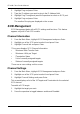Product manual
Chapter 5: Management with the CLU
187
2. Highlight Fibre Channel Ports and press Enter.
3. Highlight Fibre Channel Port 1 or Port 2 and press Enter.
Port information appears.
Logged-in Devices
To see a list of devices logged-in to this port, highlight Logged In Devices and
press Enter. If a Fibre Channel switch is attached, it will also appear in this list.
Port Settings
1. Highlight Fibre Channel Port Settings and press Enter.
2. Highlight the following parameters and press the spacebar to toggle though
the choices:
• Configured Link Speed – 1GB, 2GB or Automatic selection
• Configured Topology – NL-Port (Arbitrated Loop), N-Port (Point to Point)
or Automatic selection
3. Highlight Hard ALPA and press the backspace key to erase the current
value, then type the new value.
The range is 0 to 255. 255 disables this feature.
4. Press Ctrl-A to save your settings.
The table below shows the type of attached topology you will achieve based on
your connection type and the configured topology you select:
Example 1: If you connect the VTrak to a Fibre Channel switch and select NL-
Port topology, you will create a Public Loop attached topology.
Example 2: If you have a Point to Point attached topology, you made a direct
connection (no switch) and selected N-port topology.
Port SFP
This screen displays the following information about the SFPs (small form-factor
plugable transceivers). There are no user settings on this screen.
• Connector type
Fibre Channel Attached Topology
Configured Topology
Connection Type N-Port NL-Port
Switch Fabric Direct Public Loop
Direct Point to Point Private Loop