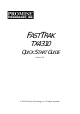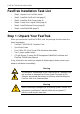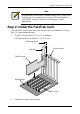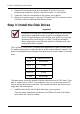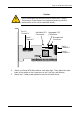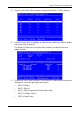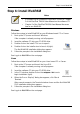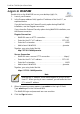User manual
Step 6: Install WebPAM
9
Step 6: Install WebPAM
Windows
Follow these steps to install WebPAM on your Windows-based PC or Server.
1. Boot up the PC/server and launch Windows.
If the computer is already running, exit all programs.
2. Insert the software CD into your CD-ROM drive.
3. Double-click on the Install CD's icon to open it.
4. Double-click on the Installer icon to launch it (right).
The first WebPAM installation dialog box appears.
5. Follow the prompts in the installation dialog box.
See Log-in to WebPAM on the next page.
Linux
Follow these steps to install WebPAM on your Linux-based PC or Server.
1. Boot up the PC/server and launch the Linux GUI.
If the computer is already running, exit all programs.
2. Insert the software CD into your CD-ROM drive.
3. In the CD window, double-click on the webpam...bin icon to
begin installation (right).
4. When the Run or Display? dialog box appears, click Run in
Terminal.
After several moments, the Terminal window closes and the first WebPAM
PRO installation dialog box appears.
5. Follow the prompts in the installation dialog box.
See Log-in to WebPAM on the next page.
Notes
• A complete set of installation instructions is found in Chapter
2 of the FastTrak TX4310 User Manual on the software CD.
• Chapter 5 of the FastTrak TX4310 User Manual discusses
how to use WebPAM.