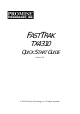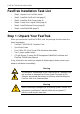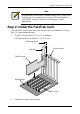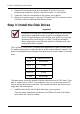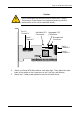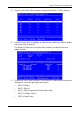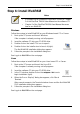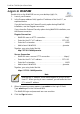User manual
FastTrak TX4310 Quick Start Guide
10
Log-in to WebPAM
Double-click on the WebPAM icon on your desktop (right). Or,
1. Launch your Browser.
2. In the Browser address field, type the IP address of the Host PC, as
explained below.
If you did not choose the External Security option during WebPAM
installation, use the Regular connection.
If you chose the External Security option during WebPAM installation, use
the Secure connection.
Regular Connection
• WebPAM uses an HTTP connection . . . . . . . . . . . . . . . . . . . . http://
• Enter the Host PC’s IP address. . . . . . . . . . . . . . . . . . . . . 127.0.0.1
• Enter the Port number . . . . . . . . . . . . . . . . . . . . . . . . . . . . . . . :8080
• Add to launch WebPAM. . . . . . . . . . . . . . . . . . . . . . . . . . . . /promise
Together, your entry looks like this:
http://127.0.0.1:8080/promise
Secure Connection
• WebPAM uses a secure HTTP connection . . . . . . . . . . . . . . .https://
• Enter the Host PC’s IP address. . . . . . . . . . . . . . . . . . . . . 127.0.0.1
• Enter the Port number . . . . . . . . . . . . . . . . . . . . . . . . . . . . . . . :8443
• Add to launch WebPAM. . . . . . . . . . . . . . . . . . . . . . . . . . . . /promise
Together, your entry looks like this:
https://127.0.0.1:8443/promise
3. When the opening screen appears, type admin in the Login ID field.
Type admin again in the Password field.
The WebPAM login and password are case sensitive.
4. Click the Sign in button.
Note
Note that the IP address shown above applies to a log-in at the
Host PC. When you log in over a network, you will enter the Host
PC’s actual IP address.