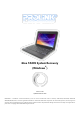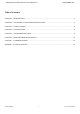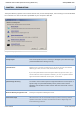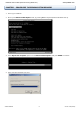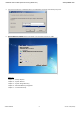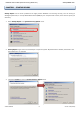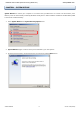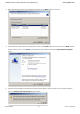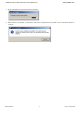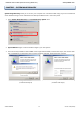Glee TA009 System Recovery (Windows®) Version 1.00 Updated: March 2010 PROLiNK® is a trademark of Fida International (S) Pte Ltd and is manufactured under its authority. Microsoft®, Windows®, Windows® 98SE/ME/2000/XP/Vista/7 are either registered trademarks or trademarks of Microsoft Corporation. All other brands, products, services, logos and company names mentioned herein are trademarks of their respective owners. All specifications designs and contents are subject to changes without prior notice.
PROLiNK® Glee TA‐009 System Recovery (Windows®) www.prolink2u.com Table of Contents CHAPTER 1 – INTRODUCTION ...................................................................................................................................... 1 CHAPTER 2 – PROCEDURES TO PERFORM SYSTEM RECOVERY .............................................................................. 2 CHAPTER 3 – STARTUP REPAIRS .........................................................................................................
PROLiNK® Glee TA‐009 System Recovery (Windows®) www.prolink2u.com CHAPTER 1 – INTRODUCTION The System Recovery Options menu contains several tools, such as Startup Repair, that can help you recover Windows from a serious error. This set of tools is preloaded on your computer's hard disk. The System Recovery Options menu System recovery option Description Startup Repair Fixes certain problems, such as missing or damaged system files that might prevent Windows from starting correctly.
PROLiNK® Glee TA‐009 System Recovery (Windows®) www.prolink2u.com CHAPTER 2 – PROCEDURES TO PERFORM SYSTEM RECOVERY 1. Start up your Netbook 2. Boot up with Advanced Boot Option mode, by pressing F8 from keyboard, before Windows boot up. 3. Select Repair Your Computer option from the Advanced Boot Options, and press ENTER to continue. 4. Select the right keyboard input, and © 2010 PROLiNK 2 Version 1.
PROLiNK® Glee TA‐009 System Recovery (Windows®) www.prolink2u.com 5. Log on as a local user, or administrator if you wanted to access the command prompt too. 6. System Recovery Option will be prompted to screen when recovery is ready. Refers to: Chapter 3 – Startup Repairs Chapter 4 – System Restore Chapter 5 – System Image Recovery Chapter 6 – Windows Memory Diagnostic Chapter 7 – Command Prompt © 2010 PROLiNK 3 Version 1.
PROLiNK® Glee TA‐009 System Recovery (Windows®) www.prolink2u.com CHAPTER 3 – STARTUP REPAIRS Startup Repair can fix certain problems that might prevent Windows from starting correctly, such as missing or damaged system files, or corrupt Master Boot Record (MBR). If your computer fails to boot, this is the first option you should try. 1. Select Startup Repair from System Recovery Option menu. 2. Startup Repair begins the scan and attempts to repair the system.
PROLiNK® Glee TA‐009 System Recovery (Windows®) www.prolink2u.com CHAPTER 4 – SYSTEM RESTORE System Restore will restore your computer to an earlier state, provided there is at least one valid restore point. Restore points are automatically created by Windows usually after or before software installation and Windows update. It can also be created manually. 1. Select System Restore from System Recovery Option menu. 2. System Restore begins to search restore points available in your local system. 3.
PROLiNK® Glee TA‐009 System Recovery (Windows®) www.prolink2u.com 4. Select the restore point which you wanted to, and click on the Next button to continue. 5. Confirmation the restore point is prompted to the user, press Finish button to continue, else click Back to select another restore point, or click Cancel to terminate the System Restore and back to System Recovery Option menu. 6. Final check is prompted to user before starting the System Restore process.
PROLiNK® Glee TA‐009 System Recovery (Windows®) www.prolink2u.com 7. If user selected Yes in step 6, the restore will begin. 8. When restore is completed, a confirmation and restart message will be prompted to user. Click Restart button to continue. © 2010 PROLiNK 7 Version 1.
PROLiNK® Glee TA‐009 System Recovery (Windows®) www.prolink2u.com CHAPTER 5 – SYSTEM IMAGE RECOVERY System Image Recovery allows you to recover your computer from a saved hard disk image, if you have created one earlier. Hard disk image can be created from the Backup and Restore tool in the control panel. 1. Select System Image Recovery from System Recovery Option menu. 2. System Restore begins to search available images in your local system. 3. There will be only FOUND or NOT FOUND of the image.
PROLiNK® Glee TA‐009 System Recovery (Windows®) 4. www.prolink2u.com If system image is unable to find on your local system, a message will alert to retry. Click Retry button to search again, else click Cancel button to manually select an image from your local system. Follow below illustration. Search the system image on Network © 2010 PROLiNK Refresh and search the system image again 9 Version 1.
PROLiNK® Glee TA‐009 System Recovery (Windows®) 5. www.prolink2u.com If system image is found on your local system, details of the system image will be retrieved and shown. Use the latest available system image (recommended) option is selected automatically. Click on the Next button to continue re-image. Restore of the selected system image will begin. © 2010 PROLiNK 10 Version 1.
PROLiNK® Glee TA‐009 System Recovery (Windows®) www.prolink2u.com CHAPTER 6 – WINDOWS MEMORY DIAGNOSTIC Windows Memory Diagnostic will scan your memory module (RAM) for faults. If an error is found the diagnostics tool will attempt to determine which particular memory module in your computer is causing these errors. If bad memory is found then you will need to replace the memory module. 1. Select Windows Memory Diagnostic from System Recovery Option menu. 2.
PROLiNK® Glee TA‐009 System Recovery (Windows®) 4. www.prolink2u.com Either restart right away or restart on the next computer start up, the memory check will perform as below illustration shown. 5. When Window Memory Diagnostic is completed checking, the computer will restart automatically to Windows. 6. The Windows Memory Diagnostics Tool will try to find which particular memory module in your computer is causing these errors when errors are found.
PROLiNK® Glee TA‐009 System Recovery (Windows®) www.prolink2u.com CHAPTER 7 – COMMAND PROMPT Command Prompt will load the Windows Command Prompt, which you can use to execute commands view directory, copy or move important files to safer locations etc. 1. Select Command Prompt from System Recovery Option menu. 2. A command prompt window will be appeared to user. © 2010 PROLiNK 13 Version 1.
PROLiNK® Glee TA‐009 System Recovery (Windows®) www.prolink2u.com APPENDIX – TECHNICAL SUPPORT FREE TECHNICAL SUPPORT HOTLINE Monday to Friday, 9.00 am – 6.00 pm (Closed on Saturdays, Sundays and Public Holidays) • SINGAPORE : (65) 6357 0666 • MALAYSIA : (60) 3 8023 9151 • INDONESIA : (62) 21 3483 1777 WALK-IN SUPPORT Monday to Friday, 9.00 am – 6.