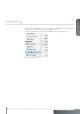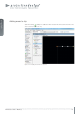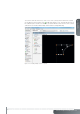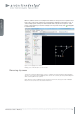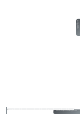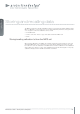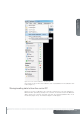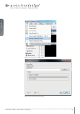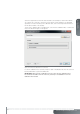User`s guide
www.projectiondesign.com
english
59
Select the target folder to which the data should be saved and press “Start”. When all fi les
are copied to the control PC, click “Done”. Each unit the system will have to be upgraded
separately. For revision tracking of the calibration data, each new backup folder should con-
tain the date and time of the backup.
To restore the calibration fi les to the MIPS unit, select “Restore Calibration fi les..” from the fi le
menu. The window in Figure 12-48 appears.
Figure 12-48. Restore calibration from control PC
Locate the calibration to be restored, and press “Start”. All calibration fi les from the selected
backup folder will be copied to the MIPS unit.
IMPORTANT! After restoring a calibration from the control PC, the calibration has to
be activated in the MIPS unit. This is done by selecting “Load Calibration” from the
Calibration View toolbar.