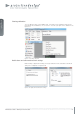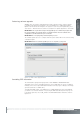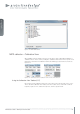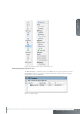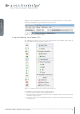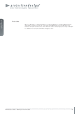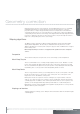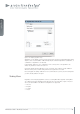User`s guide
www.projectiondesign.com
english
27
Figure 6-18. Set colors control box
• Layers. Calibration layers for warping, blending, test patterns and other can be turned on
and off for easier setup.
• Allow Bezier. When using the Mesh Bezier Warp or Bezier lines in the clipping (masking)
or black level management feature, the Bezier functionality (control points) can be turned
off. The selected line will have a linear behavior.
• Up, down, left, right arrows. Used to move a selected control point 1 pixel in given
direction. Ctrl+arrow keys on the keyboard can also be used.
• Straighten lines. Can be used to straighten selected Bezier lines (short cut key: Ctrl+L).
• Bottom section of the Calibration Panel Toolbar, has a different button depending on
which calibration is being performed. Figure 6-17 shows the tools for advanced edge
blending.
MIPS operational states
MIPS can operate in 5 different states: Bypass, Calibration, Online, Slideshow or Auto.
Switch between the different states using the action toolbar.
Bypass states
The DVI input signal is bypassed through the system and passed to the DVI output.
Calibration state
Calibration mode is used to confi gure the system. Different testpatterns will be shown
depending on what type of calibration is being performed (warp, blend, masking etc.). The
MIPS unit will automatically enter calibration state upon clicking on any of the calibration tools
in the actions toolbar.
Online state
In online state the DVI input signal is processed according to the calibration and sent to the
DVI output.
Slideshow state
In slideshow state a set of predefi ned test images are processed according to the calibration
and showed on the DVI output. No input signal is required to use this state.