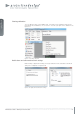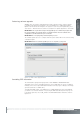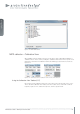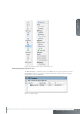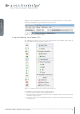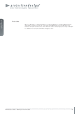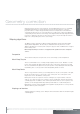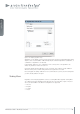User`s guide
www.projectiondesign.com
english
23
Performing software upgrades
All MIPS units can easily be upgraded via the ProNet 2.0 user interface. System software
is available from www.projectiondesign.com. Select Maintenance > MIPS Unit Software
Update. The window shown in Figure 6-11 appears. Locate the system update fi le(s), and
click “Select..”. After the fi le has loaded successfully into the update application, click “Start”.
IMPORTANT: This is just the fi rst step in the upgrade process. When the progress bar
has reached 100%, the unit will start to reconfi gure itself for the new software. This
confi guration can take between up to 15 minutes.
IMPORTANT: Do not unplug the power during this process!
The software update process is complete when the power status LED on the unit is showing
a steady blue light.
IMPORTANT: When the software update process is complete, cycle power.
Figure 6-11. MIPS software upgrade window.
Controlling EDID information
The unit defaults to giving the image generator either WUXGA or WQXGA EDID data
depending on the version of the MIPS unit that is in use. EDID data can also be confi gured
manually, or the unit can pass EDID data information from the projector directly to the image
generator (referred to as “EDID sink”).
To manipulate EDID setting, select Maintenance > EDID Administrator. Select the EDID fi le
you want to use and click “Activate”. For passing the EDID data directly from the projector
to the image generator, select edid_sink.bin. The EDID Administration window is shown in
Figure 6-12.