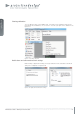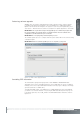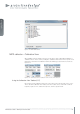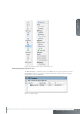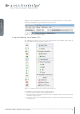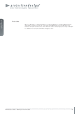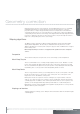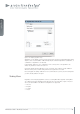User`s guide
www.projectiondesign.com
english
21
Figure 6-8. Toolbars, shown with and without help texts.
Using the toolbar you can:
• Add or remove MIPS units from a project.
• Select or deselect all MIPS units on the Desktop.
• Show an information window for a selected unit. The information window shows system
status (temperature, fan operation, DVI signal detection in/out) and system versions for
software, hardware, FPGA, and more.
• Using the Confi guration tool, Visual ID (on screen identifi cation) and custom notes are
confi gured. System latency is also set up from this menu.
• The Basic Blend page sets the number of overlapping pixels for the selected channel(s).
The blend drop-off curve is also confi gured here.
• Identify is used to confi gure display of visual ID information, and identify units on the
Desktop. Extended visual ID mode will, in addition to showing your custom Visual ID,
show network information and serial number of the unit.
• Bypass sets the unit in bypass mode. No processing occurs.
• Slideshow mode shows a set a predefi ned test images stored in the MIPS processor. In
Slideshow mode all image processing is applied.
• Next Slideshow selects the next test image in the unit.
• Online. This switches the processor to full processing mode. The signal on the DVI input
will be processed according to set calibration and passed to the DVI output connector.
Most of the features accessed from the toolbar menu are also available by right-clicking a
selected unit, and chosing it from the context sensitive menu that shows up.