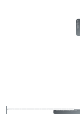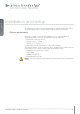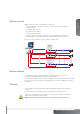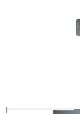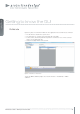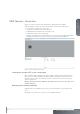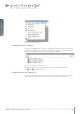User`s guide
www.projectiondesign.com
english
19
MIPS Calibrator – Device View
Figure 6-5 shows the “Device View” window that is displayed when the “MIPS
Calibrator”plugin is started. The “Device View” window contains the following areas:
• The File menu located in the top-left corner
• The Device Pool window in the lower left corner.
• A MIPS information window in the lower right corner.
• A dedicated toolbar on the left hand side.
• A Device View Desktop that is displayed in the center of the ProNet aapplication window.
All MIPS units added to a project are shown here along with their arrangement.
Figure 6-5. MIPS Calibrator, Device View.
Creating and saving a MIPS system setup project
When starting the MIPS calibrator, a new project will be started automatically. In the Device
View, a project contains the MIPS units added, and their arrangement in the Device View
desktop. Projects can be saved and opened on the control PC. This is done from the File
menu. See Figure 6-6.
Note! Project fi les are saved as XML fi les. Project fi les are saved on the control PC, not in
the MIPS unit itself.
Backing up and restoring calibration
Calibration fi les for each MIPS unit in a project can be backed up or restored from the File
menu.
Backup fi les are stored on the control PC, not in the MIPS unit itself.