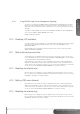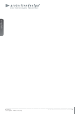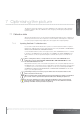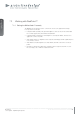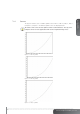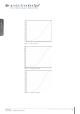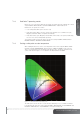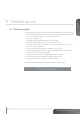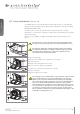User's Manual
english
47
www.projectiondesign.com
7.2.3 RealColor™ operating modes
Before any color correction is applied to the image, the feature must be enabled. Go to menu
entry PICTURE > REALCOLOR > COLOR CORRECTION to enable RealColor™.
RealColor™ can operate in 3 modes:
• Color temperature/white point correction only.
• Red, Green, Blue, White correction. In this mode optimal color coordinates for Cyan,
Magenta and Yellow will be computed automatically.
• Red, Green, Blue, Cyan, Magenta, Yellow, White. In this mode color points and intensity
for each color can be manipulated separately.
To change the RealColor™ mode, please go the menu entry PICTURE > REALCOLOR >
DESIRED VALUES > DESIRED COORDS MODE.
7.2.4 Setting a white point or color temperature
After enabling RealColor™, set the color temperature in the menu entry PICTURE > REAL-
COLOR > COLOR TEMPERATURE. Values between 3200K and 9300K can be selected.
These color temperatures are tracking the “black body curve”- the black curved line in the
center of CIE Chart in Figure 7-7. The default is the D65 illuminant at 6500K.
Figure 7-7. CIE Chart with the black body curve
The white point can also be set to a custom value defined by an x, y coordinate not linked
to the black body curve. Go to menu entry PICTURE > REALCOLOR > X-COORDINATE and
PICTURE > REALCOLOR > Y-COORDINATE to change the white point.