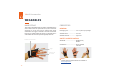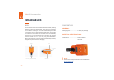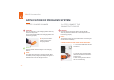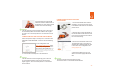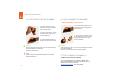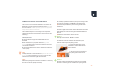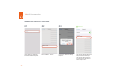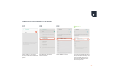Users Manual Part 1
25
CONNECT VIA BLE HID TO AN END DEVICE
The scanner can be used to establish a connection via
&PYIXSSXL0S[)RIVK],YQER-RXIVJEGI(IZMGI
&0),-(
to an end device. Possible operating systems are: Apple iOS,
Google Android, Microsoft Windows.
The individual steps for connecting to the respective
STIVEXMRKW]WXIQWJSVXLIƼVWXXMQIGERFIJSYRHMRXLI
following.
46)6)59-7-8)7
The end device supports at least Bluetooth 4.0
standard
No interference or physical obstacles
(e.g. metal
shelves) interfere with the connection between the scan-
ner and the end device
The range between the scanner and the end device is
JXQ
TIP 1
Visually label the connected devices
(Scanner with the end
device) , e.g.using numbering or a color code. This will
EPPS[XLIYWIVXSƼRHXLIVMKLXHIZMGIWJEWXIV
TIP 2
%HLIVIXLITEMVMRKFEVGSHIXSXLIIRHHIZMGI-RXLMW[E]
XLIYWIVGERƼRHMXUYMGOP]ERHIEWMP]
On a battery-operated end device, the power-saving mode
can lock the end device and MARK 2 simultaneously.
Permanently disable the power-saving mode of the
end device.
The last 5 digits of the serial number attached to the back
side identify the scanner among the available Bluetooth
devices.
Read the serial number of the scanner.
RESULT
Example serial number: MARK 2 - 00000.
To make the scanner visible for the end device, the
scanner must be put into pairing mode:
1. Press the tetile trigger on the
wearable in order to activate the
red crosshairs.
2. Aim the scannercrosshairs at
the pairing barcode and scan.
RESULT
Scanner pulses blue and beeping sounds can be heard.
Scanner is searching for an end device in pairing mode.