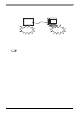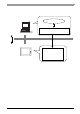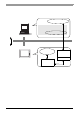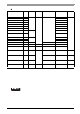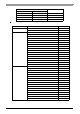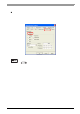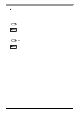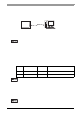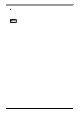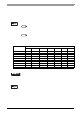User Manual
Chapter 3 PL Monitoring Features
3-27
3.7 Restarting/Shutting Down the PL from a Remote Server
3.7.1 Description
Restart or shut down the PL unit from a server on which Pro-Server is not installed.
It is assumed that the [Proface] folder has already been crea ted on the unit at this locatio n.
3.7.2 Setup Procedure
(1) Execute the application on the server as well as on the PL. The application is stored in the following
folder.
(2) Check the IP address of LAN2 on the PL.
(3) Shut down the OS of the PL. Make sure to keep the power supply to the PL.
(4) Send MagicPacket from the server to the IP address of the PL checked in (2). Select the IP address to
which you want to send the MagicPacket, right-click on the mouse, and select [Boot].
(5) The PL starts up.
• For the operation procedure of this feature, refer to the online help of the Remote Shutdown
Application.
• Both applications (for server and client) can be installed on the PL to achieve self-control
system. In such a case, however, the PL should be connected to a network.
• If the Remote Shutdown fe ature is executed, the PL unit will be in the Soft OFF Status. (Power is
still supplied to a part of circuits.)
Application Name File Name
Folder
(For Windows
®
XP and Windows
®
2000)
Server Remote Shutdown RSSvr.exe C:\Proface\Shutdown\Client
PL Remote Shutdown RSClt.exe C:\Proface\Shutdown\Server
• When the application does not exist, download the installer from the Pro-face support site
"Otasuke Pro!".
http://www.pro-face.com/otasuke/
• Download [Remote Shutdown], a tool to send the MagicPacket from the Pro-face suppot site
"Otasuke Pro!".
Vi a th e ne twork
Restart
Exit
Server on which Pro-Server
is not installed