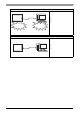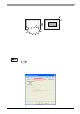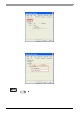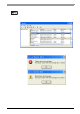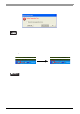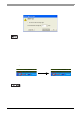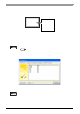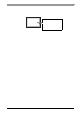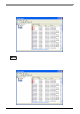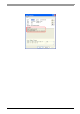User Manual
Chapter 3 PL Monitoring Features
3-15
3.3.4 When an Alert Occurs
(1) A buzzer sounds and a pop-up message is displayed.
(2) An “×” mark appears on the icon in the Sys tem T ray, which indicates an alert status, and the icon blinks.
You can see the description of the alert by double-clicking the icon.
• The Alert Action is performe d only one time when an alert is detected for each monitoring item.
• To stop the buzzer, click the [Buzzer Off] button in the pop-up message dialog box.
If the pop-up message is hidden, click the [Buzzer Of f] button displayed in the [System Monitor]
screen.
• You can also display the [System Monitor] screen by pressing [Show Window] on the pop-up
message window.
• If you do not wish to have the pop-up message displayed again, put a check mark in the [Do not
show this message again] checkbox.
Set the amount of days that the pop-up message will not be displayed in the * section of [Do not
show this message for * days.] The amount of days can be set within a period ranging from 1 to
65,535 days.
• Once an alert is detected, the System Monitor holds the “alert” status (Icon display
indicating alert detectio n). To recover from the error sta tu s, press the [Reset]
button on the [System Monitor] screen or turn off the PL. After that, perform
maintenance service for removing the cause of the alert factor, and then turn on
the power again.
Icon display on start-ups
Icon display when an alert is detected.