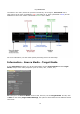Operation Manual
© proDAD GmbH
16
reduced quality is now only used during the playback; after stopping the playback, the settings
are further used for the Still Frame Quality.
a. For the Screen-Display Precision:
Here are 2 settings available (Good and Best quality for the video display in the program
preview). Best quality (2 stars) also means more processing effort.
b. For the optical flow (only available after the activation):
The quality setting for the processing mode Optical Flow is possible here. 5 different qualities are
available here.
4 stars mean a higher quality in the speed change in the video, when the video is played back
in the program preview. This setting is recommended, however, it requires a higher
processing effort.
5 stars provide the best quality of the video in the program preview.
Fewer stars reduce the quality of the video in the program preview, however, processing is
faster.
Stabilization & Rolling-Shutter Compensation
If your video now has become blurry (by filming freehand) during recording, you can stabilize it in
ReSpeedr. A simple mouse click on the Stabilize Video option
checks the imported video and starts the video analysis, where the video (of the selected
trimming range) is automatically stabilized.