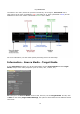Operation Manual
© proDAD GmbH
15
The respective selected method is displayed in the work area of the timeline. Also note the quality
settings for the display of the video at a changed speed in the program preview.
Display Options - Still Frame Quality & Playback
Quality
In the display area, you define the Still Frame Quality (1.) and the Playback Quality (2.) for
the playback in the program preview.
1. Set the Still Frame Quality for the program preview:
The quality of the currently displayed still frame is set here in the program preview. A still
frame is always present, if no playback is running in the preview.
a. For the Screen-Display Precision:
Here are always 2 settings (Good and Best quality for the still frame display in the preview)
available. Best quality (2 stars) also means more processing effort.
b. For the Optical Flow:
Furthermore, the quality setting for the processing mode Optical Flow is possible here. 5 different
qualities are available here.
More stars (5) mean a higher quality (recommended) in the still frame of the preview.
However, this requires a higher processing effort.
Fewer stars reduces the Still Frame Quality in the preview, however, processing is faster.
2. Set the playback quality for the program preview:
Here, define the play quality of the video to be processed for the program preview.
The display quality in the preview can be reduced for a better playback (Playback) here. The