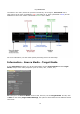Operation Manual
© proDAD GmbH
11
If your video now has become blurry (by filming freehand) during recording, you can stabilize it in
ReSpeedr. Furthermore, the Rolling-Shutter Compensation is also available. A simple mouse click
on the Stabilize Video
Tips & settings
Range selection - Work area - Trimming range
In ReSpeedr you can define a trimming range (starting point/ending point), that is the area
marked in blue in the timeline, it will be created later at the video export.
In this trimming range you can define several work areas (with start/end). There you can
select your speed settings (slow motion or time-lapse).
The trimming range (blue) and the work areas (green) are defined below the program preview,
use the following options here (see figure), prior to setting start and end for the trimming range,
always move the red timeline cursor to the desired position, it marks the current position in the
timeline.
The trimming range is then defined, the work area follows now. The red timeline cursor in the
trimming range must also be moved to the desired position for the start here. If the start was
set, set the option set processing start marked in green by clicking, which is followed by the
end by clicking on the option set processing end.
A speed setting can now be performed on the video for this work area.
An option to define additional work areas in the trimming range then exists, which again can
receive new speed settings as shown in the following figure. Various speeds can therefore be