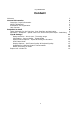Operation Manual
© proDAD GmbH
10
directly occurs, define a 2. work area (green) in the timeline. First, the red timeline cursor is
moved to the desired position in the timeline, then a click on the option Set work-area
start-point on current time defines the new start point. Then the red timeline cursor is moved
to the position in the timeline, where the work area or the slow motion should end. A click on the
option Set work-area end-point on current time defines the end point.
A slow motion of -9 is set for the example. The selection occur directly under the timeline, the
available progress bar.
In the green work area, the selected speed change, currently -9 (9 times slower) is displayed.
In the area Sub-frame mode select the calculation method Optical Flow again.
Optical Flow is now also symbolically displayed (shown in orange circles) in the timeline directly
in the green work area.
It is recommended to view the speed changes (time lapse and slow motion) in the program
preview or in an external preview (by clicking on the option play back preview in an external
player, on the right above the timeline). The playback of the video then starts in the program
preview or an external player after a calculation.
Note:
Of course, there is the option to perform additional speed settings in the trimming range, the
described path should thereby be repeated, however, at your desired speeds.