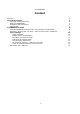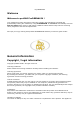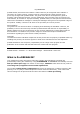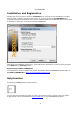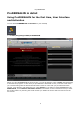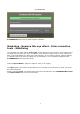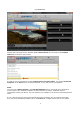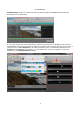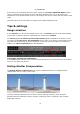Operation Manual
© proDAD GmbH
10
If the video now corresponds with your ideas, change to the Export Optimized Media register.
Here you will find various options for noise reduction (Denoise Filter) i.e. for improving the
smoothness in the material used. However, the changes will only be shown after the export of the
video.
Then the Export can be executed in 3 quality levels in MP4 and MOV format.
Tips & settings
Range selection
In the Preview, you will see the changes in the video. The Control with the chronometrical data
of the video is under the preview. Underneath the control is the Timeline.
The Cursor (1) and 2 markers for IN and Out Points (2) are available in the time line. Here
you define the work area for the stabilization of the video. If you start the video analysis now,
only that area is processed. If you do not define a work area, the entire video is processed. In
addition, the video properties (3) are also displayed.
Information regarding the stabilization:
If you zoom further into the video (Virtual Camera Adjustment), the video becomes more stable,
however, the quality can be lost.
Rolling-Shutter Compensation
The Rolling-Shutter Compensation may reduce available distortions or wobbling effects
(appearances such as "jelly") in the video.
The fully automatic rolling-shutter correction corrects these phenomena, which should in
particular benefit recordings of action cameras, small photo cams, cell phones, and not least,
digital SLR cameras.