Operation Manual
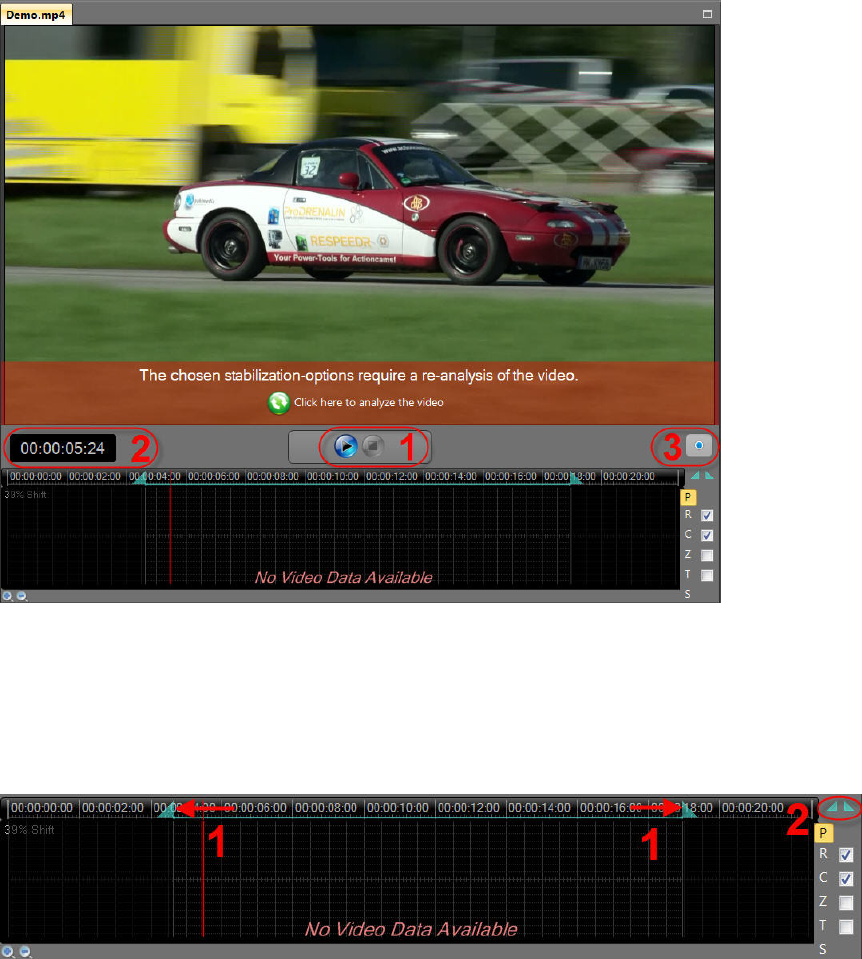
© proDAD GmbH
15
Playback of the original video - define trim area
After the import, the video can be played in the Mercalli preview via Control = control of playback
just like Play/Pause (1). The Time information (2) of the video (currently = 05 second /
Figure 24) is shown below the preview on the left. To the right below the preview, you will find
the option Calculate preview and play on an external player (3). Click on this option after
the video analysis, then your preview will be calculated and can then be played by e.g. the
MediaPlayer. This function is helpful if, e.g., the preview was not played 100% smoothly in
Mercalli.
Below is Timeline of Mercalli V4 SAL, here, you can define a Trim area. Then, only this area will
be used for stabilization and export. For this, move the red timeline cursor to the desired
Position IN (1) in the video and first click on the option Set trim start point to current time
(2). Then move the timeline cursor to the desired Position OUT (1) in the video and click on the
option Set trim end point to current time (2). The Trim Area in the video is set in the
timeline and is marked in the color cyan.










