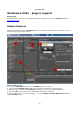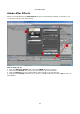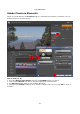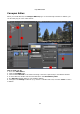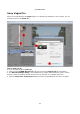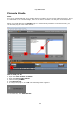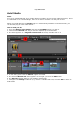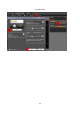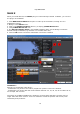Operation Manual
© proDAD GmbH
70
MAGIX
When you install Mercalli, the MAGIX plug-in is automatically installed. In MAGIX, you can find
the plug-in in the Effects:
1. Start MAGIX Movie Edit Pro and place a video clip in the timeline, making sure it is
highlighted (orange).
2. Now go to the Effects menu.
3. Click on the Additional effects directory to display proDAD Mercalli 2.0.
4. Click proDAD Mercalli 2.0 now.
5. The Mercalli settings dialog is now added to MAGIX. Next, use the dialog to make the
desired settings in Mercalli (e.g. selection of a suitable stabi-cam)
6. Click the OK button to finish the stabilization and return to MAGIX.
Limitations :
Mercalli 2 in combination with VdL 9.x
- Stabilization only works if the video is played from position 0:00 on the timeline.
- Stabilization only works with FPS values without decimals: 24, 25, 30, 50, 60. So NTSC 29.97,
for example, will not work.
The Teams at proDAD and MAGIX are working to remove these limitations and they may no
longer affect the latest versions. Users are advised to install the updates and service packs
released by both producers.