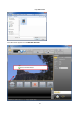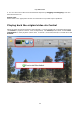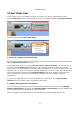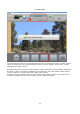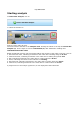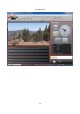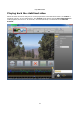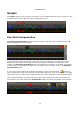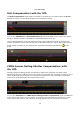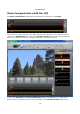Operation Manual
© proDAD GmbH
23
Virtual Stabi-Cam
Various Stabi-Cams are available to analyze and correct your shaky video footage. Select a
suitable Stabi-Cam from the Virtual Stabi-Cam area (the default selection is Universal Camera).
Click the menu to show other Stabi-Cams.
1. Advice on using the virtual Stabi-Cam
Because every video has different characteristics, we recommend starting an initial video analysis
with the Universal Camera Stabi-Cam.
If the stabilization result is not optimal for the specific video in question, you can use one of
the other available Stabi-Cams (Glide Camera, Rock-Steady Camera or Alternative Camera).
These work according to different parameters. We recommend you try out these Stabi-Cams, one
after the other, in order to find the best possible stabilization. In certain cases, these Stabi-Cams
may produce better results than the Universal Camera Stabi-Cam. However, all these Stabi-
Cams are subject to very specific environmental conditions, which are highly complex in
combination.
If you want a video that comes as close as possible to a tripod shot, use the Rock-Steady
Camera Stabi-Cam (result closely resembling a tripod shot).
2. Enabling Rolling-Shutter Compensation
To correct distortion that may occur in moving footage (CMOS cameras only), enable Rolling-
Shutter Compensation. By default, the Rolling-Shutter Compensation option is disabled. But
it can be enabled for any selected Stabi-Cam at any time.
Once it is enabled, the CMOS-Sensor instrument will appear below the Mercalli Preview.