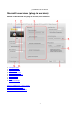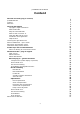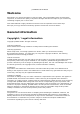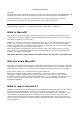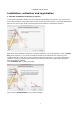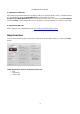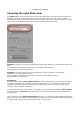proDAD Mercalli V2 Manual Mercalli overview (plug-in version) Details of the Mercalli V2 (plug-in version) user interface. 1. 2. 3. 4. 5. 6. 7. 8. 9.
proDAD Mercalli V2 Manual proDAD Mercalli © proDAD GmbH, 2010 Autor : Uwe Wenz 2
proDAD Mercalli V2 Manual Content Mercalli overview (plug-in version) proDAD Mercalli Content Welcome 1 2 3 4 4 4 5 5 5 6 7 8 9 10 11 11 14 14 15 15 16 17 18 18 20 22 22 24 25 25 27 29 30 30 30 31 32 33 34 35 36 36 37 37 General information Copyright / legal Information What is Mercalli? Why the name Mercalli? What is new in Version 2? How does Mercalli V2 work? Installation and registration Help function Choosing the right Stabi-Cam Perfect stabilization - tips & tricks What does Avoid Border mean? Unwa
proDAD Mercalli V2 Manual Welcome Mercalli lets you remove the effects of camera shake, jolts and trembling from recorded video sequences, to enhance the quality of important footage. Mercalli also improves your material by smoothing irregular pan or zoom shots. This makes Mercalli a highly valuable tool that'll rescue and optimize crucial video clips. We hope you enjoy Vitascene and always produce results that are full of effects! General information Copyright / Legal information Copyright proDAD GmbH.
proDAD Mercalli V2 Manual Copyright The software and the individual components of this product are the property of proDAD GmbH. By installing this product, the licensee agrees to refrain from unauthorized use and duplication. proDAD GmbH does not accept any responsibility for the usage of this program and the publication of its contents and data that has been created with this program. ProDAD GmbH * Gauertstr.
proDAD Mercalli V2 Manual Mercalli also features an integrated, fully automatic Rolling-Shutter Compensation, which allows post-production correction of the weaknesses inherent in CMOS sensors, thus enhancing the quality of footage from action cameras, compact photo cameras, mobile phones and, not least, digital SLR cameras.
proDAD Mercalli V2 Manual Installation, activation and registration 1. Mercalli, installation of the plug-in version To start the installation, double-click the setup file. By installing the program, you agree to the terms and conditions in the legal notice section and to the license terms. If you have downloaded Mercalli, the archive file will first be decompressed and then the installation will start. Now follow the installation instructions.
proDAD Mercalli V2 Manual 2. Aktivation of Mercalli After having installed the Mercalli 2.0 Plugin for Mac (for example Final Cut Pro), activate Mercalli 2.0 as a Plugin by using the UnlockMercalli program which you find in Programs/proDAD/Mercalli 2.0. As soon as the program starts, you enter the serial number and click Unlock. At this stage, Mercalli 2.0 should be correctly installed as a Plugin on your Mac. 3. Registering Mercalli Please register your proDAD Mercalli at http://www.prodad.de/register.
proDAD Mercalli V2 Manual Choosing the right Stabi-Cam The Stabi-Cam is the tool that analyzes and corrects video data. The right choice of Stabi-Cam depends on how the original video was shot and the type of final result you wish to achieve. Although the Universal profile will improve your footage in all cases, in certain situations it makes sense to try out a different Stabi-Cam in order to produce the perfect result. Example: tracking of a moving vehicle filmed from the side.
proDAD Mercalli V2 Manual Perfect stabilization - tips & tricks After running the video analysis and the first playback of the stabilized footage, you may well be satisfied with the result – but perhaps it is possible to do even better. Check the following points and you may be able to further improve the stabilization of your video.
proDAD Mercalli V2 Manual What does Avoid Border mean? Switching on the Avoid Border mode first of all hides the empty (black) areas of the image that result from shifting the image to stabilize it. This is done by zooming the video. As a result, the greater the degree of shake in the video, the greater the zoom factor in the stabilized footage. But Mercalli V2 also features a new Smart Border Technology.
proDAD Mercalli V2 Manual The image may acquire a parallelogram form compared with the subject's true shape, but it may also be squashed or stretched. The fully automatic Rolling-Shutter Compensation corrects the weaknesses inherent in CMOS sensors in post-production, thus enhancing the quality of footage from action cameras, compact photo cameras, mobile phones and, not least, digital SLR cameras.
proDAD Mercalli V2 Manual Note: The screenshot refers to the Mercalli 2.0 SAL version which is not available for Mac. Example videos: 1. Minicam-wobble.wmv 2. FlipCam-RS-skew.wmv Please note: To play the videos, your COMPUTER must be connected to the Internet.
proDAD Mercalli V2 Manual Further tips and recommendations Advice on filming for even better results You can already do a lot when filming to help achieve steady footage. Bear the following points in mind: • To help rolling shutter compensation when shooting from a vehicle or with a moving camera, do not start filming when already moving (but have the camera stationary at the start and end of the shot if possible).
proDAD Mercalli V2 Manual Macintosh® NLE - plug-in support Please note: To check which version of your editing software is supported, refer to the Mercalli section at www.prodad.com. Final Cut Pro When you install Mercalli, the Final Cut Pro plug-in is automatically installed. This is what you do: 1. Go to the Effects. 2. Go to the Video Filters and click the proDAD directory to open it. 3. Click the item Mercalli 2.0 and drag it onto the required clip in the timeline. 4.
proDAD Mercalli V2 Manual Adobe Premiere When you install Mercalli, the Premiere plug-in is automatically installed. This is what you do: 1. Go to the Effects / Video Effects and click the proDAD directory to open it. 2. Click the item Mercalli 2.0 UI and drag it onto the required clip in the timeline. 3. Mercalli starts, configure the settings in Mercalli (e.g. choose a suitable stabi-cams) 4. Click the OK button to finish the stabilization and return to Premiere. 5. Reopen Mercalli (e.g.
proDAD Mercalli V2 Manual Adobe After Effects When you install Mercalli, the After Effects plug-in is automatically installed. This is what you do: 1. Go to the Effects & Presets and click the proDAD directory to open it. 2. Click the item Mercalli 2.0 and drag it onto the required clip in the timeline. 3. Click the Options item in the After Effects effect settings to launch Mercalli. 4. Configure the settings in Mercalli (e.g.
proDAD Mercalli V2 Manual Mercalli plug-in - general functions Mercalli starts in basic mode without displaying the advanced settings. These are first explained. Compare View (video display in preview) The stabilized video can be played in the preview of the video editing software. Various options are available in the Compare View area. 1. final result First click on Play in the Preview panel to start playback of the stabilized video in the editing software's preview. 2.
proDAD Mercalli V2 Manual 3. vertical splitscreen First click on the Play button in the preview panel to start playback of the stabilized video in the editing software's preview. When the vertical splitscreen option is selected, the video playback is split into two sections. 4. Show Evaluation Grid Click the Show Evaluation Grid option to enable it. A grid then appears in the Preview image to help you judge the effectiveness of the stabilization.
proDAD Mercalli V2 Manual Virtual Stabi-Cam Various Stabi-Cams are available to analyze and correct your shaky video footage. Select a suitable Stabi-Cam by clicking Virtual Stabi-Cam (the default selection is Universal Camera). 1. Advice on using the virtual Stabi-Cam Because every video has different characteristics, we recommend starting an initial video analysis with the Universal Camera Stabi-Cam.
proDAD Mercalli V2 Manual Cams are subject to very specific environmental conditions, which are highly complex in combination. If you want a video that comes as close as possible to a tripod shot, use the Rock-Steady Camera Stabi-Cam (result closely resembling a tripod shot). Start video analysis after selection of a Stabi-Cam. 2. Enabling Rolling-Shutter Compensation To correct distortion that may occur in moving footage (CMOS cameras only), enable RollingShutter Compensation.
proDAD Mercalli V2 Manual Pan Shot Smoothing Use the Pan Shot Smoothing slider to adjust the overall smoothing of movements in the video. Moving the slider further to the right increases the degree of stabilization, making the video steadier. The Pan Shot Smoothing slider has the greatest visual effect on the video (smoothing of movement in the footage). Avoid Border and Signalize frames...
proDAD Mercalli V2 Manual You can also disable the Avoid Border slider. The Signalize frames... option indicates parts of the video (with a red edge) where a greater degree of stabilization can be achieved by increasing "Avoid border".
proDAD Mercalli V2 Manual Border Handling The Border Handling menu provides various border options.
proDAD Mercalli V2 Manual Best Border When the Best Border option is selected, no border appears in the stabilized video. Further advice on Border Handling can be found in the FAQs in the Support section at www.prodad.com. Best Stabilization When the Best Stabilization option is selected, a black border appears around the stabilized video. It may vary from frame to frame depending on the degree of shake in a specific situation.
proDAD Mercalli V2 Manual This border can be filled with video using the Auto-fill colors option, but the added video content will be blurred. This is not a program error, but just a fill option which may be used when appropriate. You can zoom the video using the Zoom slider to further reduce the border.
proDAD Mercalli V2 Manual Fix Border When the Fix Border option is selected, a static black border appears in the stabilized video. This border can be filled with video using the Auto-fill colors option. But the added video content will be blurred.
proDAD Mercalli V2 Manual You can zoom the video using the Zoom slider to further reduce the border. Avoiding a border with Zoom You can use the Zoom slider to zoom in on the video (slider to the right). This minimizes the visible border around the video. When the Zoom slider is moved to the left (zoom-out), a border appears.
proDAD Mercalli V2 Manual Excessive zoom-in may result in negative effects such as blur or graininess in the video. Auto-fill colors The Auto-fill colors option fills a black border with video content, i.e. the border is filled with video, but it may appear blurred.
proDAD Mercalli V2 Manual Adjustments The Adjustments area contains other sliders for detailed optimization of video stabilization. Roll Compensation The Roll Compensation slider controls correction of movement in the video due to rotation about the Z-axis. You can also disable the Roll Compensation slider. Just click the appropriate checkbox on the Adjustments area. Doing so disables correction of roll (Z-axis).
proDAD Mercalli V2 Manual Zoom Compensation The Zoom Compensation slider controls the smoothing of zooming movements in the video. Moving the slider to the right increases the smoothing of changes in zoom. This has the effect of steadying shaky zoom. You can also disable the Zoom Compensation slider. Just click the appropriate checkbox on the Adjustments tab. Doing so disables zoom correction.
proDAD Mercalli V2 Manual Horizontal Tilt Compensation The Horizontal Tilt Compensation slider controls correction of movement in the video due to rotation about the X-axis. Moving the slider Horizontal Tilt Compensation alters the degree of correction for rotation about the X-axis. You can also disable the Horizontal Tilt Compensation slider. Just click the appropriate checkbox on the Adjustments tab. Doing so disables correction of movement about the X-axis.
proDAD Mercalli V2 Manual Vertical Tilt Compensation The Vertical Tilt Compensation slider controls correction of movement in the video due to rotation about the Y-axis. Moving the slider Vertical Tilt Compensation alters the degree of correction for rotation about the Y-axis. You can also disable the Vertical Tilt Compensation slider. Just click the appropriate checkbox on the Adjustments tab. Doing so disables correction of movement about the Y-axis.
proDAD Mercalli V2 Manual Keep Camera Dynamic The Keep Camera Dynamic option helps to preserve the liveliness of the video. The aim is not to smooth intentional movements by the camera operator. If your intention is to convert normal, shaky free-hand footage to tripod-style footage, you should disable the Keep Camera Dynamic option.
proDAD Mercalli V2 Manual Virtual Stabi-Cam Various Stabi-Cams are available to analyze and correct your shaky video footage. The different Stabi-Cams can be found in the Virtual Stabi-Cam area. The default selection is Universal Camera. The Rolling-Shutter Compensation option can also be disabled (default setting) and enabled here. Start video analysis after selection of a Stabi-Cam.
proDAD Mercalli V2 Manual Pan Shot Smoothing Use the Pan Shot Smoothing slider to adjust the overall smoothing of movements in the video. Moving the slider further to the right increases the degree of stabilization, making the video steadier. The Pan Shot Smoothing slider has the greatest visual effect on the video (smoothing of movement in the footage). Avoid Border All information on Avoid Border can be found in the section Avoid Border and Signalize frames....
proDAD Mercalli V2 Manual Start Analysis The video is now analyzed and shake is eliminated. After completion, the stabilized video is available in the editing application's timeline. What next for Mercalli... As of V2, Mercalli is more than just a stabilizing tool for videos. Mercalli can now optimize rolling shutter effects, smooth juddery zooms and transform jerky panning shots into perfect camerawork. Many details are based on suggestions from users, but we are not going to rest here.
proDAD Mercalli V2 Manual © proDAD, 2010 www.proDAD.