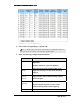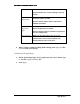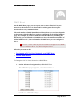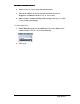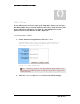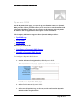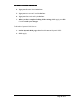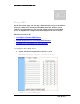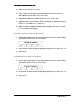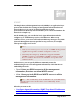User's Manual
Table Of Contents
- User’s Guide
- Wireless LAN AP-Router
- Model:
- PW8540IM
- IEEE 802.11b/g
- System Requirement
- Installation Instructions
- Configuring Windows for IP Networking
- Collecting ISP Information
- Setup
- Global Address
- Wireless
- Tools
- Status
- DHCP
- Log
- Statistics
- Printer
- Virtual Servers
- Filters
- IP/URL Block
- Special Apps
- DMZ Host
- MAC Clone
- Dynamic DNS
- Proxy DNS
- SNMP
- Static Routing
- FEDERAL COMMUNICATIONS COMMISSION (FCC) REQUIREMENTS, PART 15
- REGULATORY INFORMATION / DISCLAIMERS
ADVANCED FUNCTIONS: PROXY DNS
2. Select Enable next to Proxy DNS.
3. Type a name for one PC in your network that you want to use as a
Proxy DNS server in the Domain Name box.
4. Type the IP address for the PC in the Virtual IP Address box.
5. Optional. If you want to delete all the existing Proxy DNS servers first,
click Clear All and do Step 3 and Step 4.
6. When you have completed editing all the settings, click Apply, or click
Cancel to undo your changes.
To Delete a Specific or All Proxy DNS Servers:
1. On the Proxy DNS page, for any Proxy DNS server you want to delete,
type 0.0.0.0 in the Virtual IP Address box.
2. If you want to delete all the existing Proxy DNS servers, click Clear All.
3. Click Apply.
To Disable the Proxy DNS on Your Router:
1. On the Proxy DNS page, for any Proxy DNS server you want to delete,
type 0.0.0.0 in the Virtual IP Address box.
2. If you want to delete all the existing Proxy DNS servers, click Clear All.
3. Click Apply.
Page 69 of 77