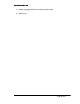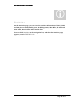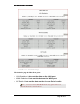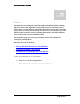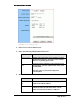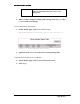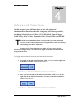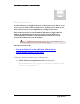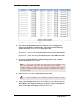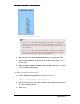User's Manual
Table Of Contents
- User’s Guide
- Wireless LAN AP-Router
- Model:
- PW8540IM
- IEEE 802.11b/g
- System Requirement
- Installation Instructions
- Configuring Windows for IP Networking
- Collecting ISP Information
- Setup
- Global Address
- Wireless
- Tools
- Status
- DHCP
- Log
- Statistics
- Printer
- Virtual Servers
- Filters
- IP/URL Block
- Special Apps
- DMZ Host
- MAC Clone
- Dynamic DNS
- Proxy DNS
- SNMP
- Static Routing
- FEDERAL COMMUNICATIONS COMMISSION (FCC) REQUIREMENTS, PART 15
- REGULATORY INFORMATION / DISCLAIMERS
BASIC FUNCTIONS: PRINTER
Page 44 of 77
¬
Printer
The Print Server is designed to provide simple and efficient printer sharing.
All users on the LAN, regardless of operating system or network protocol,
will be able to use the printers connected to the Printer Server. By connecting
your printer to a Print Server instead of a file server or workstation, you will
offload system resources, increase printing performance and allow different
network protocols to be used simultaneously.
On the Printer page, you can set up a Printer Server and configure its
settings for printing share.
What do you want to do then?
▪
Set up the Print Server on Your Router
▪ View the Printing Task Queue
▪ Disable the Print Server on Your Router
To Set up the Print Server on Your Router:
1. Click Printer on the navigation bar.
The Printer page appears, seen in FIGURE 3-26: