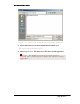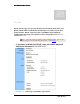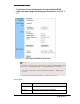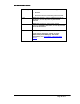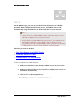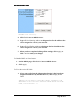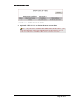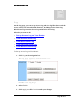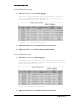User's Manual
Table Of Contents
- User’s Guide
- Wireless LAN AP-Router
- Model:
- PW8540IM
- IEEE 802.11b/g
- System Requirement
- Installation Instructions
- Configuring Windows for IP Networking
- Collecting ISP Information
- Setup
- Global Address
- Wireless
- Tools
- Status
- DHCP
- Log
- Statistics
- Printer
- Virtual Servers
- Filters
- IP/URL Block
- Special Apps
- DMZ Host
- MAC Clone
- Dynamic DNS
- Proxy DNS
- SNMP
- Static Routing
- FEDERAL COMMUNICATIONS COMMISSION (FCC) REQUIREMENTS, PART 15
- REGULATORY INFORMATION / DISCLAIMERS
BASIC FUNCTIONS: LOG
Page 38 of 77
Log
On the Log page, you can set up Access Log and view log files that record the
access activity of LAN and WAN client PCs, including Session Event Log,
Block Event Log, Intrusion Event Log and Wireless Event Log.
What do you want to do?
▪
Set up Access Log on Your Router
▪ View Session Event Log
▪ View Block Event Log
▪ View Intrusion Event Log
▪ View Wireless Event Log
To Set up Access Log on Your Router:
1. Click Log on the navigation bar.
The Log page appears, seen in FIGURE 3-20:
FIGURE 3-20: Log Page
2. Select Enable.
3. Click Apply, or click Cancel to undo your changes.