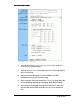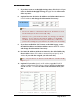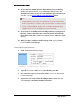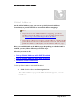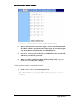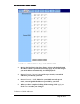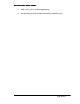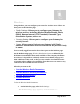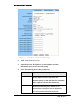User's Manual
Table Of Contents
- User’s Guide
- Wireless LAN AP-Router
- Model:
- PW8540IM
- IEEE 802.11b/g
- System Requirement
- Installation Instructions
- Configuring Windows for IP Networking
- Collecting ISP Information
- Setup
- Global Address
- Wireless
- Tools
- Status
- DHCP
- Log
- Statistics
- Printer
- Virtual Servers
- Filters
- IP/URL Block
- Special Apps
- DMZ Host
- MAC Clone
- Dynamic DNS
- Proxy DNS
- SNMP
- Static Routing
- FEDERAL COMMUNICATIONS COMMISSION (FCC) REQUIREMENTS, PART 15
- REGULATORY INFORMATION / DISCLAIMERS
BASIC FUNCTIONS: GLOBAL ADDRESS
Page 15 of 77
à
Global Address
On the Global Address page, you can set up NAT (Network Address
Translation) to provide internal-to-external IP address mappings.
Notes
▪ If you want to use Global Address mapping, you must
enable NAT on the Filters page. For detailed instructions,
see To Set up a Port Filtering or Raw IP Filter.
▪ If you have chosen to retrieve an IP address automatically,
you will not need to use this function. Instead, the default
public IP address will display on the Global Address page.
Have you enabled DMZ on the DHCP page? Depending on whether DMZ is
enabled, you may follow different procedural steps.
What do you want to do?
▪
Set up Global Address with DMZ Disabled
▪ Set up Global Address with DMZ Enabled
▪ Remove Global Addresses
To Set up Global Address with DMZ Disabled:
1. Click Global Address on the navigation bar.
The Global Address page with DMZ Disabled appears, seen in
FIGURE 3-5: