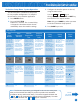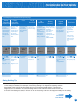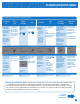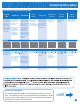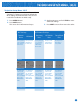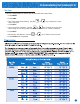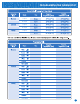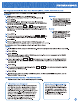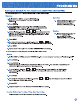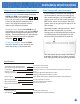Installation manual Owner's manual
TECHNICIAN SETUP MENU - Wi-Fi
Adjustment Options
LCD Will Show
Wi-Fi Tech Steps
11
Factory Default Settings
Firmware
Version
SSID Number
This step shows the
SSID number of
the thermostat.
NEXT Done Tech
Press NEXT button
to move to next
step. Press DONE
button to exit.
Press and hold TECH
button to enter
ADVANCED TECH
STEPS.
Technician Setup Menu - Wi-Fi
These steps/options are only used for trouble
shooting, re-setting or restoring to default the
Wi-Fi settings of the thermostat. They are not
needed for installation or initial setup.
1.
2.
At this point press and hold TECH to enter
advanced settings.
4.
Press MENU button.
Press WIFI button.
This enters the 2 informational steps.
3.
Press NEXT to move from one to the other.
This step shows the
version of rmware
that is installed on
the thermostat.
Wi-Fi Advanced Tech Steps
Provisioning
Reset
Wi-Fi Module
Reset
This step allows you
to re-connect the
thermostat to a
dierent Home
Wi-Fi network.
This step resets the
communication of
the Wi-Fi module.
Factory Default
Reset
This step resets all
Wi-Fi settings to
factory default.
NEXT YES Exit
Press NEXT button
to move to next
step. Press DONE
button to exit.
Press and hold TECH
button to enter
ADVANCED TECH
STEPS.
Press NEXT button
to move to next
step. Press DONE
button to exit.
Press and hold TECH
button to enter
ADVANCED TECH
STEPS.
Press NEXT button
to move to next
step. Press DONE
button to exit.
Press and hold TECH
button to enter
ADVANCED TECH
STEPS.
Press NEXT button
to move to next
step. Press DONE
button to exit.
Press and hold TECH
button to enter
ADVANCED TECH
STEPS.
NEXT Done Tech
SSID VER
NEXT YES Exit NEXT YES Exit