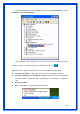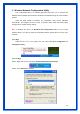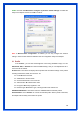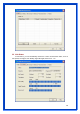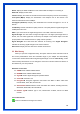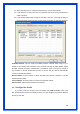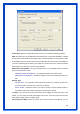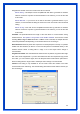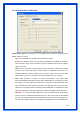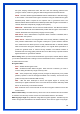User's Manual
14
Status: Display the SSID and MAC ID of the network that the adapter is connecting to.
Extra Info: Display the link status.
Channel: Display the number of the radio channel and the frequency used for the networking.
Link Speed (Mbps): Display the transmission and reception rate of the network. The
maximum transmission rate is 54Mbps.
Throughput (Kbits/sec): Display data transmitted and received throughput in unit of K
bits.sec..
Link Quality: This bar indicates the quality of the link. The quality based in signal strength and
TX/RX packet error rate.
dBm: If you want to know the signal strength in the unit of dBm, select the check box.
Signal Strength: This bar shows the signal strength level. The higher percentage shown in
the bar, the more radio signal been received by the adapter. This indicator helps to find the
proper position of the wireless device for quality network operation.
Signal Strength2: This card shows two antennas for receiving. The “Signal Strength2”
indicates the receiving signal strength for the second antenna.
Noise Level: Display the noise level in the wireless environment.
3.3 Site Survey
When you open the Configuration Utility, the system will scan all the channels to find all
the access points/stations within the accessible range of your adapter and automatically
connect to the wireless device with the highest signal strength. From the “Site Survey”, all the
network nearby will be listed. You can change the connection to another network or add one of
the networks to your own profile list.
Definition of each field:
z SSIDÎ Name of BSS of IBSS network
z BSSIDÎ Name of BSS of IBSS network
z SignalÎ Receive signal strength of specified network
z ChannelÎ Channel in use
z EncryptionÎ Encryption algorithm used within than BSS or IBSS. Valid value
includes WEP, TKIP, AES, and Not Use
z AuthenticationÎAuthentication mode used within the network, including Unknown,
WPA-PSK, WPA2-PSK, WPA and WPA2
z Network TypeÎ Network type in use, Infrastructure for BSS, Ad-Hoc for IBSS
network.
Connected network:
: This icon indicates the change is successful.