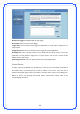User's Manual
27
2. Download a proper version to your local machine.
3. Specify the path of and name of the downloaded file in the [New Firmware File].
4. Click [Upload] to upload the file to WIRELESS ROUTER. Uploading process takes about
three minutes.
5. "After receiving a correct firmware file, WIRELESS ROUTER will automatically start the
upgrade process. The system reboots after the upgrading process is finished.
Note:
1. For a configuration parameter existing both in the old and new firmware, its setting will be
kept during the upgrade process.
2. In case the upgrade process fails, WIRELESS ROUTER enters the emergency mode
automatically. The LED signals at the front of WIRELESS ROUTER will indicate such situation.
Use the Firmware Restoration utility on the CD to do system recovery
Restore/Save/Upload Setting
This function allows you to save current settings of WIRELESS ROUTER to a file, or load
settings from a file.
Factory default: Click [Factory default] to restore the router to its factory default settings and
delete all the current settings. Wait for a while until the router reboots.
Save settings: Click the [Save] button to save current setting of WIRELESS ROUTER into a
file. (Note: While you save current settings to a file, it will be saved to flash as well.)
Restore settings: Specify the path and name of setting file. Then click [Upload] to write the
file to WIRELESS ROUTER. Please wait 30 seconds until WIRELESS ROUTER reboots.
System Log
Monitor the status and various system logs.
General Log
The log file keeps a running log of events and activities occurring on the device. The log
always displays recent logs. When the device is rebooted, the log would not be cleared.