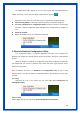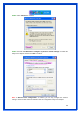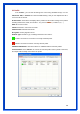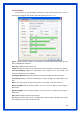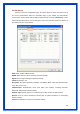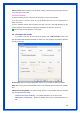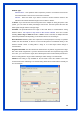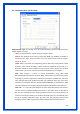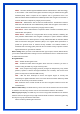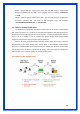User's Manual
10
The Configuration Utility appears as an icon on the system tray of Windows while the
adapter is running. You can open the utility by double-click on the icon.
Right-click the icon, there are some items for you to operate the configuration utility,
z Launch Config Utilities Æ Select this option to open the Configuration Utility tool.
z Use Zero Configuration as Configuration utilityÆ Select this option to use Windows
XP built-in wireless configuration utility (Windows Zero Configuration) to configure to
card.
z Switch to AP Mode
z Exit Æ Select Exit to close the Configuration Utility tool.
3. Wireless Network Configuration Utility
The Configuration Utility is a powerful application that helps you to configure the
Wireless LAN adapter and monitor the link status and statistics during the communication
process.
When the adapter is installed, the configuration utility will be displayed automatically.
This adapter will auto connect to wireless device which has better signal strength and no
wireless security setting.
Note: In Windows XP, there is a “Windows Zero Configuration Tool” for you to setup
wireless clients. If you want to switch the configuration utilities, please follow one of the ways
as below:
[First Way]
Right-click the icon in the system tray and select Use Zero Configuration as
Configuration utility
[Second Way]
STEP1: Right-click the icon and select “View Available Wireless Networks”