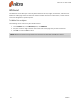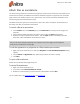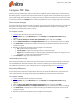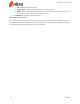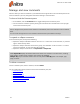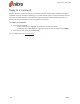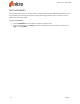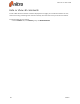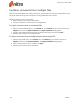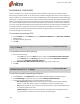User guide
75 ©Nitro
Whiteout
The Whiteout tool enables you to securely delete selections of text, images, annotations, and even form
fields from a PDF page. Perfect for when last minute mistakes are found in a document, or when content
cannot be divulged to a specific recipient.
To White Out an object:
The following can be used on any form of PDF content:
1. On the Review tab, in the Advanced panel, click Whiteout
2. Use your mouse to drag a selection around the area of the page that you wish to whiteout
3. Click Yes to confirm or No to cancel.
NOTE: Whiteout is a destructive operation that cannot be undone after the PDF file is saved.
Nitro Pro 9 - User Guide