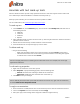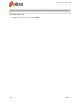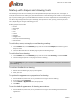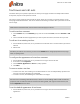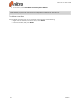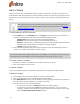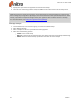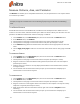User guide
74 ©Nitro
To measure perimeter:
1. On the Review tab, in the Annotations panel, click the arrow beneath the Measure button
2. In the Measure menu, click Perimeter
3. Click anywhere on the page to set the measurement start-point (click Escape to restart)
4. Drag the mouse to the next segment of the perimeter and click to set a midpoint. You may set as
many midpoints as required (click Escape to restart).
5. When all the paths of the perimeter have been covered, right-click and select Complete to finish
measuring.
6. You can double-click the measurement stamp to open up an annotation that displays your
measurement as a note. Edit as required.
NOTE: When measuring a perimeter the start and endpoints of the measurement are not required to
intersect or meet
Measure tool preferences:
1. In the File menu, click Preferences
2. Click the Measure category
3. In the Calibration section, tick the checkbox to disable the message shown before calibration is
performed
4. In the Snapping section, define the points and paths to which the mouse pointer will snap
5. Click Apply and then click OK to save your changes and close the dialog
Nitro Pro 9 - User Guide