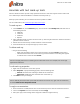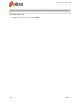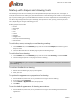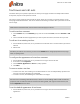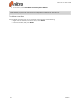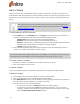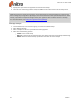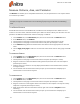User guide
65 ©Nitro
Annotate with text mark-up tools
Nitro Pro 9 features mark-up tools to help you draw attention to text that requires revision. These tools
are a useful way to combine feedback or comments with every mark-up.
When you print a PDF file, you can make all text mark-up visible or hidden.
For more information, see Annotation layer and content layer.
To mark-up text:
1. On the Review tab, in the Comment group, click the arrow under Markup Text, and select one of
the following buttons:
l Highlight
l Cross-out
l Underline
l Replace
2. Select individual words or a block of text to mark-up. The marquee selection is useful for text that is
justified in vertical columns.
3. Double-click the new mark-up to add comments to the annotation
4. Press the x button at the top of the pop-up note to close it
To delete mark-up:
l Do one of the following:
o
Right-click the Hand or Select tool on the annotation, and select Delete from the menu
o
Click the Hand or Select tool on the mark-up you want to delete. A bounding-box appears
to indicate that it is selected. Press Delete.
TIP: You can apply more than one marking on the same block of text. For example, text can be high-
lighted and underlined.
To edit mark-up properties:
1. Right-click the annotation or the mark-up text
2. Select Properties. A properties dialog appears, with the following tabs:
o
General: edit the Author and Subject details of the annotation
o
Appearance: modify the visual characteristics of the mark-up
3. Click Close to save your changes
TIP: To make all your future mark-ups to look the same as the current one, right-click the annotation,
and select Make Current Properties Default.
To reply to an annotation:
1. If the annotation is hidden, double-click on the marked-up text to view the annotation text-box
2. Click on the Options menu in the text-field, and select Reply
3. Write your reply in the message-box that appears inside the original mark-up
Nitro Pro 9 - User Guide