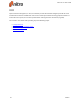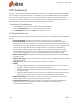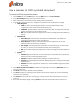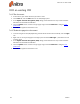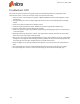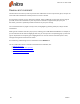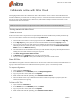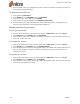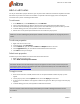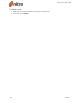User guide
56 ©Nitro
OCR Preferences
The I.R.I.S. OCR plugin fully integrates with Nitro Pro 9 allowing it to recognize text from scanned pages,
or from images in open PDF documents. The OCR utility is fully customizable, with options to configure
options such as skewed image correction, to image compression settings. You can also enable text
recognition for scanners directly on the Create PDF From Scanner dialog, to automatically create PDF
documents from scanned pages with text that can be modified or searched.
To configure OCR preferences:
1. Click the File menu button in the top-left corner of the application
2. Click on the Preferences button at the bottom of the main menu
3. In the Preferences dialog, click on OCR in the categories column
OCR General Preferences
The general preferences to configure the OCR functionality are split into 3 categories, with the following
options:
l Correct image skew: Straighten any text which is skewed on the scanned document
l Use fixed threshold: Thresholding is the process of analyzing the histogram of an image to
distinguish the text from the background. A fixed threshold applies the same cut-off point to the
entire image, as opposed to finding the text dynamically. The percentage values indicate the point
at which the contrast between blacks and whites is ideal to recognize text, with 0% being
completely dark and 100% being completely white. This setting is recommended if an image
contains different background colors, or a background which varies in shading or gradient. For
more common OCR operations, it is recommended to disable the fixed threshold setting
l Detect text orientation: Rotate pages automatically when they have been scanned at 90, 180, or
270 degree angles
l Smooth color image: Flatten out the colors of the image to remove the JPEG compression artifacts
and help recognition
l Language: Select the language of the scanned text you want to detect
l Quality:
l Low (fast): Ideally used when the text on the scanned document is very crisp and easy to
recognize. This setting allows scans to be performed quickly
l Medium (medium): Recognition is more precise than the Low setting, requiring the scan to
take slightly longer
l High (slow): Recommended for scanning text which is harder to recognize. Scan time with
this setting is noticeably longer since the recognition methods are more complex
l Downsample images: After the scan is complete, you are able to reduce the resolution of your
scanned images to lower the size of the resultant PDF document
l Image compression factor: The more an image is compressed, the smaller the file size of the
output PDF. However, if your PDF document is intended for print, low compression is
recommended to preserve quality
Nitro Pro 9 - User Guide