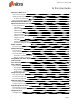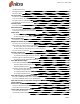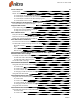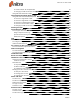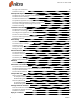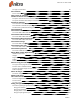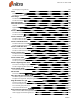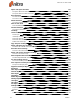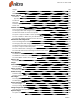User guide
v ©Nitro
To reply to an annotation: 65
To delete a mark-up: 66
Markup with shapes and drawing tools 67
To add a line, arrow, rectangle, or oval drawing markup: 67
To add a free-form drawing: 67
To add text feedback to a drawing: 67
To update the appearance or properties of a drawing: 67
To set the default appearance of drawing annotations: 67
To convert a straight line drawing into an arrow: 68
To delete a drawing: 68
Text boxes and call outs 69
To add a text box comment: 69
To edit text in an existing text box: 69
To configure the appearance of a text box comment: 69
To move or resize a text box: 69
To set the default appearance of text boxes: 69
To delete a text box: 70
Add a Stamp 71
To add a stamp to a PDF document: 71
To attach a note to a stamp: 71
To delete a stamp: 71
Create new stamp: 71
Manage stamps: 72
Measure Distance, Area, and Perimeter 73
To calibrate Measure: 73
To measure distance: 73
To measure area: 73
To measure perimeter: 74
Measure tool preferences: 74
Whiteout 75
To White Out an object: 75
Attach files as annotations 76
To attach a file as an annotation: 76
To edit the appearance or properties of a file attachment annotation: 76
To open a file attachment: 76
To save a file attachment: 76
Compare PDF Files 77
Show context changes 77
To compare content: 77
Understanding the results: 77
Show only differences 77
To compare visually: 77
Understanding the results: 78
Manage and view comments 79
To show or hide the Comments pane: 79
To expand or collapse comments: 79
To delete a comment: 79
Reply to a comment 80
Nitro Pro 9 - User Guide