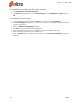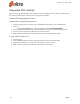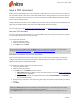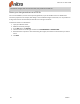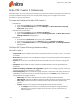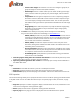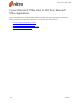User guide
41 ©Nitro
Nitro PDF Creator 9 Preferences
Nitro PDF Creator 9 is a virtual printer that enables you to generate a PDF from any application capable of
printing. The default settings are for your everyday needs, though you can configure the creation
parameters to work in any scenario.
To access the Preferences for Nitro PDF Creator 9:
l Windows XP:
1. In the Windows Start menu, select Printers and Faxes
2. Right-click Nitro PDF Creator 9, then select Manage. The Nitro PDF Creator 9 Printing
Preferences dialog appears.
l Windows Vista or Windows 7:
1. In the Windows Start menu, select Devices and Printers
2. Right-click Nitro PDF Creator 9, then select Printing preferences. The Nitro PDF Creator 9
Printing Preferences dialog appears.
l Windows 8:
1. In the Windows 8Start Screen, simply start typing "Printers"
2. In the list of suggested results, click Settingsand then click Devices and Printers
3. Right-click Nitro PDF Creator 9, then select Printing preferences. The Printing Preference
dialog appears.
The Nitro PDF Creator 9 Printing Preferences dialog
Nitro PDF Creator 9
l Target Folder: Set the default location where new PDF documents are stored, or click ... to browse
for a folder
l If file exists: Specify what to do if a new PDF is saved to a location that already contains a PDF with
the same name
l Version: Set the version of the official specification Nitro PDF Creator will use when creating PDF
files
l Compliance: Define if files should be created as standard PDF files or archival-grade PDF/A-1b
documents
l Enable Accessibility and Reflow with tagged PDF: Enables screen reading programs to interpret
text correctly even after it has been re-ordered.
l Conversion Quality: Select a standard for image resolution, compression and quality, and for font
embedding. File size increases as you increase the quality. Use the Custom option to define your
own parameters for images and fonts.
o
Web ready: Optimizes the PDF file size for browser viewing and fast downloads
o
Office Ready: Optimizes the PDF file quality for satisfactory office / personal printing results
o
Print ready: Optimizes the PDF for maximum quality when processed on professional
printers
o
Custom: Allows you to configure the following PDF output settings manually:
n The Images section allows you to specify custom settings for image optimization.
Depending on the types of images in your document, you can choose from the
following options:
Nitro Pro 9 - User Guide