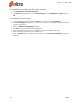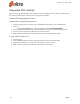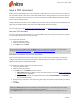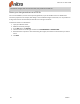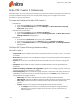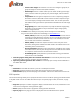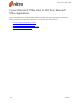User guide
35 ©Nitro
Create a PDF/A file
Nitro Pro 9 enables you to create PDF/A compliant files. This means you can create PDF/A compliant files
by simply printing to Nitro PDF Creator, as well as using the Office add-ins or Scan to PDF functionality.
About PDF/A
Intended to support long-term archiving of electronic documents, PDF/A is a archival standard approved
by ISO. Compliance with the standard guarantees that PDF/A documents can be viewed and reproduced
in exactly the same way for years to come, regardless of future changes to the PDF format.
In order to achieve this, all PDF/A documents are required to be 100% self-contained. This means that all
of the information necessary for displaying the document must be embedded in the file, including all
content (text, images and graphics), as well as fonts and color information.
PDF/A prohibits certain PDF features that prevent long-term archiving of the PDF file, such as hyperlinks
to external sources, embedded audio and video content, and inclusion of Java Scripts and executable files.
Additionally, PDF/A compliant documents cannot be encrypted, while the use of standards-based
metadata and device-independent colorspaces are required.
PDF/A-1a and PDF/A-1b
The PDF/A standard includes two levels of compliance for PDF files: PDF/A-1a and PDF/A-1b. PDF/A-1b
conformance ensures the document’s visual appearance will be reliably reproduced over the long term,
while PDF/A-1a inserts an additional requirement that the document structure be included, to guarantee
content re-purposing (for example, in displaying PDFs on portable devices such as PDAs) as well as to
make certain the document will be accessible to impaired users.
Nitro Pro 9 can create PDF files which are compliant with the PDF/A-1b standard.
To create PDF/A using the PDF from File tool:
1. On the Home tab, in the Create group, click the PDF button, then From File
2. On the Create PDF Files dialog, click the Add Files button, and then select the files to convert.
3. Click the Settings button, and then tick the PDF/A1-b compatibility checkbox
4. In the Folder menu, select one of the following:
l If you would like to specify a single folder in which to place the created PDF(s), click Specific
folder. Click the Browse button to select a folder
l If you would like the created PDF(s) to be placed in the same folder as the original file, click
Folder of original file
l If you would like to specify a location for each file as it is converted, click Ask during the pro-
cess
5. Click Create
To create PDF/A from Microsoft Office 2007/2010/2013 programs:
1. In the Nitro Pro 9 tab, from the Creation group, tick the Comply With PDF/A-1b checkbox
2. Click Create PDF or Create PDF and Email
Nitro Pro 9 - User Guide