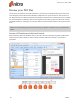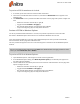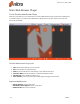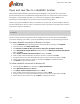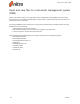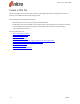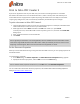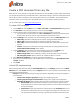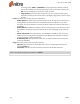User guide
26 ©Nitro
To preview a PDF file attachment in Outlook:
1. In Outlook, open some email that contains a PDF attachment
2. Click once on the PDF attachment to select it, and observe a Preview file button appear in the
message body
3. Click Preview file to see a preview of the PDF attachment. Use the page view options to adjust the
view:
o
Rotate the document view left (A) or right (B)
o
Toggle between Fit width or Fit page (C)
o
Skip back (E) and forward (F) through pages of the PDF file
o
Jump to the beginning (D) or end (G) of the document
Preview a PDF file in Windows Explorer
Just as we previewed a PDF attachment in an email, it is possible to preview the content of a PDF
document in Windows Explorer when Nitro Pro 9 is installed on Windows Vista or later.
Icons associated with PDF files in the main pane of Windows Explorer show a preview of the PDF file,
which is based on the first page of the PDF document.
This icon preview also applies to the icon in the summary pane at the bottom of the Windows Explorer
window.
TIP: You can specify the size of file icons in the View menu. Windows does not apply previews to small
icons if you select Small icons, List or Details.
To preview a PDF file in Windows Explorer:
1. Open Windows Explorer, and navigate to a folder containing PDF files
2. In the Windows Explorer dialog, click Show the preview pane (H). The Preview pane appears on
the right side of the window.
3. Click on a PDF file for the Preview pane to show the contents of the document. Use the page view
options to adjust the view:
o
Rotate the document view left (A) or right (B)
o
Toggle between Fit width and Fit page (C)
o
Skip back (E) and forward (F) through the pages of the PDF file
o
Jump to the beginning (D) or end (G) of the document
Nitro Pro 9 - User Guide