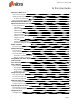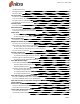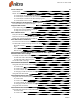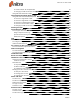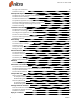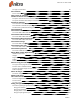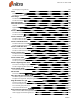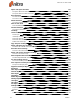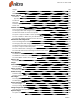User guide
ii ©Nitro
The Bookmarks Pane 17
The Signatures Pane 18
The Layers Pane 18
The Layers Pane 19
To view the Layers pane: 19
To show or hide an OCG layer: 19
To reset a layer to its default state: 19
To expand or collapse the layer-tree: 19
Comments Pane 20
To show or hide the Comments pane: 20
Attachments Pane 21
To show or hide the Attachments pane: 21
To manage attachments in the Attachments pane: 21
Output Pane 22
To view the Output pane: 22
To clear messages in the Output pane: 22
Search and find text 23
To find text in a document: 23
Multiple documents in parallel view 24
To create two or more parallel views: 24
Move a PDF document between tab groups 24
To use a right-click to move a PDF document to another tab group: 24
To drag and drop a PDF document to other tab group: 24
To revert to the normal view: 24
Preview your PDF files 25
Preview a PDF attachment in Microsoft Outlook 25
To preview a PDF file attachment in Outlook: 26
Preview a PDF file in Windows Explorer 26
To preview a PDF file in Windows Explorer: 26
Nitro Web Browser Plugin 27
To Use The Nitro Web Browser Plugin 27
The Nitro Web Browser Plugin tools: 27
Supported Web Browsers: 27
Configure the Nitro PDF Web Browser Plugin 28
To Configure Google Chrome 28
To Configure Microsoft Internet Explorer 28
To Configure Mozilla Firefox 28
Open and save files to a WebDAV location 29
To create a WebDAV connection in Windows 7 or Vista: 29
To create a WebDAV connection in Windows XP: 29
Open and save files to a document management system (DMS) 30
Create a PDF file 31
Print to Nitro PDF Creator 9 32
To print a document to Nitro PDF Creator 9 32
Set the Document Properties 32
Create a PDF document from any file 33
To create a PDF document: 33
Custom PDF creation settings 33
Nitro Pro 9 - User Guide