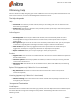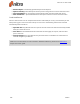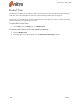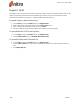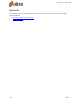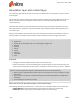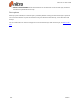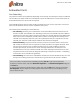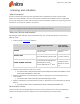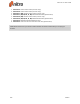User guide
250 ©Nitro
Annotation layer and content layer
The annotation layer floats above the content layer in a PDF file, like a sheet of glass on top of a printed
sheet of paper.
The content layer contains images, form fields, and most text. When you convert a Word document to a
PDF, the content written by the original author forms the content layer. Many PDF files contain the
content layer only.
Comments and markup are superimposed on the annotation layer. Annotations are distinct from the
main page content in the PDF file. They can be edited, moved or deleted without affecting anything on
the content layer.
When you save a PDF file, the annotation layer and content layer are saved in the same file, but kept as
separate objects. This makes it easy for anyone to edit annotations without changing the content.
NOTE: Annotations include the following objects, which you can manage from the Review tab:
l Sticky note
l Shapes: Arrow, Rectangle, Oval, Line, Cloud, Polygon, Polygon Line
l Drawing
l Text box
l Callout
l Stamp
l Type text
l Form fields
l Links
Examples
l Changes to a letterhead affect the document on the content layer
l Filling-in information on a form and adding your signature happen on the annotation layer. This
does not permanently affect the form itself, or change parts of the form such as “Name”, “Address”.
TIP: You can see at a glance which parts of a PDF document are on the annotation layer:
l When you hover the Hand tool or Select Tool over an annotation, the cursor changes to a solid,
black arrow
l If you click on an annotation, a black bounding-box with red handles defines the edges of the
annotation
l Click and drag an annotation to move it
Move text from the annotation layer to the content layer
The following methods let you flatten text — move text from the annotation layer to the content layer:
l Flatten Selection: transfer selected text from the annotation layer to the content layer
l Flatten All: transfer everything on the annotation layer to the content layer.
Nitro Pro 9 - User Guide