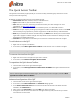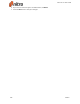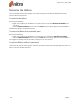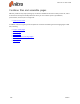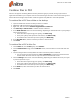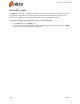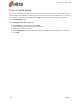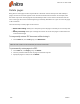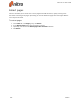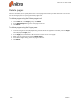User guide
219 ©Nitro
Combine files to PDF
Nitro Pro 9 supports combining PDF files and any other file type you provide, as long as you have an
application installed on your computer that can view that file type. Nitro Pro 9 will convert other types of
files to PDF in the background, and then combine together every PDF file in the order specified.
To combine files to PDF from a folder or the desktop:
1. Open the folder that contains the files you want to combine
2. Hold down CTRL and click the files you want to select
3. Right-click, and then choose Combine supported files in Nitro Pro
4. Click Move Up and Move Down to reorder the files as desired
5. In the Make PDF files list do one of the following, depending on whether file size or print quality is
more important to you:
l If the document requires high print quality, click Print-ready
l If the print quality is less important than file size, click Office-ready
l If a small file size is the most important quality, click Web-ready
6. In the Save PDF to list, select the location you want to save the file to
7. Click Create
To combine files to PDF in Nitro Pro:
1. On the Home tab, in the Create group, click Combine
2. On the Combine Files dialog, click the Add Files button, select the files to convert and then click
Open.
3. Click and drag the files to visually define the order in which they will be combined
l You can change the view mode from a List to Thumbnails by clicking the button beneath
the file viewer. The zoom controls only work when thumbnail view is used.
4. Click the Settings button to set one of the following, depending on whether file size or print qual-
ity is more important to you:
l If the document requires high print quality, click Print-ready
l If the print quality is less important than file size, click Office-ready
l If a small file size is the most important quality, click Web-ready
5. In the Folder list, select the location you want to save the file to
6. Click Create
Nitro Pro 9 - User Guide