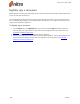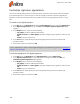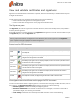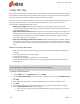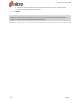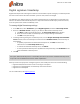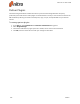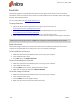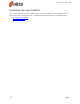User guide
209 ©Nitro
Certify PDF files
As the author of a document, when you certify it, you attest to its contents and control what (if anything)
can be done to it while retaining its certified status. If changes occur to the document that you have not
permitted, then the document is invalidated and the certification is revoked.
If you are the author of a PDF file, and want to maintain its integrity, apply a certifying signature with the
Certify tool. When you certify — rather than add a digital signature — you can control use of the
document with the following permitted actions:
l Disallow any changes: Disables all tools that can be used to change a file, such as editing,
commenting, form filling and signing. If any change is made to the document after certification, its
certificate becomes invalid.
l Only allow form fill-in actions: Disables all tools that can be used to change a file, except for the
form filling and signing tools. An example of when you would use this is when you want to collect
information with an official form that requires people to enter information, but does not allow
them to change the form you designed.
l Only allow commenting and form fill-in actions: Disables all tools that can be used to change a
file, except for the form filling, signing, and commenting tools. An example of when you would use
this is when reviewing a contract that may require signatures and comments during the reviewing
stage.
Reasons to certify a document:
l When you want people to be able to sign, form fill or annotate a PDF file without invalidating the
certificate
l To attest you are the author of a document
l To vouch for its contents
l To specify what changes are permitted for it to stay certified
l To automatically disallow functionality such as inserting pages, changing text, and editing form
field properties
TIP: PDF files can be certified only once, but if permissions allow, can be digitally signed many times.
This is the benefit of certifying the files you author, rather than signing it.
To certify a PDF document:
1. On the Protect tab, in the Signatures group, click Certify
2. On the Certify Profile Wizard, choose the actions you want to permit from the Permitted actions
list
3. Click Next
4. Select a digital ID to certify with, and choose whether or not to make the certificate visible
5. Click Next
6. If you chose to make the certificate visible, click on the page where you would like it to appear:
7. On the Certify Document dialog, do the following:
l Select a reason for signing the file from the Reason for signing document list, or enter your
own reason
Nitro Pro 9 - User Guide