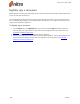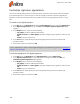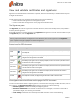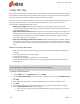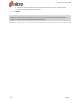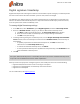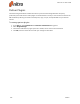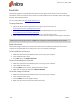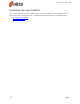User guide
207 ©Nitro
View and validate certificates and signatures
Signatures are validated when a document is opened, and then automatically re-validated when anyone
changes the document.
To view the status of your certificates and signatures, do one the following:
l View certificates and signatures in the Signatures pane
l Look at certificates and signatures on the page of the PDF document
The Signatures pane
The Signatures pane lists all signatures in the PDF document, shows their validity status, and provides a
summary of each signature.
If your PDF document contains signatures, the Signatures tab appears on the left of the window. To open
the Signatures pane, click the Signatures tab.
TIP: To jump to the location of a signature in the document, click on the signature in the Signature
pane. A yellow rectangle highlights the selected signature.
Status icons for PDF document
Status Icon Meaning
Valid
This document is certified, and the document has not changed in a way not permitted by
the certificate
Valid
The identity of the signer was successfully verified, and the document has not been
changed since this signature was added
Change
view
The identity of the signer was successfully verified, but the current view of the document is
not the same as when it was signed
Unknown
The identity of the signer was not able to be verified, and the current view of the document
is not the same as when it was signed
Unknown
The identity of the signer was not able to be verified, but the document has not been
changed since this signature was added
Invalid The certificate is invalid, or illegal changes have been made to the document
View signatures and certificates on the page of a PDF document
To see more information about a digital signature or certificate from the page of a PDF document, click on
the signature. The Signature Properties dialog appears, and lets you do the following:
l Validate signature: confirm the validity of a digital signature
l Document modification: see whether the document is unchanged, or if the file is restricted to
permitted changes, such as filling-in form fields
l Time validity: shows that the timestamp of the PDF document is one of the following:
Nitro Pro 9 - User Guide